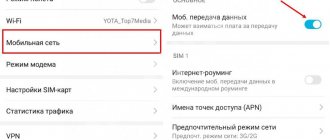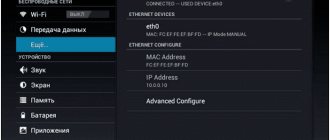After installing a new SIM card or a software glitch, many people note a lack of Internet connection on their mobile device. Automatic Beeline Internet settings arrive within 15-30 minutes after activating the identification module. In case of failures, they resort to the manual method of starting the network.
We recommend: All options for activating a Beeline SIM card
Author of the article
Andrey
Beeline salon employee. 5 years in the company. Knows everything about Beeline services and tariffs.
Articles written
215
How to set up Internet on your phone using Beeline?
Beeline has decided to make life easier for its customers - the mobile operator offers automatic settings for most modern smartphones and tablets, which can be obtained completely free of charge.
Before specifying parameters, you can check for automatic settings. To do this, just go to the company’s website, find the “Phone setup” section and indicate the device model.
Please note that activation is required to go online. To check whether the option is enabled on your number, go to the “Internet Access and MMS” tab in your personal account or dial the combination *110*181# on your phone (automatically activates the option).
Setting up tablets and modems
Tablets for accessing the World Wide Web are configured in the same way as smartphones. Therefore, users can apply the recommendations described above.
Setting up the Internet for the modem happens on its own; just insert a SIM card into the device, install the necessary software on your PC and activate the starting balance. If the automatic configuration fails, there is a manual option.
- Open the “Settings” tab, “Modem information” section.
- Open the "Access Settings" section.
- Enter the required information.
Don't forget to save your changes.
Automatic Internet setup for your phone
If the service for Internet access is active, then you can order automatic settings. They will arrive as a regular text message, you save the settings on your phone and can immediately launch your browser or favorite social network.
Ways to get settings
- At the auto-informer. To do this, dial the hotline number - 0611 (relevant only for Beeline clients) and listen to the menu. Go to the “Internet” section and select the menu section to send parameters. All you have to do is wait for a message from the company.
- Call to a short number. We dial the number 0880, wait for a response from the robot and indicate the password for saving the settings - 1234. After that, you can safely go online. There is also another number where you can order a message with parameters - 0117.
- On the site. In the Phone Setup tab, you can check for automatic settings for your phone and order them right away. To do this, indicate the manufacturer, select a model from the list, specify the number and click on the column with mobile Internet. After entering the data, click on the “Submit settings” button. In a couple of minutes you will receive a message from the company on your phone.
Change iPhone settings manually
If none of the methods for requesting Beeline Internet settings worked, you can do everything manually. To do this, find the “Settings” icon on one of the desktops, click on it and in the list of sections select: Cellular communications → Cellular data network. You will be redirected to the section with the form to edit.
Next we enter:
- For Beeline, APN: internet.beeline.ru.
- Item Username: beeline.
- Item Password: beeline.
The changes you make will be saved automatically, so then you just need to exit to the main menu.
Please note: for all iPhone models, the settings section is identical (+-) and the above instructions are universal. If for some reason it does not work, contact support by calling 0611. Among other things, there you can “get” to a “live” specialist and get tips from him on how to set up the Internet on Beeline.
Manual device setup
If you can’t get automatic parameters, then don’t despair. You can independently specify the necessary data for Internet access.
The following columns need to be changed:
- network name – indicate Beeline Internet;
- APN, here we enter beeline.ru;
- Login and password, just indicate the company name (beeline);
- Network type – select IPv4 connection;
- Set the authentication type to PAP;
- APN type is default.
We do not touch everything else and leave the data as default.
Please note that on different devices, the settings may be located in different places. For smartphones with the Android operating system, you need to open the “Networks” tab (may be called “Other networks” or “Mobile networks”), go to the mobile data section and add a new Internet access point.
And phones with IOS offer a different path - open the “Cellular Networks” tab, activate data transfer and only then go to settings to clarify the parameters.
Windows Phone owners should take a different route. First, open the “Personal Configuration” section, then click on the tool to add a new one and specify the parameters. After entering the data, you will need to specify the new settings as standard (default) in the functions.
Instructions for manually setting up the Internet on Android
The order of changes in devices that run on the Android OS depends on the configuration of the equipment. You should take the model into account and follow the standard path: “settings - wireless, mobile networks - APN (access points)”. Initially, in Android you should select the “SIM cards and mobile networks” item. In the networks section, activate the mobile information option and go to access points. By clicking “Add”, you must enter:
- name – beeline;
- APN – (as with auto-tuning);
- proxy, port – skip;
- password – beeline (in English lowercase letters);
- server, MMSC – not installed (skip).
After entering the settings, make sure that the data transfer option is activated (in the “Settings” mode). Next, you can check the operation of the device.
Setting up Internet from Beeline on a computer
If you were only able to connect a mobile device, but you also need network access for your PC, there are several ways to set up your home Internet.
The easiest way is to install the settings wizard from Beeline. This tool saves you from filling out all the parameters yourself, clarifying data for the local network and long-term connection to the Wi-Fi network.
You can download the virtual assistant from the company’s official website, it is available at the link: static.beeline.ru. The download is automatic, you only need to allow the files to be saved. After installation, a shortcut to the connection program will appear on your desktop.
In the wizard menu, you can select connection settings or the “Fix the Internet” section, which helps diagnose problems when launching browsers or social networks on a PC. After selecting the settings, the program will prompt you to specify the type of connection: without a router or with data transfer via Wi-Fi.
After this, the software will automatically enter and save all parameters, diagnose the connection and create a VPN connection using the protocol. All you have to do is wait for the wizard to complete his work. After the operation is completed, you can close all windows and access the Internet through any browser.
If you are in doubt about the choice and do not understand what type of connection is suitable for your computer, go to the “I don’t know what to configure” section. The Connection Wizard will diagnose the equipment and offer the best options for Internet access.
Questions from subscribers
How to configure the Internet on a router?
Internet settings in the router must be obtained manually if you have a device not from an operator, and automatically if you configure a gadget from Beeline. You need to log into the administration panel by clicking on the link 192.168.1.1 in your browser, and enter admin in the login and password line.
If you have a Beeline router with the ability to install a SIM card, then all you have to do is set up a Wi-Fi network and select the connection type (SIM or WAN). If you have a regular router not from an operator, then in the administration panel we create an APN access point and enter the data located in the middle of the article.
Helpful 0
Beeline APN settings
How to install and configure a Beeline modem on a laptop
Mobile Internet on a phone is certain content received through a data transmission channel from the operator’s base station to a specific phone, for example, Vivo or Samsung. Probably everyone has seen the name “Access Point” in the phone menu. This is the same APN.
The basic conditions for connecting to the network via an access point are as follows:
- The mobile device's characteristics support this option. For example, old Nokia phones (2100, 2110, etc.) did not connect to the network. The owners of the devices only made calls and sent SMS messages;
- activating a SIM card and obtaining the appropriate settings manually or by performing special requests for the operator.
If these conditions are not met, you will not be able to connect to the mobile Internet.
Setting up SIM cards for the modem
In general, there are no problems with setting up the modem. Everything starts on its own, the parameters are registered. Again, on our website you will find detailed instructions for manually setting up the modem if something goes wrong.
The problem will await you if you transfer the SIM card from the modem to a phone or tablet. The automatic settings are not installed correctly. What's the catch? At the access point. The entire path to finding settings is the same as described above. We leave everything unchanged, we only make adjustments to the APN.
We register home.beeline.ru. On SIM cards from the modem, the internet.beeline.ru access point may not work.
As you can see, there is nothing complicated, and everyone can handle it. It is not necessary to contact special service centers.
Mobile Internet settings for devices with the Android operating system
To set up the Internet on such a device, you need to open the “Settings” section, and then to the “Other networks” tab. In the window that opens, go to “Mobile networks” and check the “Mobile data” box. Then you need to go to the “Access Points” section. Here, to add settings, you need to click on the corresponding “Add” button and then enter the settings that were written above. After entering, do not forget to save them. Next, you need to return to the “Access Points” section and indicate the newly created profile, through which you will actually access the Internet.
Beeline GPRS settings
How to find out the rest of the mobile Internet from Beeline on your phone
To fully use the services of mobile surfing the Internet, you need to connect for the first time. According to the rules, the option is activated immediately, but failures occur in the operation of any technical system. If the client finds out that the service has not been activated, then the following steps must be taken:
- turn on microsoft phone;
- dial request *110*181#;
- press the call key and send a request;
- Wait a few minutes to receive the settings.
Other reasons for lack of internet
Before setting up the Beeline network on your phone and setting up a new access point, registering the Internet, check your balance and tariff.
Perhaps your balance has simply been reset to zero, and your operator has suspended access to the Internet. To prevent this from happening, set up automatic payment from a bank card and select the correct tariff. Then you will not be left without the Internet at the most important moment, for example, when you urgently need to get directions in an unfamiliar city or check your email.
Healthy:
You can check your balance on Beeline using the command *102#.
The tariff that is connected to your SIM card also matters. If you have a classic package tariff with Internet and call minutes, you definitely won’t need any settings, because everything you need is already included in the tariff. And if this is a tariff for calls, for example, “Zero doubts” or “Per-second”, you need to connect, which provides 1 GB or 5 GB of traffic.
Healthy:
You can check the tariff on Beeline using the command *110*05# or calling the number 067405. The rest of the traffic is checked with the command *107#.
The advantage of the Beeline operator is that even when the traffic package ends, the operator does not completely disconnect the Internet. It continues to operate at 64 kbps.
This, of course, is not enough for full-fledged work, but you can easily check your email or find the desired phone number on the Internet, just slower than usual.
Have you entered all the settings, but still no access to the 3G or LTE Internet?
First, try rebooting your phone and try again. Surprisingly, this operation helps in 90% of cases. Then try to access the Internet from your phone, but with someone else’s SIM card - this way you can check what exactly the problem is, in the device itself or in the operator’s SIM card.
If this does not help, contact the nearest Beeline communication center. The employee will once again check all the settings and the inclusion of services. Sometimes it’s enough to change the SIM card while keeping the number for the Internet to work like clockwork. It is much more difficult if the problem is not in the Internet settings or in the SIM card itself, but in the network module of the phone or its other components. This means that you will have to take the gadget to a service center for repairs.
5 steps to set up Internet from Beeline
So, if it is impossible to access a social network or browser from your phone, the Internet does not work, check all the conditions for its operation:
1. Account balance is positive (command *102#).
2. You have a tariff with the Internet, and the traffic has not run out (command *107#).
3. Data transfer is enabled (check in the settings or in the tray, next to the wi-fi icons).
4. The settings are as required (check the access point, apn and other items).
5. connected (you can check it in your personal account or by calling the hotline number 0611).
If these conditions are met, the Internet will most likely work, and you won’t have to configure anything additional.
Usually, mobile Internet is connected on the phone automatically when you turn it on for the first time with a new SIM card, but sometimes the system malfunctions and you need to set up the Internet yourself. To do this, you can use the official Beeline website or the help of a support operator.
Why mobile internet may not work
Setting up the Internet on your phone: how to connect on a push-button
There are several reasons why a smartphone suddenly stopped connecting to the Internet:
- Phone malfunction: the problem may be in the Honor 7c itself, for example, in a settings failure. You need to restart your smartphone and try to establish connection again;
- The network itself has poor reception: perhaps the phone is outside the 3G/4G coverage area. You can check by looking at the network icon in the upper corner: for good reception there must be at least 3 bars there. It is recommended to move a few meters away and check the connection quality again;
- Data sharing is not enabled: If the icon is not lit, data sharing may not be enabled. The icon itself looks like two parallel arrows in a circle, directed in opposite directions. You can enable it in “Settings” - “Wireless networks” - “Mobile communications” - “Always on data transfer”;
- Error in access settings: you should reset all settings in the settings (Access Points (APN) tab), reboot and fill in all the data again;
- Problem on the provider's side: perhaps the problem is entirely on the operator's side. It's worth contacting him and checking;
- Limitation of communication services due to lack of money in the account: you can check this by using a short number or personal account on the operator’s website;
- Activating Airplane Mode: This mode limits calls and data exchanges over the Internet. When the mode is on, the airplane icon will light up at the top. Afterwards the connection will resume.
Types of mobile Internet: what do the G, E, 3G, H, H+ and 4G icons mean?
G or GPRS
The slowest of all types of mobile Internet. The maximum values are 171.2 kbit/s. In reality, it is unlikely that such indicators will be achieved.
E or Edge
Digital wireless technology. At maximum values, the speed reaches 474.6 kbit/s. Speed is affected by factors such as network congestion and subscriber location. Average values vary between 150-200 kbit/s.
3G
The third generation mobile Internet, in addition to data transmission, supports voice transmission. Internet speed is affected by the speed of your phone:
- In the absence of traffic, it reaches 2 Mbit/s;
- When driving at speeds up to 3 km/h, the speed indicator is 384 kbit/s;
- At speeds up to 120 km/h, data transfer values drop to 144 kbit/s.
H and H+
An add-on over 3G, maximum speeds reach 42 Mbit/s. In practice, the speed rarely exceeds the threshold of 20 Mbit/s, but, as a rule, it is enough to watch movies online or download a large application from Google Play.
4G
Mobile Internet 4th generation. Maximum speeds reach 100 Mbit/s for moving objects and 1 Gbit/s for stationary objects.
How to speed up slow 3G and 4G Internet
QR Code
Internet Speed Master
Developer: nez droid
Price: Free
If you have a slow speed that does not match 3G and 4G networks, you can try to speed it up. the Internet Speed Master program on your phone . The principle of its operation is to optimize system settings. The application requests root access. However, their provision is not a mandatory condition for its use.
Using the application is quite simple. After launch, the main window appears, in which there are only 4 buttons:
- Apply Patch - to install a patch with root rights;
- Restore - return to previous settings;
- Improve Internet Connection - improve speed without root rights;
- Delete current backup - deleting a patch.