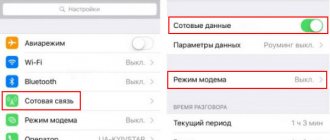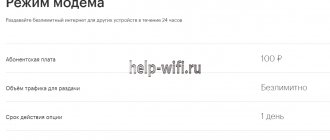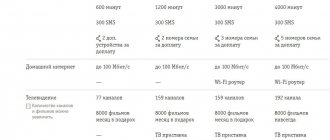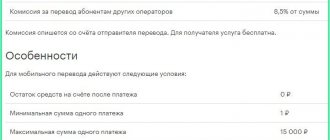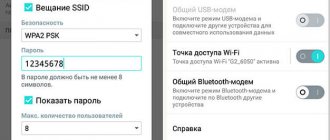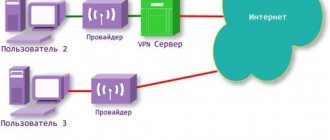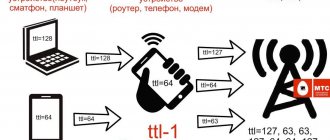This operator once had a tariff option that allowed you to use one traffic package from several devices at once. Today, Megafon Internet distribution in this way is not available - the service has “gone” into the archives and no new ones similar to it have appeared. But the situation is, in fact, not hopeless - the problem can be solved by tinkering with the phone settings.
We are talking about using a smartphone as a modem. Technically, this was available 9-10 years ago - and even with the ability to transmit a signal using Wi-Fi (remember Vivaz from Sony Ericsson). Now, of course, distributing Megafon Internet from a phone is much more convenient - the connection functionality in modern devices is convenient, and the Wi-Fi connection is stable.
Content
Is it possible to distribute Megafon's unlimited Internet? This question is often asked by users on forums and other resources. In the digital age, people cannot live without the Internet. There is a need to always stay online. Therefore, the question of whether it is possible to distribute the Internet on Megafon does not lose its relevance.
At a certain time, Megafon had a special service that allowed subscribers to use one traffic package from several mobile devices. But you can share Megafon Internet for your dacha in other ways. Subscribers can configure their phones to operate in modem mode to distribute the Internet.
Service testing
On my tariff “Turn on! Try+” - with dwarf packages, but without a monthly fee, the service was available, and I decided to test it.
I enabled the “Modem Mode” option, connected the smartphone to the computer and turned on “Modem Mode” on the smartphone. The result is that I spent the entire mobile internet package from my tariff. There is no unlimited. After that, I connected another option “Modem mode for a day” for 100 rubles. The money was not withdrawn, the distribution did not work. But the next day I was given a new internet package for 70 rubles, thank you very much!
Conclusion
– at the moment, the service is indeed in test mode, but it is clearly not subscribers who should test it, since it does not work or does not work everywhere where it is offered, which can lead, as, for example, in my case, to additional costs.
If you managed to try “Modem mode for a day”, please write about it in the comments.
Option Description
on the official Megafon website: link.
Megafon: share the Internet with another subscriber
Distributing the Internet from smartphones has become much more convenient than ten years ago. Using the advanced functionality, the subscriber will be able to distribute traffic to another user. Below we will look at
how to share Megafon Internet from a device on Android OS:
- Find the “Mobile hotspot” option in the settings.
- In the window, click on “Ok”.
- The icon will change color, and your Wi-Fi point will be displayed on other subscribers’ smartphones in the “Available Networks” section.
You will need to remove the lock. To do this you need to get a password:
- We go to the settings menu.
- Select the “Connections” subsection.
- Go to “Mobile hotspot and modem”.
- Now you need to select a mobile AP.
- You will see the access key under the corresponding inscription. This must be communicated to the subscriber with whom you intend to share traffic.
What it is?
On the first day, as I learned about the appearance, thanks to a post in the Technologikus group on the social network VKontakte, I immediately contacted Megafon technical support: by phone, in VK through messages, in VK through comments in the official group, in chat in mobile application, again by phone.
And everywhere the answers were different: “Such, etc.”
Some of the most appropriate options:
- is intended for old tariff plans with unlimited mobile Internet, on which it cannot be distributed. But I don’t know about such tariffs - either I overlooked them at the time, or they are corporate or non-public. In general, this is also an option.
- is intended for subscribers who do not have unlimited Internet, but may need to distribute it to other devices. Not a bad option. For example, there is no mobile Internet package or it is very small, the network is cut off at home because the Internet provider has fallen, but the Internet is needed, and, preferably, unlimited. In this case, if necessary, you can give 100 rubles. But it all depends on the specifics. Apparently, this option is not what is actually planned.
- designed for tariffs with unlimited Internet. This is also clear from the “Features” of the option. There is a small chance that after some time the vaunted officially permitted free distribution of unlimited Internet will become paid. But there is no need to worry just yet.
- Currently, the option is launched in test mode - not in all regions, not on all tariffs and not for all subscribers. The operator promised “more accurate information”, but there has been silence for several days...
Is it possible to distribute Megafon Internet from an iPhone?
Megafon modem mode can be configured on iPhone. You need to go to the settings and select the appropriate operating mode for the device. A new window will open in front of you, in which you need to move the slider to the “Enabled” position. This completes the settings.
What about those users who do not have a modem mode function in their smartphone settings?
In this case, the sequence of actions will be as follows:
- We go to the “Cellular Communications” category.
- Here you need to select “Data Options”.
- Click on the item “Cellular data network”.
- Find “Modem Mode”.
- Now you need to fill in the appropriate fields. In the APN column you should have internet written in. We specify the username gdata, the password is the same.
We leave the section with these settings. Please note: the “Modem Mode” button should appear in the menu. By clicking on it, you will enable traffic distribution. If Megafon still does not receive Internet access to the dacha, try rebooting the phone.
What does the operator think about Internet distribution?
Here it is necessary to note Megafon’s loyalty to its subscribers. On the tariffs of the “Turn on” line, there are no restrictions on the use of traffic by several devices from one, acting as a Wi-Fi point.
There is no need to look for a way to bypass mobile Internet distribution restrictions if:
- Devices connected via Wi-Fi to your smartphone will not download files through file hosting services (meaning all kinds of torrent trackers).
- There will be no significant load on the network. An example is that, say, 4 smartphones are “attached” to your Wi-Fi and you start watching movies from them.
If these conditions are not met, the operator may impose a speed limit: up to 128 Kbps and below.
Note! There are user comments online, from which it follows that free distribution of traffic only works on a home network, and problems arise with this when roaming. We cannot confirm or deny information about whether it is possible to share traffic on Megafon when traveling around Russia.
Setting up a computer or laptop
A nick generator
To distribute, you need to perform a number of actions:
- Go to the Start menu and find the command line (console) there by writing “cmd” in the search bar and running it as Administrator;
- Run the command “netsh wlan set hostednetwork mode=allow ssid=”network name” key=”password” keyUsage=persistant“;
- Get information about the created access point. In this case, Network name is the name of the network being created, and the value of the key parameter is the password for it.
It is important to understand that if the device cannot obtain an IP address and connect to the created network, then the following data must be specified in the settings of the device to which distribution is planned:
- IP address 192.168.2.2;
- Subnet mask: 155.255.255.0;
- Default gateway: 192.168.2.1;
- DNS server: 192.168.2.1;
For the access point to start, you must enter the command “netsh wlan start hostednetwork”. After this, the network will be created and you can connect to it, but there will be no Internet. You can fix this by opening public access to the Internet. To do this you should:
- Go to “Network connections” - “Change adapter settings”;
- Right-click on the active connection;
- Select the Properties item;
- Find the “Access” tab in this window and check the box next to “Allow other users to connect...”.
After this, you need to disable hotspot with the command “netsh wlan stop hostednetwork” and enable it again. You will need to enable distribution after each PC startup.
Distribution without speed limit
Review and configuration of the D-Link Dir-320 modem
To ensure that the speed is not limited when transmitting mobile Internet, you need to check the extra connected devices. If an unused device is connected to the network, it should be disconnected, as it creates an additional load on the network. This reduces the speed distributed to each device. Moreover, the speed over the LAN cable will still be higher than with wireless transmission. To transmit a signal without any restrictions, you will need a special adapter that supports Wifi protocol standards from a laptop. You can view them in TX or instructions for your phone and for your PC or laptop.
Android distribution point
Providing your gigabytes is possible from any operating system. Accordingly, step-by-step instructions will vary depending on the operating OS. For Android the connection will look like this:
- go to the main menu;
- open the “Settings” widget;
- open the “Modem Mode” tab;
- move the lever on the desired field to the active position;
- Long press on the line to open the parameters for activation;
- in an additional window, the presence or absence of a password and its combination, frequency, number of users and time until automatic deactivation are configured.
After all the steps have been completed, other subscribers can safely join your distribution.
To use a Bluetooth modem you must:
- go to “Settings”;
- open the “Modem mode” field;
- Move the button next to the “Bluetooth modem” line to the “On” position. Bluetooth is automatically activated and with its help other phones will be able to use other people's traffic.
The cost of data transfer is fully paid by the user who distributes it.
The USB modem is activated in the same widget. To use it, you must use a standard cord.
How to connect in your personal account?
- We go to the personal account on the website lk.megafon.ru. Login is your number, and a password can be ordered by command *105*00#. If you have a tariff from the “All inclusive” line, then in your personal account on the main page you will find the “Family” sign
- In the section you will see three tabs. The first tab contains information about the service. The second will present the Internet traffic that you and your family members consume.
- Go to the “Participants” tab. Project participants are presented here and it is possible to add new ones.
- To add a new number, click the “Add participant” button.
After adding the number, the participant will receive an SMS asking them to confirm joining the group. Also, if he goes to his personal account, he will see the same invitation there and will be able to accept it from the Personal Account interface. From this moment on, he begins to use all packages of the main number. This way you distribute the Internet from your MegaFon number.
Requirements for the Creator
- The organizer can only be in one group. If he wants to become a member himself, then the group needs to be closed.
- The Organizer must have a sufficient amount of money in his account (at least 50 rubles).
- He can turn on the service on any day. The remainder of the packages that he did not have time to use will be divided among all participants.
- An invitation from the organizer to participants is received in the form of SMS and uploaded to the personal account.
- Together with the organizer there can be only 10 participants (1 organizer and up to 9 invitees).
- You can invite only subscribers of your connection branch to the group.
- It is impossible to send an invitation to a subscriber who is a member of another community.
- The organizer’s personal account displays a list of numbers to which he sent an invitation to join the “Family”.
- The Organizer also sees the statuses: Accepted/Awaiting confirmation/Rejected.
- The Organizer has the ability to revoke invitations that are in the “pending confirmation” status at any time, and he can also remove accepted invitations from the Family. Unused invitations are deleted after 24 hours.
Requirements for the Participant
- You can only be in one group. You can't be in two different ones.
- The participant must have sufficient funds to pay for joining the “Family”.
- A client who has received an invitation can accept or reject it either via SMS or via personal account.
- The invitation can be accepted within 24 hours, after which it is deleted.
What is the price?
The subscription fee for activating the offer is charged once per day of connection. The next payment is made one month after the first debit. If the group's main account balance does not have enough funds to pay, all numbers are blocked and access to mobile networks becomes impossible.
The cost of using 20 GB traffic is 590 rubles for the main card. For each additional SIM card the payment is 5 rubles. per day.
The volume of 50 GB is paid for by a subscription fee of 790 rubles. for the billing period. 5 rubles are also debited. per day for each connected SIM card.
When creating a group, 50 rubles will be charged for each new number that will be added.
Instructions for Windows Phone
Devices running the Windows Phone operating system can act as a network connection point. To ensure distribution you must:
- go to the gadget settings;
- find the “Data Transfer” tab and activate it;
- find the “Internet Sharing” option in the system settings and open it;
- move the switch to the active position and click on the “Install” button;
- in the window that opens, specify the network name and access password. This data will be needed to prevent unnecessary users from connecting to your point.
Only 8 users will be able to use your gigabytes. To avoid large communication bills, control the number of gigabytes spent by all connected subscribers. To do this, set a daily limit on your smartphone. When the traffic limit ends, the phone will notify you about this.
Product connection logic
- The subscriber logs into the personal account and pays 50 rubles. for connecting and becomes the organizer of the Community.
- The organizer creates a list of participants. You can add a maximum of 9 people in your personal account. Participants receive an SMS and a notification in their personal account with an invitation. In this case, it makes sense for the participant to include a tariff plan without a subscription fee.
- Subscribers who have received invitations send a reply SMS or accept the invitation in their personal account. 50 rubles are immediately written off. for connection. The organizer is notified that the subscriber has accepted the invitations and has become a member of the community.
- All members of the community begin to use single common packages of the main “Family” number. That is, you can also use the Internet.
The organizer is charged a daily subscription fee for each community member - 5.00 rubles. If there are no funds in the account, the balance is not written off as a minus; it is blocked. The service stops working. All participants begin to use the services according to their tariff plans.