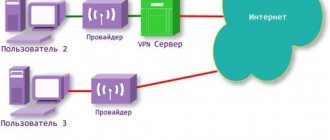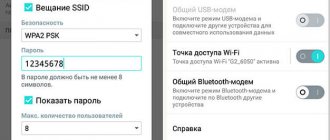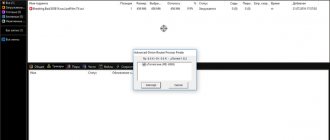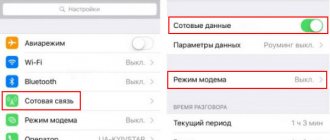Mobile operators are constantly creating new and profitable tariff plans for their subscribers. Recently, a lot of tariffs with unlimited Internet, calls and messages have begun to appear. It is the first service that is the most in demand, since the user receives unlimited Internet access to all sites. But not everything is so simple: operators often do not advertise disadvantageous aspects for them. One of them is the restriction on the distribution of such traffic. Naturally, some will want to take advantage of unlimited data to distribute it to friends or to their modem. This article will look at how to bypass the MTS Tariffishche restriction on Internet distribution; whether it is possible to distribute the Internet using the Tariffishche tariff without any restrictions or sanctions from the operator.
Why does the ban appear?
Recently, the cellular operator MTS launched a new tariff called “Tariffishche”. It has absorbed all the best from previous tariff plans. The services provided under it are as follows:
- Minutes – from 500 to 3000 in the home region.
- SMS messages from 500 to 3000 pieces also for your home region.
- Unlimited access to the global network without division into regions of residence.
However, not everything is as good as MTS claims.
Important! In addition to restrictions on downloading files via torrent or file sharing services, there is also a ban on sharing the Internet.
Resourceful users have long learned to bypass these restrictions. This will be written below.
Distribution from a modem
If the method of distributing the Internet using a laptop does not suit you, then you can distribute the Internet only if you buy an additional router in order to distribute it. But to do this, you will definitely need to enter all the settings into the router itself, gaining access to its administrative panel.
How to do this is described in the instructions that are always provided with the router. This describes each point of setting up such a mobile device, and how with its help it will be possible to distribute the Internet to other devices using a wireless network connection.
How MTS limits Internet distribution
Setting up Wifi internet distribution from phone to laptop
In 2021, the company lifted the block on Internet distribution and it became possible to use your phone as a regular modem. But it would not be MTS if it had not introduced additional restrictions. Only 3 Gigabytes of traffic are available for distribution per month for free. When this amount runs out, the service becomes paid and 75 rubles per day are withdrawn from the account.
The operator can find out whether another device is connected to the Internet through an access point using TTL packets. The decoding of this abbreviation is Time to Live, which means the lifetime of a traffic packet. Typically, the TTL parameter for smartphones is 64, but when another device connects to the network, the value changes to 63. This is due to the exchange of traffic packets during the connection. The operator sees this and blocks the distribution.
Settings
To set up Wi-Fi via a USB modem, you do not need to download any programs. All we will use further is the Windows console.
Note! It doesn't matter what version of Windows you have - they all support the same commands in the console.
- Distributing MTS Internet on a PC - bypassing the restriction
So let's get started:
- Open the Windows console.
- Next, write and execute the following code: Pay attention to the following “pieces” of the executed code:
- ssid – is responsible for the name of the network;
- key – is responsible for the password to your network. Important! If you want to change this data, then by running the above command you can do it again.
- Go to Network and Sharing Center and select your USB modem from the list.
- Go to the modem properties and in the Access section, allow other users to connect to your newly created Wi-Fi access point.
- Find the Connection to home network column, where you indicate the name of the access point (the ssid field is responsible for the name).
- Save your changes.
- Once again, go to the Windows console and now enter this command to start the network:
Important! Use the same ssid and key values that you entered when creating the access point.
From now on, use this command every time you want to start a wireless network. However, if you don’t want to go into the console every time, then you can create a special file, by running which you will activate the wireless network enable code.
This file is created very simply:
- On your desktop, create a text document.
- Open the file and copy the network startup code into it.
- Save the file and change its resolution to .bat when saving.
Now every time you click on this object, you will launch your wireless network configured via a USB modem.
By the way, for greater convenience, you can download a special program to monitor and manage your Wi-Fi connection. You can find out much more about such programs in our article at this link. Enjoy reading!
You can bypass the MTS restriction on Internet distribution by changing the settings on the devices. There are also special programs that change the parameters themselves with minimal effort from the subscriber.
What you need to know to bypass restrictions
As already mentioned, MTS controls the distribution thanks to TTL packets, the value of which changes when exchanging data with other devices. Many people are interested in how to distribute the Internet from an MTS phone without restrictions. Only after understanding the essence of the process can you consider ways to bypass the blocking.
How to change IMEI on a 3G/4G modem to identify it as a smartphone
Each device has a specific parameter for transmitting packets to the network. For mobile devices, this is most often 64. When a packet passes through a router, its value is reduced by one. In this case, the smartphone that distributes traffic acts as a router. As a result of these actions, the operator receives incorrect data for him and blocks the distribution or writes off money for it.
Important! You can change the value of a parameter using various methods. This way the operator will not understand what is happening and will not be able to limit the distribution.
Removing some restrictions with a VPN
VPN creates an encrypted tunnel and the information on it is encrypted, but this will not help bypass the ban, it will only help for torrents. If the TTL restriction has already been lifted, you can also enable VPN so that the provider does not detect the distribution based on other criteria (sites not intended for mobile devices).
This feature is found in all modern smartphones.
To enable VPN, you need to:
- Go to your phone settings.
- Find the “Wireless Networks” section.
- Next, click on VPN.
- In the window that opens, activate the function using the slider button.
Then click on the button to create a new network, give it any name and access the Internet through it. A virtual server will be used to connect.
Practical ways to adjust TTL
Methods for connecting and disconnecting on MTS
Having tested the most well-known methods for adjusting the TTL value today, the most popular and effective ones were chosen: adjustment using applications, on a computer, and also on Android. Not all of them are convenient, since the TTL value will change after rebooting the operating system. By the way, this method is not available for iPhone.
Adjusting TTL using apps
Most readers do not want to deal with device settings, because everything can be done faster and easier. And all thanks to special applications. The most famous of them are TTL Editor, TTL Fixer and TTL Master. Despite their positive aspects, the applications also have a number of disadvantages: they will need to be changed after each reboot of the smartphone.
To work with programs you need root rights. No operating instructions are required. All you need to do is download and install them from reliable sites, run them and click on one big “Change TTL” button.
Adjusting TTL on a computer
If you need to configure a personal computer, you can also do this using programs, but it is much more reliable to use the Registry Editor. Step-by-step instructions for working with it are as follows:
- Start your PC or laptop running Windows and open the Run window using the Win + R key combination.
- Enter the command “regedit.exe” and press Enter.
- Go to the path HKEY-LOCAL-MACHINE/System/CurrentControlSet/Services/Tcpip/Parameters.
- Create a new parameter in the folder of type “DWORD 32 bits”.
- Give it the numerical value “65” and name it “Default”.
- Save changes.
Adjusting TTL on an Android device
To adjust the TTL value of packets on Android, just download the TTL Master program. It helps keep the parameter normal. The algorithm is as follows:
- Get root rights through the King Root program.
- Launch TTL-Master.
- Get the current TTL value.
- Go to settings and change the parameter to “64”.
- Save changes.
Tariff modem mode
Bypass operator blocking and restrictions
- If your operator is Yota, go here: Bypassing Yota Internet distribution restrictions
- On your tariff, after downloading “many” GB, the speed has decreased, but there are options for other tariffs - go here Discussion of the Internet of mobile telecom operators
- Do you have MTS and standard instructions do not help you?
Let's go here Bypassing blocking and restrictions of operators (Post by djBitoN Petrenko Leonid #30785529) - The header contains a large amount of information, which is why, with a high degree of probability, the answer to your question already exists. Posts containing questions whose answers are in the header are deleted without warning.
- Please note that all resource rules apply to the topic.
- To solve your problem, please briefly and clearly explain your device diagram in the following form: donor device (name/availability of root/what OS/tariff) -> receiving devices -> their number
- Available “Device”
- donor (
name/availability of root/what OS/tariff
) - The distribution is carried out on the “Device(s)” (PC, smartphone, tablet, smart TV, etc.)
*Example:
Sasung SGII is available - donor, there is a root, android 5.1 with the “All for 500” tariff. I distribute on PC+tablet+Smart TV
- IMEI is a unique number used to identify phones, satellite phones, modems and other equipment that use a SIM card for connection on the network. It is a sequence of 15 or 17 digits. Can be changed.
- TTL is a parameter that determines the lifetime of each packet, or the number of hops between routers that a packet can go through. Each pass through the router decreases the value by 1. If the value is 0, the packet is discarded. The value can be changed to a range from 1 to 255.
- DPI is a special technology for accumulating statistics of passing traffic, allowing you to analyze, filter, and block traffic. Within the given topic, DPI is dangerous because, despite the changed emei, changed ttl, it easily detects the distributed traffic, p2p traffic, after which traffic is blocked or the speed is artificially slowed down.
- VPN is a virtual private network, a set of technologies that implement the so-called tunnel through which all our traffic goes from point A to point B. In our case, it is useful in that all traffic is encrypted, due to which the provider’s DPI technologies do not see what kind of traffic we we transmit (read: we calmly distribute the Internet; torrents work)
There are several parameters due to which automatic detection occurs on the provider’s servers.
- The most important of them is TTL. As I wrote above, each packet jump through the router reduces the ttl value by 1, so when packets with different ttl values arrive from one device, this means traffic distribution (your modem, router, tablet, etc. are considered a router when distributed, having your own IP)
A selection of solutions for various modem models
Through the terminal, type sysctl -w net.inet.ip.ttl=65
In order not to arouse suspicion, it is advisable to change the IMEI to IMEI from Windows Phone
Basically, instructions for changing IMEI are in the topics of most devices, but if not, go here I want to change IMEI (useful for everyone to learn)
There are several IMEI generators. If you are using a tablet, use this generator from Windows tablets. Main generators: first, second, third. You can also generate it here https://www.nokiaport.d...x.php?s=imeitools&lng=
Post edited by Djeclol
— 27.04.20, 14:50
Good afternoon! I wanted to discuss the problem and maybe you could suggest a solution! A problem that all providers who resell Beeline traffic have. Here is an example of such a company airlink.su - BUT which the Bee company categorically denies. So, in order. There is a modem from Bi HUAWEI E3131 when it is on the computer - all sites are accessible and everything is ok. But if we place the modem on the computer on the local network, assign it to the network card as a DHCP server, and provide the connection to other users.. EVERYTHING IS BAD. Because it turns out. that network users can ping servers but cannot open them in a browser. Ping passes but no trace.. ping ya.ru Response from 213.180.204.3: number of bytes=32 time=52ms TTL=46 tracert ya.ru **** timeout interval for request exceeded
WHAT I tried to do 1. I checked that it was not a firewall block 2. I cleared everything I remembered route -f ipconfig /flushdns netsh winsock reset 3. the modem is hardwired so I didn’t check it, but I connected my cell phone with MTS to the “DHCP server” and gave it public access — everything works and is traced
Who knows how to punish Bee for this impudence?
Post edited by baltik_lex
— 31.10.14, 14:37
Bypass torrent restrictions
Almost everyone knows what torrents are and how convenient they are for downloading large files. The operator usually always blocks the ability to download from torrent network clients at maximum speed or asks you to pay extra. To avoid this, it is enough to set some parameters in these same clients. The instructions are:
- Launch Bit Torrent.
- Go to its settings.
- Select "Bit Torrent".
- Uncheck the “UCP tracker support” box.
- Enable encryption mode.
- Save the settings and restart the operating system.
Important! After successful setup, you can quietly and impunity download games and large files without restrictions. The operator will not be able to track this.
Calls and SMS
The user chooses the number of SMS and calls independently, forming the cost of the package for the month:
| Calls, min. | SMS, pcs. | Price per month, rub. |
| 500 | 500 | 650 |
| 800 | 800 | 800 |
| 1500 | 1500 | 1050 |
| 3000 | 3000 | 1550 |
If the user has preferred a smaller package, it will be valid from the next month.
Expert opinion
Alice
Mobile phone salon employee. Knows everything about the services and tariffs of the mobile operator MTS.
Selecting a larger package will immediately activate it, and the price difference between the old and new tariff plans will be charged immediately.
Also read: Setting up call forwarding on MTS
How to distribute Internet on MTS “Unlimited” effectively
Experienced users have been testing various methods for circumventing restrictions for a very long time, but not all of them are suitable for certain people (devices). Most often, after restarting the device, the TTL packet value returns to its original state. That is why today various attempts are being made to fix this value, which will allow you to work much more efficiently with the device and not return to the problem.
Important! Various TTL package value editors will help you distribute the Internet without paying for it. Among them: TTL Editor, TTL Fixer or TTL Master. Their advantage is ease of use, but their disadvantage is the inability to record values.
Advantages
When using wireless Internet, you get huge savings. After all, when you have several mobile devices, you will have to pay for Internet access services to your operator for each device separately. When using Wi-Fi, you pay only for one device, and connect to the network with all that is available.
Of course, standard modems from the company cannot distribute the Internet, and here a dilemma arises about how to do this. First of all, using a modem to access the Internet, you can distribute the Internet to your other mobile devices, for example, using your laptop. But in order to do this, your laptop must have a wireless network card, or a portable card, through which the Internet will be distributed to your devices.
The cost of distribution on the “Unlimited” tariff
Since November 2021, distribution from MTS unlimited has become paid and limited. The price was 30 rubles per day. This amount was withdrawn immediately as soon as the fact of distribution was recorded. Then you could use the service for free until the end of the current day.
Previously, subscribers could easily share the Internet and began to express their dissatisfaction in this regard, because initially the description of the tariff plan did not say a word about restrictions. In 2021, the cost of the paid service was 75 rubles per day.
Tariff plan cost
The subscriber independently sets the fee by selecting the volume of services required in the upcoming billing period. By changing the number of free minutes and SMS, the owner of the package indicates the amount of the monthly payment. In the invoice details, the subscription fee is designated as “Monthly fee Unlimited 2.0”. The tariff plan is valid only for smartphones and tablets, excluding USB modems, Wi-Fi routers and other communication equipment. It is impossible to distribute traffic from a tariff smartphone to other devices.
Expert opinion
Alice
Mobile phone salon employee. Knows everything about the services and tariffs of the mobile operator MTS.
The minimum monthly amount for the “Tariffishche” in Moscow will be 650 rubles, the maximum – 1550 rubles.
You should look for similar indicators for your region on the company’s website. Thus, the minimum payment in the Rostov region is 500 rubles, and in the Novosibirsk region – 550 rubles.
It will be interesting: What prizes and gifts can you win at MTS?
Expert opinion
Alice
Mobile phone salon employee. Knows everything about the services and tariffs of the mobile operator MTS.
Life hack on how to avoid paying for the package completely: get an MTS Smart Money bank card. If the costs for it exceed 20,000 rubles, then no fee will be charged for the “Tariffishche”, you will only need to renew the package.
How to distribute Wi-Fi from MTS "Unlimited" for free from various devices
You can distribute the Internet from MTS using two devices: a personal computer and a smartphone running Android. Each of them has its own characteristics.
The first method is suitable for those who like to manage everything from their computer. Before you start using the Internet, you will have to change the value of TTL packets in the Registry Editor. Detailed instructions for solving this problem are given below. You just need to create a new parameter with the value “65”. This is done so that the operator cannot detect the connection of another device to his network. The packet will be decremented by "1" and have a default value of "64".
Everything is much simpler on the phone. The most popular applications for changing the TTL parameter were also described above. Unfortunately, they all change it only until the next reboot, and to use them you need root superuser rights.
Features of the proprietary modem
Modern Megafon modems cannot independently distribute the Internet via a wireless interface. To ensure mobile gadgets have access to the network, you will need to use a Wi-Fi-enabled computer or home router. Previously, the line of branded 4G signal receivers included a “Turbo” model, which could independently “share” a network connection.
Although the modified modem is no longer in production, the device remains on the shelves of some retail stores. To distribute an Internet connection using “Turbo”, you will need to move the toggle switch located on the side of the device to the active position, having previously configured the gadget in the Connection Manager program.
Any user can prepare this modem for wireless connection of third-party devices - you just need to run automatic driver updates and come up with a password.
It should be noted that Megafon does not allow using the modem as a multiple connection point for free. The distribution fee depends on the terms of the user tariff and is always specified in the service agreement.
Alternative
Some users reported that it is possible to link a SIM card to a phone using IMEI. You can find similar instructions on specialized forums, but doing this is highly not recommended, as there is a high risk of turning your smartphone into a “brick.” Restrictions, as everyone knows, are most often introduced using the “TTL” parameter.
There were also instructions on the network with manipulations in the hosts.txt file. It was argued that the operator can block only some addresses. All changes must be made manually, but it is much easier to simply move your DNS to the same Google or Yandex addresses.
This material examined in detail the question of how to distribute the Internet on the Tariffishche tariff and by what means to lift the MTS ban. If everything is done correctly, the operator will not be able to prohibit distribution, and the phone will work as a USB or Bluetooth-Wi-Fi modem.
Podgornov Ilya Vladimirovich All articles on our site are audited by a technical consultant. If you have any questions, you can always ask them on his page.
How to distribute Wi-Fi from a modem
Changing IMEI or TTL does not affect the modem's ability to distribute the Internet. To use the router as an access point you will need:
- Activate SIM card. Register the chip in the operator's network using a smartphone. Insert the card into the device and try to open any web page in the browser. When the phone tries to establish a connection to the network, the SIM card will be automatically authorized in the system. It is also necessary to cancel the PIN code verification.
- Connect the modem to the router. The connection does not require any adapters and is carried out via a USB interface.
- Set up the router. To access the router's system menu, enter a special URL in your computer browser. The address is written in the factory instructions and looks like 192.168.?.?. After authorization, open the “Connections” tab and check the box next to “Modem connection”.
To configure the distribution of network access from a device running the popular Windows OS, you must:
- open “Network Center” (by right-clicking on the Wi-Fi icon);
- click “Create a new network”;
- select “Wireless connection”;
- come up with a network name and access password;
- save the created parameters;
- return to the Central Control Center;
- open the properties of the newly created network;
- check the box next to “Wireless access”.
If the user plans to distribute the Internet to home or office devices, then before setting up the modem, it is recommended to check the 4G coverage area: perhaps the selected room is incompatible with a high-speed connection, and, therefore, performing the presented manipulations makes no sense.
Although setting up Wi-Fi distribution from a modem is a rather complicated procedure, any user with patience and minimal IT knowledge can cope with network debugging.
In the last few years, high-speed Internet has ceased to be considered a luxury, since absolutely anyone can get it. There are many ways to connect to the Internet, from modems to high-speed wired or optical connections. If you prefer to use mobile Internet, which you can connect no matter where you are, then the MegaFon Wi-Fi modem is the best solution.
First of all, a modem is usually called a small device. It can fit absolutely freely in the palm of your hand. The advantage of using such a device is, first of all, that you can use it both on your personal computer and on a laptop or tablet.
It is convenient to use a modem primarily when there is no other way to connect to the Internet. After all, there are cases when it is impossible to extend a cable or optical fiber to everyone who wants to provide network services.
It is especially important to use a 3G modem router MegaFon in private homes or villages, where there can be no talk of wired connections to the network due to the impossibility of connecting to an access point.
In addition, the MegaFon WiFi modem will be relevant when there is a need to use Internet access when you go on vacation or travel. After all, sometimes, even on vacation, you may need to check your email, or simply publish photos from your vacation on social networks for your friends. The reason may be different for everyone, but there is only one solution and it is to gain access to the network using Wi-Fi via a MegaFon modem, with high quality and a low price.
In addition, using the MegaFon Wi-Fi modem, you can connect not only your laptop, but even your smartphone to the network. Which will certainly be a pleasant advantage for everyone when using wireless devices from the company.