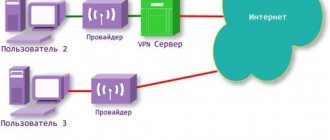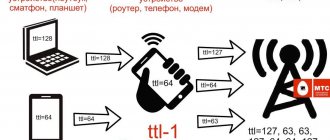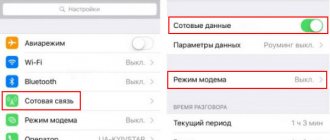The design of modern mobile phones requires the presence of a hardware module that allows you to share Internet traffic and distribute it to other devices, for example, to another smartphone, laptop or personal computer. However, only a few users know about this interesting option. In the language of the most advanced, this action is called “distributing the Internet.” But, despite the theoretical possibility of such an action, in practice it is not always carried out. And there are many reasons for this.
Why can't I get internet from my smartphone?
Distributing traffic is a necessary and important function that not everyone knows how to use.
Not everyone knows how to distribute the Internet from a phone without restrictions. Most often, a user who decides to use this option for the first time encounters various difficulties. The most common reasons are as follows:
- low internet speed;
- incorrect settings;
- a ban on traffic distribution introduced by a mobile operator.
The last case presents the most difficult problem. Cellular operators prohibit users from distributing traffic to other devices, since such client actions are not beneficial to providers.
Note! There are many ways to bypass the operator's ban without violating the user agreement.
Also, one of the most common causes of distribution problems is simple network overload. This phenomenon is temporary, so in such a case you should just wait. In remote areas, there are also situations of periodic interruptions in communication, which significantly complicate distribution.
There can be many reasons for a distribution problem
Smartphones and tablets with root
The task is simplified if the target device has root access. In this case, you can change the TTL either using a special application or manually by editing one of the system files.
Method 1: TTL Master
Using a third-party solution is more convenient, so let's start with that. The program is called TTL Master and is available for download from Google Play.
- In the main window of the TTL Wizard you can view the current value of the parameter. Below it is the “Enter TTL” field, tap on it.
- Write a new value, usually 65 or 128, then use the “Apply” button.
In the root rights manager, grant the application access.
- After the message about the successful replacement, restart the gadget and check its functionality; Internet distribution should now work.
TTL Master is simple and convenient, so we recommend using it.
Method 2: Manual editing
On some smartphones, the only method for changing the TTL is to manually overwrite the setting in the configuration file. For this operation we need a file manager with root access, for example, Root Explorer.
- Put your device into airplane mode.
Read more: How to enable airplane mode on Android - Open the application and click on the "R/W Rights" button, then go to the following address:
Root/proc/sys/net/ipv4 - Tap on the ip_default_ttl file - a context menu will appear, select “Text editor” in it.
- The file will be opened for editing - erase the existing value and enter the one you require, then save the changes.
- Close the file manager and turn off airplane mode.
Try to activate Internet sharing - if you did everything correctly, operator restrictions will no longer bother you.
We are glad that we were able to help you solve the problem. In addition to this article, there are 12,444 more instructions on the site. Add the Lumpics.ru website to your bookmarks (CTRL+D) and we will definitely be useful to you. Thank the author and share the article on social networks.
Describe what didn't work for you. Our specialists will try to answer as quickly as possible.
How to distribute unlimited internet
Unlimited Internet with Wi-Fi distribution has many advantages. Using this function allows you to evenly distribute traffic to several mobile or desktop devices. But not everyone knows how to bypass Internet distribution restrictions. To do this, the user needs:
- Go to the “Settings” menu of your smartphone.
- Find the items “Modem” and “Access Point”.
- Find the switch that activates modem mode.
- Place this switch in the "On" position.
After this, the mobile device will be able to play the role of a router, allowing access to the services of a specific Internet provider from other devices.
Note! It will be possible to distribute traffic only to those devices that support the Wi-Fi service, and only if the Wi-Fi module is currently turned on.
Before performing the operation, you need to make sure that you have mobile traffic on your phone. If the mobile traffic provided by the operator is close to zero, this manipulation will not work. In this case, to successfully complete the operation, you need to top up your phone balance and complete all steps to receive a new mobile traffic package. The specific algorithm of actions depends on the rules established by the cellular operator. In some cases, a new traffic package is provided automatically immediately after replenishing your cell phone account balance.
Description
The service is required for Beeline subscribers to share the Internet via a WI-FI point. Its activation is free. The subscriber pays for the time during which he uses the access point:
- the first connection per day for a period of one hour - no fee is charged;
- second and subsequent activation of the “Modem Mode” function – cost 50 rubles, valid until the end of the day;
- To enable and disable distribution an unlimited number of times per day, you will need to activate the service for 24 hours for 240 rubles.
It will be possible to distribute the Internet from a smartphone to other devices without this option, but the provider will limit the access speed. It will not rise above 64 Kbps.
What to do if there is no distribution through the created access point
Sometimes it happens that distribution is not carried out through the newly created access point. To solve this problem, you can try:
- restart your mobile device;
- select a new access point;
- re-distribute.
In most cases the problem is solved. However, it must be remembered that in rural areas where the Internet connection is poor, the system may not recognize the access point for a long time. When moving to a city area, the problem will be solved by itself without additional settings.
If the created access point is not recognized, you can try changing it
from Beeline
The Beeline service allows you to use a smartphone instead of a modem using the device’s built-in “Wi-Fi access point” or “Modem mode”. She only works at home, i.e. within the home region and throughout Russia. The option is not available in roaming.
This service is convenient to use if the subscriber does not plan to distribute traffic regularly. Those who need unlimited distribution should consider switching to the current “Close People” tariff (3-5). This is more profitable than connecting everything separately.
“Distribution” only works on phones with the technical ability to use the device as a network access point or mobile modem. The number of connections may be limited by settings.
At what tariffs is it available?
The service is available to subscribers of all Beeline tariffs with unlimited network access. This, for example, is “Unlim”. The payment system must be postpaid or prepaid.
You can activate the distribution if initially the Internet was not included in the service package, but the user paid for unlimited access to the network as an additional option. “Unlimited Internet” costs 6 rubles. per day. The service is compatible with all tariffs that have a subscription fee, do not use a postpaid payment system, and do not have additional numbers.
available to all its subscribers.
Options
Distribution for 1 hour a day is free. Then every hour will cost 50.85 rubles. You are allowed to activate the service an unlimited number of times during the day. If you plan to use your phone as a network access point for more than 3 hours, then it is better to activate the option for a day - it costs 150 rubles. The amount is debited in full upon activation of the “Internet Distribution”.
Setting up TTL for Internet distribution
TTL is the largest number of data transfers from one device to another. The established restriction makes it difficult to distribute traffic. To solve this problem, you just need to raise the TTL value. You can do this manually by making the appropriate settings.
Changing the value on an Android smartphone
To change TTL settings on a phone with the Android operating system, the user needs to:
- Go to the Google Play store.
- Download the special Terminal Emulator application (download is absolutely free).
- Open the command console, it will display the current TTL value.
- Change value.
After this, you must restart your phone. The value will change and distribution will become possible.
Before distributing the Internet without restrictions from a phone to a computer, the user must change the settings both on the smartphone and on the PC or tablet, otherwise the operation will not work. It is necessary to correctly configure TTL in order to remove restrictions on distribution and speed that may arise when using unlimited mobile Internet tariffs.
Changing the value on Windows
To change TTL parameters on a desktop computer, you need to call the “Run” menu, then set the “Redigit” operation. After this, the user needs to go to the “Default TTL” menu and change the default TTL setting. The main thing is not to forget to save the specified settings, otherwise you will have to perform all the manipulations again later.
Note! When all settings are saved, the smartphone must be turned off and rebooted.
How to get root rights
Depending on the operating system version and manufacturer, obtaining methods may differ. If earlier (before Android 4.4) it was enough to install the program and press 1 button, now (starting with 5.0) you will have to tinker with the computer. And yet, there is a somewhat generalized algorithm that will help you get root on almost any Android device.
- The first stage is preparation. You need to open developer options and enable USB debugging. At the same stage, you need to make sure that the memory card in the device is working properly;
- The second stage is downloading all the material. The material means files for unlocking the bootloader (if necessary), ADB drivers (search on the official website) and USB (search on the manufacturer’s website), a file for installing custom recovery, as well as a file (usually an archive) that is the “key” for getting root;
- The third stage is installing drivers, checking the connection between the PC and the device;
- The fourth stage is unlocking the bootloader, installing custom recovery and launching it;
- The final, fifth stage is flashing the required file, which gives root access.
Where to look for material for your device? There are many sites on the Internet where you can find firmware and a bunch of other useful files specifically for your device. Alternatively, you can go to w3bsit3-dns.com. There you can also find detailed instructions on flashing or getting root.
How to bypass the ban on Internet distribution
To bypass the ban on sharing the Internet from a mobile device, the user should start by changing the TTL settings. As a rule, this method works immediately. However, there are other methods, for example, bypassing the ban on torrents imposed by the cellular operator. To do this, the user needs:
- Open the application on a desktop device (computer or laptop).
- Go to settings.
- Select the “Bit Torrent” option in the settings.
- Activate the encryption section.
- Uncheck the UPD tracker.
- Save changes.
After this, you need to restart your computer and try to distribute the Internet from your phone again. Usually this method works. Also, after this, the Internet speed may increase, so it will be easy to download files from the exchange program.
There are many ways to bypass the ban and blocking
How to find out the TTL value on a computer
Before moving on to changing the TTL, it is necessary to determine what it is equal to. In Windows 10, this is quite easy to do - just enter the desired command into the command line running as administrator. Let's look at an example:
- Open the Start menu on your computer and enter the “Command Prompt” query. At the top we find the program we need and right-click on it. Then select “Run as administrator”.
- As a result, we end up in a console window - that’s what we need. Enter the command ping 127.0.01 or ping 127.0.0.1 into it. We get information about TTL:
Having found out the value we need, we can move on to changing it.
Why is low speed internet poor?
Sometimes unlimited Internet distribution is significantly hampered by low server speed. The main thing is to find out why this happens. Low speed may be due to a ban from the cellular operator or incorrect TTL settings. If you plan to only use social networks, this usually does not pose a problem. But in the case when the user wants to play games and watch movies, this can significantly complicate the use of traffic. It must be borne in mind that there are other reasons for reducing speed that are not related to the ban.
Low speed during distribution is a fairly common occurrence
Most often, low speed is associated with banal network overload. This happens especially often on weekends and holidays. But there may be another important reason - the phone’s memory is full. To prevent this situation, it is recommended to enable the automatic memory clearing function.
Possible errors and problems
Vyacheslav
For several years he worked in mobile phone stores of two large operators. I understand tariffs well and see all the pitfalls. I love gadgets, especially Android ones.
Ask a Question
Question to the expert
How to find out your Time to Live number without other programs?
To do this, you can use the instructions in the section “How to change TTL with root rights.”
My device is an earlier version of Android (before 5.0), how do I get root?
Try using the following programs: KingRoot, Root 360, Baidu Root and their analogues, which are freely available. Please note that there is a risk of damaging the device with this method of obtaining root rights.
Changing the number of Time to Live will help distribute the Internet for free? And do I need to change the number again after a reboot?
Yes, by changing the Time to Live value you can bypass operator restrictions on distribution - you can do this for free. Depends on the device model, but in most cases this is not required.
4.9/5 — (34 votes)
Did you like the article? Share and rate!
Add a comment Cancel reply
I managed
- Angelika Anatolyevna-Answers: 1 – Date: Nov 16, 2019
- “I haven’t connected the modem for a long time, 11/16/2019 at 15:48 I called the support service, cell phone explanations ..” Yota does not work. From failure to solving major problems
- Konstantin Romanovich-Answers: 38 – Date: Nov 11, 2019
- » Yota had its last major failure on October 18, 2019. Then the Internet disappeared for almost 2 hours. ..” Yota does not work. From failure to solving major problems
- Go there without knowing where - Answers: 38 – Date: Nov 08, 2019
- "Friend, I completely agree with you, I had to go to another city to recover from .." How to file a Yota claim
- Alexey-Answers: 9 – Date: Nov 07, 2019
- » Refused sim. I applied for a replacement to the YOTA BRAND point in Samara, Samolet shopping center. Specials ..” Restore Yota SIM card without wasting time
- Vlad Amirov-Answers: 5 – Date: Oct 31, 2019
- » On our map we have added a comparison of the Yota network with the Beeline coverage map. Network zones of the new ..” Yota coverage map
- Grandfather Panas from Avdotyevka-Answers: 55 – Date: Oct 30, 2019
- » I will present it to Beeline or Tele2. It’s their spies who place mobile phones. It somehow works, it’s not clear how. I also can’t surf at free speed when..." Promotion - Yota doesn’t turn off the Internet: it doesn’t work
- Irina Alina-Answers: 1 – Date: Oct 29, 2019
- “Of course there are changes. But I don’t really notice that things have gotten better with the tariffs. When Yota ..” Changes in Yota conditions for modems and routers from 11/06/2019
- Lomovoy-Answers: 1 – Date: Oct 27, 2019
- "Is it like sex without a condom? I think you're in the wrong place. In ..” How to file a Yota claim
- Anastasia-Answers: 9 – Date: Oct 23, 2019
- “I’ve been using Iota for three years now, and it’s just torture! For the last six months I haven’t been selling anything at all..” How to file a Yota claim