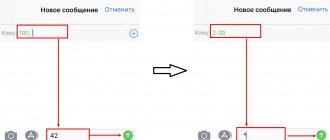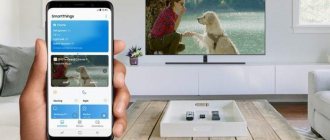The telecommunications network of the most popular fixed-line telephone operator in Russia already covers millions of subscribers throughout the country. The provider also provides an Internet connection and modern IP television.
The article will consider the question: how to connect the Internet via a home phone from Rostelecom. Note that in order to obtain high-speed and high-quality access to the network from a landline telephone, which is provided by the home Internet provider Rostelecom, you need to perform the correct settings on your computer.
How to connect to the Internet via a home phone from Rostelecom
First of all, insert the twisted pair connector connected to the ADSL line into the splitter. Plug the connector on the other side of the cable into the ADSL socket on the modem. Then insert one side of the patch cord into the Ethernet socket on the device, and the other into the computer.
In order for the actual data reception speed displayed in the modem settings to coincide with that declared in the tariff plan when connecting to the Rostelecom telecommunications network, it is necessary to correctly configure the binding speed to the port. If there are problems with the Internet, there are often interruptions, calls from the phone become a hindrance, then you should not “overclock” it and change the settings.
Step-by-step algorithm for connecting to the Internet via a home phone from Rostelecom:
- Enter the “Control Panel” of the OS, select “Windows Components”. Enable the “Telnet Client” checkbox and confirm with OK.
- Press the key combination on your computer keyboard Win (Windows main menu button) and R. A small “Run” dialog box will open.
- In the input field of the window that opens, type from the keyboard: telnet 192.168.1.1, that is, indicate the actual IP address of the modem, written on its back side. Confirm by clicking OK.
- In the black DOS emulation window that opens, enter the login and password from the registration card of the Rostelecom provider, having previously switched the keyboard layout from Russian to English.
- Next, in the prompt line, enter from the keyboard: adsl start -snr 1, press Enter. This command entered will reboot the modem.
Such actions will increase the modem speed from 2 to 5 Mbit per second. At the same time, the SNR Margin decreases to 4.3, reducing the noise level during transmission.
Differences and advantages from cellular and landline communications
The main differences between IP telephony and landline telephony:
- There is no need to wait for a telephone line to be installed at home;
- No mandatory subscription fee;
- Ability to make video calls;
- Cheaper calls throughout Russia and the world;
- Free calls within the SIP provider network;
- Lack of geographical reference.
And indeed, when moving to a different address, you don’t need to change your phone number – you just need to connect the Internet to your apartment. Or you can even get by with a smartphone connected to the mobile Internet with a package tariff plan.
Differences between IP telephony and mobile communications:
- Rostelecom equipment 2021: Internet, television, smart home
- There is no need to go to a communication store and buy a SIM card;
- You can do without a telephone;
- Low prices for calls throughout Russia and around the world.
True, a mobile phone has one advantage - it can work in areas with a weak signal, where it is impossible to use the mobile Internet.
What equipment is needed
The Internet is a complex technology. Especially when it comes to connecting to the network via ADSL. The following elements are involved:
- Landline phone.
- Splitter.
- Modem.
- Connecting cables.
Rostelecom will be able to rent everything except the telephone. Moreover, you will only need to pay for the modem. If desired, the equipment can be purchased. And if you already have a modem at home, you won’t have to buy or rent anything.
The company itself offers the following modems:
- Rotek [email protected] 1704 RT.
- D-Link DSL-2640U_AnnexB.
- TP-LINK TD854W.
- Upvel UR-344.
- ZTE H108N.
The cost of each modem is 1890 rubles. This is a very affordable price, which is significantly lower in comparison with fiber optic devices.
Familiarization with the connection conditions
There are several types of Internet connection:
- Using cable. The most popular method involves laying a network cable from the selected provider. This method is divided into two subtypes: laying over a telephone line, fiber optics. The second option is considered the most optimal, as it has a high connection speed.
- Mobile network based. This is a network with 3G, 4G or 5G standards. The method involves purchasing a special device - a modem and connecting it to a PC. This method of accessing the Internet is relevant for hard-to-reach areas, for example, villages and villages.
- Satellite. This method of establishing a connection to the Internet is used in specialized areas.
Note! For apartments and private houses, it is optimal to use the first method of connecting to the network using a wire. To do this, you need to choose a provider and conclude an agreement with him.
What is ADSL technology
Many users of the World Wide Web remember ADSL as a modem connection via a telephone. However, technology has changed significantly since then.
Let's look at the main advantages and disadvantages of ADSL:
Advantages and disadvantages
Cheap subscriber connection Saving user space Virtually no connection interruptions, unlike other types of connections
Limitation of Internet connection speed to 24 Mbit Strong dependence of the connection quality on the cable used by the subscriber The modem can only be used by a certain provider
Despite the fact that from a technical point of view, technology of this kind can be considered outdated, there are places in Russia where other connections other than the ADSL format are impossible. Moreover, unlike similar forms of connection, an asymmetric digital line will cost the owner much less, both in connection and in maintenance.
Advantages and disadvantages of ADSL from Rostelecom
All that remains is to analyze the advantages and disadvantages of the technology considered.
Advantages:
- Rostelecom covers almost all regions and is even a monopolist in many.
- Along with the Internet, television is also connected.
- Connection costs can be less than fiber optics.
- Installation and installation are carried out quickly and do not require additional costs.
Minuses:
- Extremely low speed compared to modern standards.
- You will also need to pay extra for the phone.
- If the provider changes, a complete replacement of the equipment will be required.
- The return is extremely low.
- Strong influence of weather conditions and network congestion on speed.
There are approximately equal numbers of advantages and disadvantages, but for some they can play a key role. All you have to do is decide whether it’s worth paying attention to ADSL at all and which tariff plan to choose.
Creating your own Internet access point
If your locality has mobile communications from Rostelecom, then you can easily turn your smartphone into a modem that will distribute the Internet to your other devices.
It is for this purpose that Rostelecom has created a special tariff “For the Internet”, which focuses on using the network, but does not deprive you of the opportunity to call or send SMS, it’s just that the Internet access service is highlighted more clearly here. For just 300 rubles a month you get 12 gigabytes, which you can spend as you wish on the Internet.
Below we will describe instructions on how to connect the Internet in a village from Rostelecom, if you have a similar tariff. To do this, you need to configure your phone to distribute the Internet:
- You need to go to the general settings of your phone.
- Find the “network” section, then “access point” and “modem”.
- Select “Wi-Fi hotspot”. Turn this item on.
- Click on the access point that appears and in the settings, come up with a name for it and, if desired, set a password.
Now you can turn on your laptop to search for available Wi-Fi networks and you will find a network that is distributed from your smartphone, connect to it and use the Internet as if it were transmitted through a cable or Wi-Fi router.
It is better to place the phone closer to the receiving device, since the coverage area of a smartphone is smaller than that of a full-fledged router. The quality of reception can also be affected by:
- Weather.
- Signal reception level.
- Quality of operation of the receiving device, etc.
If you have any questions about setting up your device or would like to consult about tariffs from Rostelecom, please contact the phone number listed below. Our consultants will help you solve the problem as soon as possible.
If you have a stationary computer in your village, town or country house, then it is likely that it does not have a Wi-Fi signal receiver. To fix this, buy this receiver at any computer store and you will be able to fully use the Internet even on a desktop computer.
If you are a fan of social networks, then this method of organizing a network will be extremely convenient for you because in the “For Internet” tariff plan, access to social networks and navigation is not charged, this will save several gigabytes of information. You can also buy packages with additional gigabytes if the main ones have come to an end.
How to set up a WiFi network on an Android smartphone?
For most cases, the actions performed on Android are enough to allow you to safely use the Internet on your phone. However, sometimes for greater stability it is necessary to make more detailed parameters in the wifi connection settings. In order to edit your wireless connection, click on the arrow next to the network name.
Here we can turn off the automatic connection to this Wi-Fi, see the signal level, current speed, and type of protection.
In addition, the IP address of the smartphone, mask and gateway, that is, the IP of the router, are displayed here. This data can be changed manually - sometimes this is required in accordance with the local network settings on the router or if the connection is unstable. In order to change these parameters, go down to the bottom of the page and click on “DHCP” in the “IP Settings” block. Select “Custom” here
A window for entering WiFi settings for Android will open. Here you can change your IP address according to the configuration defined in the router. Most likely you won’t have to do this, but still. But what is really needed is to register DNS servers. This will make the wifi connection on your Android phone more stable.
It is recommended to use DNS from Google - 8.8.8.8. Or the Yandex DNS service, with which, by the way, you can also additionally protect your smartphone from suspicious sites. And even limit access to inappropriate content, for example, if it is your child’s phone. We talk about this in detail in another article.
Finally, at the very bottom of the screen you will see the words “Delete network”. With this button you can completely reset your phone's connection to this WiFi network.
How to connect a Rostelecom home phone: methods
To connect a home phone from Rostelecom, the company’s clients can use one of the following methods:
By phone
The easiest way to apply for connection is to call 8-80010-00800 (hotline, free for all mobile and landline devices). The Rostelecom employee who responded will need to state his desire to install a home telephone, and also specify the city in which this will need to be done.
Another option: use the capabilities of the autoinformer (8-80010-02525). The person who made the call will only need to listen to all the instructions and then agree to automatically conclude a contract.
The last method involves using a telephone: filling out an application for a call back online (www.rt.ru/fastorder). From the information, the user will need to indicate: his name, contact phone number and installation address. After some time, specialists from the support center will contact the subscriber to confirm the order and clarify some significant points.
Via the site
To apply for a landline phone connection from Rostelecom, you can use the company’s official portal. To do this, just open a department that covers topics related to landline telephone connections (including all currently available tariffs for this type of communication), and indicate your city of residence, and then fill out an application. After reviewing the application, Rostelecom employees will definitely call you back to clarify when and at what time it will be convenient to install the equipment.
You can also conclude a connection agreement through your personal account, but to do this you will need to register on the website. The further scheme, as in the previous options, assumes that later the specialists themselves will call the user.
Personal office visit
You can connect your home phone by contacting the employees of the nearest company office. The sales center is convenient because there you can immediately discuss in detail with Rostelecom employees how to connect the phone, how much it costs and get answers to other important questions, as well as immediately decide on the most suitable tariff plan.
Each of the options has its pros and cons, so everyone decides for themselves which method they will use.
https://youtube.com/watch?v=aL0Vzd9tRMM
How to choose an IP telephony provider
Before connecting IP telephony, you need to select a SIP provider - a company that provides telephony services. Since we need telephony for the home, we will need a provider that works with individuals. Most providers work only with business clients, but it doesn’t matter - we found three leading Russian companies working with private clients. The list included:
- Sipnet;
- Telphin;
- Zadarma.
There are many other providers, but not all of them are ready to provide quality service.
During the selection process you need to focus on:
- For tariff plans - check out the tariffs provided, find out how much calls to the desired destinations cost (for example, to certain countries);
- Check for a trial period - most often it is free, it allows you to evaluate the quality of the connection;
- Having your own application for calls - in this case you don’t have to bother with the settings of third-party applications;
- Having your own mobile application – will allow you to use IP telephony on smartphones and tablets without requiring complex setup;
- The duration of a company's presence on the market is an indirect sign of the reliable operation of the provider.
Sipnet is a good operator, but its tariffs are somewhat confusing. In addition, after registration you must pay at least 3 USD. e, to become a regular customer - it looks like a money grab. During the test period, you can only make calls within the network - calls to mobile and landline numbers are not possible.
As for Telphin, it is written on its website that it cooperates only with business clients. In fact, this is not so; the provider also works with individuals. Write to the online consultant that you want to connect - give the consultant your email address and receive tariff conditions. But the quality of communication is not the best; the voice is transmitted poorly and with a delay.
The best option is Zadarma. It meets all the requirements, because it has low prices, a trial period and its own mobile application. Here is a list of current tariff plans:
- How to configure a Rostelecom router? Step-by-step instructions, recommendations and reviews
| Rate | Economy | Standard | Unlimited |
| Price | 0 rub/month | 0 rub/month | 790 RUR/30 days |
| Calls within Russia to landlines | From 0.72 rub/min | From 1.98 rub/min | From 0 rub/min |
| Calls to Russian mobiles | From 0.44 rub/min | From 0 rub/min | From 0 rub/min |
| Per second billing | No | Yes | Yes |
| Premium channels | Yes | Yes | Yes |
| Connection fee | – | – | – |
| Free on-net calls | Yes | Yes | Yes |
| Free incoming calls | Yes | Yes | Yes |
Connection is free.
How to connect Rostelecom cable television to your TV
On the one hand, interactive TV can be called cable TV, since the signal travels through a broadband Internet cable. But you can connect the set-top box to the Internet in different ways.
Via Ethernet cable. This option is the most reliable. High channel capacity and wired signal transmission guarantee the highest quality connection of all possible connections of the tuner to the network. Via Wi-Fi. To make such a connection, the subscriber will need to additionally purchase a Wi-Fi adapter or media bridge. The second device allows you to rebuild the console from the influence of third-party equipment
When choosing a Wi-Fi adapter, it is important to choose a model that matches the tuner. Using a PLC adapter. It is necessary for connecting via the electrical network.
This device must be purchased separately, usually its cost is above average.
The subscriber must connect the power supply to the tuner, but do not plug it into a power outlet. Then go to the modem settings, find the section responsible for IPTV, launch IGMP Proxy and define the LAN port. And then save the settings and reboot the router. You need to connect the modem and tuner using a suitable cable
It is important to install the wire in the LAN port that you have specified. And then connect the IPTV tuner to the TV via a cable with an HDMI connector
Next follow these steps:
- Turn on your television equipment.
- Select the HDMI signal source on the remote.
- Enter your login and password for Interactive TV.
For ease of use, you can combine the functions of the TV remote control and set-top box by setting up the second one.
To automatically configure the remote control:
- hold down the OK and TV buttons until the latter blinks;
- enter 991 on the remote control;
- start changing channels forward until the TV turns off;
- To save the result, click OK.
After saving, the light on the TV button will flash twice.
Optics: features
Before installing fiber optic Internet into a private home, it is worth understanding the technology. In total, providers use two types of cable to organize the Internet and connect TV. These are fiber optic and twisted pair. In the latter case, we are dealing with an extremely simple cable. It consists of one or more pairs of insulated wires. They are twisted together and covered with a plastic shell. This type of cable can be placed in an apartment or country house.
Any damage can be easily repaired. Optical fiber has a more complex structure. There are many different elements contained within the product. The main component is glass fibers. The fiber optic cable must not be bent. Only specialists can eliminate damage and deformations. Please note: repairing or replacing the optical cable will be very expensive. The twisted pair connector is made in the form of a plastic tip. It can be connected to a laptop or router. At the end of the optical cable there is a completely different connector. You will need to buy a special optical terminal for it.
The maximum speed of fiber optic Internet is much higher than through twisted pair cable. But many users simply do not notice this difference. This is explained by the fact that older generation devices are not designed for Internet speeds exceeding one hundred megabits per second. And the latest generation devices have a throughput of 1000 Mbit/s. If users access the Internet from older devices via fiber optics, you can’t count on speeds exceeding one hundred megabits per second. Twisted pair is cheaper. Therefore, it is worth studying in detail the advantages and disadvantages of both technologies.
What is ADSL and how the technology works
Rostelecom provides home Internet in the following variations:
- Via fiber optic line.
- Via ADSL line.
Both technologies are still used today, but the first is the most common. Connecting via a fiber optic line requires the use of expensive equipment. Sometimes it is not possible to install fiber optics in every home. That is why in this situation the Internet can come to the rescue via a dedicated ADSL line.
The principle of operation of the technology is that the Internet is connected through the phone. Thus, the subscriber must have a stationary device in his home. A cable is installed into a house or apartment, one part of which goes through a splitter to the telephone, and the other to the modem. The modem must be connected to the computer using a patch cord. In some cases, Internet distribution over the air is available when the modem has Wi-Fi support.
Problems and solutions
When connecting and setting up Wi-Fi, various problems may arise, most of which can be solved with several steps. We have described the most common of them:
- Weak signal. If your system shows that the signal is weak (no bars or only one), then you are far from the receiver. We advise you to move closer to the router. The signal is also affected by various obstacles, for example, walls in apartment buildings;
- Problems entering the password. Connection is impossible without entering a password, if one is set for this access point. You must enter case sensitive (small and capital letters, special characters). Also, don't forget that you may have mixed up your keyboard layout;
- The encryption type is incorrect. If you connect to Wi-Fi manually and are sure that you entered all the data correctly, then check whether you specified the encryption type correctly;
- Identification in a public place. When connecting to open networks in public places, user identification is required, for example, by email or mobile number. Sometimes the message does not arrive immediately, so you need to repeat attempts until it works. Without identification, connection is usually impossible in most cases.
As you can see, there are a lot of options for setting up and working with Wi-Fi on smartphones with Android, and there are also specialized utilities for this that allow you to set up any connections in a few clicks, scan networks, get information about encrypted points, but that’s a different story.
Selecting a tariff plan
The cost of connecting a home phone from Rostelecom will depend on which tariff the subscriber has chosen:
Subscriber
The tariff is provided only for those users who do not have per-minute determination of call duration (due to the lack of appropriate technical capabilities). These subscribers, for 344 rubles per month, get the opportunity to talk for an unlimited time (subject to making calls to local numbers). This relatively small amount even includes telephone line maintenance fees.
Unlimited
This option is designed for those who like long conversations, so the duration of calls on “Unlimited” is not limited. The cost of connecting to a Rostelecom landline telephone tariff is 512 rubles monthly. The service is valid only for calls to local numbers. Communication with other regions will be charged separately.
Combined
For 320 rubles, users of the “Combined” tariff receive 350 minutes of free calls with local numbers every month. The line fee is also immediately included in this amount. Conversations over the established limit will cost 44 kopecks per minute.
Social
Rostelecom's tariff with the lowest monthly fee (236 rubles) allows you to compensate for the cost of providing a line and gain the right to make free calls for 100 minutes every month. Once the limit is exhausted, the subscriber will have to pay 60 kopecks for each minute.
Day off
The cost of connecting to the “Weekend” tariff for a Rostelecom home phone is 338 rubles/month. Its special feature is the ability to conduct unlimited long conversations during holidays and weekends. The rest of the time, calls must be paid at a rate of 50 cpm.
Time-based
The latest tariff is intended for those who use their home phone only in the rarest cases. To pay for it, you need to pay 204 rubles every month (this is compensation for maintaining the line’s activity). Each minute of conversation on the “Time-based” tariff is 54 kopecks.
It is necessary to take into account that the tariffs, depending on the region of residence of the subscriber, will have some differences, so it is impossible to say in advance exactly how much it costs to connect to the service in each individual case.
How to set up WiFi on iPhone?
The general connection principles for iPhones and Android phones are almost the same. To connect to the wireless Internet using an Apple smartphone, you will need:
- Open "Settings".
- Select "WiFi".
- Select the desired network.
- Enter your password.
There are also two types of problems on iPhones: the network is not visible (hidden) and the connection does not work due to the lack of automatic settings. However, these problems are solved in different sections of the menu.
To connect to a hidden network, you will need:
- In the “WiFi” menu, in the list of available connections, find and click the “Other” button.
- Enter the name of the network and the type of security that is configured in the router. If a window with a password appears, enter it (some security types have a password for connection, some do not).
If the Internet does not work due to a lack of automatic settings (DHCP is not configured or missing), then you will need to configure it manually:
- Find the one you need in the list of WiFi connections and click on “i”.
- Select the DHCP tab.
- Enter the IP phone and router, subnet mask and DNS server address.
Using these instructions, you can debug the configuration of both iPhone and iPad.
Is it possible to connect only television from Rostelecom
This option was not available until the Russian telecommunications company launched Interactive TV 2.0. This version has a wide range of advantages, including the ability to work from another Internet provider. The TV tuner is designed in a special way that supports interoperability with other telecommunications service providers.
Also, the advantages of Interactive TV 2.0 include the following functions.
Connection via Ethernet cable or Wi-Fi. Even if you choose a wireless connection, the image and sound quality will not deteriorate. To broadcast images in standard SD quality, a connection speed of 3 Mbit/s is sufficient, for images in high quality HD – from 6 Mbit/s.
Possibility of connecting via mobile Internet. To activate TV in this way, you need to create a Wi-Fi point on your mobile device and connect the subscriber's television equipment through it. But it’s worth considering that one hour of watching TV in this mode will consume about 1 GB of traffic.
Connection via wireless Wi-Fi module. The tuner can be connected to the mains, configured and started using immediately. You can pay for the service from the TV screen through a bank card or through a personal account.
Is it worth changing ADSL to fiber optic?
According to subscriber reviews, fiber-optic Internet from Rostelecom has many advantages. The main thing is highly reliable communication. The connection will be stable and reliable during operation. Therefore, it is better to switch to such technologies.
Switching from ADSL to fiber will bring many benefits:
- The connection speed will be much higher.
- There is no need to pay for telephone services.
- You can download files in a couple of minutes.
- The speed of downloading torrents will increase.
- All family members can use the Internet.
If your home or neighborhood has started installing fiber optics, take advantage of this opportunity.
How to connect equipment
To connect an Internet connection via ADSL format from Rostelecom, you must contact the sales office. This can be done in the following ways:
- Leave a request on the official website of the provider.
- Call the technical support and sales service number: 8-800-100-0-800.
- Come personally to one of the company's offices located in Moscow. The full list can be viewed on the website.
It is also necessary to take into account that the ADSL connection occurs via a telephone line. And if the territory where the future subscriber lives does not have the necessary cable, then it will not be possible to connect the Internet via an asymmetric digital line.
Contents of delivery
After submitting an application in one of the ways convenient for the future user, you must wait for its consideration. This usually takes several hours, but if the application for connection was left on a weekend, the client will be contacted only on the following weekdays.
Then a representative of Rostelecom will contact the user to clarify the details of the application. The employee will find out from the subscriber the technical condition of the connection point, which will determine the delivery package for the connection.
The standard ADSL connection package includes:
- modem for asymmetric digital connection line;
- the user's personal cable that will go into his premises.
After clarifying all the details, the company representative will select a time convenient for the user to connect the Internet connection. The client can only wait for the services to be provided.
ADSL modem appearance
The appearance of an ADSL modem is not too different from a regular router. However, this device has completely different functionality, so it is best to disassemble this equipment separately.
Rostelecom provides three main models of ADSL modems:
- ZTE ZXHN H108N;
- TP-LINK TD854W;
- Sagem [email protected] 2804;
- D-Link DSL-2640U_AnnexB;
- Rotek [email protected] 1704 RT;
- QTECH RT-A1W4L1USBN.
The cost of all models is the same, and varies within 2000 thousand rubles, however, the external and internal characteristics of the equipment are individual. As an example, consider a standard representative of ADSL modems - Rotek [email protected] 1704 RT.
This model, unlike routers familiar to users, has a vertical position. The antennas are hidden in the device body. The modem operates on two types of communication:
- Wi-Fi signal via LAN port;
- home telephony.
Also included with the modem is an installation disk, which will greatly facilitate the installation and configuration of new equipment.
Installation and configuration of equipment
The difficulty in setting up an ADSL modem is that the user must adjust the equipment settings for a specific provider, in this case it will be Rostelecom.
So, there are two methods for installing an ADSL router:
- The automatic method requires the use of an installation disk.
- Manual modem configuration.
The first installation option is the easiest. To do this, the user must follow the following step-by-step instructions:
- Connect your computer to the modem using a LAN cable.
- Insert the installation disk into the drive.
- Launch the Hardware Setup Wizard.
- Select the “Full setup of a Universal router” tab.
- Select current location.
- Click on the “ADSL” tab in the “Connection Type” section.
- Connect the equipment according to the instructions.
- Fill in your personal information to log in (login and password).
- Reboot the modem.
Manual configuration is much more difficult and depends on the model of the router used. For example, to configure the D-LINK DSL-2640U yourself, you must:
Don't forget to reboot the router. Only after this the setup can be considered complete.
Video instructions for setting up an ADSL modem
Method 3: Router Web Interface
The last option that will be discussed is also associated with WPS technology, but it will be useful in situations where activating it by pressing a button is not possible or is simply inconvenient. The same action can be performed through the web interface of the network equipment, where you first need to log in.
Read more: Logging into the web interface of routers
After successful login, all that remains is to follow the instructions below, which are illustrated using the latest version of TP-Link firmware as an example.
- Go to the “Advanced” section or immediately select the menu responsible for the wireless network settings.
We are glad that we were able to help you solve the problem. In addition to this article, there are 11,948 more instructions on the site. Add the Lumpics.ru website to your bookmarks (CTRL+D) and we will definitely be useful to you. Thank the author and share the article on social networks.
Describe what didn't work for you. Our specialists will try to answer as quickly as possible.
Equipment installation
An application for installation of a Rostelecom phone is considered no longer than three days, and installation of all necessary equipment takes no more than 40 minutes. During this time, the technician manages to install the socket (to minimize the cost of maintenance, it is presented in a single copy) and establish a connection between the Rostelecom landline telephone and the network.
The client purchases the main device and the elements needed to secure it himself (this is included in the connection price). And the specialist will deliver the socket, cable and other elements necessary for installing a Rostelecom phone himself and will not require any additional payment for this.
Obviously, there should be no difficulties with submitting an application, concluding an agreement and subsequent installation of the device. Therefore, connect a landline phone, test the capabilities of Rostelecom landline communications yourself and enjoy the communication.
Helpful installation tips
For the Internet to work smoothly, you need to know a few simple rules:
- The outlet should be near the terminal. It is advisable to connect the optical fiber before wallpapering.
- It is advisable not to install the terminal near doors. When installing doors, the cable may be damaged.
- It is better to run a short cable. In this case, there will be less risk of damaging it.
- The optical cable must not be bent. With a large bend, signal power is lost.
- The location for the terminal must be selected in advance.
- Do not place the terminal near electrical appliances.
GPON is an advanced technology. Therefore, if you want to enjoy a high-quality connection, you should consider connecting to fiber optic internet.
Sources used:
- https://kabel-house.ru/remont/optovolokno-v-chastnyj-dom/
- https://stmarka.ru/podklyuchenie-chastnogo-doma-cherez-optovolokno/
Connection via additional equipment
Nowadays, most often people do not use a direct connection to a computer, but rather a router or modem - in this case, the settings will be slightly different.
Rostelecom equipment setup wizard
If you not only signed up for an Internet connection, but also rented equipment from Rostelecom, then along with it you were also given a disk with an equipment setup wizard. This utility allows you to quickly and easily update the router's firmware and configure it for the current connection. Of course, you won’t be able to fine-tune the configuration to suit your needs, but for beginners and non-specialists such a program may be indispensable.
Insert the program disc into the drive and execute the autorun.exe file. The program will be installed on your computer. Now you can launch it.
The setup wizard from Rostelecom has limited functionality, but is quite capable of coping with basic tasks
Select “Full setup of a Universal router” and click “Next”. During setup, the wizard may freeze or ask you to wait a certain time while it collects the necessary data about the equipment. When it asks for the type of home network, select “Router.” During setup, the wizard will install the latest version of your router firmware and determine the optimal configuration for your Internet connection.
Using the utility, you can also set up a Wi-Fi connection. Although “configure” is a strong word, the wizard will simply give you the name of the network and the key to access it. It is currently not possible to change this data in the utility.
Once the setup is complete, the wizard will simply give you a key to connect to Wi-Fi
If you have lost the installer disk, do not despair - the required file can be downloaded from third-party resources. The sagemcom website contains installers for all routers used by Rostelecom. You need to find your router model and version in the list, and then download and run the “Automatic Configuration Program” file.
On the website you will also find operating instructions for all these models.
We strongly recommend scanning files downloaded from third-party resources with an antivirus. There are many cases where attackers, under the guise of a Rostelecom setup wizard, have posted viruses.
Manual setting
You can choose not to use the Hardware Setup Wizard. In this case, you will have to perform all its actions manually.
Setting up an ADSL modem
If you rent a modem from Rostelecom, then first we’ll prepare the computer’s network card for use:
- Connect your computer to the modem using an Ethernet cable.
- On your computer, open Network and Sharing Center.
- Find the Local Area Connection shortcut and right-click. Select Properties from the drop-down menu.
- Click on the IPv4 line so that it is highlighted (the check mark should remain in place). Click Properties.
- Select "Use the following IP" and enter 192.168.1.2 in the IP address field.
- Fill in the Subnet Mask field with the value 255.255.255.0.
- Leave the remaining fields blank and click OK.
Now let's configure the modem itself. To do this, you need to go to the web interface.
The web interface allows you to fine-tune your Internet connection. To get there, open your browser and enter 192.168.0.1 in the address bar. The page will ask you for a username and password - enter admin in both fields (required with a lowercase letter). After this, you will be taken to the Rostelecom web configurator.
When you first open this page, you will be immediately greeted by a Quick Setup Wizard. This is what we need - enter all the data that this program asks you for (namely the login and password issued by the provider). You need to select “Bridge” as the operating mode, set the VPI parameter to 0, and VCI to 35.
Setting up FTTB (ETTH)
FTTB stands for Fiber to the Building, which means “fiber to the building.” If you have a contract for just such a connection, then additional configuration of the equipment is not necessary. It is enough to set up a PPPoE connection on your computer using the algorithm described at the beginning of the article.
We resort to the help of an operator
If you encounter any difficulties, you can always contact your provider operator for help. To do this, call the toll-free hotline 8 800 100 0 800. Follow the instructions of the answering machine, which will direct you to the desired operator. A Rostelecom employee will ask you for data from the contract (login and password), and then instruct you on setting up the equipment.
Setting up WiFi on an Android tablet or smartphone
It all starts with opening the Android settings window. Depending on the version of Android, this can be done in different ways - through the tray (near the clock), through a special quick launch panel on the desktop, or through the list of all installed programs.
In the settings window you need to find the “Wireless Networks” section - this section contains all the necessary settings.
If you use two types of Internet connections on your tablet (or smartphone) - both via a cellular network and via WiFi - then, before connecting to WiFi, you need to disable the connection via the cellular network. This is the settings section:
You can skip this step, but it is better to do it anyway.
After this you can turn on WiFi:
In the list of access points, you need to select the one you want to connect to. A window will open in which you must enter the password for this access point and then click the “Connect” button:
If you check the “Show password” option, then you will be able to see the text of the password.
After some time, your device will connect to the access point:
If you touch this connection, information about it will be shown:
As you can see, connecting Android to WiFi is very simple.
Application on the website
If you don’t want to go anywhere, but you can access the Internet from a computer, tablet or laptop, the information you need on all the services provided is on the website rt.ru.
At the top left you can change the city, then click on the icon with the image of a telephone handset, select “home phone” in the menu and you can independently get acquainted with all the details regarding tariffs, cost of services and connection fees and many more useful and interesting things.
It’s easy to fill out and submit an application on the website yourself. After checking the technical capabilities, the operator will call you to clarify the day and time of connection, as well as other nuances.
How to turn on Wi-Fi on your phone
On phones running the Android operating system, you can enable Wi-Fi in two ways:
- through settings;
- through the curtain.
To use the first method, you will need to do the following:
- launch the Settings application;
- open the “Network and Internet” section;
- go to the subsection called “Wi-Fi”;
- move the virtual slider to the “On” position.
The second method is somewhat simpler. You will need:
- unlock your phone;
- call up the quick access menu (the so-called “curtain”) by swiping your finger from the top to the bottom of the screen;
- Click on the icon labeled “Wi-Fi”.
The described procedure is relevant for the Android operating system version 10. On earlier versions of the OS, the interface elements responsible for enabling Wi-Fi may differ. However, they are insignificant - in general everything is exactly the same.
In third-party graphical shells (for example, EMUI from Huawei), the activation order will be different. There the menu items are located differently than on pure Android. For example, there is no “Network and Internet” section at all - the Wi-Fi access menu is available directly from the main settings.
The activation procedure for Apple devices is fundamentally no different - you need to go to the settings menu and move the virtual slider opposite the corresponding item.
Connecting a Rostelecom home phone and the Internet
In order to connect your Rostelecom phone, as well as the Internet, you can use one of the following methods:
Regardless of how you connect to Rostelecom, several days after submitting your application, the company’s specialists will visit you at the appointed time to conclude an agreement and make Internet and home phone settings. Free connection from Rostelecom is guaranteed throughout Russia. The company’s specialists also carry out the Rostelecom network connection settings free of charge, regardless of the equipment you choose, because not everyone can independently enter the Rostelecom connection settings. For example, setting up a Rostelecom connection in Windows 7 has its own interface features that do not coincide with previous versions of the OS.
At Rostelecom, you can clarify your connection settings by calling an operator who can advise you on all issues and tell you what exactly you should do. You can also bring your modem to the company’s office so that consultants can configure the Rostelecom connection on the device completely free of charge.
Five easy connection steps
In conclusion, we will publish simple connection instructions using Zadarm as an example:
- Buy a PC headset or microphone with headphones;
- Register with Zadarma and receive 20 bonus rubles - this is enough to check the quality of your connection;
- Top up your account in any available way - for example, using a bank card;
- Download the Zadarma application for Windows, enter the SIP ID and password;
- Check the quality of communication by calling any subscriber.
Done, now you can make calls throughout Russia and around the world. If you want more mobility, use the Zadarma app for Android and iOS. You don’t want to bother with applications - make calls directly from your personal account by connecting a headset to your computer.
To get your SIP IP password (this is your number in the IP telephony system from Zadarma), go to “Settings – SIP Connection”. Enter your password in the field of the same name or generate a more complex one. Enter the SIP ID with login into the proprietary application, connect and start making calls.
The telecommunications network of the most popular fixed-line telephone operator in Russia already covers millions of subscribers throughout the country. The provider also provides an Internet connection and modern IP television.
The article will consider the question: how to connect the Internet via a home phone from Rostelecom. Note that in order to obtain high-speed and high-quality access to the network from a landline telephone, which is provided by the home Internet provider Rostelecom, you need to perform the correct settings on your computer.
Setting up Rostelecom mobile Internet yourself
To set up mobile Internet yourself, you should go to the access point management menu. Usually it is located in the “Internet”, “Internet Settings”, “Connection Settings” or similar options. If you do not find such settings on your phone, find and read the instructions for your phone or you can contact technical support for help at the all-Russian number 8 800 1000 800.
So, if access point management is found, enter the following parameters to configure the GPRS service:
| Data channel: | GPRS |
| GPRS connection: | continuously |
| APN (Access Point): | internet.rt.ru |
| Identification type: | ordinary |
| Registration type: | auto |
| Username: | leave the field empty |
| Password: | leave the field empty |
| Packet data: | put a tick |
| Proxy: | leave the field empty |
| Port: | leave the field empty |
| Server: | leave the field empty |
| MMSC: | leave the field empty |
| Proxy MMS: | leave the field empty |
| MMS port: | leave the field empty |
| Mobile country code: | 250 |
| Mobile network code: | 39 |
| Authentication Type: | leave the field empty |
| Access point type: | default |
| Session type: | temporary |
| Communication protection: | disable |
After entering the necessary parameters, save them and try to turn on the mobile Internet. If the phone does not immediately connect to the network, reboot it (turn it on/off). Let's go online.
Internet tariffs via ADSL
Connecting and setting up a router from Rostelecom
Variations in the tariff plan for Rostelecom communication services depend on the choice of methods for providing services. When choosing a low-speed tariff with a telephone connection from Rostelecom, it offers two tariffs with a monthly subscription fee:
- a connection with an access speed of about 8 Mbit per second costs from 300 to 550 rubles;
- with access speeds from 8 to 15 Mbit per second - from 550 rubles and above.
After connecting the services, each subscriber optionally registers in his Rostelecom personal account. If you choose a gaming tariff for 850 rubles per month, subscribers receive an elite tank in the WorldOfTanks game as a gift. It is much more difficult to complete such an application on the websites of other companies.