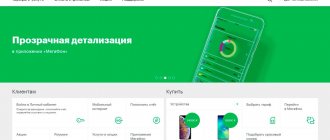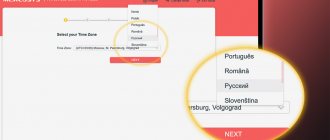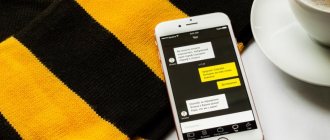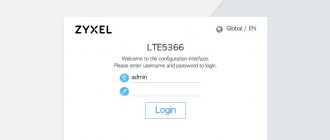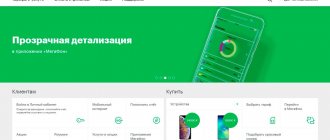Home » Uncategorized
Editor's Choice
Izus Spekman 11/25/2021
4 comments
The best Wi-Fi adapter for PC
Wireless networks have long gone from being a curiosity to becoming commonplace. Surrounding people, they allow you to stay in touch without being constrained by the “umbilical cord” of wires, providing fast and stable access to the Internet or corporate network. Not a single modern mobile device, from a laptop to a simple smartphone, can do without the ability to connect to such networks, but traditional PCs still need additional devices - Wi-Fi adapters, the analysis of popular models of which is given in this article.
TP-LINK Archer T2UH
TP-LINK Archer T2UH A small adapter from the Archer series supports 802.11ac networks and is capable of delivering speeds of up to 200 Mbit/s with a stated 433 Mbit/s. Standard encryption methods are supported, as well as 802.1x. Using networks in the 5GHz band allows you to avoid channel conflict and achieve greater stability.
The adapter transmitter power is 20dBM. It is helped by a removable 3dBi antenna, which can be quickly replaced with a more powerful one. Due to the design of the device, it may create inconvenience for neighboring devices - the antenna connector is located on the side. The kit includes a small extension cord to avoid this problem.
Windows support is good, but alternative operating systems are reluctant to work with the device. From the source code, the driver is built only under version 3 of the Linux kernel; the device does not work in version 4.x.
Price – 1000 rubles.
PROS:
- Price
- Working with 802.11ac
- Removable antennas
MINUSES:
- Weak Linux support
What problems might the user encounter and how to solve them?
Knowing how to connect a Wi-Fi adapter to a laptop, you can avoid hiring specialists and save money. The only problem you may encounter is the lack of the necessary driver. In this case, you need to go to the manufacturer’s website, indicate the module model, download and install the software. After this, you need to restart the device and check that Wi-Fi is connected. For built-in Wi-Fi modules, the problem may occur due to incorrect installation or poor contact. In order not to open the laptop again, it is advisable to carefully check the connectors and the correctness of their connection when connecting.
ZYXEL NWD6605
ZYXEL NWD6605 NWD6605 is the first device on the list that connects via USB 3.0. 802.11ac networks are supported, the declared speed is 867 Mbit/s (with a real indicator of about 300 Mbit/s). Encryption protocols – WEP, WPA, WPA2.
The transmitter power is 20dBM, the antenna has a gain of 2dBi. The design of the case is interesting - the large adapter has a folding antenna. Not only does it interfere with the connection of neighboring devices, but it can also simply rest against the table if you connect the adapter to a laptop with an “inverted” port.
Good OS support – the device runs out of the box on Windows and MacOS . Drivers for Linux are available.
Price 1600 rubles.
PROS:
- Price
- Support
- Working with 802.11ac
- USB 3.0
MINUSES:
- Antenna design
What is it for?
A network adapter for Wi-Fi for a laptop is necessary to connect the laptop to a WiFi network and surf the Internet. The equipment provides reception and transmission of information using broadband radio communications and operates within certain frequencies. A WiFi module for a laptop converts electronic information into radio waves and transmits them over the air. In addition, the unit receives such waves and then converts them into a digital signal. Structurally, the adapters consist of the following elements:
- Antenna. Used to receive and transmit data.
- Main part (chip).
For correct operation, the WiFi module for a laptop needs to install software - a special driver.
TP-LINK Archer T6E
TP-LINK Archer T6E The second plug-in adapter on this list is again TP-Link. This time the device connects to the PCI-E x1 port, which is found on any modern motherboard. Networks up to 802.11ac are supported, as well as all popular encryption protocols, including 802.1x.
The transmitter with a power of 20dBM is complemented by two 2dBi antennas, which can be replaced with more powerful options . The declared speed is 867Mbit/sec, in practice it reaches 300-350Mbit/sec.
OS support at the start was weak, but in the latest driver versions the problems have been resolved. Alternative systems must use the driver from Broadcom . There is a limitation on supported channels, which can be avoided by correcting the parameter in the registry (there are similar instructions on the Internet) that is responsible for the region.
Price – 2100 rubles.
PROS:
- Execution
- Working with 802.11ac
- Removable antennas
MINUSES:
- Weak Linux support
VIDEO: D-LINK DIR-825/AC + TP-LINK Archer T6E Improving your home WiFi network to 5 GHz
D-LINK DIR-825/AC + TP-LINK Archer T6E Improving your home WiFi network up to 5GHz
Wi-Fi (WiFi) adapters for PC or Laptop: USB, PCI, PCI-e | TOP 12 Best - Rating 2019
PCIe form factor
The express option was intended to replace outdated expansion buses (perhaps old laptops still use outdated junk):
- PCI.
- PCI-X.
- AGP.
Bandwidth has increased significantly, the number of pins has decreased. Modern laptops use three form factors:
- mini
- M.2 (starting 2015)
- micro (relatively rare).
The mini size is 30x50.95 mm, the board is equipped with 52 pins with a gap of 0.8 mm. The 4-pin wide cutout serves as protection against incorrect switching. Supports speeds according to the release option (the fifth is expected in the second quarter of 2021 - 32 Gbit/s).
The M.2 era was announced in August 2013, which revealed to the world a chip equipped with a new generation connector. The number of pairs of signal pins has reached 4, providing a natural increase in bitrate. A mountain of form factors are regulated, the most widely used are V and M. The composition of the interfaces is completely different. Choose according to your laptop model.
TP-LINK Archer T9UH
TP-LINK Archer T9UH Another Archer is designed to work with USB 3.0. Supports 802.11ac, stated speed up to 1300Mbps . Real tests show performance from 300 to 400Mbps and largely depend on the router used. Level security – WEP, WPA, WPA2, 802.1x. The built-in transmitter provides 20dBM of power, and the antenna built into the body adds another 2dBi of gain.
The design of the device is interesting: it can be connected either directly to a PC port or through a special extension cord with a docking station at the end. The antenna is not removable, but can be folded, fitting tightly to the body and saving space near the port.
Price – 2380 rubles.
PROS:
- Support
- Working with 802.11ac
- USB 3.0
MINUSES:
- Antenna design
Internal and external module: what is the difference
As noted, there are two types based on the type of attachment - external and internal WiFi adapter for a laptop. The first type of device is a small object that looks like a flash drive (connects to USB). In the second case, we are talking about a board that is connected to the laptop’s motherboard. Internal modules (depending on the year of manufacture) may differ in size.
Alfa Network AWUS036NHA
Alfa Network AWUS036NHA The controversial Alfa adapter supports networks up to 802.11n with a stated speed of up to 150 Mbit/s. Encryption up to WPA2 is supported. At the same time, the cost of the device is higher than that of all previous models. The justification lies in the power of the device - the built-in amplifier has 27dBM, and the antenna included in the kit has a gain of 5dBi. The latter can be easily replaced if necessary.
The device has an external design and is located on the table as an independent device, connecting to a PC with a cable plugged into a USB connector.
Some users report problems with drivers. If you are using Windows 8 or higher, it is better to use those supplied by the system itself from Microsoft servers. The disk and version from the manufacturer's website should be left for Windows 7 and lower.
Price – 2400 rubles.
PROS:
- Transmitter power
MINUSES:
- No 802.11ac support
What is a WiFi module for a laptop? What does it look like?
First, let's tell you what a Wi-Fi module for a laptop is. This is an adapter designed to communicate (receive and transmit data) with a router or other wireless network source. The product replaces the network card if it is missing or fails. Depending on the type, the WiFi module for a laptop takes the form of a small circuit that connects to an internal connector, or a small product that connects to a USB connector.
ASUS PCE-AC56
ASUS PCE-AC56 The PCI-E adapter from ASUS completes the review. Its characteristics are largely the same as the Archer T6E, including the Broadcom chip on which the device is based. 802.11ac is supported, encryption up to WPA2 (TP-Link is ahead here). Potential speed up to 1267 Mbit/s with actual speed up to 400 Mbit/s.
20dBM transmitter and two removable 2dBi antennas. The device is installed in the x1 slot, available on all modern motherboards.
The situation with drivers is similar to the T6E - in Windows the adapter starts automatically, for an OS based on the Linux kernel you need to select a package from Broadcom. A positive difference from TP-Link is the absence of built-in blocking of a number of channels, which could be removed by editing the registry.
Price – 3100 rubles.
PROS:
- Support
- Execution
- Working with 802.11ac
MINUSES:
- Price
VIDEO: Wi-fi adapter Asus pce ac-56 - ideal for streamers
How to connect the adapter to a laptop?
The need to install a WiFi module may be caused by the absence of such a device or its failure. There are situations when the owner is not satisfied with the quality and speed of communication. In this case, he decides to replace the outdated model.
To install a WiFi USB module for a laptop, you don’t need much intelligence. You need to connect the device through the appropriate connector, install the drivers and check its operation. In the case of built-in boards, everything is more difficult. In such a situation, the algorithm of actions is as follows:
- turn off the laptop, remove the power cord and battery;
- Unfold the device and see if it has a separate compartment;
- remove the cover or compartment (to do this, unscrew all the bolts).
When lifting the cover, be careful because there may be wires coming from underneath. If the part is tight, inspect the casing again. Perhaps not all screws have been removed.
Then proceed like this:
- find the WiFi module for the laptop;
- find two wires (white and black) that power the antenna;
- throw them away;
- Unscrew the bolt securing the WiFi module;
- install a new module into the Mini PCIe port and screw it on;
- connect the antennas in the same way as you removed the device.
After finishing the work, check the quality of fixation of the connectors. If you make a mistake in the connection, WiFi reception will be poor or there will be no connection at all. This completes the replacement. All that remains is to assemble the device and check the quality of the connection. Additionally, driver installation may be required.
Modern options
For users who highly value the versatility of any device, combined adapters are now available. They provide a stable wireless connection that complies with the Wi-Fi and Bluetooth standards, and also supports Miralink, Apple AirPlay and many others. In addition, in stores you can often find adapters designed to establish a direct connection with mobile devices without the participation of a router - they are created using Wi-Fi Direct or WiMax technology. However, only users who own several mobile devices, as well as home electronics that are controlled via wireless communication, can find meaning in purchasing them. In other cases, it is better to give preference to the options described above, since they combine advantages such as practicality, cost-effectiveness and ease of installation.
Basic mistakes when choosing a WiFi adapter
One of the most common mistakes people make when shopping for a new device is that they unconditionally trust sales assistants. In reality, the seller, as a rule, tries to sell not the model that best suits the characteristics of others, but the one for which he can get his percentage. That is why, before purchasing, it is recommended to familiarize yourself with the functionality of the selected models and read reviews about them on the Internet.
Another mistake is that people think that all adapters are essentially the same. In fact, different models differ from each other in power and characteristics, even from the same manufacturer.
Many people are confident that there is no need to spend money on expensive devices. Of course, you can buy an inexpensive device, but its power will be much less than that of one for which you will have to overpay only a few hundred.
In addition, it is also worth noting one of the biggest misconceptions that absolutely all equipment produced in China is of poor quality. In reality, the quality of products does not depend on where the manufacturer is located, but on who ordered the production of these products and from whom.
As practice shows, absolutely any user can configure a wireless network. WiFi adapters are reliable devices that are becoming indispensable for people. Buying an adapter can save you from many inconveniences, such as a large number of wires.
Useful recommendations for selection
So that the rating is not the only guide for choosing, since the range of adapters is much larger, it is also worth looking at a few important tips.
- Standard. For a modern adapter, support for n or ac standards is important. The latter accepts signals up to 10 GB, which is important when working with heavy files. If these are games, watching movies, the n standard with its 300 MB per second is enough. There is no point in buying an adapter that only supports the b or g standard. Their speed is very low.
- Compatibility. It is important that the computer matches the selected adapter option. Don't forget, many PCs do not have PCI slots because they are technically outdated. It must also be compatible with the operating system used on the computer.
- Frequency. There are 2 main ranges. These are 5 and 2.4 GHz. It is optimal when the adapter works with 2 bands at once. If you need to choose only one, then remember that 2.4 GHz is better at receiving a signal through obstacles, but has a lower speed, and 5 GHz is better in speed, but does not work well through walls.
- Power indicators. If the computer is located in close proximity to the router, an adapter power of 15-17 units will be quite enough. If the equipment is located in the next room, behind the wall, focus on a power of at least 20 dBM.
- Encryption type. It is unlikely that you will want someone else to connect to the adapter. That’s why you can’t do without good protection here. Focus only on WPA2. Previous WEP encryption is easily cracked even without special skills and knowledge.
Computer owners should pay attention to the presence of a USB extension cable included in the package.
Based on these parameters, you can choose a truly functional, efficient and effective adapter for connecting to a wireless network.
Technical specifications
Most people make the mistake of buying a Wi-Fi receiver for their desktop computer. They are confident that all devices, without exception, use standard parameters, so there are no significant differences between them. This is absolutely false, because adapters differ in signal strength, which determines the quality of reception over a fairly large distance. The normal value for a modern home and average office is 20 dBM. If it is lower, using such a device will only be possible to connect a PC to a Wi-Fi network in a small apartment.
The antenna gain is also important - the higher it is, the larger the reception radius of the computer. However, you should not rely on exorbitant values, since such adapters will be expensive and will also consume too much energy. To connect a PC to a wireless network via a USB receiver, you should choose a model with a gain of 2 dBi, and for a built-in device with an external antenna, you need to focus on a figure of 5 dBi.
Finally, you need to pay close attention to the wireless communication standards that the adapter supports. You should immediately abandon devices that use connection protocols B or G - they provide data transfer at a speed of no higher than 16 Mbit/s. Despite the outright obsolescence of such communication standards, many manufacturers still produce USB receivers that support them. It is worth purchasing such models only in one case - when you are looking for a cheap device that you will use very rarely.
To connect your computer to the global network at a sufficiently high speed, choose an N standard adapter - its maximum throughput reaches 300 Mbit/s. Practice shows that this is quite enough for watching movies online, downloading large multimedia files, as well as Internet surfing and other purposes. And only if you use your PC to work with professional applications or for cutting-edge online games, you will need to buy an AC receiver that can transmit up to 10 gigabits per second. It is almost useless to look for USB adapters that support Wi-Fi AC - they are quite expensive and are usually produced in the form of built-in modules.
Remember that purchasing a receiver that does not match the Wi-Fi standard used by your router is useless. Even if you buy the latest device that uses a high-speed data transfer protocol, a Type G router will not allow you to connect your computer to the Internet at a speed of more than 16 Mbps. Therefore, before purchasing an adapter, you should take a look at the characteristics of your existing wireless network.