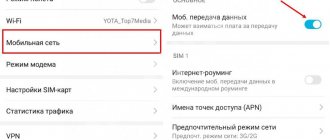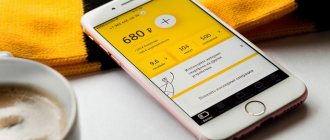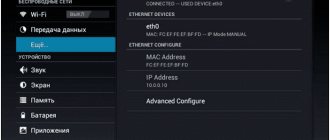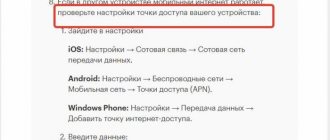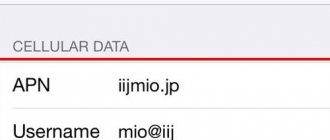To order Internet settings Vodafone, there is nothing complicated. They can be either automatic or manual; both for 3G and 2G. Today I would like to look at the whole topic of setting up a phone to use the Internet, revealing the most important issues, and considering all the problems that may arise in this case.
What is APN and how to change it on Android phone
Android provides users with a variety of customization options, some of which are useful for everyone, while others are only for advanced users. One of these settings is the Access Point Name, better known as APN.
APN is something that most users don't need to worry about. You insert a SIM card into your phone and it connects to your operator's network. You will be able to make calls, send messages and do other important things. But, if you're still tinkering with custom firmware or using an MVNO, you may find that things don't work automatically.
What is an Access Point Name (APN)
APN is the information your phone uses to connect to your carrier's network. It lists the addresses your phone uses to connect to the network, the ports used to process Multimedia Messaging Service (MMS) messages, the types of data a particular APN uses, and other pieces of information to ensure your phone works properly.
Some of the settings, such as "APN Type", may be optional and your phone will still work if it is not 100% correct. Others, such as "MMSC" and "APN", are much more important and your phone will not work if they are entered incorrectly.
Luckily, most phones have a built-in APN for popular carriers, so all you have to do is insert your SIM card and let your phone do its magic. The phone already has an APN and it knows which one to load to connect to a given network.
Instructions for Vodafone Smart and Internet Passport
Registering a personal account and switching to the Vodafone 25 tariff
Beginning of work
1. Important! Turn off data transfer on the device and iMessage (for iPhone), otherwise the smartphone may independently connect to the Internet or send SMS, which will lead to a significant withdrawal of money from the balance.
2. Check that the APN is configured correctly:
Access Point (APN): mobile.vodafone.it
iPhone Access Point (APN): iphone.vodafone.it
BlackBerry Access Point (APN): blackberry.net
Number format: +39 xxxxxxxxxx.
Registration in your personal account
1. Log in to vodafone.it
2. In the upper right corner of the screen, click on the “Fai da Te” button
After which a window will appear where you need to click on the black “registrate” button
3. On the page that appears, in the Inserisci il tuo numero di telefono field, enter your Vodafone number starting with 34 and click “Conferma Numero”
4. Receive an SMS to your Vodafone number with a confirmation code.
5. In the fields that open, enter your password and password to enter your account. The password must contain at least 8 characters, 1 lowercase letter and 1 uppercase letter.
6. You will receive an email containing a link to complete registration. Follow the link and start working with your office!
Switch to Vodafone 25 tariff plan
1. Log in to your personal account on the Vodafone.it website. Select the zioni Attive section in the La Tua Sim section:
2. Enter the Cambia il tuo piano section
3. In the Cambio Piano Telefonico section, check the box next to the Vodafone 25 tariff and press the conferma button
4. An SMS notification about activation of the option will be sent to your Vodafone number, the tariff will also change in your personal account, now this option will be located in the section Servizi e romozioni attive - Piano della SIM
The Euroroaming company thanks you for using Vodafone SIM cards and wishes you successful travels!
Source
Setting up 3g Vodafone Internet automatically and manually
A modern mobile operator will not be able to retain customers if it does not provide them with stable access to high-speed Internet. And the most common network in Ukraine is 3G. It covers almost the entire territory of the country and is noticeably superior in availability to the more modern 4G, which is distributed only in the largest cities of the country.
Connecting to 3G usually does not cause any difficulties for users, since all the necessary settings are installed automatically. The subscriber just has to turn on the Internet on the phone (if such a function is present in the settings) and start using the connection.
Difficulties and problems that prevent you from connecting arise extremely rarely and are not related to the activities of the operator. And restoring the connection is not difficult at all. To do this, you will need to request automatic sending of 3G Vodafone Ukraine settings to your smartphone and save them.
Internet advantage
Having access to the Internet from your mobile phone you can:
- fully communicating with friends and family on social networks and instant messengers;
- get acquainted with the latest news information;
- receive instantly any information related to health, cooking, fashion, technology, etc.;
- enjoy watching new movies and films that have become masterpieces of world culture;
- listen to any music, create playlists to suit your own taste;
- play online games for fun or to earn money;
- It’s easier to navigate in space thanks to virtual maps.
Manual Internet settings MTS Ukraine on your phone
When faced with difficulties, the first thing to do is make sure that:
- there is enough money on the SIM card balance for communication;
- the subscriber is in a 3g zone (the exact coverage map is presented on the Vodafone website).
After making sure that there are no problems, you should set the correct operating mode of the smartphone by setting the desired network option for connection.
Then the user needs to manually:
- Enter APN settings;
- Create a new access point;
- Write internet in the “access point” item;
- Confirm and save the changes made;
- The remaining parameters should be set automatically.
Additionally, it is recommended to delete previously saved points and parameters. Such actions will help avoid conflicts and guarantee a stable connection to the desired network (otherwise difficulties may arise).
Features for different phone models
The main difficulty of manually setting up the MTS Ukraine Internet is the correct selection of the desired network for the phone model used by the user. To do this, in the smartphone settings you need to select the correct network to connect to (the required option is indicated in the table).
| operating system | Suitable network |
| Android | WCDMA/GSM |
| iOS (iPhone) | 3G |
| Windows | 2G/3G or 3G |
| BlackBerry | 3G and 2G |
The selected parameters must be saved. Additionally, it is recommended to prohibit connections to other networks. If you do not set a ban, the mobile phone will automatically connect to the most stable and available network.
How to turn on the Internet on Huawei and Honor phones: setup instructions
How to set up Internet on Huawei and Honor phones? Internet access is one of the main needs of a modern person. Meetings, acquaintances, educational lectures and even work take place online in 2021. The World Wide Web has become not just a place for games and entertainment, but also the main source of income for people from different countries. If you have only recently become the owner of a smartphone, these instructions will help you understand the modes and commands.
How to set up mobile Internet on Honor and Huawei phones
Modern Honor and Huawei provide several connection options:
- to a Wi-fi point;
- to mobile internet.
In addition, you indicate the type of feed, operator settings, security keys for the router. Next, we will consider all the options in more detail.
Selecting the desired SIM card
If you use mobile traffic, it is important to choose an operator. In 2021, almost all Android gadgets are available with two SIM cards, and the owner himself chooses the priority. To select a SIM card, use the instructions:
- go into settings (via the gear on the desktop or the curtain);
- go to the wireless connection section;
- go down to the very bottom of the list;
- select a section, click on it;
- indicate your preferred operator.
These settings are changed automatically only when the main SIM is removed. In other cases, you will have to specify the parameter manually. If you have one SIM installed, then skip this step.
How to remove an application from an Android phone - step by step guide
Universal 3G and 4G setup
The second step is to set the feed level. Instructions:
- go to the wireless connection section;
- select priority type;
- the system offers 2G, 3G, 4G, sometimes 4.5G;
- just click on the one you want to use.
2G is a low generation network. Now such coverage remains in remote villages and places where towers cannot reach. This analog radio is very slow and takes a long time to load pages. We recommend using it if more modern alternatives are not available.
3G is a newer generation, but in 2021 it has also faded into the background. Here the packet transmission speed is slightly higher, but even low-quality videos on YouTube will be difficult to watch.
4G is the most common choice today. In 2020, 4G coverage is available in almost all cities and regions. It is in no way inferior to high-speed wired traffic or satellite communications. Quickly loads websites, multimedia, videos. We advise you to select it as your preferred type.
4.5G is the latest word in the world of mobile traffic. This is better than the fourth generation, but coverage is only available in large cities.
Manual Internet connection on a smartphone
Typically, after selecting the network generation, transmission is turned on automatically. But if your phone is not configured, you will have to contact your operator and set up the function.
Operators of the Russian Federation
There are more than ten mobile communication providers in the Russian Federation. The most popular are representatives of the Big Four.
If you have any questions or complaints, please let us know
Ask a Question
- Tele 2. To get automatic settings, go to the profile section on the website. If this is not possible, send a free empty SMS to the short number 679. The settings are as follows: name - Tele2 Internet, home page - www.m.tele2.ru, proxy - disabled, connection channel - GPRS, APN access point - internet.tele2 .ru, the remaining fields are empty.
- Megaphone. To receive individual presets, either contact the operator, or enter the following parameters: Name - “Megafon”, APN point - “internet”, leave the user login keys empty or write “gdata” there. Don't forget to save your changes.
- MTS. The first option is to send a free blank message to 1020. In response, they will send you presets that you apply and save for your gadget. The second option is to call 111. If you are a Prepaid subscriber, then call 1040001.
- Beeline. Send an empty SMS to number 06503. In response, you receive a notification with individual settings for your model. Accept them and keep them.
How to remove SwiftKey keyboard on Huawei and Honor
If you are a subscriber of another operator, contact the hotline and clarify your connection conditions.
Operators of Ukraine
Ukrainian cellular providers also require manual settings from customers. Let's look at the most popular companies.
- Vodafone. To get manual presets, dial *123*6# on your keyboard. The second option is to send the word “INTERNET” to system number 123. Within 5 minutes, a response SMS will be sent to your phone.
- Lifecell. Here the requirements, like those of colleagues from Vodafone, are the combination *123*6# or “INTERNET” to system number 123.
- Kyivstar. Go to settings and enter the following parameters: APN - internet. Username and password - leave blank.
How to enable mobile internet on Huawei and Honor
Step-by-step instructions on how to turn on the Internet on a Huawei and Honor phone:
- lower the curtain;
- click on the icon with two arrows (up and down);
- ready.
Or like this:
How to speed up slow 3G and 4G Internet
If the standard speed is not enough, then many operators have a special one. Check the conditions for its connection with your cellular provider. Its principle is the same for all companies - optimization and increase in traffic transmission speed. Related applications are available on Google Play.
Receive 3g Internet settings automatically on your phone
To get MTS Ukraine Internet settings automatically, you can use any of the methods suggested below:
In the first case, you will have to indicate the desired phone number and enter a captcha for verification. After which you just have to wait.
The second method involves sending the specified message. In response, the subscriber will receive an SMS with the settings. To install them, just click the “save” button. The rest will happen without human intervention.
It is important to reiterate that the above steps will help activate Internet access if the user has previously set the correct network in the phone menu.
Additional Information
If difficulties arise, you can set up MTS Ukraine mobile Internet using an alternative method. For this you will need:
- Call the contact center (111);
- Wait for the consultant’s response and order settings from him;
- Listen to his advice and instructions on how to connect.
Usually, during calls, MTS consultants who answer the client independently install the necessary settings on the SIM card of the calling subscriber.
If you cannot reach the operator, you should contact the contact center employees via online chat on the company’s official website. In addition, in large cities, for example, in Kyiv, you can visit the company’s office and take advantage of the help of the employees working there.
Source
Parameters for 2G Internet (via GPRS)
Again, an effective way would be to send an SMS to number 1020. This will allow you to order Vodafone Internet settings for phones that only support 2G internet.
By going to the company’s website, you can configure mobile Internet from Vodafone yourself:
- depending on the phone model;
- or by parameter type.
For example, you can select MMS or mobile Internet settings.
According to the model, it’s even simpler. Indicate the phone brand, model, type of settings and language.
Also, regardless of the types of parameters that need to be ordered, you can do this by calling the Vodafone operator.
Vodafone: Internet settings
In order to use 3G Internet, first of all, you need to select the correct operating mode of your smartphone, depending on the installed operating system:
- for Android - WCDMA/GSM
- for iOS - 3G
- for Windows Phone - 3G or 2G/3G
- for BlackBerry - 3G and 2G
After this, your gadget needs mobile Internet settings.
The settings can be made manually - to do this, create a new access profile on your smartphone and specify the access point (APN): internet. All other settings do not need to be touched.
But it’s even easier to get the settings automatically by going to the very bottom of this page. In the upper right corner of the online form, select the “Automatic” tab, fill out the fields provided and, after the “Submit Settings” button lights up red, click it. All settings will be sent to you automatically.
Vodafone website: Internet settings
It should be noted that the form for sending settings, in the best traditions of the Vodafone website, works intermittently. For example, the author of these lines managed to get the settings on the half-anniversary - fifth - attempt, and before that, when the secret code was entered correctly, a message popped up: “You entered the wrong verification code. Please try again".
So, in view of all of the above, we recommend another simple way to receive automatic settings: send a free SMS with the text “0” to number 1020.
Regardless of the order method, automatic 3g Vodafone Ukraine settings will be sent to you in the form of an SMS message - it is important to simply save it. Vodafone understands manual Internet settings, but why waste your time when everything can work right out of the box?
Additional Information
All of the above methods are suitable for both contract and prepayment. Whatever method you use, there should be only one result - an accessible Internet network, at any time of the day.
To effectively use the full potential of 3G or 2G networks, you need to choose the optimal tariff plan. After all, you won’t go far with unfavorable conditions. We recommend that you familiarize yourself with the terms of tariffs for the Vodafone RED S line. There, for the paid subscription fee, traffic packages suitable for use in 3G or 2G mode are credited monthly.
| Vodafone Unlim | Vodafone device |
A separate topic is setting up the modem mode on the device using the Vodafone mobile Internet. This action is performed in order to use the Internet from a computer via data transfer on a mobile phone. Communication is provided via a Wi-Fi connection or USB cable. To create a connection, you need to go to the menu, modem and access point section. Depending on the smartphone model, the procedure and name of the item may differ.
Vodafone 3G: Internet tariffs in various packages
You can read here how beneficial it will be to use mobile Internet from Vodafone compared to offers from other operators.
In general, Vodafone offers mobile Internet at prices included in the following tariff plans:
Vodafone Ukraine: 3G tariffs
Please note that in Vodafone Red packages, unlimited use of social networks and instant messengers means sending only text messages when using mobile versions or official applications. Clicking on any link from them will be charged as the rest of the Internet within the package (or beyond it).
You can find out the rest of the package Internet, as well as other package services, using a USSD request:
For prepaid subscribers: *101*4#☎ or *101*04#☎
For contract employees: *110*20#☎
As you know, Vodafone has not yet provided 3G coverage everywhere, and therefore in those places where only 2G is available, users automatically switch to it.
Once again, we advise you to go to the official Vodafone website - the 3g coverage map is given there with all the details.
Blocking
It also happens that the subscriber does not want to give up the mobile Internet forever - he only needs a temporary block, for example, if children have access to the mobile phone, or its owner goes abroad.
Here you need to know a few USSD requests:
- To block mobile Internet, online television, sending MMS and other functions, you need to send the command *109*81#. The action is canceled by request *109*82#;
- Disabling the Internet while roaming is carried out using the combination *109*102#, and you can cancel it by requesting *109*103#.
Each request will be processed within 24 hours. The Vodafone subscriber is notified via SMS that the action has been completed.
Internet speed Vodafone
On the official website you will find a lot of wording about “high-speed Internet”, “Internet at 3G speed”, but no specific numbers are indicated.
According to measurements carried out in March 2021 by the independent Scientific and Technical Institute, the maximum Internet download speed on the Vodafone network in Kyiv was 39.6 Mbit/s, and on average it was about 10 Mbit/s.
I would like to draw your attention to another interesting point - naturally, described on the site at the very bottom of the far from the main page and in small print.
High-speed Internet of the third generation is available to the user for the time being - each package has its own restrictions. Once you exceed them, your Internet speed will be a modest 32 Kbps.
Internet speed will decrease to 32 Kbps when using:
- in the Vodafone Red XS tariff - more than 6 GB/month or more than 5.1 GB/day
- in the Vodafone Red S tariff - more than 7 GB/month or 5.2 GB/day
- in the Vodafone Red M tariff - more than 9 GB/month or 5.4 GB/day
- in the Vodafone Red L tariff - more than 11 GB/month or 5.6 GB/day
As you can see, Vodafone Ukraine has decided to fight Internet addiction among our youth using the methods available to it.
Source
Manual setup
Unfortunately, not many phones, most often of low quality, are not subject to automatic setting of Internet parameters. In this case, you should use manual settings:
- We open the section of the official website of the Vodafone company: Internet Vodafone Ukraine.
- Click on Manual settings.
- Select the network mode available to your device: 2G, 3G, or 4G;
- LTE or 3G.
To use the World Wide Web in 4G, 3G or 2G format, the subscriber needs to get Vodafone Internet settings, otherwise mobile Internet will not work even on the most sophisticated smartphone. Vodafone, the successor to the MTS operator, offers users to set parameters manually or use a special service that performs automatic configuration.
APN access point of Kyivstar, Vodafone, lifecell operators
APN access points of 3G/4G operators in Ukraine. To set up Mobile Internet on your device, you must enter an access point (APN).
The operators Vodafone UA, Lifecell, and Kyivstar have a very simple access point: Internet
Kyivstar previously had a little more difficulty:
- www.ab.kyivstar.net — prepaid subscriber
- www.kyivstar.net — subscriber contract
But now for Kyivstar:
- Contract: internet
- Prepayment: internet
What is APN?
Access Point Name (or APN for short) is the name of the settings that allow your device (phone/modem/router) to establish a connection to the gateway between your operator's network and the public network.
Your operator reads these settings to allocate an IP address.
Depending on the network design of a particular operator, different settings may be required. In most cases, you only need to change a few settings, but you should still save the existing settings from your carrier. The majority of users will never need to manually change the APN, since each phone comes pre-loaded with several standard APN settings, so in most cases the device will be able to configure itself to make calls automatically. This is very convenient if you suddenly need help from your operator’s technical support, if some network settings in your device are not working correctly and you have to set the APN manually.
Dialing number for all operators: *99#
Source
Automatic settings
Just a few simple manipulations will need to be done:
- Log in to the Vodafone Ukraine Internet page.
- Select settings Automatic.
- Fill out the form by entering: 12-digit mobile phone number;
- Code from the picture.
You don’t need to do anything else, the smart phone will do the rest of the work itself.
- How to set up MMS and SMS on Megafon automatically and manually
Setting up mobile Internet from Vodafone and MTS Ukraine: optimal methods
Mobile Internet from Vodafone, configured in a high-tech phone, can change your life, making it more interesting and comfortable. After all, thanks to the Internet, you can get the necessary information online, order goods and services, navigate the space, and spend your free time with benefit and pleasure.
The subscriber is required to select a tariff plan that includes Internet traffic service and adjust Internet settings from Vodafone: automatically or manually.
How to turn off the Internet
In all Vodafone tariff plans, it is quite difficult to find a direct way to disable mobile Internet. Basic packages are created in such a way as to provide the client with a complete set of functions used by him. If it includes the Internet, it will be unlimited, but when the subscriber most often uses voice communications, the amount of traffic is limited.
When the limit is fully used, an additional traffic package will be credited to the subscriber's account by default, for which you will have to pay. You can cancel the Internet connection to Vodafone using the USSD command *101*502#.
In order not to go beyond the limit set by the operator, you should always control the remaining options by sending a request *101*501#.
If the client first refused additional megabytes and then decided to reactivate them, it sends the command *101*500#.
Internet setup
You don’t need any special knowledge of how to set up the Internet as a Vodafone client. When you become the owner of a smart gadget, such as a smartphone or electronic tablet, produced by leading mobile device manufacturers, you can be sure that most operations will be performed without user intervention. A Vodafone subscriber just needs to insert a SIM card, make sure the Internet is connected, and go online.
But you need to be prepared for force majeure situations in which you will have to activate the Internet yourself. First of all, it is worth considering that each operating system corresponds to a certain cellular communication standard:
- Android - WCDMA/GSM;
- iOS - LTE or 3G;
- Windows Phone - 2G/3G or 4G;
- BlackBerry - 4G, 3G, 2G.
After making sure that the correct operating mode is selected, you can make adjustments in any convenient way. Of course, it’s better to start by automatically setting Vodafone Internet parameters.
Getting automatic settings
Of course, it’s better to start with Vodafone’s automatic Internet settings. The official website www.vadafone.ua offers a special service in the Vodafone Ukraine Internet section, which is called “Internet Settings”. To access the Vodafone Internet automatically, you will need to fill out an online form at the address - https://www.vodafone.ua/ru/privatnim-klientam/services/network/internet.
- enter your mobile phone number in international format;
- complete the captcha by duplicating the number in the picture;
- Click the “Edit settings” button.
It may happen that the subscriber only has a phone in use, and there is no opportunity to go to the Vodafone website. Then it is recommended to use a simple way to obtain Internet settings: send an SMS to number 1020, the text of which will contain the number “0”.
All that remains for the user is:
- wait for the settings parameters to arrive via SMS on your phone;
- save it;
- make sure that 4g or 3g Internet from Vodafone is connected.
Considering that Vodafone does not provide coverage in the fourth and third generation of network mode throughout the entire territory of Ukraine, subscribers will be automatically connected to 2g.
Manual setup
If for some reason your phone does not support automatic regulation, you will have to spend a few minutes to connect the Internet without using automation. Manual reconciliation of the Vodafone Internet is also carried out through the official website resource:
- We go to the Internet Vodafone Ukraine section, located at https://www.vodafone.ua/ru/privatnim-klientam/services/network/internet#manual-config.
- Based on the recommendations of the portal, select the network mode in the settings of your phone. It depends on the software: 4g, 3g, 2g for devices running Android OS, Windows Phone, BlackBerry;
- LTE or 3g for iOS devices.
Checking the Internet speed from MTS Ukraine showed that the Internet from Vodafone is really high-speed. But, in order to avoid disappointments, when connecting traffic, carefully study the terms of the tariff plan. Since each package, including the RED line (S, M, L, XS), has restrictions.
Source
How to set up (connect) Internet on Vodafone
There are two ways to set up mobile Internet on a Vodafone number: manual and automatic. Both options will be discussed in detail below.
Self-configuration
The first thing that should be done by a user who decides to set up the Internet on a Vodafone phone manually is to select the correct operating mode for the mobile device. This depends, first of all, on the operating system installed on it.
Device operating modes for different OS:
- Android - WCDMA/GSM;
- Windows - just 3G mode or Windows 2G/3G (installation here depends on the parameters provided by the phone model);
- iOS - 3G;
- BlackBerry - 2G/3G.
After the correct operating mode has been selected, you need to connect the Internet itself to your Vodafone mobile phone. Those who decide to do everything themselves should create a new access profile, specifying the “Internet” access point.
No additional changes are required in this case.
If all the necessary actions have been completed correctly, when the user turns on the Vodafone network on the device, the 3G, H or H+ icons will appear on the display.
Automatic setup
Vodafone clients have the opportunity to receive automatic mobile Internet settings, which makes the whole procedure much easier. In this case, the subscriber does not need to make any effort at all.
To connect the Internet to a Vodafone mobile phone, the user needs to go to the official Vodafone portal, and then enter the “Internet” tab. It is located below, after other sections of the menu. Clients belonging to the MTS Ukraine company click on the “Internet” item and then follow the “Settings” link. All other actions are the same.
All that remains is to enter the Vodafone phone number and information from the image in the required fields. After this, the subscriber sends a request and within the next five minutes receives a response SMS message with all the required settings.
This option is suitable only for subscribers who have access to a computer or other equipment with Internet access at the right time. However, it also happens that it is not possible to use any device, and getting automatic mobile Internet settings is simply necessary. For this, there is another method by which the client of the Vodafone operator will achieve the desired results by simply sending one message.
Important! To receive automatic settings at any time of the day, the subscriber just needs to send a completely free message with the text “0” to number 1020. Soon you will receive a notification in response, which must be saved.
Correct operation of the Internet on a 3G network requires the removal of previously installed access points that are not currently in use.