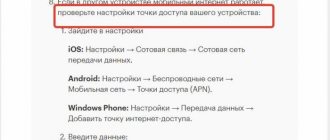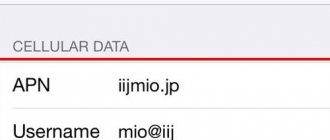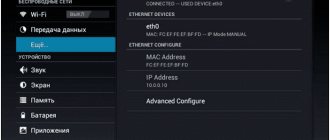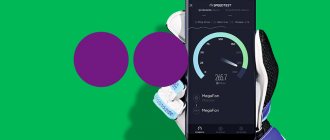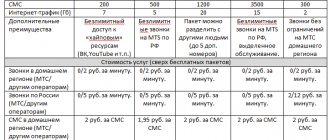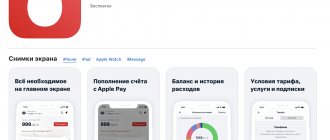Date: November 3, 2021 | Updated: December 25, 2021 | Author: Moblie-man
Most people are accustomed to the fact that when connecting to the services of one or another mobile operator, out of the box, after installing a SIM card in a phone or tablet, all services work correctly. Frankly, this is partly true, because the setup procedure usually takes place in shadow mode and is carried out very quickly.
However, sometimes you may encounter incorrect operation of certain services, or even a refusal to work at all. In this case, you may need to make the settings yourself. And today we’ll talk about how to set up mobile Internet on MegaFon if suddenly some problems arise using this service on your mobile device.
How to set up Internet on your MegaFon phone automatically
MegaFon subscribers can order automatic Internet settings in three simple ways:
- Sending an SMS to 5049 , the body of which will contain the text “internet” (without using quotes);
- Call the number 05049;
- Call the number 05190.
When this procedure is initiated, the operator’s server receives data about the device from which automatic configurations are requested and sends a message to it with the most compatible version of the configurations.
After performing any of the above steps, an SMS with the settings will be sent to your phone or tablet. After opening the message, you will need to give your consent to install configurations on the device system.
Despite the fact that this configuration option seems to be the simplest, it cannot always be used, since the settings may not be installed correctly in the gadget’s system, and the configuration will have to be done manually. And we will talk about how this is done below.
Why use it
MegaFon is one of the leading telecommunications companies providing mobile communications in the regions of the Russian Federation, as well as in South Ossetia, Abkhazia and Tajikistan. The MegaFon “Personal Account” application is an excellent alternative to contacting support, since the subscriber can manage the details of the tariff plan independently, connecting or disconnecting services and options at their own discretion. After registration, the user gets access to both desktop and mobile versions. To authorize, he needs a single password; his login is his mobile phone number.
How to set up MegaFon mobile Internet on your phone or tablet manually
Regardless of whether you use a tablet computer or a smartphone, and also regardless of which operating system the gadget you are using, the settings entered in its system are identical. In simple words, when you dial a phone number to make a call on an iPhone, Android, Windows or home landline telephone, the number does not change, it is fixed, and exactly the same happens with the parameters that must be specified in the system of the device used for correct Internet work on it.
That is why we propose to understand the parameters that should be specified in the device being used, and then pay special attention to the questions of where exactly to enter the specified parameters on equipment from different manufacturers.
Correct Internet settings MegaFon
- Connection name: arbitrary;
- Access point (APN): internet;
- Username and password: gdata/gdata (or leave both fields empty);
- Type of access point used (APN type): default;
- MCC parameters: 250;
- MNC parameters: 02;
After saving the entered settings and rebooting the device, the mobile Internet will start working correctly.
Cabinet features
In the MegaFon personal account, the user can carry out various manipulations, making adjustments to the settings of his own account and tariff. Among them:
- information about connected options;
- full account details;
- refill;
- disabling and connecting various services;
- information about the balance of the bonus account and the use of bonus points;
- setting up forwarding;
- SIM card replacement.
Megafon “Personal Account” allows you to take full control of financial costs, as well as contact support representatives to get answers to any questions you may have. The subscriber can make money transfers using various payment systems, as well as receive information about changes in tariff plans and services provided by the operator.
How to set up MegaFon Internet on iPhone
Owners of iOS devices (iPhone and iPad) can enter similar settings, which will allow them to access the Internet from their gadget. These parameters should be entered in the appropriate section of the device system, which can be accessed as follows:
- Launch the Settings menu.
- Move to the “Cellular Communications” item.
- Then go to “Data Options”.
- Next, fill in the “Cellular Data Network” section with the above parameters.
Video instruction
Connecting and disconnecting services in your personal account
You can view the services provided in the “Services and Options” section, which includes the following categories:
- "Family". Allows parents and relatives to control their children and loved ones by determining the current location or limiting the list of web resources allowed to visit.
- “Entertainment” presents various mobile games and applications, music and book stores, dating sites and other content.
- In Mezhgorod you can set up a tariff plan to reduce the cost of phone calls outside your region.
- The “Communication and Communications” section allows you to activate special tariff plans that provide subscribers with various beneficial options regarding calls to your favorite numbers, abroad and sending SMS messages.
- "Transfers and payments". In this section, the subscriber can configure the interaction of his own account with payments and transfers using various systems.
In “My Accounts”, settings for tariff plans associated with the subscriber’s number are available, as well as a number of additional options that allow you to top up the balance of relatives and friends.
How to set up Internet Megafon on Windows Phone
Users of devices running a Microsoft operating system can also enter settings into the system of their device, after which it will be able to work correctly on the mobile Internet. You can get to the section for entering parameters like this:
- Launch the settings application.
- Open "Data transfer"
- Click on the “Add Internet access point” button.
After completing this setup, regardless of the type of device you are using and its OS, all you have to do is save the entered data, reboot the device and start using the Internet.
Managing accumulated bonuses
Accumulated points provide the opportunity to use paid services. They are awarded for replenishing the account to all clients except corporate and organizations.
- The number of bonus points directly depends on the costs of mobile communication services. For every 30 rubles spent, the subscriber receives 1 point.
- Points are awarded automatically at the beginning of each month.
- The accumulated points can be used to pay for both communication services and additional options.
By going to the “Account” section in your personal account, you can find out what you can spend them on. The subscriber can exchange accumulated points for discounts in various stores, Aeroflot miles, Internet traffic, SMS messages and additional minutes. If bonuses are not used within a 12-month period, they will expire. Information on the number of points is located in Megafon LC in the “Basic” section.
User reviews
Stepan, 36 years old, Moscow:
“The simple interface did not cause any difficulties. To master the functions, I did not read additional instructions. After 3 months of use, I became convinced of the benefits of high-quality software. I liked the division of services into charged and free ones. You can quickly select the appropriate option when searching for minute extensions and other special options.”
Elena, 48 years old, Mytishchi:
“I evaluate the usability of applications in their entirety, starting with aesthetics and graphic elements. At first glance I liked the optimal font size. On a 5.5″ screen page, you don’t need to strain your eyes to read. Expenses, services, and other important sections are distributed correctly. To go to the desired position, you do not need a complex search in the menu. I especially liked the detailed descriptions of the tariffs.”
Svetlana, 34 years old, St. Petersburg:
“The most convenient function for me is connecting several numbers. Using this service, I control expenses and replenish the balances of all family members. The child does not spend extra money. My grandmother’s connection works continuously, as I transfer money to the account on time.”
Personal account for legal entities
MegaFon's personal account for corporate clients has a number of advantageous differences compared to the options available to individuals. The head of the company is given the opportunity to change tariffs based on the needs of the organization, as well as set limits for a certain period. Other advantages of a personal account for corporate clients include:
- detailed account details;
- reports on spent funds;
- roaming activation;
- manual configuration of tariff options;
- restoration and replacement of SIM cards;
- m2m monitoring;
- connecting an answering machine.
The personal account for legal entities provides a wide range of services, from replacing the telephone dial tone with a corporate one and secure access to resources, to meetings and video conferencing that support simultaneous communication of 100 or more people. Among the services configured in your personal account:
- FMC (Express dial). With its help, employees of an organization can use short numbers operating within a single network consisting of office and mobile phones.
- Confidential communication. Provides reliable protection of telephone conversations from eavesdropping thanks to modern PASS data encryption technologies.
- Recruiting MegaFon. Used to select employees through automatic collection and processing of responses, detailed analytics, pre-configured processes and activation of additional resources.
- Electronic signature. Allows you to log in to various information and electronic systems. Designed for signing documents from anywhere in the world and identifying citizens.
The mobile information service provides clients with information about planned events, ensures the security of transactions, allows them to conduct surveys, make targeted mailings and distribute advertising messages. In your personal account for corporate clients, you can activate and disable many other services, such as “Cargo Control”, “MultiFon Business”, “Anti-Hacking” and “Virtual PBX”. To receive a password from your personal account, you must sign a corporate service agreement.
Corporate clients can be lawyers, practicing notaries, private entrepreneurs and legal entities. A digital signature is used to confirm the status and certify the package of documents. Login to your personal account using the link https://megafon.ru/corporate/help/lk using your login and password. You can recover a forgotten password using your passport at any of MegaFon's offices or through the web interface by answering a security question.
For whom and for what is the MegaFon-Online tariff suitable?
The presence of the word “online” in the name of the tariff package already speaks for itself. Experienced users of cellular communication services will probably guess that this is a hint at the main purpose of the TP - to use the mobile Internet, which today has reached a level at which it is quite capable of competing in quality and speed with a conventional wired connection offered by providers in houses and apartments.
That's right, the MegaFon Online tariff plan is an offer that can be used with a modem, smartphone or tablet PC, with one sole purpose - accessing the Internet. Moreover, it is important to note that its conditions have very affordable price indicators, if we compare the offer with other analogues, even from the same MegaFon.
Application interface
The new design evokes positive emotions when you first get acquainted with the program. The screensavers were created in a modern video format. Marketing promotions imply active user actions that are necessary to acquire additional benefits. Many subscribers received free bonuses for basic packages during the special “Shake Your Smartphone” campaign. Such pleasant little things make you use the application more often.
The reviews note useful nuances:
- explanatory tips on first launch;
- visibility of the breakdown of balances by package;
- details of costs for calls and other services;
- detailed description of tariffs and additional service functions;
- Convenient switching between two SIM cards.
The lightweight design without unnecessary decorations is understandable even to a beginner. To fully work with the program, you do not need to study special instructions in detail.