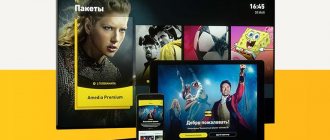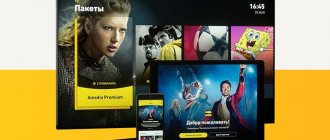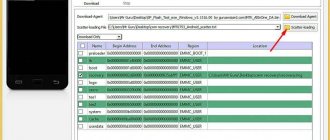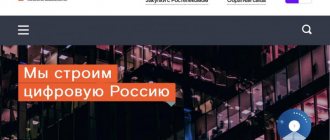Setting up wireless Internet access on your TV will not take much time. Most users only need a few minutes. However, what to do if the TV does not connect to the Wi-Fi router? First you need to diagnose the cause of the malfunction, and then carry out restoration.
Why doesn't Wi-Fi work on my TV? There are several reasons. We will carefully analyze the problems that users encounter and then propose the optimal solution. Basically, the connection is configured by changing system parameters.
Samsung can't detect network
Many Samsung smart TV users are faced with the problem of lack of Internet connection. Why can Smart TV lose connection to the Internet connection?
This usually happens if you are using a Wi-Fi router. However, the reason may also be another factor, for example, poor network equipment, incorrect configuration, or a firmware failure.
What can you do if your Samsung TV does not connect to wifi? There are many options, but first of all you should try updating the firmware. It is better to update not using the service built into the TV, but by downloading the latest firmware version to a flash drive from special sites.
What else can I try to fix the problem? One option is to completely de-energize the TV device for 10-15 minutes. This will completely reboot the TV, after which it will return to normal and stable operation.
Important! If this does not help, then the problem is much more complex and requires a different approach to solve it.
Disruption of Wi-Fi network operation in the 5 GHz range
If a Samsung TV does not see wifi in the 5 GHz range, this may be due to the fact that this model does not have support for the old network format or is disabled. The speed at 5 GHz is much higher, which means that programs, videos and other applications work better.
However, this system has certain nuances:
- The TV device must have support for wireless Internet standard 802.11ac. Whether this is possible can be found by looking at the characteristics or by contacting the manufacturer’s technical support;
- The router must be dual-band with a distribution function at a frequency of 5 GHz.
If the above steps are completed, but the TV still does not see the Wi-Fi network, then the problem is in the channel. By going into the router settings, you will need to set one of four channels: 36, 40, 44 or 48.
Important! If the problem still persists, you should try resetting the network settings or resetting the TV itself.
Unstable connection
If your TV has a connection but is constantly interrupting it, then you need to understand why. In most cases, the following sequence of actions helps:
1. Turn off Wi-Fi Direct, Miracast and updates.
2. Connect to the router via cable.
3. Rearrange the router.
4. Change router settings.
5. Switch the router to work at 5 GHz, if the TV supports the corresponding protocol.
6. Install a repeater to strengthen communications.
Picture 3 5 GHz enable menu for TP-Link router
There may be several reasons, and each of them will have its own method to solve. Therefore, you need to act step by step so that the TV can catch the signal without interruptions.
What to do if the TV does not connect to the Internet via Wi-Fi
Another possible problem is when the device does not connect to the network (an error occurs). In this case, there are also quite a lot of reasons why the TV does not connect to wifi and displays an error on the screen. This is usually related to a password or basic settings.
Set-top boxes for TVs with Wifi for watching online TV and accessing the Internet
If errors like this occur when connecting:
- Incorrect password;
- Invalid password;
- Error entering password.
It is worth making sure that the data is installed correctly. Other reasons why a connection error occurs:
- Incorrect security setting. It's worth checking this in your router settings. The current type of security and encryption of the wireless channel must be installed;
- A modern mode of operation of the router is required. It can be mixed or “n” format;
- Check that the DHCP server is enabled on the router. It turns on automatically, but if it fails it can turn off. In this case, the TV will not be able to join the network;
- The router may have some additional protection enabled. This point should also be checked;
- If a Wi-Fi signal amplifier is installed, the TV device may try to connect directly to it instead of the router.
Note! As a test, you can try to join any other network (for example, by broadcasting a signal from your phone). If the outcome is positive, the reason should be looked for in the router.
Checking the router
You also need to check your router settings. Wi-Fi on LG smart TV may fail due to the set parameters. To check, you need to go to the DHCP section, where the DHCP server should be “Enabled”. If it is disabled, then devices in the house will not be able to automatically obtain an IP address. Because of this, Internet access is unavailable.
You also need to check the “Security” tab, where MAC address filtering should be disabled. If your router allows it, you can add the TV to the white list, which will not be blocked when you try to connect.
Important ! Not all models from Keenetic, ASUS, TP-Link and other manufacturers have this function.
You can find the MAC address for LG TV using the following scheme:
1. Go to “Settings”.
2. Open “Support”.
3. Select "Product Information".
After changing the settings, the router must be rebooted. Otherwise, the configured parameters will not be applied.
If the Internet does not work on TV
It’s one thing when the TV doesn’t see Wi-Fi or can’t connect to the network, but it’s another thing when there is a connection, but access to the “global web” is still missing or constantly falls off. Accordingly, a person cannot work either in the browser or in the application.
Setting up and connecting SONY TVs to a Wi-Fi network
The network status will be indicated by a red cross at the point of connection to the Internet. One of the possible notifications is “Connection without access to the Internet”, “Connection to the Internet is not established”.
What can be done in such a situation? First, you should check the router to see if it is distributing to other devices (for example, a phone or tablet). If other devices gain access, you should restart the TV itself. To do this, you need to disconnect it from the power supply for 10-15 minutes. The router also reboots.
Note! After the set time, you need to check the result. If the problem still exists, then you will need to configure a static DNS server in the settings.
To do this you will need to go to the IP settings. Enter DNS settings manually. The data “8888” is entered, another option is “8844”. Open the “Control” system in the main menu and go to the “Sub Option” subsection, and then to “RF Mute Time”. Here you will need to set the frequency with which you will switch to another channel; the time is written in milliseconds. The standard indicator is 600. Then you should check the connection. If the problem does not go away, you should restart the TV again.
What to do if there is a weak signal or sources of strong interference?
This factor is a fairly common reason for Wi-Fi connection disconnection. Needless to say, this coverage is based on radio signals that can be shaken. It’s worth saying directly about the signal level that it is not always stable. It is influenced by several factors, the most significant of which is the voltage in the electrical network. A wide variety of electrical devices are involved in creating interference, which can sometimes be so strong that it prevents the Wi-Fi signal from spreading.
The presence of metal objects between the portable device and the router can be even more disruptive. If the laptop is located at a fairly large distance from the signal propagation point, it may periodically disappear. Therefore Wi-Fi turns off. As already noted, the signal is not stable.
When a laptop, phone or tablet is placed close to the router, the vibrations are unnoticeable, but when moving away they begin to become more pronounced, and eventually the Wi-Fi connection is interrupted. Mobile phones or microwave ovens have a particularly negative impact on communications. You can fix the problem by moving the laptop closer to the wireless router.
The TV does not connect to the wifi router, although it sees it
How to connect a Samsung smart TV to a computer network via wifi? If the device sees the router, but the connection is not established, you can try the following methods:
- Reboot the entire system;
- Check module;
- Reset the TV to its original settings;
- Update the firmware of the TV device;
- Check the Wi-Fi adapter;
- Check for DNS errors;
- Enter the required data manually.
Is it possible to connect a USB modem to a TV - selection and connection
It is believed that if the TV refuses to find the router's network, a firmware update is a good option. How can you do this:
- Go to the TV device menu;
- Find the “system update” tab.
Some users are faced with the fact that this function is not available on their TV. In this case, you should go to the manufacturer’s official website. By writing the model name, you can get information about available updates. They are downloaded to a flash drive and activated directly from it.
Note! Another reason why the network does not want to be installed is a non-working Wi-Fi adapter. The user should inspect the device for mechanical damage.
Since Smart TVs from Samsung have a built-in adapter, you will need to check the functionality of the required module (for example, at a service center). In emergency cases, you can purchase an external adapter to check the serviceability of the internal one. Such devices are usually connected to a USB port. If everything works fine with the external adapter, the problem is in the built-in module.
How can you check if the built-in adapter is in working order:
- Try connecting to the network through any other device, for example, from a tablet or mobile phone. If other devices are connected to the Wi-Fi network, you should contact technical support to inspect the module;
- Another way is to find the support menu on your device. Next, select the “contact Samsung” action. The corresponding characters will be written in the address line. If the combination consists of zeros and dashes, this indicates that the internal device is faulty.
Wi-Fi cannot be turned on: replacing the built-in receiver with an external one
If the reason why the TV does not see Wi-Fi is due to incorrect operation of the built-in module, replace it with an external device. It plugs into a USB port, looks like a regular flash drive, and doesn’t take up much space. There are more advanced external adapters with antennas that are connected via an extension cord. The device is placed some distance from the screen itself.
Universal solutions
Due to different TV models, problems that arise may not be solved in the same way. However, there are universal options that are suitable even if wifi does not work on the T24H390SIX or ue40es6307 series TV.
Resetting the network in Smart TV settings
This function is not available in all categories of Samsung TVs. However, it is found in the most modern versions.
To reset the system, you need to go to the general section and go to the “network” item. Then you will need to find the “reset settings” command and activate it. In this case, the device will return to factory settings.
After these manipulations, you will need to re-check access to the global network.
Important! Once the reset is complete, the system should automatically turn off the TV. However, if this does not happen, you should do it yourself.
Before using the device again, it will be better if it remains turned off for some time (about 10 minutes). After this, you can check access.
Hard reset or reset Smart Hub
Another way to perform a factory reset is to go to the support section. Then you need to go to self-diagnosis and go to the reset menu. In some cases, the system requires you to enter a password. Standard option 0000.
Another reset option, through the Smart Hub self-diagnosis menu. In some models the function is written in this way.
The main problem is that the reset options directly depend on the model type of TV you have. It is not possible to display them all.
Changing WIFI REGION through the service menu of a Samsung TV
There is an opinion that changing the letter in the WIFI REGION settings will help solve the problem and restore the Internet. This information has not been fully verified, so if the user nevertheless decides to resort to such a method, he should remember about possible problems.
First of all, you need to open the TV service window. For Smart TV this is done as follows:
- The device turns on;
- Use one of the known combinations to call the corresponding window:
- Press the buttons (without delay) “Info” - “Menu” - “Mute” - “Power” - this is done only in the specified sequence;
- Press the buttons (without delay) “Menu” - “1” - “8” - “2” - “Power” - also only in this sequence.
- After the window appears, the user will need to go to the “Control” menu;
- Find the WIFI REGION item and put the letter A in it.
Important! It is impossible to say with one hundred percent certainty that replacing a letter will bring the desired effect. However, some users said that this method suited them. But it is not recommended to enter this menu unless absolutely necessary.
This article discussed what the user should do if a Samsung Smart TV refuses to receive Wi-Fi. Constant interruptions in work are a reason to think about possible problems with equipment, including the TV itself.
Podgornov Ilya Vladimirovich All articles on our site are audited by a technical consultant. If you have any questions, you can always ask them on his page.
Browser installation methods
Samsung TVs have a built-in browser, which means it is designed specifically for these devices and is easier to install. To do this, you only need an Internet connection and Smart Hub - a service that gives access to all the features of smart TV. Just install it by clicking on the large hexagonal button in the center of the remote control, and you can start downloading the browser.
- Switch to Smart Hub mode by pressing the corresponding button on the remote control.
- A list of programs available for download will open.
- Select web browser “App TV” and confirm installation (click on it).
- Wait for the installation to complete.
After this, you can use the browser to surf the Internet as you would from another device - a computer or smartphone. If website pages load but video content does not play, you need to check whether Flash Player is installed. This program can be found in the same list from which the browser was installed.
Google Chrome
Google Chrome on Samsung smart TV can be installed as the main browser, it works well on TVs. To install, just go to the Samsung App TV app store and enter Google chrome in the search bar. After that, click on the found line and confirm the installation. This browser has a nice interface and good page loading speed.
Yandex browser
The Yandex web browser is no different in installation from any other third-party application - you need to find it in the Samsung store and install it
It’s just important not to confuse the browser with Yandex TV - a convenient service available only on TVs of this brand. The browser is more universal; it only requires Flash Player to work.
The tab has disappeared
The situation when the Internet tab disappears from the screen happens often. This usually occurs during a firmware update or as a result of a software glitch. In this case, reset the SmartHub.
For this:
- Open the menu.
- Next, “Smart Functions (Smart Hub).”
- Click on the Reset Smart Hub button.
- Enter your PIN code.
- After a message about resetting all settings appears on the screen, confirm the action by pressing the OK key.
- Then go to the menu, section “System”, check whether the date and time are set correctly.
- If the required application is not in the Smart TV section, open Samsung Apps and launch the application, add it to the “Favorites” section.
Algorithm for resetting settings and changing standards
On Samsung TVs, reset is performed according to the following instructions:
- The plasma panel is connected to the network.
- Go to the main menu and press the “Info” button.
- Open the submenu, select the “Power” key.
- After this, access to the service menu opens, where you click on the “Option” section and press “Enter”.
- Go to the “Factory Reset” item, close the menu and turn off the device.
- After a while, turn on the TV again and re-set up with a different network name and password.
If the reset process does not bring a positive result, perform two additional steps:
- disable the DHCP option on the router, then manually change the DNS server value using the data 8.8.8.8 or 8.8.4.4;
- indicate WPA2-PSK authentication on TV, security type – AES;
- if the ping is high, the connection quality is low, port forwarding is done on the router, the UDP protocol is selected, the incoming port is 9441;
- press Control, then Sub Option, then Mute Time;
- change the time to another channel 100 ms (instead of 600 ms, corresponding to automatic settings);
- After the change, connect.
Rebooting equipment
If error 106: “Network not connected” appears in an Internet browser or in some application, then the first thing you need to do is restart the equipment - the TV and the router. Turn off both devices and wait another minute. This time is enough for the current session to be interrupted on the provider's side. It is also a good idea to remove the plug from the socket. When you turn it on again, the drivers are initialized and the WiFi network may appear.
Advice! If the TV has a built-in router, then during the reboot you can try to remove the Internet cable from the interface.
Similar actions also help with error 105: “The requested address cannot be found.”
Strengthening the signal
Sometimes a connection problem is caused by the TV not being seen by the router, or the signal being too weak. In this case, it is worth placing the devices close to each other - ideally, in the same room. You should also make sure that the problem is not caused by interference. They can be created by working household appliances - refrigerator, microwave oven and others.
Advice! If you cannot change the position of the router, then you can strengthen its signal by installing a more powerful antenna or a repeater.
If the above recommendations did not help, then the radio module is probably broken.