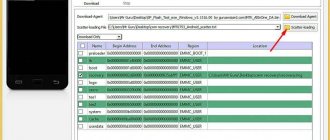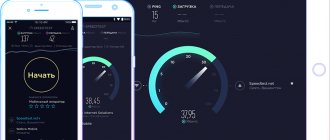If suddenly today or regularly the Rostelecom Internet does not work, you should not start a frantic search for a new provider. Data transmission depends on many devices and settings, so the best way to troubleshoot problems is to find the source of the problem and then solve it yourself or with the help of technical support.
In addition, many problems are duplicated by notifications on the screen indicating the fault code (for example, error 651 when connecting to the Rostelecom Internet).
Why does Rostelecom Internet not work? Looking for a reason
Having realized that you won’t be able to surf the World Wide Web, since the Internet from Rostelecom does not work, you shouldn’t get upset and panic, frantically grabbing your phone in the hope of getting through to the operator in 10 seconds. We will go a different way! And we will start from the very beginning, we will determine the reasons for the lack of Internet on your computer!
The main reasons why Rostelecom Internet does not work are simple and banal:
- Zero in the account. Don't forget to check your balance.
- Viruses on your PC
- Drivers haven't been updated for a long time
- Problems with equipment (cable, router, modem, etc.)
- Connection reconfiguration required
- High network load
- Problems with the provider
- and other smaller problems.
Call technical support
The client and the provider are ten or even a hundred kilometers apart. As you know, the Internet signal is transmitted through a special cable laid underground or above it. The quality of services largely depends on its integrity.
Suspect a connection loss or other problems not directly related to your equipment? Don’t be lazy to call Rostelecom support and describe the situation in detail. Knowing about the problem, the operator will record it and send specialists to fix it. In addition, you will be informed about the timing of technical work.
There are problems that you can fix yourself by spending a few minutes on it.
What to do if Rostelecom Internet does not work?
We have dealt with the common causes of problems with data transfer. Now let's get to the main point.
Preparatory stage. 0 on the account.
We start looking for a solution to the problem with the simplest thing - with the question: “Did I pay the bill this month?”
If Rostelecom suddenly lost its Internet suddenly and unexpectedly, then one of the possible reasons is a disconnection due to non-payment.
Possible problems:
- The client forgot to pay.
- The payment has not gone through yet.
- When making a payment, the personal account was entered incorrectly.
- The company increased the cost of services, but the user did not know/forgot about it and topped up the account with a smaller amount.
- The client decided not to pay for one of the connected services. As a rule, all client services are connected using one personal account with a single wallet, so paying for traffic separately and ignoring, for example, a home phone number will not work.
In this case, the problem of why there is no Rostelecom Internet today can be solved quickly - by depositing the missing funds into the account. And then separately deal with the company regarding issues of payment and disabling individual services.
Ways to solve the problem
To resolve the problem, use the following methods:
- Reboot your modem.
- Update your software.
- Update your drivers.
- Set up your device.
- Clean your PC from viruses.
- Double-check the entered data.
If none of the proposed solutions to your Internet connection problem helps, then call your provider. You will need to provide the name of the person for whom the contract is drawn up and the residential address. After this, you will be informed of the exact reason - non-payment, debt or repair work is underway.
Note! Regardless of the region of residence, there is a single support number for clients to call - 8 (800) 100-08-80.
Reboot the router
To reboot the router, turn it over to the side where all the wires are connected. Double-check that they are connected properly, that is, they do not come out of their connectors. After that, find the reset button. As a rule, on Rostelecom routers there are no others besides it.
Press the button, wait five seconds and press it again. After this, wait until the lights flash again. After that, recheck the connection on your PC.
Note! Do not unplug the cords on the rear panel, as this may cause another failure.
Update your software
To do this, follow the instructions:
- Tap the magnifying glass icon on the application display bar. It's located next to the Start icon in Windows 10.
- Enter "Device Manager" in the field and open the application.
- Among all the listed items, find “Network adapters” and click on it.
- Select Wi-fi Adapter from the list provided.
- Right-click on it and select “Properties” at the very bottom of the list.
- Go to the power management tab.
- Uncheck the box that gives permission to disconnect from the device to save energy.
- Confirm your actions by clicking on the “Ok” button.
After setting the new parameters, the device will prompt you to reboot or click on the reboot button yourself.
Update your drivers
You don’t have to look for them on your PC; you just need to install any of them by downloading them from the Internet. After installation, open the application and follow the steps:
- Open the application and click on the “Search for driver software on this computer” button.
- Right-click on the found drivers.
- From the list below, select “Install”.
- All necessary updates will be installed independently.
- After completing the procedure, click on the “Ok” button.
- Reboot your device for stable operation.
Correct your laptop settings
call me back
Leave your contact details and our manager will contact you within one business day
To do this, follow these steps:
- Go to Windows settings and select the “Network and Internet” section.
- Go to the Wi-Fi section.
- Under your network related information, select Configure Adapter Settings.
- Click on the network currently in use.
- Click on the "Wireless Network Properties" button.
- Select "Connect even if the network is not broadcasting on its own behalf."
- Click on the “Ok” button and after that the network should restart.
To avoid a crash, restart your computer.
Clean your PC from viruses
To do this, follow the steps in the suggested instructions:
- Go to Windows Settings and select the Update & Security option.
- Go to Windows Security.
- Select "Virus and Threat Protection".
- Click on the "Quick check" button.
- If any threats are detected, the assistant will inform you about their presence and the actions that can be taken - quarantine and then delete.
After removal, the network adapter will change its value.
Incorrect hardware settings
If there are no reasons for the poor functioning of the Internet from Rostelecom in the above sections of the instructions, it is necessary to analyze the operation of the router itself and the PC.
It is recommended to start with the procedure of restarting the router. To do this, disconnect it from the power supply and connect it again after half a minute. If the problem persists, you will need to reset the device settings and then enter all configuration parameters again. If this does not help, then you should install new firmware or purchase another router.
Wire defects
When connecting via a router using a cable connection, the reason for the low Internet speed may be a broken cable that connects the PC to the router. The appearance of kinks and twists, as well as mechanical impacts, pressure or impacts on the patchcord should be avoided. In practice, it is often chewed by pets. The user should pay special attention to the fact that all mechanical defects in the cable have a negative impact on the data transfer speed.
In cases where the connection is completely lost, the reason may be in the connecting parts of the cable, since after long use the contacts tend to oxidize, and the speed first decreases, and then the stability of the connection disappears. The connector has a special plastic tongue, and this retainer often breaks and the contact becomes poorly secured. This causes the connection to be interrupted. Replacing individual components of the patch cord or its entirety will allow you to establish stable operation of the Internet. It is recommended to periodically analyze the cable and its connections for defects.
Feedback
The form for composing a text message for support is presented in the Support section on the official Rostelecom website. Empty text fields must be filled in with contact and personal information, then select “Subject” and “Service”, and at the end write a message, attach files (up to 5 megabytes, archives with files are supported) and agree to the processing of personal data. The last step is to click “Submit”. Applications are processed within 3 business days.
Feedback and online chat with support are also available in the mobile version of the Rostelecom personal account on the iOS and Android operating systems. Immediately after authorization, you will have a chance to ask for help and receive recommendations related to setting up your router and router, or access to news about current technical work.
Antivirus failure
If the connection disappears, the Internet constantly disappears, the connection is interrupted, this is due to the presence of malicious viruses in the computer’s operating system. Especially for users whose antivirus program is expired, disabled, or not installed at all. To solve the problem, you need to check your hard drive for infected files. The existing Trojan program can activate the incorrect operation of drivers, including the network card.