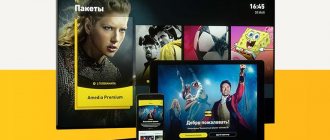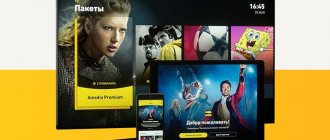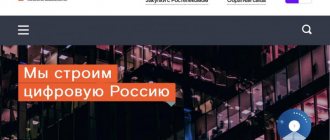The article explains to users the strategy for action if Yota does not have a network. We will tell you why problems occur, what types they are, and what actions should be taken when Iota does not find the network!
Before giving advice to those whose Yota does not connect to the network, let us remind you what services the operator provides:
- Home Internet;
- Mobile Internet 3 G or 4 G;
- Cellular.
The company is affordable in its prices - this makes it popular. However, users of this telecommunications company also have problems connecting to the Internet.
No network
In order to identify this reason, it is enough to determine the presence of a Yota signal on your device. On a device, be it a modem, tablet or router, you just need to look at the top of the screen and determine the signal level of the receiving antenna. It is also important to launch a proprietary application where all the necessary signal parameters are indicated and displayed in more detail.
Solution
Move the device to acceptable signal parameters of the operator's base station. If the device is located permanently, consider adjusting or redirecting the iota antenna until acceptable performance appears.
There are no funds on the balance
This is the most painful and common problem when Yota does not work. The day to pay for your phone has come, and you forgot to do it. As a result, the Internet disappeared and it was impossible to go online. To see the availability of funds in your account, you need to install the Yota application in the Play market.
If, when you log into the application, you see a screen like the one in the screenshot, it means the money in your account has run out. You need to top up the missing amount, and the Internet will appear.
The money in your Yota account has run out
This is the most common and easiest to solve Internet connection failure problem. But many mobile Internet subscribers do not carefully monitor their account balance. They forget to pay for traffic on time for the next month. We have described in detail the problem of how to borrow money on an iota and are carefully monitoring it.
Solution
If in order to enable Yota mobile internet you need to pay the amount according to the previously selected tariff plan, do so. You can easily solve this using a program or proprietary application for mobile devices. But when you launch the application, you need to enter your bank card number and amount. Traffic for using payment through a mobile Internet provider is not taken into account.
Viruses
If, when you turn on your laptop or computer, the Internet icon does not appear, and you are wondering what is happening with Iota today, then the cause of the malfunction may lie in your computer being infected with viruses. The presence of viruses is indicated by the fact that the computer begins to become very slow when entering the browser, sites take a long time to load, some shortcuts disappear, error windows pop up, etc. First of all, scan your PC with an antivirus and clean the registry. If the infection is severe, the computer will have to be taken to a service center.
If none of the methods helped restore operation, then you should call Yota customer support. The fact is that the provider can block access to the network at maximum speeds if the subscriber has a heavy load (constantly watched videos, tried to download torrents, used file sharing services). The operator does not hide these restrictions from clients; this is constantly discussed on forums and chats, as well as when concluding a contract, so you need to be prepared in advance for possible consequences.
Why Yota is broken and doesn't work
The main culprits for the failure may be
- output of the subscriber device (smartphone, modem, router)
- as well as malfunctions due to the fault of the provider (technical work or an accident at the base station or in the network).
Problems often happen at the most inopportune times. We advise you not to rush: understand this situation and, if necessary, get advice from technical specialists.
Solution
Repair or replace damaged subscriber devices, wait for repairs or change (if possible) the base station. Here we strongly recommend contacting the Yota support chat.
Ways to solve the problem that has arisen
Iota is a fairly old and large mobile Internet provider. It provides its subscribers with a lot of tariff plans designed for different categories of devices - smartphones/phones, tablet PCs and modems/routers. They use SIM cards of the same design, but they are still “tailored” for different gadgets.
Sometimes the lack of Iota network on an iPhone is due to a broken SIM card. A SIM card is not a piece of plastic. This is an electronic device with a microchip on board that serves to identify subscribers on the network. And this device can also break, just like the iPhone itself. Even in small Yota offices, 3-4 SIM cards are changed daily.
Rain, snow, wind, thunderstorm and no signal
It often happens that Yota is not working today due to weather conditions. You should be fully aware that wireless connections and data transfer have their big advantages but also some disadvantages. This is a glitch that you will have to sacrifice your convenience.
Solution
It will not be possible to completely get rid of the problem of the influence of weather on the continuity of the Yota signal. But there are some steps that will help you use a good Internet signal in bad weather, and we will try to describe them.
But a very useful step in a situation where bad weather affects the signal is to install an additional antenna and signal amplifiers from (to) the base station.
Attention is important
If you have an external antenna installation, use all precautions and protection measures. Trust the installation to specialists and control the installed lightning protection for your Yota outdoor antenna.
Causes
The first thing you need to figure out is why the modem doesn’t see the Yota SIM card, because further steps depend on this. It is important to take into account that SIM is a complex device that looks like a small computer with its own processor, programmed to work with a specific operator.
In such a device, it is possible that there is a manufacturing defect or some other malfunction. It is important to understand that board elements are very sensitive to mechanical stress. A small impact or fall from a height is enough for a board element to break off or any soldering to be damaged. In this case, the device will not work.
At the same time, there are several reasons why the Yota router suddenly does not see the SIM card:
- The SIM card is damaged or defective.
- Errors in SIM installation.
- The modem and the module in which the SIM is installed do not work.
- Contamination of the contact group, etc.
Above are the main reasons why a Yota device suddenly does not see the SIM card. Taking these features into account, it is necessary to look for a solution to restore functionality.
The smartphone, router, tablet or PC has rebooted (updated) and Yota does not work
When the subscriber device performed a software update (installation) that probably caused some drivers to malfunction.
Solution #1
The first thing you should do today is check for the latest firmware or programs. If the software is old, reinstall the necessary software to work with the modem or Yota SIM card.
Solution No. 2
But sometimes it happens that after re-installation the network does not start working. There may be a conflict between some programs and the drivers of our telecom operator. If you uninstall previously installed programs one by one and find a restore point for the mobile data network.
If it doesn’t help, then the next reason, which can be easily solved, could be banal obsolescence of the Yota firmware or drivers.
What to do if there is no connection or internet Yota
When faced with the problem of lack of connection or Internet access on Iota, you should act rationally. You need to understand that if the problem really exists on the operator’s side, the relevant technical specialists already know about it and are working to fix it. You can find out whether the problem really exists, and when it will be fixed, from the relevant employees. To do this you can contact:
- Call the toll-free hotline number 8-800-550-00-07 . Contact center employees will be sure to report all observed failures and problems in the Yota cellular network, if any;
- In official social network groups. It is there that you can quickly ask your question regarding the quality of communication in text form, and public moderators will soon provide a laconic answer. In addition, you can often find messages in public pages from other Yota subscribers who probably have similar complaints. So you will understand that you are not alone, and not only you have no Yota connection;
Official Yota communities: VKontakte, Twitter and Facebook;
- On the official website via text communication form or via email ( [email protected] ). Using the contact information on the site, you can also contact call center operators regarding the missing network in text format. However, it should be understood that such a response to such a request may come after the connection has been established.
It would also be a good idea to check the latest news on the Internet or on the operator’s official website. If problems with communication are really observed, they have long been written about in the media.
Problem – there is a signal, but it’s very weak
The reason may be the disadvantageous position of the computer. For a good, stable signal, you need to move the modem to a window or take it out of the basement. If this is not possible, you should use a USB extension cable and find a place for the modem with better network reception.
Yota is a young provider on the Russian market and does not have as many stations as other cellular operators. In large cities, the Internet will work stably, but far from the tower the signal may be poor or even disappear from time to time.
How to activate yota SIM card on Windows Phone
Even before purchasing a SIM card from a telecom operator, you need to pay attention to the following recommendations for setting up Yota on your phone:
- If a SIM card for a smartphone or telephone was purchased in Moscow, then it must be activated in the capital (that is, activation must necessarily take place in the region of purchase).
- Before buying a SIM card, you need to make sure that the smartphone supports 2G/3G/4G standards to work in the corresponding networks.
- The best option is for the smartphone to support the LTE standard and the USIM chip at the firmware level.
- It’s also a good idea to look at the coverage map of the telecom operator in your region in advance (especially if the subject of the Russian Federation is remote from the capital).
Immediately after connecting the SIM card to the smartphone, the Yota device is automatically configured. But in cases where this did not happen (there may be several reasons for this), you have to do it yourself.
In this case, the main thing that needs to be done is to correctly specify the access point, because the remaining fields in the corresponding menu do not need to be filled in independently during setup.
Taking into account the fact that modern smartphones run on different software (Android, iOS, Windows, etc.), manual Internet settings on the Yota device will be different. On our website, in the corresponding sections dedicated to Android and iOS, you can learn in detail about the settings of Yota services on your gadget.
Unlike other Russian providers, Yota does not have an impressive list of individual packages that combine profitable traffic with more expensive calls or vice versa. Yota clients use a single tariff with the ability to personally determine the required limits of minutes or gigabytes. At the same time, there is a clear gradation in tariffs for smartphones, tablets and PCs.
To understand the possibilities of regulated tariff plans for each type of device, it is important to first familiarize yourself with the basic terms of their provision.
For smartphones
Internet connection is mainly carried out automatically. An icon on the screen informs you that data is being exchanged. But sometimes you need to configure apn yota manually, using the data that the provider sends to each new subscriber when activating the SIM card. If for some reason an SMS from the operator did not arrive or was lost in the Spam folder, you need to call the support service and ask them to resend the settings. The received data will need to be saved after opening the message.
After connecting to the network, you should launch a special application from iota (without it you will not be able to start using the World Wide Web), previously downloaded to your smartphone or tablet. All that remains is to choose the appropriate tariff and connect it.
Setting up apn
In some cases, difficulties arise with data transfer or network connection. It doesn't work if you don't take into account some nuances:
- The SIM card must be activated only in the region where it was sold;
- Before purchasing a SIM card, you need to make sure that your phone or tablet supports 2G/3G/4G formats (support for the LTE standard, as well as the USIM chip);
- Before purchasing a SIM card, it is recommended to find out in advance whether there is iota coverage in the area where you live (this is especially true for regions significantly remote from Moscow);
- When connecting from a tablet, you will need to register on the provider’s official page by filling out a profile;
- Before setting up any gadget manually, the operator advises waiting 10-20 minutes after the operating system has fully loaded.
- Make sure that Wi-Fi is turned off and Mobile Transfer mode is turned on before setting up.
Owners of Apple phones and tablets can also manually connect their devices to the Yota Internet. The scheme for creating an access point is similar to the previous case, but still has some differences.
Algorithm for setting up apn yota for IOS:
- First you need to go to the Settings menu.
- Select the sub-item “Cellular Communications”.
- Go to Cellular Data.
- Fill in the “apn” field with the words internet.yota.
- The remaining fields do not need to be filled in.
- In the apn settings, check the boxes next to two parameters: default and supl.
- Save the settings.
- Reboot the device.
Devices running Windows OS can easily and quickly connect to the Internet manually if the automatic connection fails. To do this, you need to go through the menu to the “Settings” section and create an access point in the apn by selecting the “plus” sign. In the required apn field you need to enter internet.yota. After saving the settings, the status should become active.
Setting up on a tablet
In addition to complaints about problems with the Iota network, there are also complaints about low speed or disruption of cellular communications.
There are several reasons why Yota users do not see the network:
- The accident is on the operator's side. Contact support directly and find out when your network connection will be established;
- Problem with the phone. Modern devices are fragile and complex, so failure of the transceiver module is not uncommon;
- Faulty SIM card. The SIM card looks like an ordinary piece of plastic, but it is not. In order to provide communication, it is equipped with a microcircuit. Chips break often and this manifests itself in the lack of Internet and mobile communications;
- Coverage area. If you are far from the base station, connection problems will inevitably arise.
Read about operators: How to restore a Yota SIM card - detailed instructions
Before performing all actions when making changes manually, you need to remember and be aware of:
- Firstly, usually activating the connection and setting up access points of the new Yota network is quick. On devices on different operating systems it runs in automatic mode. Decide and make sure that the Yota network apn is not already configured in automatic mode.
- Secondly, activate new SIM cards only in the region of purchase. This way you can easily exchange a damaged or inoperative operator SIM card. Take your time and check everything carefully. Ask sales managers to help activate and configure the connection immediately at the point of sale.
- Thirdly, make sure that your device supports mobile networks of Russian providers. Please note - operability on the Yota network. This point is especially worth reading with attention for owners of the Apple iPhone 5. The fifth model of the Apple gadget is quite capricious in terms of omnivorous frequencies. Many owners of iPhone No. 5, which was not released for Russia, are faced with a new dilemma. This problem is Why can’t I set up apn for Yota.
- Fourthly, let’s say you decide to set up your “mobile friend’s” access point yourself. Then, before the next steps, we recommend that you perform a simple but very important action - study the Yota network coverage map. You can easily find providers through whose networks the Yota Sim card should work. We can say with certainty that if there is a network on our card, then Yota should work.
- Fifthly, all the above points have been completed and then you should pay special attention to the following: In the settings of your Mobile device, check and, if necessary, enable the Mobile data transfer option. This applies to owners of smartphones and tablets. Next, BE SURE to turn off Wi-Fi. It is the activation of the new Yota SIM card and the Yota apn setting that should only take place over the network through the newly purchased SIM card.
If you follow our recommendations and make the correct yota settings, there will be no problems. It doesn’t matter where - on a smartphone, tablet devices - all kinds of set-top boxes and devices, just follow our advice. So, then insert the SIM card into the device. Then wait until it is completely initialized and correctly defined.
The next step is worth noting that on most modern gadgets you only need to install the SIM card into the compartment. All other automatic Yota settings will happen instantly and without your participation. But what to do when this doesn't happen? After all, statistics show that with all modern technologies and the latest firmware in smartphones and tablets, in 30 cases out of 100 this does not happen.
Here - all the above points have been completed. However, automatic settings for the access point did not appear on your smartphone or tablet, so we suggest checking this parameter. If there are no Yota settings for connection, then write them manually: Settings → More → Mobile network → Access points (APN) → Change/Create access point → Name “YOTA” → APN “internet.yota”. We leave the remaining fields empty.
If your Apple with Yota also finds itself in difficulty, we will gladly try to help. A hint for setting up an apn Yota connection for iPhone yourself: Settings → Cellular communications → Cellular data → APN “internet.yota”. We leave the remaining fields empty.
Settings → Access point → Add access point ( ) → internet.yota. However, after saving, you need to select an access point and wait for the “Active” status.
Settings → Access point → Add access point ( ) → internet.yota. After saving, you need to select an access point and wait for the “Active” status.
Many devices run on the Windows Phone operating system, and some of them are already using yota. As a rule, activation occurs automatically immediately after installing the SIM in the mobile phone. If this does not happen, then activate it manually.
- Go to the “Settings” tab - “Access point” - “Add access point”.
- Enter the new APN address: internet.yota. Save your data. And wait until the device detects the new network and updates the information.
Problem – modem shows no network connection
If the modem indicator is blinking blue and there is no network connection, then the following problems may occur:
- Problem with service delivery. You need to contact your provider and find out if there are any problems with the communication line. Sometimes it happens that there is a hardware failure and there is no Internet until it is fixed.
- The communication service has not been paid for. You need to make sure that your account balance is positive.
- Viruses on the computer. They can also block access to the Internet. To solve the problem, you need to scan the system using a special program and, if detected, remove malicious objects.
Driver problem
If you upgraded to Windows 10, and the modem you purchased went on sale earlier, then the drivers for it are outdated and you need to download new ones.
See how the modem was detected by the operating system. This is done in Device Manager. If everything is good, you will see the inscription “Modem yota 4g lte” in the list of modems, but if everything is bad, then the system will display it incorrectly (For example, “Unknown device”), and there should not be an orange triangle with an exclamation mark next to the name.
How to fix this: just download new drivers. It is better from official or verified sources.
How to install the driver:
- Remove the device from the computer;
- Run the downloaded driver installation program (this requires administrator rights);
- Follow the installer's instructions;
- Wait for the installation to complete and restart your computer.
Check visibility again using Device Manager. If the modem is still not recognized, then you installed the wrong driver. Start from the beginning.
How to activate a Yota SIM card on a modem, PC, laptop
If the SIM card is not detected by the smartphone itself, then the problem lies precisely in it and in its correct installation.
The first step is to check the second point - the SIM card may not have completely reached the corresponding contacts, as a result of which the gadget simply cannot identify it. There is a possibility that some debris may get into the connector and interfere with the operation of the SIM card. In this case, the SIM card itself needs to be wiped with alcohol, and large particles of debris removed from the connector. Another option is chip damage. The plastic card could become deformed when removed or cut carelessly, as a result of which the chip simply stopped working. In this case, you can try to return the SIM card to its previous form or contact your operator for a replacement. The conclusion is simple - if the phone does not see the SIM card, then the problem is with the device itself or the card.
In such a situation, the user finds himself “between two fires.” One option is that the SIM card has been idle for too long and has not been replenished. In this case, the operator could simply block it - details on a specific number can be found in the Yota call center.
Another option is a failure of the SIM card itself. Even leading operators periodically experience this problem, since new starter packages are sold in the thousands and the company cannot guarantee their 100% performance. In this case, you should also contact the call center to find out the details of the specific number and replace the card if necessary.
Be that as it may, if the phone detects the SIM card, but the proprietary application does not, the problem is almost 100% on the side of the Yota operator itself. To resolve the problem as quickly as possible, it is better to contact the call center - specialists will tell you what you should do, depending on the specific situation.
The earliest models of tablet devices were not equipped with a SIM slot. Now things are different. Almost every model, even the most budget one, has one or two cells for mobile chips.
Attention! If you plan to use a laptop computer for calls in the future, make sure it has a connector before purchasing.
The first, most common reason that the tablet does not see the SIM card is that it is inserted incorrectly into the slot. How to insert a SIM card into a tablet? The chip card of any operator must be inserted with the logo facing up. And nothing else! Otherwise, the contacts in the device’s special socket simply will not be able to read information from the SIM card and transmit it to the screen.
Have you figured out the format, but the tablet still does not detect or show the SIM card?
There may be several reasons:
- Check the activity and serviceability of the card itself. It may be damaged or out of date. To do this, insert another card into the device. If it appears, buy yourself a new card.
- It's worse if he doesn't find another card. Then the reason is the tablet's operation. Most likely, the contacts in the slot are broken. It is best to find out this at a service center.
- Android OS is not infallible, and maybe a simple flashing will fix the situation. It happens that the software is “naughty” and does not read the card. Or you, accidentally or intentionally, have the “Airplane” mode enabled on your device.
- Installing a new system didn't help? Cheap Chinese tablets may simply not include mobile operators in other countries. Then you need to make the settings manually.
To activate the Yota SIM card, you just need to insert it into the gadget and turn on the device. After loading the software, the operator logo should appear on the screen. If this does not happen, then you should restart the device again or try contacting support. The reason may be the lack of coverage in your region (in 2016, the coverage boundaries expanded significantly compared to 2015), so before purchasing a SIM card, you should find out all the nuances in advance. Coverage maps can be viewed on the official portal of the mobile operator.
Let's look at how to set up access to the World Wide Web on Android:
- Go to the “Settings” menu and select the “More” sub-item.
- Next we find “Mobile networks”.
- Select “Access point apn” (in a phone with two SIM cards, select iota);
- For the Internet to work correctly, delete existing apn access points and create a new one by clicking on “ ”.
- Enter the parameters: name “yota”; apn "internet.yota";
- Make sure that the “Enable/disable apn” setting is checked.
- Save and begin activating the access point.
If network access does not appear, you need to restart your smartphone or tablet. You can also select the “Only 2G networks” item in the settings, check the box next to it and quickly remove it. Then the phone will automatically connect to LTE.
Devices running Android OS tend to disconnect from the apn access point on their own when there is no coverage. The chance of such an incident is negligible, since in 2021 the mobile network of the yota operator is available in almost any region of the Russian Federation. To connect to the Internet, you need to turn off and turn on the gadget again and repeat the procedure with checking and unchecking the box described above.
After receiving the card from the courier or purchasing it at official sales offices, you need to open the back cover of the phone, insert the SIM card into the device and turn it on. Within a minute, the SIM card will be activated automatically.
If you want to change your tariff plan, go to the application installed on your smartphone. Be sure to check that your phone is connected to a 2G, 3G, and, of course, 4G network. The corresponding icons will appear on the screen at the top of the screen.
Read about operators: Replacing a MegaFon SIM card with a nano
Sometimes automatic activation does not work. For example, this may be the case if you are in an area where there are no cell phone towers nearby or your phone is faulty, various interference may occur in the operation of yota. In any case, there is a way out of this situation. You need to manually create a profile and enter the name of the point – internet.yota.
Activating a Yota SIM card on Android devices is almost the same as on any other smartphone. Insert a new SIM card into your tablet or phone (note that this operator has its own cards for each type of device), turn on the device and wait until the activation notification appears and a bar with the signal strength appears at the top of the screen.
If it is not possible to automatically activate the SIM card, use the following instructions:
- Find the "Settings" menu item.
- Go to the “More” tab, then “Mobile network” - “APN access points” - “Change/Create a new access point”.
- Enter the Name - “Yota”, APN address - “internet.yota”.
- Save all changes and wait for your device to detect the new network. A network signal bar will appear at the top of the screen.
The process of activating SIM cards from the yota mobile operator on a personal computer differs slightly. Typically, the SIM must first be inserted into the USB modem and connected through one of the USB ports. If you have USB 3.0, turn it on there. The system will automatically detect new equipment and install drivers (they are located in the modem itself).
Go to the Settings category of your phone, then open the More tab. Behind it we find and enter the Mobile network page and then access points (APN). Then click Change/Create access point. Enter the Name YOTA and the APN data internet.yota. We leave the remaining fields empty.
As a result, the path through the tabs looks like this: Settings → More → Mobile network → Access points (APN) → Change/Create access point → Name “YOTA” → APN “internet.yota”.
https://www.youtube.com/video/4Oo9z8ntaFQ
In order to manually activate a Yota SIM card on a phone or tablet running new versions of this mobile operating system, the setup example will look a little different:
- Open Settings
- Select and open the settings of the desired SIM card
- In the lower half of the screen we see the operator’s network and just below the Access Point we enter.
- At the very bottom of the screen, click on the plus sign - New access point
- Enter the parameters Yota and APN internet.yota
The full path looks like this: Settings → Yota → Mobile network → Access points → New access point → Name “YOTA” → APN “internet.yota”.
Settings → Cellular → Cellular data → APN “internet.yota”. We leave the remaining fields empty.
If you are faced with the task of activating Yota SIM cards on your computer to work with the modem, take the following steps:
- Install the modem with the SIM card from the Yota provider connected to it into a free USB port.
- Next, the automatic driver installation process should begin. Please note that on different operating systems this takes different periods of time. If you update in a timely manner, there should usually be no unplanned problems.
- The next step is to activate and register your profile. To do this, you need to open any Internet page in a web browser. You will automatically be redirected to the official Yota website where step-by-step actions for registering a Profile and how to fill out all the necessary Personal Account data will be described.
- After all the steps have been completed, you will receive an activated Yota SIM card, as well as logs and a password to enter your Personal Account.
The drivers have been installed and your modem should register with the operating system - a corresponding notification will appear in the lower right corner.
- If you just couldn’t go this route, we described the finer points of setup and activation in the articles -
To correct the problem, it is important to identify what causes the SIM card to malfunction. To do this, follow these steps:
- Install a working card into the tablet to check the functionality of the tablet. If the SIM card works, then the device is fine, the problem is with the card.
- Install the problematic SIM card into another device - a smartphone, phone or tablet. This is necessary to check the functionality of the card: if it works, then everything is fine with the SIM, the problem is in the device.
- Look at the result, how the tablet and card work separately. If the card does not work, get a replacement from your mobile operator, and also make sure that the number is active.
Card slot
Types of modems from Yota
The Yota modem range is presented in two versions of devices.
- “4G LTE modem Yota.” The modem is based on LTE (Long-Term Evolution) technology, which means that the communication channel supports the fourth generation of wireless communications (4G) with transfer speeds of up to 325 Mb/s and upload speeds of up to 170 Mb/s. Another indisputable advantage is PnP (Plug&Play) technology, which allows you to not install drivers on the device first for the device to operate.
- “4G LTE Wi-Fi Yota modem.” It will be able to provide high-speed Internet not only to the connected device, but also to create a Wi-Fi network with the connection of up to 8 third-party devices. Supports Operating Systems: Windows (the entire line except “XP SP2”), Mac OS, Linux.