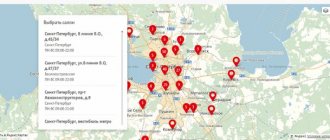Why doesn't the Yota application open? The reason may be a server failure, installation/update problems, an attempt to log in using inappropriate software, or incorrect installation. In all cases, you can solve the problem yourself or contact support, for example, by dialing the phone number 8-800-55-000-07, contacting the VK group or writing through the feedback form. Below we will consider in detail what can explain such difficulties and how to easily solve them on your own.
Problems with Yota Internet on computers and laptops
Connecting Yota to a computer or laptop is carried out in one of two ways:
- using a USB modem - the modem connects directly to the device;
- using a Yota router - all devices connect to the router via a Wi-Fi network. If you want to connect multiple devices, then you should use this option.
The only significant difference is the ease of connection. Both devices use the same SIM cards, and the user is offered the same connection conditions.
The modem or router has failed
The main problem that Yota users may encounter on computers or laptops is hardware failure. If the modem or router fails, it must be returned to a service point where it will be repaired or replaced. In order for your modem or router to be accepted under warranty, you must provide:
- the device itself is fully equipped and in original packaging;
- a check or receipt for the purchase of the device;
- passport or other identification document.
But first you should make sure that the problem is really in the modem or router. You can be sure that the problem is hardware if:
- the device indication does not work, the lights do not light up - either the device is not supplied with power or it is broken;
- the device does not work even when connecting another computer or laptop - checking on another device is better than other options to let you know that the modem is faulty.
Problem with the SIM card in the modem
Another reason for the device not working is damage to the SIM card. It is extremely unlikely that it can be damaged inside the device itself, unless, of course, you come across a defect. The SIM card may deteriorate for the following reasons:
- The chip contacts in the card were susceptible to oxidation. Contamination or moisture on the SIM card can cause contact oxidation. After this, the card will stop working;
- discharge of static electricity. Due to static electricity, the SIM card may completely fail;
- The device's rewrite resource has been exhausted. Usually in this case they say that the SIM card has “demagnetized”. This has nothing to do with the truth: writing data to a SIM card is not based on magnetism, but due to the constant rewriting of information, sooner or later it still fails.
You can purchase a new card or replace an old one at any Yota store. If the card fails due to no fault of yours, it will be replaced free of charge.
The device does not have drivers for the modem to work
All Yota equipment currently does not require installation of additional software to operate. But to manage, configure and obtain information, you can use the following methods:
- web interface. By default, you can get all the information you need right in your browser. To do this, you should follow this or this link;
You can view the necessary information directly in your browser
- Yota Access program. The information in it will be similar to the information in the web interface. You can download this program in your Yota account.
You can install the Yota Access program to obtain connection information
Modem power problem
If the light bulb indicator on the modem does not work on only one device, then there may be a problem with the power supply. You should take the following steps:
- try plugging the modem into a different USB port. Ports at the back of the system unit are usually more reliable than those at the front;
- Do not use adapters or extension cords. If you are using a USB extension cable, there may simply not be enough power to power the modem. Plug the device directly into the connector and see if it works.
Video: solving a problem with the Yota modem
What to do
In a situation where the Iota application does not open and does not open, you can carry out diagnostics and follow the steps discussed below.
Make sure there are no problems with the north
The reason why the Yota application does not work on a smartphone may be a simple server failure. Such cases are not uncommon and occur with all providers, including cellular network operators. If you suspect such a malfunction, you can go to the vk.com/yota group and see if other users have encountered a similar situation.
If they also do not open the Yota application, then they need to wait a while. In addition, information about failures can be viewed on the website downdetector.ru/ne-rabotaet/yota, where server failures are immediately visible. In most cases, the operator’s employees inform about such malfunctions and indicate the estimated time for their elimination.
Restart your phone
If the Yota application on an iPhone or Android does not work and does not open, the explanation may be simple glitches in the operation of the smartphone software. To eliminate them, just restart your mobile device. This can be done by a regular reboot or by force if the first option cannot be implemented for some reason. In many cases, performance is restored after this.
Install the latest version
In a situation where the Yota application does not open on an Android or iOS device, the reason may be an outdated version. In this case, the software needs to be updated. For example, on Android devices, follow these steps:
If possible, it is recommended to set automatic updates in the settings.
Installation difficulties
There are situations when the Eta application does not work on iPhone or Android due to incorrect installation. In this case, you need to uninstall and reinstall the application. Follow these steps (using Android as an example):
The advantage of this method is that in this case the latest version is downloaded and the problems are eliminated. After that, immediately check whether the software opens or not.
Check your phone for viruses
There are often complaints on the Internet that I can’t log into the Iota program. In this case, the reason why it does not open is viruses. To eliminate this reason, you need to check your device for virus software using the built-in application or additional software. After cleaning, you need to restart your smartphone.
If all else fails
In a situation where the phone does not log into the application and it does not open, you can contact support and ask for help. There are several options here:
As you can see, solving the issue with the application is not difficult. In most cases, the problem why the software does not open is due to server problems, updates or viruses. If nothing helps, you can completely reinstall the software or contact a specialist. In the comments, tell us which option helped you and what other methods you can use to resolve the problem.
Source
Problems with Yota Internet on tablets and smartphones
Yota Internet on your phone or tablet is connected using a SIM card. Various tariffs are offered and the possibility of unlimited access to certain services, for example, social networks.
Problems with the SIM card
The causes of problems with SIM cards on smartphones are approximately the same as in modems with routers - damage to the contacts or failure of the card over time. But on a phone it is much easier to recognize them: you can understand that the problem is in the card using the usual signal indicator.
If the card does not work, try it in another device. When you are sure that the problem is with the SIM card, take it to any Yota center for replacement.
Problems downloading the Yota application
The Yota application should load automatically after connecting the SIM card. If something goes wrong, you can download it manually:
- Open Play Market and go to the "Tools" section.
- Find the “Mobile operator Yota for Android” application there.
- Install the application on your device.
Download the Yota application from the Play Market
iOS users can find a similar application in the AppStore in the “Utilities” section.
APN parameters are set incorrectly
For the SIM card and the Internet to work correctly, the APN parameters must be set correctly. These are network settings that are usually set automatically after connecting a new SIM card. If this does not happen, you can set APN parameters manually:
- Go to the device settings and press the “More” key to access additional settings. Open the "Mobile Network" section.
- Go to the "Access Points" section and click "Create Access Point".
Open the “Access Points” section and select “Create an access point”
- Enter Yota in the “Username” item, and internet.yota in the APN item. Leave the remaining lines blank.
Enter settings for the Yota operator
- Confirm the changes and wait a bit (or restart your device).
- Check the network functionality - the Internet should appear.
Video: setting up APN on a Yota SIM card
Reasons why the software does not open
To solve the problem yourself, you need to understand why the Yota application does not work on your phone. There could be several explanations for this:
- Server failure.
- Action of viruses.
- Incorrect installation of applications.
- No update.
- The device does not match the installed software.
- Incorrect installation, etc.
Listed above are the main reasons why the Yota application on Android does not work. In almost all cases, the problem can be solved, and in extreme cases, you can contact support. We will discuss all the issues in more detail below.
Peak hour
Does Yota work poorly or completely refuse to provide Internet access? You need to look at your watch - sometimes this problem only occurs at certain times of the day.
Such periods are called “rush hours”. At this time, hundreds of users are simultaneously connecting to the Iota network. Because of this, a huge load arises, due to which some people’s Internet does not connect at all, and for others it slows down.
What to do? Just wait, trying to connect again and again. As soon as the load on the line decreases, the operation of the modem will be restored.
Weak signal
Considering that Iota’s coverage area in Russia is not yet as extensive as we would like, we have to deal with a lost network signal. An unstable connection leads to online access switching to slow frequencies such as 2G or being completely disabled. There are several ways to solve this problem:
- Return to an area with a good signal;
- Switch your phone or tablet PC to 3G or 4G mode yourself, which does not always help;
- Reboot the device, there may be problems with it.
Similar situations can arise when you are in an underground parking lot, in the metro, outside the city, which happens with all cellular operators in Russia. If you use a modem, you can strengthen the signal level using a special Eta antenna. After connecting it, the device should stop freezing and the speed will increase.
How to get Yota access point settings?
When the SIM card is activated, the subscriber receives a message that contains parameters that provide access to the Internet. It is enough to accept it and save it. The system will make the necessary changes independently. However, in some cases (for example, when deleting a service SMS), you have to enter the data manually.
To obtain reference information, use one of the options:
- Call the ETA hotline at 8-800-550-00-07;
- Go to the provider’s official website in the F&Q section;
- Send a message to number 0999 via your mobile phone. The service is provided free of charge.
Breakdowns
Under certain circumstances, access to the network is blocked if the router's connection connectors or the modem itself are damaged. Fortunately, such situations are rare.
What to do? The only correct solution is to replace the modem and connect it to a different socket. Alternatively, you can take your computer to a service center and have the USB connectors repaired. But they will most likely only work for a very short time.
Any breakdown is a reason to visit a service center with a computer and a faulty peripheral device. It is not recommended to repair this equipment yourself. A few are able to do everything carefully, without causing harm to the PC hardware.
Login to your Yota account
Authorization in the personal account occurs strictly on the official page https://my.yota.ru/. If you have installed the Yota application on your smartphone/tablet, you just need to launch it to get into your account. For modem/router owners:
- As a login, you can indicate the Yota mobile number registered during registration, E-mail or personal account (it is in the contract);
- The password you specify is the one that was specified during the registration process.
All you have to do is click the “Login” button, after which you will find yourself on the main page of your personal account.
Main types of LC
For its subscribers, the company has allocated 2 options for accessing the profile: a personal account for a modem/router and a personal account for a smartphone. Based on the name, in principle, the main difference between them is clear, so let’s take a quick look at their functionality.
For those who use a Yota modem, their personal account opens up wide opportunities. These include changing your tariff plan, setting up a router, connecting additional devices, as well as replenishing your balance and an easy way to find out your account status.
The personal account for a smartphone has similar functionality. In the same way, you can find out your balance, top up your account and set up automatic payment, change the tariff and change the number of minutes in the package, and even block the subscriber!
Viruses
If, when you turn on your laptop or computer, the Internet icon does not appear, and you are wondering what is happening with Iota today, then the cause of the malfunction may lie in your computer being infected with viruses. The presence of viruses is indicated by the fact that the computer begins to become very slow when entering the browser, sites take a long time to load, some shortcuts disappear, error windows pop up, etc. First of all, scan your PC with an antivirus and clean the registry. If the infection is severe, the computer will have to be taken to a service center.
Activation on Android
Setting up the Iota Internet on Android is the same as on other smartphones. The step-by-step procedure is as follows:
- Enable GPRS channel. “Settings” – “More” – “Mobile network” – “Preferred network type”. Select the "WCDMA (preferred)/GSM" option.
- Create an APN point. In the Mobile Networks menu, click Access Points, then Create. In the “Name” line indicate Internet Yota, in the APN – internet.yota and then “Save”.
For the installation to be successful, make sure that the Type APN column is set to supl or default. Reboot your device.
Linking a bank card
You know that online stores offer their customers to link a card to speed up payment in the cart. The Yota provider also made this option. The binding is quite simple. You need to go to the “Top up/top up balance” section, enter the credit card number, expiration date and the numbers on the back (CVV code).
Linking a card allows users to replenish their Yota balance in a timely manner without using a personal account, and activate automatic payment according to the tariff. Using this feature gives subscribers a 10% discount on all transfers.