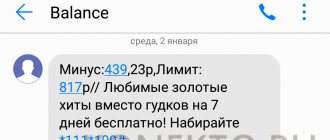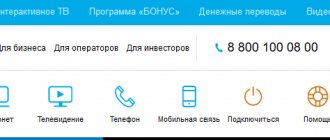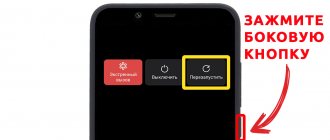Why is the Internet from MTS slow or not working at all?
MTS provides customers with high-quality high-speed Internet access in accordance with G2, G3 and G4 standards. However, sometimes a situation arises when the connection becomes uncertain or disappears. In this case, it is important to check why this is happening. This may be due to various reasons: company actions, computer malfunctions, debt to pay access tariffs, and many others. To find out what the problem is, you need to check all possible options.
Diagnostics in the device list
In addition to the “Device Manager” and the “Properties” section in Windows Explorer, problems can also arise in “Network Connections”, where the current settings for interacting with the operator’s servers are listed (the combination Win + R and the command will help to call the section in no time ncpa.cpl).
If the directory is empty, connections are gray or even marked with a cross, then the problem is in the TCP/IPv4 or TCP/IPv6 parameters. You need to do this: right-click on the connection, call “Properties”, and from there check the two values. In both cases, on the “General” page, IP addresses and DNS servers must be selected automatically, that is, the fields for numbers must be left empty, otherwise compatibility problems will arise. If the sections are full, you should clear the data, save the changes, and then try to connect again.
Data transfer is disabled in the smartphone settings
Sometimes the reason for the lack of Internet is easy to detect and simple to fix. One such case is the lack of a setting on the smartphone that allows the use of the Internet.
What to do if Internet traffic on MTS runs out: ways to renew
To check this, go to the phone settings and go to the SIM card settings section. There should be a checkmark in the “Mobile Internet” line. If it is not there, then it needs to be fixed. Then connection will be possible.
If roaming is used, you need to make sure that the parameters specified in “Internet while roaming” allow normal online operation. This option limits traffic when located outside the Russian Federation. After reaching the limit value, the Internet speed on the cell phone is limited. Possibly, access problems are related to the exhaustion of allowable traffic.
The next day, the connection is turned on again and becomes high-speed until the limit is reached again.
Important! This option can be disabled by unchecking the box next to the “Daily limit” line.
Determining what exactly the problem is
First of all, you need to decide what the problem is. This could be a malfunction of the device itself, a malfunction of the USB ports on the computer, problems with system settings, or problems on the part of the operator.
What to do if the laptop does not connect to the Internet?
Try connecting your modem to another computer and see if the same problems occur there. If not, and the device works fine, the problem is with your PC. Try connecting any other device to the USB port. If none of them work, the problem is in the ports. If it works, the problem is in the system settings.
Common errors when connecting to the Internet and how to solve them:
- Error 691
- Error 629
- Error 868
If the modem does not work when connected to another computer, then it is possible that it is faulty, or there are problems on the operator’s side. Call technical support and check their availability.
Also check that your tariff does not run out of traffic. It may be enough to top up your account for the Internet to work.
Problems from MTS
How to find out how much Internet is left on MTS via the Internet: USSD commands
If the reason that the MTS mobile Internet does not work is related to the company, then the user will not be able to change anything. However, it’s easy to verify this - just contact MTS support service. It is better to do this from a phone with an MTS SIM card.
“My MTS” application: learn about technical work through a smartphone
When a company performs technical work, it does not warn about this by sending SMS messages. If due to this you notice a lack of Internet, you need to contact MTS. This can be done in several ways. It is convenient to use the “My MTS” application. If it is installed on a smartphone, you simply need to launch it.
If you use an MTS SIM card on your smartphone, the login will be done automatically without the need to register and enter a login and password. Immediately after the application opens, you will see the main menu with a list of available sections.
If you select the “Support” line, you will be able to see the information that MTS wants to communicate to its customers. It will contain announcements about scheduled repairs of the communication network. Here you can find out the date and time they started, as well as the duration of the work.
Contact support through your MTS personal account on your computer
The official website provides the opportunity to contact support using chat. To do this, go to the website and click on the silhouette in the red circle in the lower right corner. To connect the chat, you need to enter the username and password that are used to enter your personal account. Here you can ask a question about the reasons why the Internet does not work and get advice from a specialist on what needs to be done to restore your home Internet.
MTS satellite and cable television hotline
The operator determines a whole sequence of actions that need to be performed before calling support. If you have problems with your home television:
- turn off the provided equipment and turn it on again;
- in the case of cable TV, check the cable for damage; with digital TV, MTS recommends checking the operation of the connector.
If the problem persists, prepare a contract, sit down next to the equipment and pick up the phone. The MTS television hotline is available at 8-800-250-0890. It doesn’t matter which SIM card you use to dial, the call is free. The main thing is that it is registered and located in Russia. Work with support proceeds approximately according to the following scenario.
- The computer responds first. Listen to what the machine says and press the appropriate numbers on your phone. Usually this is 1, corresponding to a specialized section, then 0 to connect with a specialist, or others to determine a more precise reason for the call.
- Tell the operator the name of the person in whose name the contract is registered and the address where the service is provided.
- Describe the problems according to the diagram, the frequency of occurrence - the problem code, if one is displayed on the screen - have you encountered this before - have you contacted support during previous episodes - what measures have you taken to resolve it before dialing the number.
After this, the operator will offer to check the functionality of the equipment again and reboot. If it doesn’t help, he’ll register a request to call a technician.
Bad weather
How to connect MTS Internet for a modem: choosing a tariff and conditions
The quality of access to the World Wide Web is, of course, affected by weather conditions. During rain, snow, hail, a tornado or hurricane, or a blizzard, the signal will be weakened. In this case, the connection can not only deteriorate, but also be completely interrupted. This is another reason why the Internet does not work on an MTS phone. If this happens, you need to wait until the bad weather passes and the MTS signal level again becomes sufficient for high-quality reception.
There is a modem in the list, but it does not function
If problems arise after downloading drivers or during the initial setup stages, you cannot do without additional diagnostics using standard Windows tools. We are talking about calling “Properties” when you right-click on the connected equipment in “Explorer”. In the menu that appears, you will first have to go to the “Equipment” tab (there the system will start writing all the details about the modems), and only then to the “Drivers”, “Information” and “Events” sections. Brief instructions and error codes will appear there if 4G modems (LTE Modem) and routers have already stopped working or are functioning with an error.
Note!
You may need to do the setup again.
Poor coverage area
Deterioration in Internet quality may be due to the fact that the MTS client is located in a place where coverage is weak. This can happen in places such as:
- A building containing devices that interfere with communication during operation.
- Basement, as well as underground shops, parking lots or other similar places.
- In remote places where coverage is insignificant, there may be problems with the MTS Internet. In wooded areas, signals may disappear due to the fact that a large number of trees weaken the signal.
- In areas with many hills or mountains.
Important! The quality of the signal is determined by the distance from the nearest communication tower and the nature of the terrain. Sometimes the Internet speed slows down due to the fact that the network is loaded with a large number of users.
Features of faults
How to connect MTS Internet for a modem: choosing a tariff and conditions
Before moving on to comprehensive diagnostics with deciphering emerging problems and searching for reasons why the MTS modem does not connect to the network, it is advisable to start small - checking your personal account, rebooting the computer and modems with routers (the indicator should light up red, then turn off, and then turn on again). Nothing changed? The problem may be specific to your PC, connector, or even SIM card. You can verify the opposite by checking the modem or router on a third-party device - a laptop, the computer of a friend or acquaintance (there is no better way to find out why the 4G modem stopped working).
The money in your account or the allocated amount of traffic has run out
In order to use Internet access on an iPhone or Android, you must pay for the provided traffic on time. If a debt appears on the balance sheet, it must be repaid as quickly as possible. After the money has been deposited, the connection should be fully restored.
Important! It is necessary to constantly monitor the status of payment. To do this, it is convenient to use your personal account or the “My MTS” smartphone application.
You can also check the balance status on an iPhone or Android using the following USSD commands:
- “*100#” – to find out the balance status;
- “*100*3#” – using this command you can control credit funds provided by MTS.
Another reason for a lack of connection or slow Internet may be that the paid traffic has run out. If it is rationed daily, then after midnight access will be completely stopped. Usually, if the norm is exceeded, MTS does not disable access to the World Wide Web, but makes it very slow. If you use, for example, the “Unlimited” tariff, then the traffic will be unlimited, and the problem in question will not arise.
To make sure that this was the reason for the deterioration of communication, you need to control the consumption of your traffic. For example, if you use the “Smart” tariff, you can check how much is left of 5 GB. This can be done using your personal account or the My MTS application. Another way to check is to use the USSD command “*100*1#”. You need to dial it on your phone without quotes, then press the “Pick up” key. After a few seconds, the system will show information about traffic consumption on the display.
The indicator does not light
If the modem indicator light does not light up, then it is possible that the device is faulty. But do not rush to replace it with a new one, since the ports on the computer, one of which you connect a USB device to, may also be faulty. Check whether other devices besides the modem connected through this port are working correctly, and also try connecting the MTS device to another computer. If the indicator also does not light up when connecting to another PC, then with almost 100% probability it is broken.
It's also possible that the front USB ports are simply not connected to the motherboard, so try plugging the modem into one of the connectors on the back of the PC case.
Why home Internet from MTS does not work
The reason for terminating access may be problems with the computer or router.
To check for possible causes, you need to pay attention to the following:
- You need to check whether the SIM card is inserted well into the modem.
- Inspect the network cable connecting the router and computer for damage or breaks. Check that it is firmly inserted into the connectors on these devices.
- If you use wireless communication at home, then you need to check that the receiving device is in the area of reliable reception of the signal from the router.
- You need to make sure your router settings are correct. To do this, you can launch any browser and enter the IP address specified on the router. Then enter your username and password to log in. You may need to change the channel number used or the encryption method.
- If the Internet is wired, you need to check the cable leading to the apartment.
- In the operating system, you need to open the network settings and make sure they are correct. To do this, go to the control panel, then to the network settings section. By selecting “Change adapter settings” in the menu, you can see all established connections and adjust the settings. If MTS Internet on your computer previously disappeared, now it will be restored.
- You need to make sure the network card driver is working. To do this, go to the device manager in the control panel. Having opened it, they look at network devices. You need to make sure that there is no yellow icon with an exclamation mark in the line related to the network card. If the driver stops working, you need to install the latest version.
- The problem may be caused by a computer virus. To check this, you need to install an anti-virus program and run a scan. In some cases, this program can provide treatment today, but this is not always possible. Sometimes, in order to get rid of a virus, you have to reinstall the operating system.
Important! Sometimes problems can arise due to a breakdown of the home router or modem. To repair them, you need to contact the service department.
Where to call in case of breakdown
When technical problems arise, the question immediately arises: where to call? To work with clients, MTS has created a convenient service - a technical support service. Its employees provide assistance to clients 24 hours a day, 7 days a week. To contact from a landline or mobile phone, call 8 800 250 0890 (free call). Following the prompts of the autoinformer, you need to wait for the voice message, and then press one and then zero. The connection with a call center employee occurs instantly; during the call, you must follow several rules.
- Stay close to the computer and router in case the interlocutor asks you to perform some manipulations.
- Prepare the contract in advance, since you may need the name of its owner, number, and connection address.
- You should formulate and describe the situation, tell how often it occurs, and what measures have been taken.
What issues can be resolved
Calling the hotline is completely free. This means that you don’t have to spend money on connecting, listening to information and waiting for a connection with an operator. This applies only to subscribers. Calls to landline service numbers of the contact center from phones of other mobile operators (for example, Megafon, Beeline and Tele2) and from local numbers are charged in accordance with the conditions of the telecom operators used.
Connecting to the Super MTS tariff: amount of Internet traffic
You can solve the following questions by calling:
- Problems with voicemail and other options.
- Consultation on current tariffs and the current connected package.
- Details about special offers, bonuses and promotions that the operator organizes for its old or active clients.
- Please activate/deactivate certain services and additional options.
- Problems with your internet connection or equipment.
- Setting up mobile and home Internet.
- Please send automatic parameters for access or communicate them personally.
Important! If a person is a subscriber of this company, then it is best to add the contact center number to the list of your contacts. No one knows when help will be needed again, and if the number is at hand, then all issues can be resolved much faster.
How to download and install the My MTS application on Windows Phone
h24,0,0,0,0–>
For a smaller audience of users of devices running Microsoft OS, the operator also created a separate version of the application. It is available in the official Microsoft Store at the following link.
p, blockquote6,0,0,0,0–> Loading…after–>
Most MTS subscribers know about their personal account, which can be accessed via a smartphone, tablet or computer. With its help, you can manage connected services, cancel subscriptions and connect new ones. But over time, this ceased to be convenient, so MTS developers introduced a more convenient format - a mobile application. Let's look at how to install “My MTS” on your phone and register on the platform.
The application may not have any new services, but it has become much easier to use and manage them thanks to the user-friendly interface. What opportunities does “My MTS” provide?
- How to find out your puk code MTS Belarus. What is PUK in a phone? What to do if the PUK code is lost
- Checking your balance and replenishing it;
- Control over the balance of used packages (Internet, calls and messages, for example);
- Connecting and changing connected tariff options;
- Knowledge of all tariffs and service packages;
- Management of the MTS bonus program.
But not everyone was ready for this. How to download? Where? How to register? What and where to look? There are many questions, but the answers are simpler than they might seem.
Interface of the “My MTS” program
The new design of the application has caused people to get lost. They don’t know where to click to get to the desired service, and they don’t know how to navigate the program. Let's look at what functions this or that section performs:
- Why the MTS SIM card does not work on the phone: reasons and what to do?
- My MTS . You can consider it the main one, because it contains basic information about your mobile account. In addition, after registration, this section will open first;
- Rates . Makes it possible to obtain complete information about tariffs and read about the conditions;
- Check . In this section you can top up your account in any convenient way;
- Internet. Any information about the connected Internet is available in this section;
- MTS bonus . You can connect, find out the number of points accumulated and about rewards here;
- Services . This section is similar to the main one, but its feature is the ability to manage services, connect and disconnect them;
- Roaming _ This section allows you to activate roaming and learn more about it;
- Entertainment. You can familiarize yourself with all the entertainment offered and take advantage of them;
- Support . The support service is ready to answer any question and solve the problem as soon as possible, maintaining your comfort and data protection;
- MTS showrooms . In this section you can find out about each of the MTS points and get directions to them;
- Applications . Additional applications from MTS are here.
To summarize, we note that installing the “My MTS” application on a phone is within the capabilities of every user. To download the program, use the standard Google Play or App Store.
Hi all! My name is Max. I am the editor-in-chief of the website helpad.ru. I write high-quality articles verified by personal experience. I also run a YouTube channel, where I show in video format how to follow certain instructions.
In order to monitor the status of your mobile account and Internet traffic, change tariffs and connect all the necessary services, you do not have to leave home and go to the nearest operator’s showroom to receive the necessary advice. All you need to do is download “My MTS for Android” and carry out all the necessary operations in one click.
Where to download the My MTS application on iPhone
h23,0,0,0,0–>
If you use an Apple gadget (iPhone or iPad), the procedure for searching and installing software in your case looks a little different, but is not more complicated. We offer everything that needs to be done in the list below:
p, blockquote5,1,0,0,0–>
- Launch the AppStore application.
- Open the Applications tab.
- Find “Top Categories” on the page and click on the button to display all available categories.
- Select the Performance category.
- Click See All" to view all available programs.
- Find “My MTS” in the list and click on the “Download” button (download via direct link).
- Confirm your actions using a fingerprint or face scanner.
How to install and download “My MTS”
My MTS Developer: MTS PJSC Price: Free
No matter how scared people are of the new platform, starting to use it is a matter of a couple of minutes:
- We go to the application store (AppStore, Google Play, Windows Store), in the search bar we write “My MTS”;
- We select the very first application and agree to installation.
It is worth noting that “My MTS” is an absolutely free application. It does not take up much memory on your smartphone, and in order to use it, you only need to connect to a Wi-Fi network or mobile Internet.
Where to download the My MTS application on Android
h22,0,0,0,0–>
Subscribers using devices running Android OS, regardless of whether it is a tablet or a smartphone, can download and install the application by following the instructions in these instructions:
- Mobile network is not available mts android. What to do if the Internet does not work on your phone. Failure with Tele2
p, blockquote4,0,0,0,0–>
- Launch the Google Play application.
- Open the Applications section.
- Click on the corresponding button to view the entire list of available categories.
- Find “Tools” in the list of categories and go to it.
- Select free programs and look for “My MTS” in the list of available applications or download the program from this link.
- Click on the “Install” button and confirm your intentions using the fingerprint scanner.