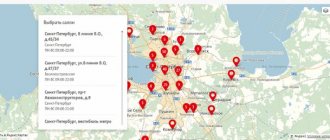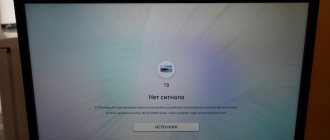Let's say you decided to watch your favorite movie or TV series, but an outage notification appears and changes all your plans. And in this case, people ask the following question: error code 10001 on the Rostelecom TV set-top box - how to fix it? In most cases, when the problem is related to insufficient funds in the account, you should contact technical support. But sometimes such a code indicates that you cannot authorize your account. In general, we have selected options for solving the problem, so we are happy to share them.
What are the problems?
Usually the reason for the program to slow down and not function is that it is undergoing technical work to improve the technology. But there are others.
Error during playback
Sometimes it happens that the application was downloaded and installed without problems, but for some reason the videos in it do not play or are slow - an error occurs.
In this case, the program automatically searches for problematic algorithms and reports them in the form of numeric or alphabetic codes. The screen displays the diagnostic result - the sign and number of the existing error. With their help, you can easily determine the cause of the program failure and eliminate it yourself.
On mobile devices, you may receive an error called “The device does not support playing encrypted content.”
If a window with this error appears while viewing any content, it means that the device has been rooted. In order for the application to display movies correctly, Root mode (copy protection that prevents access to content) must be disabled on the device.
If you don't know if your smartphone/tablet is Rooted, install Simply Unroot. It helps to identify it and remove it if necessary.
Error while initializing the application
When the system cannot recognize the software initialization, update or reinstall it. If updating and reinstallation did not help, to solve the problem, enter DNS in the TV receiver settings:
- Go to the "Network" section.
- Select Network Status.
- Go to “IP Settings”.
- Click "DNS Settings".
- Click on "Enter manually".
- In the field that appears, enter “8.8.8.8”.
- Click "Done".
- Click "OK" to confirm the operation.
After completing the described manipulations, unplug the TV cord from the outlet for 30 seconds. Then plug it back in, turn on the TV remote control and check the operation of the application.
Blocking an IP Address
Another possible reason for interruptions in Wink operation is blocking of the IP address by the provider. Try changing the wireless access point and connecting a TV receiver to it. This should solve the problem.
If these steps do not help, the problem lies in the Internet provider itself or in the DNS server. To solve the problem, contact the provider by phone specified in the concluded service agreement. If there are no problems on its part, change the DNS server address (instructions are below).
Error in filling out the form
If you make a mistake while filling out a form, don't look for inaccuracies in the sea of data. Your best bet is to reboot your TV device and start connecting Wink from the beginning.
Channels are not shown
When using the Wink platform, you may encounter several problems due to which access to TB channels is completely or partially blocked. The most common reasons and their solutions:
- Only the first few channels are available. In this case, restart your devices – TV and set-top box. If this does not help, call technical support. You can contact her at +78001000800. Describe your problem to a specialist, and he will check if you have the necessary packages connected.
- A black screen appears instead of some channels. First of all, also restart the devices. If you are technically savvy and want to solve the problem yourself, check your modem settings. If this does not help, or you do not have the appropriate skills, call support.
- The additional package of TV channels does not work. Most likely, they simply haven’t had time to connect it to you yet. User packages are updated every 30 minutes. If more time has passed and the treasured channels have not appeared on the horizon, feel free to call support.
- A request appears to extend your subscription. Most likely, this channel is not included in your subscription. Try to wait about half an hour, check your tariff plan (if it includes this channel). If yes, at the end of the specified time, turn on the channel again, and if it still does not show, call support.
- Some channels constantly require a PIN code. To eliminate the inconvenience, in the settings, assign yourself the “Adult” access level. This is done through “Parental Controls” on the main screen. Most likely, there is now a restriction for children. In this case, a PIN code is requested not only for channels of an erotic nature, but also for those that broadcast content for an audience of 16+ (TV channels “Yu” and “Friday”, for example).
Also check that the date and time settings on the TV receiver are correct. You may need to change your time zone.
Error code 6000000
An error with encoding 6000000 means that there is no connection to the Internet. Check that the cable or network connection is correct. Reboot your router (turn it off and on again).
Unable to synchronize time
Some TV channels in the application are displayed only in Moscow time, and nothing can be done about it. This is due to requests from copyright holders, due to which programs cannot be broadcast in local time. The Wink app has nothing to do with it.
At the moment, the list of such TV channels is as follows:
- 1 channel;
- THT;
- Match TB;
- TB-3;
- Friday;
- Super;
- THT4;
- Russia 24;
- News;
- Channel 5;
- PEH TB;
- CTC Love;
- Che;
- WORLD;
- Saved;
- Star;
- MUZ TB;
- CTC;
- Home.
On set-top boxes these channels are broadcast in local time.
Error 13
In most cases, error code 13 is associated with insufficient funds in the user’s personal account. This happens for two reasons:
- due to the negligence of a subscriber who forgot to make payment on time;
- due to a billing failure due to the fault of the provider (wait about an hour, and if nothing works out, contact technical support).
Error code 20001
This error occurs for those who use the Wink prefix. It is systemic in nature and can be associated with any malfunctions in its operation. It is impossible to accurately determine the cause without the help of specialists. The most common are the following:
- the set-top box is outdated/broken and requires repair (the provider must replace it with a new one free of charge);
- there is no Internet connection;
- problem on the part of the provider (wait until the experts solve the problem);
- a minor failure occurred in the equipment system, which can be resolved by rebooting;
- incorrect settings on the TV device;
- The cables are faulty or do not fit very tightly to the connectors of the TV, set-top box or router.
Error 10001
In most cases, error 10001 means that the user has reset the Wi-Fi router configuration settings to factory settings. Log in to your personal account on the official website of Rostelecom (https://lk-rostelecom.ru/) and check all the installed settings.
Other problems
The problems included in this section can be resolved by restarting the device, reconnecting to another Internet source, or updating the Wink application to the latest version. The following problems are solved using these methods:
- Wink slows down or crashes;
- poor image quality;
- the sound disappears (if all else fails, the problem is the TV is faulty);
- Search within the application does not work.
TV set-top box Rostelecom
Rostelecom IPTV hardware is represented by almost a dozen models of TV set-top boxes. Here is their current list, from which obsolete receivers have been removed:
Smartlab SML-482 HD Smartlab SML-5050 Switron IPTV 1500 RT STB HD Mini Infomir MAG-250 (and its clone RT STB HD Standart) Motorolla VIP1002 Motorolla VIP1963 (HDD) Promsvyaz HD 101 Promsvyaz HD 103
All consoles are more or less reliable (except for cases of defects), with the possible exception of two. The first is RT STB HD Mini. Low build quality and fragility are its main characteristics. The second is Switron IPTV 1500. This is also a fairly low-quality product from unknown manufacturers, which receives a lot of complaints even from expert installers. Perhaps the problem with Svitrons will be resolved later, but at the beginning of 2019 it exists and is quite relevant.
The software for Rostelecom TV set-top boxes was originally developed by SmartLabs. Later, in 2021, its services were abandoned in favor of its subsidiary. Uploading a new firmware version to Rostelecom set-top boxes is usually launched by the system for all models at once, with the exception of certain cases. To update the firmware, you just need to reboot the set-top box - the new software will be installed automatically.
Reflashing the set-top box is usually not required, unless it was installed incorrectly or the firmware process was interrupted. Downloading new firmware versions is carried out centrally from the Rostelecom server.
What should I do if Wink does not work on my TV?
If Wink does not work on Smart TV, first make sure that the option was connected correctly. The correct connection algorithm looks like this:
- The user has completed the registration stage.
- The client paid for the package or entered a previously received promotional code to use the service.
If the program still does not start and the TV displays a black screen, follow these steps:
- restart your TV;
- reinstall the application itself;
- reinstall the service;
- change your Internet access point;
- change the DNS server address;
- reset Smart Hub settings to default;
- reset your TV settings.
Read more about all these ways to restore the functioning of the Wink application below. They are not complicated and do not require additional technical skills.
Rebooting the TV
This is a classic method of troubleshooting, which is one of the first to be resorted to. In 70% of cases, this manipulation is enough to bring everything back to normal.
If the platform suddenly stops functioning, restart the TV and unplug the device for 3-5 minutes. Then plug it into power again and try running Wink. Everything should work. If the problem remains unresolved, proceed to the next steps.
Reinstalling the application
If restarting your TV doesn't help, try reinstalling the Wink app on it.
The program is only supported by TVs manufactured before 2015.
To find out exactly the model and year of manufacture of your device, use one of the following methods:
- look at the manufacturer's label, which should be stuck on the back wall of the TV receiver;
- open the instructions for the TV and find the necessary information there;
- go to the official website of your TV manufacturer and look at the exact model there – in your personal account.
After making sure that the TV receiver basically supports this program, reinstall it following the instructions:
- Hover over "APPS" on the Smart panel and press the button in the center of the remote control to open the service.
- Select the Wink application from the list of programs that opens. To do this, move the cursor over it and hold down the central button on the remote control until an additional menu appears.
- In the menu that opens, click on the “Reinstall” item. Next, the application will be reinstalled without your participation.
If everything is done correctly, the application is reinstalled successfully. The installation time depends on the speed of the Internet connected to the TV receiver.
Changing access point
To restore the functionality of the application, change the access point. The best way to solve this problem is to create a point on the device and connect to it. If the function works fine after performing these steps, then the problem is with your Internet Service Provider.
Changing the DNS server address
If no problems with your ISP were found, check your DNS server. This is done as follows:
- Open the main TV receiver settings menu.
- Go to the "General" section.
- Go to "Network" and "Network Status". Check here whether the TV is connected to the Internet.
- Select the “IP Settings” section.
- Go to the “DNS Settings” item and activate the “Enter manually” function in it.
- Enter “8.8.8.8” in the “DNS Service” field. If the combination does not work, try entering this one – “208.67.222.222”.
- Click “Done” and return to the main menu.
- Click "Save Changes".
After these manipulations, make sure that the Internet is available on the TV, restart the TV and try turning on the Wink application again.
Reset Smart Hub
By resetting Smart Hub settings, you will reset all previously installed program parameters and remove applications installed on the TV. Algorithm of actions when resetting Smart Hub settings:
- Go to the main menu of the TV receiver and go to the “Support” section.
- Select “Self-diagnosis”, and in it – “Reset Smart Hub”.
- Enter the PIN code requested by the system (if it has not been changed by the user, the combination “0000” will most likely be suitable).
- Wait a few minutes for the system to process the information and reset the settings.
- Go back to the "Main Menu".
- Check the box to indicate that you agree to the terms and conditions.
- Sign in to your account.
- Select Wink from the list of applications and install it.
- Launch the installed application.
Before taking such drastic measures, make sure that the TV is certified in the Russian Federation. If you reset your TV without a certificate, you may block the device completely.
Pay attention to the manufacturer's label. The serial number of a certified device ends in "XRU" and is marked "EAC".
Resetting the TV
The most radical step, go to which as a last resort - if all other methods have failed, and only if you are absolutely sure that your TV device must support the Wink application.
Using this method, you will not only solve the problem associated with application problems, but also restore the TV to factory settings.
How to reset settings:
- Through the main menu, go to “General” settings.
- Click “Reset to factory settings”.
- Agree that all settings will be reset by clicking “Yes”.
- Wait until the reset is complete and try to install the application again.
Setting up IPTV Rostelecom
With the exception of interactive TV 2.0 set-top boxes, Rostelecom digital TV will not work without correctly setting up the router. For it to work, you need to configure the port correctly so that the receiver looks not at the Internet, but at a network intended for IPTV. What does it mean?! In the case of FTTB, the setup comes down to removing one of the LAN ports from the general group. Then a new group is created to which this port and a virtual interface are added, which “looks” at the interactive TV network. At the same time, in some branches of the provider, you must specify the virtual network identifier - VLAN ID. On some router models (for example, Totolink or Netis), it is necessary to exclude the port selected for IPTV from the DHCP server settings.
It's about the same with GPON. But when connecting via ADSL, you need to create a separate virtual PVC channel in the “transparent bridge” mode (aka “Bridge”) with certain VPI/VCI parameters. For example, in the Volga MRF it is 0/50, but in the Rostov region it is 0/38.
After you have configured the router correctly, you can connect the Rostelecom TV set-top box to it and turn it on. If everything is done correctly, the receiver will receive an IP address from the IPTV network, download the latest firmware version, install it and ask you to enter the login and password for the service that you were given when concluding the contract.
How to achieve empowerment in Wink?
Sometimes, in order for the Wink application to work correctly and to be able to use it to its full potential, you need to increase your permissions. The interface may vary depending on the device on which the service is installed, but the algorithm of actions is the same everywhere.
For maximum access, the sequence of actions is as follows:
- Go to the main menu of the device and go to the “Parental Controls” section.
- Go to the "Select Profile" section. Hover over the Main level and click Edit.
- Go to Content Display and select the Show option here.
- Go to "Age Restrictions" and select "18+" here. Uncheck the box asking for a PIN code.
- Click “OK” on the remote control and all changes will be saved. The current access level will change to “Current”.
After saving the changes, go to “My Settings”. Go back to the "Access Level" section and check if it is set to "18+".
Reasons for the error
A similar message may be displayed on the monitor when logging into your account. However, if all your data was initially entered correctly, it is automatically remembered by the system. But one of the reasons for the impossibility of logging in may be error 10001, which may occur if the router settings are incorrect.
Important! In 50% of cases when error code 10001 is displayed, the router configuration parameters have been reset to factory settings.
Another reason is an attempt to buy an additional package for services, or even just pay your tariff. If the funds have not been credited to your personal account, which can be checked in your account, then an error may well appear.
What to do if Wink does not work on your computer?
Wink on PC works as a website. To use the Wink application on your computer, just enter the address Wink.rt.ru in the browser line. With the exception of technical work on the service, there are only two reasons for errors in the functioning of the application:
- Faulty internet connection. The solution is to restart the router.
- Problems with the PC itself. The solution is to restart the computer and check it for viruses.
The Wink service, created by Rostelecom, is a multimedia video portal. If this is your first time connecting the application to your TV, follow the instructions and be careful to ensure that the information you enter is correct. Then Wink will allow you to watch videos with high-quality picture and sound without any problems.
Why does this error occur?
If the set-top box does not work, its owner wonders why this happened and how to fix this problem. To a large extent, this failure is associated with a lack of funds in the account, but there are other problems that affect the performance of the Rostelecom set-top box.
For example, the problem may be related to the write-off of the tariff, but, unfortunately, it was not reflected in the personal account or there was a technical failure in the Rostelecom system. This is why error code 10001 occurs. This often occurs after purchasing additional services.
The Rostelecom server is unavailable for some reason. IP address not received: solving a problem in the Rostelecom network
Rostelecom is widely known as a broadband Internet access provider, and the company itself is actively developing the list of services provided to users. A common request to the technical support service of the Rostelecom service “Connection problem: IP address not received” may arise among users of the interactive television service. Since the process of obtaining an image requires special equipment connected to central servers, incorrect settings, software errors, technical reasons and a number of other reasons can interfere with the stable viewing of your favorite television programs.
In this material we will look at:
How to call a Rostelecom technician to your home
If the above methods do not help, and the problem with TV display does not disappear, it is recommended to seek the help of an experienced specialist. Rostelecom employees are well aware of the situations that cause failures and how to resolve problems.
For the information of subscribers , repair services are provided free of charge. The exception is situations where the set-top box has lost its ability to operate due to the fault of the user.
To submit an application, a certain procedure is followed:
- the address link https://rt.ru is followed;
- the page scrolls down, there is a section with links that contains “Contacts”;
- “feedback” is used;
- fill out a special form that appears in front of you. It indicates your last name, first name, patronymic, email information, contact number of your phone for emergency communication, the method of receiving response information from the operator, convenient for you, the subject of the submitted request (“technical support”), type), residential address, message. If necessary, you can attach a file with materials;
- consent is given to verify your own data, click the “send” button.
All that remains is to wait for a return call or message from a Rostelecom representative. He will assist in resolving the issue without calling a specialist, after which, if necessary, he will coordinate with you the arrival of a specialist.
Reboot the router and PC
The first and easiest method is to reboot all systems. It is quite possible that the failure is a one-time failure and will be corrected when the equipment is restarted. It is recommended to restart both the computer itself (or the device through which you access the Internet) and the router.
Run diagnostics
The next step is to use an automatic diagnostic tool. Although rare, there are situations when the system itself identifies a problem (if it comes from the client) and solves it. Follow these steps:
Connecting another device
Try connecting using other devices. If the problem appears there, then the error is either related to the router itself (or as it is also called the router), or comes from the server side. This step will help you more accurately determine the method of eliminating it. In the case when you are using a router, and it is possible to connect the network directly to the computer without intermediate devices (directly), try this. If everything works, then the problem is in the router...
If it is provided by the provider, then it is worth contacting the provider for a replacement. Otherwise you will have to purchase a new model.
Check settings
It's time to make changes to the DNS server usage settings. If you access the Internet only through one computer, then it is better to change the settings on it. If you use several devices, you can refer to the router settings. First of all, let's look at the procedure for changing settings for one PC. It is recommended to adhere to the following algorithm:
Clear DNS cache
It is quite possible that the problem is not in the DNS settings, but in the contamination of its cache. Luckily, cleaning it is quite easy if you follow the instructions. The method is suitable for any version of Windows. Follow the following algorithm:
Make sure the client's DNS service is working
Communication with the DNS client on computers occurs using a special standard Windows service. Sometimes problems arise with it. Therefore, it is recommended to check its functionality. To do this, follow these steps:
Check the drivers on the network card
It is possible that your network card is equipped with an old version of drivers, which does not allow it to function correctly. Although this problem is extremely rare, it is recommended not to rule it out. Do the following:
Don't forget to restart your device after working with the drivers.
Check that your antivirus settings are correct
It is possible that the problem occurs due to incorrect antivirus settings. It is recommended to completely deactivate the program and check the ability to connect to the server in question after that. If everything works, then you need to change the antivirus settings. However, in each case they will be individual.