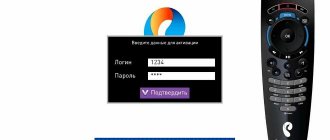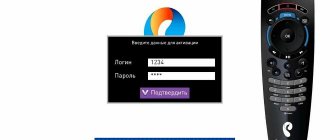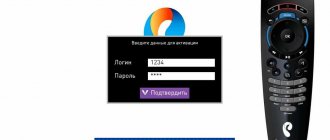In the fall of 2021, it introduced a qualitatively new multimedia platform, which it called the next stage in the development of interactive TV. This platform is called " Wink", and quickly gained popularity among hundreds of thousands of users. Its functionality turned out to be much wider than its predecessor, guaranteeing high image quality and rich interactive capabilities. After this, a gradual stage of transition of TV set-top boxes from Rostelecom to the Wink platform began, which continues to this day. If you already have a TV set-top box from Rostelecom, then you will undoubtedly want to take advantage of the rich functionality of Wink on your device. How to do this? Below we will analyze in detail the Wink connection from Rostelecom, if you already have a TV set-top box from this provider,
Features of connecting to Wink from Rostelecom
As you know, the Wink platform is an interactive TV with the ability to watch more than two hundred channels . Various assistive functions are supported, from parental controls to rewind and pause. You can download the movies you like, watch movies or shows you missed over the last three days, and be constantly aware of all broadcasts thanks to the presence of a TV program.
Wink works great on Smart TVs, set-top boxes, computers, tablets and phones. It is enough to install the appropriate application (or use the functionality of the site), register, pay for services and enjoy the capabilities of the platform.
After the appearance of Wink, a transition program to the Wink platform was adopted for most of the operator’s set-top boxes. Due to the huge number of consoles in use, it was not possible to carry out such a transition at once. New subscribers will connect to Wink automatically and receive new STB receivers with the new Wink logo.
In the case of existing subscribers, Wink firmware was released for set-top boxes that, due to their hardware characteristics, are capable of supporting this platform.
If your set-top box from Rostelecom supports the mentioned platform, we suggest you visually try the functionality of the latter. Below we will look at how to activate Wink if you have an earlier set-top box from Rostelecom.
Subscription and price
The functionality allows a person to choose the subscription he is interested in. The Wink service provides a wide selection of subscriptions that will help a person choose what he needs.
Let's look at subscriptions in more detail.
Available tariff options:
| Rate | More details about the tariff | Price |
| Transformer | It has 227 channels, 5000 films and TV series | 299 rub. per month. First week free |
| Maximum | The tariff includes 262 channels, 7,000 films and TV series | From 620 rub. per month. First week free |
| Premium | The tariff has 284 channels, 20,000 films and TV series + premium content (Amediateka, Match Premier, Disney and others) | From 1800 rub. per month. First week free |
In addition to these tariffs, Wink allows you to separately subscribe to many thematic channels. Let's look at them in more detail:
| Rate | More details about the tariff | Price |
| Movie mood | Excellent films of domestic and foreign production | 299 rub. per month, 4 channels |
| MATCH PRIME | Football broadcasts of European matches. Broadcast of the Russian Premier League | 299 rub. per month |
| Match! Football | Broadcasts of European matches and championships. Football analytics and chronicle | 380 rub. per month, 3 channels |
| Adult | Selected channels for adults. There are not only films, but also TV series | 329 rub. per month, 5 channels |
There are also special rates with collections of films and TV series from Wink:
| Rate | More details about the tariff | Price |
| Greatest Hits | Access to more than 14,000 films and TV series | 649 rub. per month, week free |
| Amediateka Home | Allows you to watch premieres of new series | 599 rub. per month |
| Cinema VIP | 120 channels, 1400 films and TV series available | 379 rub. per month, 1 month free |
| More.tv+ START | The tariff gives access to more than 4,500 films and TV series | 349 rub. per month |
| More.tv | Allows you to watch more than 3,000 movies and TV series for family viewing | 299 rub. per month, 1 month free |
| START | Watching 1500 movies and TV series | 399 rub. per month |
Developmental tariffs are also available:
| Rate | Price |
| English club | 149-299 rub. per month |
| Lyceum | |
| Kids club | |
| Karaoke |
How to install Wink on a Rostelecom set-top box
If you are using an early STB receiver from Rostelecom, and have the opportunity to switch to Wink functionality, the “Try Wink” icon will appear in the menu of your set-top box. We will use it to switch to Wink and take advantage of the rich capabilities of this popular platform.
Do the following:
- Hover your cursor over the “Try Wink” tile in the console menu, and press the “Ok” button on your console’s remote control;
- On the next screen, the cursor will default to the “Go to Wink” button. All you have to do is click on the “Ok” button again to continue;
- A screen will open on which a warning will be placed about rebooting your set-top box and installing Wink on it. Click on “Ok” again to start the reboot process;
- The console will reboot and Wink installation will begin. The process will take approximately 10-15 minutes. In some cases a little more. Be patient and wait a bit;
- During the automatic platform setup process, you may be asked to specify video output settings (resolution). If the TV settings match, click on the “Save” button;
- After the device reboots, the system will prompt you to activate your account (a corresponding notification will be displayed);
- Click on the “Activate” button;
Select the “Activate” button to start the activation procedure for your account - A form will appear to enter your phone number (activation is carried out using your mobile phone number). Using the arrows on the remote control and the “Ok” button, dial your mobile number, then click on “Next”;
- Wait for the SMS message that will arrive at the number you specified. Then enter the received code on the next screen and click on “Next” again;
- The activation procedure will be completed. All that remains is to click on “Got it” and proceed to directly using the platform.
Playback error
Typically, developers notify on the website that the application only applies to the territory of the Russian Federation. When playing in another country, an error will appear on the device.
There is a situation when a person is on the territory of the Russian Federation and a playback error occurs.
Next, let's look at what to do in this situation:
- The user must check whether he is authorized in the account. You also need to remember that the account must be registered in the Wink system.
- Enter the promotional code that came via SMS. If this is not done, the user simply will not have access to Wink services.
- You can try restarting your device or reinstalling the application.
- If you use a PC to log in, you need to clean your browser and log into your profile again.
- You can try changing the connection type. Let’s say a user accesses the Internet using cable Internet, then you can log in using mobile Internet or vice versa.
The options do not have to be done in a row.
You can try them separately. It may happen that the device is simply outdated and is not capable of playing content. Often, these are TVs released before 2015 (by any company).
What other reasons could there be for the playback error?
Let's look at even less common reasons:
- The set-top box does not have the necessary software inside;
- No internet access;
- The extension cable does not work;
- Error in the router;
- Terminal malfunction;
- Problems with the provider;
- Error in the set-top box software;
- Incorrect DNS in settings.
Basic troubleshooting for playback error
The method is used when a random failure occurs. The error is corrected within a few minutes.
What actions:
- Reboot the router itself. This is done using the button located on the back. Press it and hold it for 10 seconds and press it again. We are waiting for the connection to be established.
- We check whether the Internet works on the PC (provided that it uses the same router). If the connection still does not work, then the problem is with the router. In this case, you need to call the hotline and find out how to fix the problem.
- We unplug Wink itself from the outlet and then turn it on again. Let's run it and check if the error has disappeared.
- If you are using an application rather than a set-top box, you will need to reinstall it. The reinstallation procedure depends on the TV model and OS.
- Resetting the set-top box. It is not advisable to do this if the user does not understand how to configure the router again.
Changing DNS settings for normal operation
When the user is using a connection via a Wi-Fi router model TP-Link, the DNS settings can be changed to resolve the playback error on Wink:
- To log into the router, enter the address 192.168.1.1 or 192.168.0.1 in the browser input line
- Login and password entry windows will appear. In both fields we write “admin”.
- Select the DHCP option.
- In the “Preferred DNS” and “Alternative” fields, enter the addresses 77.88.8.8, 77.88.8.1, these are the addresses of Yandex servers. Save the setting.
Reboot the device from which you logged into Wink. After the reboot, turn it on and try to make the connection again.
It is necessary to check that the device operates on Android OS 4.4 and higher. Information on devices is located on the “About device” or “About phone” page.
When talking about an Android TV, it should be version 5.0 and higher.
Problems may also appear on Samsung TVs released in 2021 and later. This problem is solved using the manufacturer's website. The website contains information on setting up the device for a specific TV model.
The company's website may contain special software that can help solve playback errors on Samsung TVs.
How to return the old Wink interface after connecting
If for some reason the functionality of the Wink platform does not suit you after installation, you can return to the old, proven firmware.
To do this you will need to follow these simple steps:
- Go to the settings of your set-top box;
- There, find the “Software Update” section;
- In this section, select the “Return old interface” option;
In the menu that opens, select the “Return old interface” button - Wait for the procedure to complete. Returning to the old firmware will take the same 10 minutes as when switching to the new one, a little higher.
At the same time, on new set-top boxes with the Wink logo from Rostelecom, it will no longer be possible to roll back to the old firmware (Legacy).
In detail: how to return the old Wink interface from Rostelecom.
How to use Wink on other smart consoles
In the case of smart set-top boxes from other manufacturers, to use the Wink functionality, you will need to install the “Wink” application (Android, iOS) on your set-top box. The latter can be freely downloaded from the popular digital stores Play Market and Ep Store.
Next you will need to do the following:
- Launch the application;
- Click on “Next”;
- In the menu that opens, select the “My” tab;
- Next, click on the “Login or Register” icon;
- On the next window, enter your phone number, then click on “Next”;
Enter your phone number to send an SMS message - An SMS message will be sent to the specified phone number. You will need to enter it in the appropriate field on the screen, and then click on the “Register” button below;
- The registration procedure will be completed and you will be able to use the rich capabilities of the platform.
This will also be useful: how to use Wink on LG and Samsung Smart TVs.