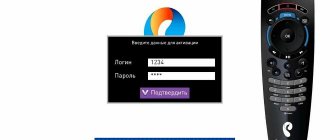Requesting a password during initial activation
When installing or replacing equipment for the first time, you must enter a login and password to activate your account on the operator’s server. You can call the provider’s employee to set it up, but this task is easy to handle on your own.
If the Rostelecom set-top box asks for a login and password when you turn it on for the first time, you should find the agreement and enter the credentials specified in it. Using the remote control, dial the desired combination and confirm the operation. Please respect the register and be careful. If the set-top box gives an error and asks you to log in again when connecting, try going through all possible reading options.
How to change the password in a Rostelecom subscriber’s personal account
How to change the login and password for the Rostelecom Internet on your computer if the Internet is turned on? If the Internet is working and you want to change the old password to a new one, then this can be done through your personal account on the Rostelecom website. Type lk.rt.ru into the address bar on your computer. Log in to the site by entering your old login details to your personal account. And change them in the settings by going to the personal information tab. If you do not remember the old data, you will not be able to create a new password.
Error "Invalid login or password"
If the Rostelecom set-top box requires you to enter data when you first connect, this is normal. But what to do if this happened already during operation and the error cannot be eliminated? The simplest method to solve the problem is to reboot the equipment. Disconnection must be done from the network, and not using the “Reset” button or a full reset.
The procedure is as follows.
- Turn off the TV using the button on the remote control or TV body.
- Unplug the TV set-top box from the outlet.
- Turn off the power to the router.
- Wait a few minutes. This is necessary for a complete configuration update.
- Connect your router. Proceed to the next step only after all LEDs light up.
- Connect the set-top box.
- Turn on the TV.
If the Rostelecom set-top box requires a login and password, under no circumstances reset the device to factory settings using a pin or needle. This will reset the configuration, making further actions without re-installation pointless. You can only use a reset if you can reconfigure the hardware.
Difference between login, password and PIN code
When you try to connect additional services, the set-top box will ask you to enter not authorization information, but a PIN code. Another window will open with only one input field. If you are sure that you need a PIN, try entering the standard combinations: 1111 or 0000.
You can disable the confirmation prompt for actions in the menu. To do this, go to the settings, select the section with access levels, lower the pointer to the line “18+” and press the button. In the future, the set-top box will not require you to enter a PIN code.
How to recover your login and password from a Rostelecom TV set-top box
If for some reason you were unable to find an agreement with Rostelecom, try inspecting the device body. On it or on the box of the equipment there is a sticker with technical data, on which the password and login are indicated.
If the contract is lost and the sticker is missing or the inscription is impossible to read, contact technical support. Explain that the message from the Rostelecom set-top box “Incorrect login” is due to the lack of identification data. Since all information is stored in the provider’s database, the technical support operator will be able to dictate the necessary combinations. However, you will have to confirm your identity using your passport details.
The correct port on the router
If you connect a plug to the wrong connector, the set-top box will display an error even after rebooting and entering the correct combination. For correct operation of the equipment you need 3 or 4 slots.
If you find that the router is not connected correctly, before changing to another connector, disconnect it and insert the plug into socket 4. After completing the steps, reboot the equipment. Turn off the power to the TV, router and set-top box in sequence, and then turn them on in the reverse order.
Where can I get the login and password if the Rostelecom prefix requires it?
The easiest way to obtain secret information is to view the service agreement. But, if it turns out to be lost, and the “enter activation data” message does not disappear on the monitor, users are left with:
- pay attention to the console and look for the necessary symbols on the case;
- call the contact center and describe the current situation;
- visit the service office where the contract was previously concluded.
You will need to contact the office if the support service consultants refuse to help or do not find the information you are looking for. You will need to take your passport with you, without which you will not be able to get help. It is needed to identify the visitor so that confidential information does not fall into the hands of strangers.
It is additionally important to add that in some situations, problems that arise are caused by the inattention of equipment owners.
This applies to situations when you need to look for a PIN code, not a login. The mentioned combinations do not have common features, therefore the symbols in them differ significantly.
What to do if the problem is not resolved
If none of the methods help, contact your technical support operator. Sometimes problems are related to problems accessing the authorization server. In this case, you will have to wait until the provider fixes the problem.
In case of errors related to incorrect settings, a Rostelecom employee will not only help you find out the login and password from the TV set-top box, but will also dictate to you what needs to be done. The employee will ask you to repeat the operations that you performed earlier. Try again. The operator will perform a reboot on the station to update the configuration, so the result may be different.
If it was not possible to restore the connection remotely, you should call a specialist. A technician will come to your home to set up the equipment, but there may be a fee for his services.
The “Invalid login” error is an annoying but not critical problem. First of all, use the standard methods: reboot, restore the login and password for the Rostelecom set-top box and change the connector. If the device does not work, contact your provider for help.
Solving the issue through the support service
The company employee will need to provide your full name, passport serial number and residential address. Most likely, you won’t be able to contact a technical support representative right away; this will take some time: 5-10 minutes. When communicating with a Rostelecom employee, you may have to write down some data, for example, login and password for registering on the network, so prepare a pen and notepad in advance.
If for some reason Rostelecom technical support cannot provide the information necessary for authorization, you will have to go to the nearest company office. In some cases, a technician may need to visit the subscriber's connection point. Please remember that this service is paid and takes some time.
- What login and password do you need to enter for the set-top box in Rostelecom?
How to resolve error 20003
First, you can try to get rid of the problem yourself. To do this, there are several safe recommendations that can either solve the problem or change nothing without making it worse.
This is especially true in cases where a minor breakdown has occurred that can be easily fixed. Therefore, it is recommended that you first perform the basic steps to resolve error 20003:
- The most common thing is to reboot the router, as well as the console itself. To do this, use a special button located on the back panel of the device. It's worth waiting a few seconds before turning it on again.
- Also check the Internet functionality on other devices. For example, connect to the router from a laptop and try to access the network. If it doesn’t work, then the problem is not in the television, but in the connection in general. In this case, you need to seek the help of specialists.
- If you are using the official interactive television application from Rostelecom on Smart TV, and not a set-top box, then it is recommended to update it or delete it and download it again. Perhaps a new version has appeared, which is why the old one has stopped working. It's also worth considering that if the app didn't work before, it's likely that your TV doesn't support it. This is true for devices that appeared before 2012.
- Check all wires and cables to ensure they are not damaged along the way and are installed in the correct connectors. This applies to the router, set-top box, and TV.
- If all else fails, you can try resetting your device and installing it from scratch. However, it is not recommended to do this without proper experience. And it’s best to entrust the procedure to a Rostelecom master, because this is a free service.
Reasons for error 20003
The system failure itself can be due to many reasons and determining this on your own seems quite difficult. Most often this may be due to the following problems:
- The TV set-top box has broken down and needs to be replaced;
- A one-time failure of the set-top box, which is eliminated after a reboot;
- Problems on the provider's side;
- The TV settings are set incorrectly;
- System failure in the Internet router or terminal;
- No internet signal;
- An outdated Rostelecom set-top box is used.
Changing the password on various models
The process of changing the password on Rostelecom routers is almost the same, but there are some differences. In general it looks like this:
- Enter the device's IP address in your browser to open the router's web configurator.
- Open WLAN security settings.
- Set a new access code and, if necessary, change the connection name in the settings.
- Save changes.
- Reboot the device.
After starting the device, all equipment is reconnected to the Internet, indicating a new secret combination.
Sagemcom 2804 and 3804
Changing your password step by step:
- In your browser, type 192.168.1.1 to open the web configurator.
- On the page for entering credentials, enter “admin” in the “Username” and “Password” fields.
- In the “WLAN Settings” tab, go to “Security”.
- In the "" class="glossaryLink">Authentication" field, assign "WPA2-PSK" as the most serious authentication type.
- Securely password-protect the connection by specifying a complex secret combination in the “WPA/WPAI password” line.
- Save new settings.
Restart the router and check if the new code works.
Sagemcom 1744 and 1704
Guide for Sagemcom 1744 and 1704 routers:
- Log in to the router management page.
- In the “Network” tab, go to “WLAN”.
- In the “Security” section, set the encryption type to “WPA Mixed”.
- Enter the code in the “Shared Key” field.
- Click "Apply".
- Reboot.
After restarting the device, change the password on all equipment to connect it to Wi-Fi.
Huawei HG8245 and HG8245H
Step-by-step instructions for Huawei modems:
- Open the web configurator, go to “WLAN”.
- Select "WLAN Basic Configuration".
- In the list of detected networks, mark the one you need if there are several of them.
- In “SSID Configuration Details” find the “WPA PreSharedKey” tab.
- Change the password, click “Apply”.
- Return to the main page, go to “System Tools/Configuration File”.
- Click “Save Configuration”.
The router will reboot. You need to check if the changes have been made by trying to connect any device in your home to the Internet.
Starnet AR800
The simplest ADSL modem with Wi-Fi function. You can change the code on it in just a couple of minutes.
- Open the web configurator using the IP address 192.168.1.1.
- On the authorization page, enter “admin” in the “Login” and “Password” fields.
- Open the “Wireless” section.
- Click “Security”, enter a new secret value, click “Apply/Save”.
- Open the “Management” tab.
- Click "Reboot" to restart the router.
After turning on the device, you can use Wi-Fi with a new secret combination of numbers, symbols and letters.
ZTE H108N and H118N
Instructions:
- In the web configurator, open “Network” and go to the “WLAN” tab.
- Find the "Security" tab.
- Set the authentication type to “WPA2-PSK”.
- In the “Password” field, enter a strong key between 8 and 63 characters long.
- Click “Confirm” to save the new router settings.
Reboot the device and reconnect all equipment to Wi-Fi.
Modem Huawei HG532E
- Open the router management page, find the “Basic” section.
- Go to the “WLAN” tab.
- Find "Private SSID".
- In the “Wireless Settings” section, find “WPA-Pre-Shared key” and change the code, indicating a complex combination with a random combination of letters, symbols and numbers.
- Use the “Submit” button to save the new settings.
Reboot the router, reconnect to Wi-Fi on all devices.
Qtech QBR1040W and 11041WU
Some of the most popular routers are Rostelecom.
Changing the Wi-Fi access code is very simple:
- Open the “Wireless Network” section, find the “Security” tab.
- In the “Select SSID” field, indicate the desired Wi-Fi.
- Find the “Distributed key” tab, enter a new access code.
- Save settings.
Reboot the router and start connecting all devices to Wi-Fi with a new password.
D-Link DVG N5402SP
To configure this Rostelecom router you need:
- On the router management page, click “Setup” and select “Wireless Setup”.
- Go to the “Wireless security” section.
- Find the “Pre-shared Key” tab, there is a field with the same name.
- Change the password by specifying a new combination and click “Apply”.
- Open the “Maintenance” tab, save the new settings for the Rostelecom router.
Reboot the device and connect to the Wi-Fi network again.
Option for advanced users
As we have already said, if the Rostelecom set-top box asks for a login and password, it has problems with authorization. Since this equipment communicates with the main server through a router, it makes sense to check its settings. The algorithm for these actions will vary depending on the router model. We provided setup instructions in previous publications.
What should I check? The port to which the television is connected, the login and password specified in the router properties, and the network identifiers VPI and VCI. In some cases, it helps to completely remove the TV function from the settings and install it again. But you should only do this if you already have some experience in setting up equipment of this category. As a last resort - strictly under the dictation of the technical support operator.
Are you sure you need a password?
STB from Rostelecom can request a login and password only at the moment of switching on. After entering this data, the equipment is authenticated on the network and no longer requires it. But very often situations arise when, when a subscriber tries to connect to a new service or watch a channel, the Rostelecom set-top box asks for a PIN code. This has nothing to do with the login and password for access.
Do you know how to find out your internet debt?
You can find out how to use the Promised Payment service here.
Roaming conditions at home: //o-rostelecome.ru/uslugi/rouming-po-domashnemu/.
In this case, the dialog box will look different than in the photos above. It will have only one input field, and the header will ask you to enter the PIN code, and not the access password. This happens when parental controls have been installed on the TV, or a profile has been created with restrictions on possible actions.
In this case, everything is much simpler. For any Rostelecom set-top box, the PIN codes are standard - four zeros or four ones. Enter one of them from the remote control in the dialog box. If it doesn't work, enter another one. After that, go to the TV settings and in the “My Settings” item, select the “Access Level” section. Here you need to select the line “18+” and press the “OK” button on the remote control. This way you remove all established restrictions and eliminate the risk of asking for PIN codes again.