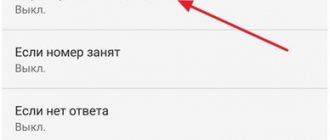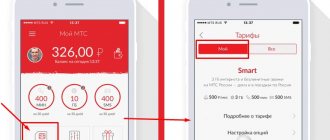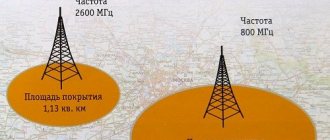How to find out the PIN code for a SIM card? In general, such questions arise extremely rarely. The fact is that the PIN code is used mainly to protect the personal data of the phone owner.
In particular, when you try to turn it on, the device asks for the SIM card PIN code, and if a person does not know it, he will not be able to access contacts and other internal data storage. Nowadays, modern smartphones are equipped with more modern security methods.
This is a fingerprint or face scanner of the gadget owner. However, many people continue to use their usual PIN codes. What to do if you forgot the required combination and accidentally blocked your SIM card?
Let's try to answer this question.
What are PIN and PUK codes for?
The two PIN and PAC codes are interconnected. The first one is the standard password for the starter pack. It serves to protect against theft. It also prevents access to numbers and other information that belong to the true owner. The PIN code can only be entered incorrectly 2 times. The third time you enter the wrong password, the SIM card is blocked. You can unblock it yourself. But for this you need a PUK code. The first code usually has 4 characters. The second one is 8.
There is no need to enter the PUK code many times if it is not accepted by the device. After nine unsuccessful attempts, the starter package will be blocked forever. Without the ability to unlock it in any way. Subscribers should not throw away the documents that came with the SIM card. Since in any situation you will be able to look at the second code, which will allow you to unlock the first. This is how they interact and are the general and primary means of combating unauthorized access. The starter pack packaging is not the only way to find out the codes.
This article may be useful: How to disable Zvooq subscription in Tele2, Beeline, MTS, Megafon.
Why do you need to change your password?
A change may be required after the theft or accidental loss of a smartphone or tablet. Often people forget information entered a long time ago, since it was entered, for example, several years ago. Modern methods of data protection:
- graphic passwords;
- secret combination of numbers;
- fingerprint;
- face scanning.
They often become an object of interest for children. Operating system and device developers have created different ways to quickly recover or change your password. The user can also change the screen lock type if desired.
How can you determine the PIN from your Beeline SIM card?
Beeline, like other operators, leaves code data on the packaging of the starter pack. But in different cases, users may not have it at hand. In this case, you can contact the operator's office. You must have your passport with you (if the SIM card is issued to you). After asking for help and presenting documents, you will receive the necessary information. You will also be able to replace the PIN with a new one. If the package is registered to a legal entity, you must have the company’s TIN with you, and you must also indicate its address.
If contacting the Beeline network of salons is problematic for you, you can replace it and write it down in a notebook so that you don’t forget it in the future. But to do this, you must know your current PUK code. Enter the following combination on your mobile keyboard: **05*PUK-enter code*new PIN*repeat your new PIN*# and call button. You should receive a new PIN in the SMS message. The code can also be found on the website in your personal account.
If your Beeline SIM card was blocked as a result of entering incorrect numbers, call the operator and ask for help. You can call from another Beeline number. The operator's short number is 0611.
How to change the digital password on your phone
In order to begin the process of changing the secret numbers, you need to take into account the manufacturer. Modern technologies make it possible to carry out the process without losing personal data in just a few minutes. Every user should know how to change the password on their phone, since this is necessary for 90% of active users.
On Android
Android is the platform of choice for entertainment, games and communication. In order to change your password and keep your information safe, you will need to use one of several options offered by the developers:
- Log in to your account and make changes to it directly from your phone;
- Using a Google account from a computer (the user’s smartphone must be “linked” to it).
- There is also a radical method - changing the firmware. In standard situations, 90% of users choose an account or an account. The ability to change digital characters in your own account is provided by the developers of the operating system.
From phone
The steps are as follows:
- you need to log in to your account;
- select “Data recovery” - a list of several situations will appear that could lead to the need to change the security character set;
- act according to instructions.
Finally, the user will be prompted to change their password. You will need to confirm the changes to complete. After this, the updated password can be used.
On Google
If you choose to change your password using your Google account, you will need:
- enter any set of numbers 5 times - this will block the device (a special warning will be displayed);
- the message “forgot the key” will appear - you need to follow it;
- A window will open where the user enters the email address and password for the account.
- In the new window that opens, you can enter numerical values and then confirm them. Feature: Requires device connection to the Internet. If all actions are performed correctly, the blocking will be removed by the system automatically.
Additional features: if the user has forgotten the parameters for logging into his account, he can restore them on another device. A special remote control service is provided for this. It's called TeamViewer. The steps are as follows:
- connecting the device to the Internet;
- passing authorization in the system;
- tracking your smartphone in the list of displayed devices;
- selecting the option the user needs;
- pressing the “Block” button;
- changing the password to a new one (the system offers this option automatically).
You will need to wait a few minutes (5-10, depending on the Internet speed and service load). After this, the new password will be in effect on the device. It is recommended to write it down on paper so as not to forget.
If the data and information available on the smartphone are not valuable to a person, then a full reset (rollback to factory values) or flashing is used to restore (change) the password.
On iPhone
For owners of devices from this manufacturer, it is recommended to immediately enable automatic backup of information files to cloud storage. To do this you will need to do the following:
- open the “settings” tab on your smartphone or tablet;
- go to the iCloud section;
- go to the “Storage and copies” submenu.
- After this, you will need to move the slider in the “Copy to iCloud” section to the active position.
If this method is selected, the recovery of information, including the password, is quick. It is important to consider that free space in cloud storage is limited.
Using a computer
Another way is to synchronize with a computer. You can back up your details and information on it. Detailed instructions are provided on the Apple website. The user must do the following if the password needs to be recovered or changed:
- the mobile device will first need to be put into emergency DFU mode;
- then a connection is made to the computer - the recovery mode function is turned on;
- On your phone you will need to hold down the Home and Power buttons. As a result, the device will reboot;
- The “Home” button must be turned on, after which it is connected to the computer.
Important! iTunes must first be installed on it.
In automatic mode, the device is recognized and the “Recovery” mode is activated. The following actions:
- the user must press a button on the screen, the program will begin the procedure;
- Finally, the password that was previously set will be disabled;
- You can enter new values and confirm them.
It is important to consider that some other settings may be lost along with it.
There is another way to change your password. It does not require connection to iTunes. The process assumes that on any browser you will need to go to a special website (icloud.com). Then find the device in the list and click “Erase iPhone/iPad”.
As a result, the process of restoring information from the last saved backup will begin. It is important to consider that if you have not previously uploaded information to the Cloud, then after using this method in 90% of cases you will need to configure not only a password, but also other data.
How to determine the PIN code from Megafon
When purchasing a Megafon SIM card, the PIN code for each package is individual. You can find it on the package with the card. If for some reason you have lost this document, the PIN code can be restored by calling the operator. He must make sure that he is communicating with the real owner of the number. Therefore, be prepared to answer questions regarding your passport data. You can also find out your PIN at a Megafon mobile phone store.
You can choose the method yourself or the contacts of the Megafon operator on the page https://sakha.megafon.ru/help/faq/. The block contains links to social networks that contain the operator’s official pages. Select the one where you have a profile and write to them in messages asking for help with determining your PIN code. Or call the free short number 0500.
Find out how to disable it in MTS.
Unlock Samsung using Find My Mobile
The Korean manufacturer has provided fans of the brand with its own remote service, with which you can find and unlock a Samsung device. To get rid of your PIN, you need to follow several steps:
- From another device or PC, open the site findmymobile.samsung.com.
- Click on the “Login” icon.
- Log in using your current Samsung account settings.
- Select the “Screen unlock” section and specify the device.
- Confirm the command to unlock your Samsung account with your password.
How to determine your PIN code from an MTS SIM card
In MTS, dial the toll-free number 8 800 250 08 90. If the call is made from abroad - +7. Select item number 3. Then press the button on the virtual keyboard - 1. If the starter package was purchased relatively recently, check your incoming SMS messages. When you activated the MTS starter package, you should have received a verification message. It contained a PIN.
You can find out the PIN code from your own MTS SIM card by dialing the operator number: 0890. You will need to answer a couple of security questions and, possibly, give 4 digits of your mobile number.
PIN code from the mobile number of the Tele2 operator
The question about the PIN code arises much less frequently for Tele2 subscribers. By default, it is the same for everyone - 0000. If you changed your PIN, but have now forgotten, it is not possible to restore it. You can only replace it with a new one. But even here you will need a PUK code. To change the PIN code, you need to enter the following command: **05*PUK*come up with a new PIN and enter*repeat it again# and the call button.
Use these commands to set a new PIN code with the Tele2 operator
For help on other issues related to SIM card code issues, dial the toll-free number: 611. The operator will be able to help you if you prove to him that the card belongs to you.
What smartphone locks exist?
Smartphone users have several blocking options:
- Slider – a simple movement of your finger across the screen;
- Password – any combination of letters and numbers;
- Pin code – a four-digit digital combination;
- Graphic key - any pattern on the dots;
- Biometric locking - by voice, face or fingerprint.
The last option is available only to owners of modern smartphones.