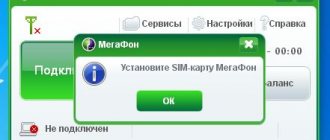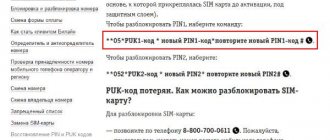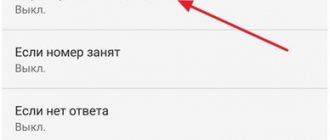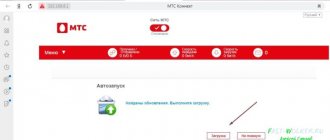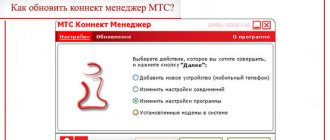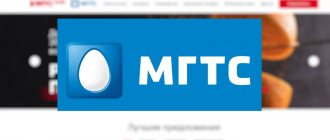Content
MTS USB modems are in great demand. A 3G modem allows you to access the Internet from anywhere where there is appropriate coverage. The operator allows its subscribers to access the network at high speed. When purchasing a modem device, the subscriber also receives a SIM card with the selected tariff. After installing the SIM card into the modem, you can immediately use the Internet.
In the future, the subscriber only needs to top up the balance every month. It is very easy to connect and configure MTS modems for your dacha. No special skills or knowledge are required. Despite all the advantages of network equipment from MTS, users sometimes still need to “remake” it. All branded models of cellular operators can only work with certain cards.
Therefore, when the user needs to install a SIM card from another operator, the MTS device refuses to work with it. For this reason, users want to make their device universal. You can find out how to properly flash a device from our article.
Paid firmware method
Many online services offer paid unlocking through downloading special software, etc. But such options do not guarantee results; moreover, the user may become a victim of scammers. Therefore, in order to reflash a modem for money, you need to contact real service centers with specialists who have the relevant experience and know how not to turn the equipment into useless plastic due to unsuccessful reprogramming.
The average user is rarely able to competently change the standard firmware of equipment so that no problems arise in the future. But in some cases it is possible. MTS modems of the ZTE and HUAWEI brands do not always require special knowledge and experience to unlock. However, users need to be extremely careful - an incorrect operation makes restoring the functionality of the modem impossible.
0 0 Votes
Article rating
Firmware for MTS 4G modem for all operators
Unlocking an MTS modem is not as difficult as it seems. Unblocking is relevant if the subscriber wants to switch to the services of another operator. For example, in the countryside the Beeline or Megafon network has better reception. Simply installing a card from another company will not work. The MTS device will not be able to work with it.
The system will require the user to enter the unlock key. This means that the operator has blocked the device specifically for working with your SIM cards. The situation can be fixed. Below we will look at the standard ways to unlock an MTS modem. You can unlock the 3G modem from MTS using programs.
Next we will talk about unlocking Huawei and ZTE brand devices. The essence of unlocking is the same, but the procedure is somewhat different. As a result of unlocking, the device must accept a SIM card from another mobile operator. Please note: some models can only be unlocked by company office employees. To do this, the applicant must write a special application and indicate in it the IMEI serial number of his device.
Is it possible to insert another SIM card into the modem?
Firmware for electronics under certain conditions is provided by telecom operators. Kits with equipment and SIM taken from one operator usually cannot work with other SIM cards. You cannot simply use the connection of other providers. In order for this feature to be present, you need to know: how to unlock the MTS modem.
- For your information
- There are special utilities to perform the task. The software is free and available for open download.
Only after unlocking the device will work with SIM cards, but the control program can be left standard. For example, for MTS it is “Connect”.
How to unlock Huawei modems
The most affordable option for unlocking a Huawei modem from MTS is to select universal firmware for your model. It can replace the device firmware. And the built-in MTS connection will be replaced with a universal program.
First you need to create a connection profile (if you don’t already have one):
- Profile. You can enter any name in this field, but it is advisable to write the name of your operator.
- The dial-up number is *99#.
- Login – mts.
- Password - mts.
- Access point – internet.mts.ru.
These settings are very quick and easy. On the Internet you can find special online services - calculators that calculate unlock codes. The key calculation is based on the serial number of the modem device. Typically, manufacturers indicate the IMEI on the packaging and on the label that is attached to the device.
What should be done:
- Enter the serial number into the online calculator.
- Get unlock code
- Then enter the received key into MTS Connect.
Please note: under no circumstances should you enter combinations at random. A total of ten attempts are given, and after the tenth attempt is unsuccessful, the device will be blocked. In the future, you will have to reset the built-in counter. Sometimes users are hesitant to obtain access keys through programs. They choose free help on forums.
Modem unlock codes
To flash the MTS 4g modem firmware for all operators, it is not necessary to use programs. The standard method allows you to use a special code. The required numbers are requested, for example, when using a 4G SIM card from someone else's operator. The code is asked by the program that goes to the functionality that connects the device to the Internet of a specific provider.
Knowing the unlock codes for MTS modems, you can gain access to the device, which becomes universal. But, firstly, these are technological numbers that are not voluntarily indicated anywhere by any operator. Secondly, there are few attempts to unlock. There are usually ten sets of numbers available for matching.
There are a variety of code calculators on the Internet, but not all such programs work and are suitable for the models.
- Attention
- The codes are used by hackers; to read them, specialists only need to know the IMEI.
There is an alternative way to force the device to indicate the code: using a special program. By the way, the software works even after the end of attempts. For example, Huawei E3372h works with AT^FHVER, AT^CARDLOCK is suitable for Huawei E1550.
How to unlock a ZTE modem
For modem devices from this manufacturer, use the DC-Unlocker program. With its help you can unlock the ZTE device. In the configuration parameters, you can select options for unlocking modems of other models. Select the brand of your device and click on Unlock. The software will perform all other procedures independently.
There are other options for unlocking network equipment. All of them are based on the use of various services and programs.
Preparations
Before directly flashing, you need to make sure that all the instructions are clear and there are no difficulties in understanding them, since the presented methods are not suitable for novice users. The procedure itself requires certain knowledge and considerable experience in working with network adapters, modems and routers. This requires knowledge of programming languages and an understanding of the operating principles of complex equipment.
If any error occurs, the user runs the risk of receiving a non-working device, which is often called a “brick”. In this case, you often have to take the equipment to a service center or even buy a new one.
Paid flashing method
You can flash a device, making it universal, in different ways. Those users who are afraid to tamper with the firmware choose a paid firmware method. This is a secure option that does not require you to enter generated passwords. With its help you can also unlock your MTS device for SIM cards from other operators.
We have already mentioned the DC-UNLOCKER program above. With its help, users can safely flash their device. Even a beginner can handle the firmware procedure.
Below we will consider in detail the sequence of actions:
- First, we need to visit the developer's resource. Go to any web browser on your computer and enter the desired address in the address bar.
- On the website, click on the download button.
- Then you need to select DC-UNLOCKER client and click on download again.
- In the drop-down list we find the series of your device.
- Download the installation file.
- We install and launch the program.
- On the left you need to select the modem manufacturer.
- We register the device model. You can choose automatic detection.
- Click on Unlock on the right side of the window.
- The system will notify you about the successful completion of the unlocking process. Now you can install SIM cards of any operators into your device.
Do not forget: the unlocking procedure must be performed with the MTS card seized. After successful unlocking, you can insert a SIM card from any company. DC-UNLOCKER will help you unlock not only ZTE and Huawei modems. The program supports almost all modern modems.
Viktorovich's blog
No introductions. Since you are here, it means you know what you came for.)) The MTS company stubbornly refuses to update its software for modems 827F, also known as E3372h, E3372s. Further versions of Windows 1803 devices categorically refuse to work. Then MTS went through the forest, and we read on and learn about technology.
Attention! Article updated 07/25/2020. Supplemented at the end with a new archive. We kindly request! Before installing the firmware, read carefully all three articles: this one you are reading, THIS one and THIS one
I already touched on this issue in the article Windows 10: Connection Lost! Well, we can’t wait until they have crayfish whistling on the mountain. In this article I will try to talk in detail about reflashing the modem using actually working methods.
There is a topic on the 4PDA website about these modems, but due to the lack of a moderator, everything there is so scattered in the corners that it is very difficult to choose a specific installation order. I’ve already reflashed my modem maybe 20 times, looking for an acceptable option, which I’ll share with you...
First, read the entire text of the article carefully. Then make a decision. Go…
This means you have an E3372h or s modem with the factory firmware Connect Manager (if you have already killed it, then read on).
Firstly, your antivirus should not interfere with the process. Turn it off for a while. And don't forget that after a reboot it turns on again. For those who are especially nervous, I advise you to first check the downloaded files with your favorite antivirus, although they have already been checked 100,500+ times on Virustotal. ))
Secondly, you need to disable digital signature verification in the system. It's done like this. Launch the command line as Administrator and enter the commands sequentially:
bcdedit.exe -set loadoptions DISABLE_INTEGRITY_CHECKS
(press Enter)
bcdedit.exe -set TESTSIGNING ON
(press Enter)
Close the command line and reboot. When the system starts, a message may appear in the lower right corner that the system is in test mode. Never mind. When you're done, also enter in the command line
bcdedit.exe -set TESTSIGNING OFF
Overload and the inscription will disappear.
I describe the steps in great detail so that you succeed the first time. You will find specific answers to your comments at the end of the article, and I will also insert them in the text as necessary.
Next, install the necessary drivers from the archive in the previous article, i.e. HUAWEI_DataCard_Driver_6.00.08.00_Setup, FC_Serial_Driver_Setup and the MobileBrServ_Setup switch. Reg file BOS_solution_2 is not needed.
Comment: Anatoly 2019-07-11 at 12:02 The firmware has passed, the Internet is working. The connection is defined as network, but this does not bother me. There was a snag due to the fact that the modem was installed without a SIM card. FLASH THE MODEM WHEN IT HAS A SIM card and everything will go exactly as described in the firmware description. I flashed 827F.
Connect the modem WITH SIM CARD and, if not installed yet, then install Connect Manager in full. Many people write on websites that they say remove all software from your computer. Well, I don’t know... I’m describing my method.
Now we launch the Auto Flasher as Administrator. I select full automatic mode. When asked if you have modified firmware, write “N”. We are waiting for the flasher to finish its work. He creates a version that is quite adequate for both new and old systems. This is the answer to the question
Comment: Anatoly 2019-07-11 at 07:52 After flashing the modem, it will work on Windows version 1903, but will it work on version 1803, which is installed on another laptop (it’s not mine, the employer’s, and it’s not possible to update it to 1903 Can)
It should be noted that the program flashes the modem not into the client version, but into the so-called HiLink web interface, which is even much more convenient, more informed and usable.
The only thing that didn’t suit me was the lack of the usual tray icon. Just like Igor...))
Comment: Igor 2019-07-08 at 07:37 ... since the Internet now starts before the system itself) And there is no need for an extra program. But I would still like to be able to launch the connection manager (in case I need it someday)
This can be easily solved with a small, simple Internet Off program, which you can download from my Yandex disk:
It's tiny, one and a half MB, but it really helps out. Moreover, it is absolutely free. Install as Administrator and it automatically appears in the tray. It’s, well, incredibly simple to use: click on it and a window appears with the Internet disconnected. Once again - a larger window: for how long to turn it on. You'll figure it out for yourself. It’s not for me to teach you...=:)
Comment: Sergey 2019-07-10 at 12:55 Please write or give a link on how to reflash the modem by restoring the modem flash using the “needle” method. The modem died...
Nothing “died”))…I’m preparing photos. I can’t explain it properly without them. Now I’ll post it and describe it...
Comment: Laaa 2019-07-10 at 17:42 The program freezes when flashing. asks to enter the code for flashing the modem, I enter it, and the program does not take any further action. Help
All will be…
(Such a disaster over time... I’ll continue a little later. And with a photo and a short video about the “needle” method...
Updated 08/26/2019. Below are instructions (thanks to the 4PDA site + my additions), for those whose programs do not see the modem, the firmware freezes and how to open COM ports.
Go…
Attention!!
Answering the same question every day - “How to open ports in a highlink” - is already quite boring. So... for “experts” there are options for opening “hands”, so as not to “sweat” with error 10. It can come out when flashing from a mod to a mod, from stock to a mod, updating the firmware, or web interface)
For those who are especially slow-witted or “poorly versed”, proceed straight to step 4, but before that, make sure that you have all the drivers installed! Datacard...Mobiserv...FC driver.
Before “opening” ports manually, check that these drivers are installed in the system folders!
First. Huawei E3372 (MTS 827F/829F, MegaFon M150-2, Beeline E3372/E3370, TELE2 E3372h-153) - Discussion (Post rust3028 #43234052) - THIS is the Driver for modem ports in HiLink: FC_Serial_Driver_Setup.rar (525.99 KB ) — ———————————
Second. Huawei E3372 (MTS 827F/829F, MegaFon M150-2, Beeline E3372/E3370, TELE2 E3372h-153) - Discussion (Post by rust3028 #49086905) - THIS IS HUAWEI DataCard Driver (“stick” drivers) HUAWEI_DataCard_Driver_6.00.08.00 _Setup.rar ( 1.42 MB).
Now according to the options from simple to complex.
Option 1. Script. Huawei E3372 (MTS 827F/829F, MegaFon M150-2, Beeline E3372/E3370, TELE2 E3372h-153) - Discussion (Post by rust3028 #35133017) (unpack completely, run the executable file (not EXE) - I offer my solution for the situation when I need to switch the HiLink modem to port mode, but https://192.168.8.1/html/switchProjectMode.html (switchDebugMode.html) does not work.
Attached file sw_mode_E3372_new
These ports require the FcSerial driver.
FILE - sw_mode_E3372_new.rar (240.13 KB) New, more convenient script - Switching the device to Project/Debug mode. Switching the device to Project/Debug mode (port opener) ———————————————————————————
Option2.
The program https://www.dc-unlocker.com/downloads Once launched, click the magnifying glass until the modem is identified, ports will appear in Device Manager. - THIS is dc-unlocker2client_1.00.1413.zip
If it does not see the modem, remove the driver. (simply Revo Uninstaller) Huawei E3372 (MTS 827F/829F, MegaFon M150-2, Beeline E3372/E3370, TELE2 E3372h-153) - Discussion - THIS is the MobileBrServ switch Designed for modems with HiLink firmware and new routers. Assembled into the installer.
Attached file MobileBrServ_Setup.rar (2.55 MB)
This driver must be removed if you want the modem to be detected correctly in DC-unlocker, when flashing from highlink to highlink, when manually opening the port by the program, or when using script No. 3 —————————————— ——-
Option3.
Script Huawei E3372 (MTS 827F/829F, Megaphone M150-2, Beeline E3372/E3370, Tele2 E3372H-153)-discussion (post Ilya-Fedin #51716190) unpack completely Balong_SW_GATEWAY.Zip, launch a neglected file (Balong_ w_gateway) Next in the window we introduce drive letter of the CD that appeared when you inserted the modem into the computer. Go to Add or Remove Programs and uninstall the MobileBrServ program. Then download the script: This is the attached file balong_sw_gateway.zip (36.22 KB) And do what it asks. The ports will appear, you can start flashing the firmware you need (Flash code calculator). If you are sewing HiLink, after flashing the first firmware, install MobileBrServ! ————————————————
Option 4.
Disable all local networks except the modem! That is, leave the modem alone. Disconnect cords, wafer (not in your mouth, but Wi-Fi), etc.! Then the firmware will easily find the port by switching to ports mode (check in advance that all drivers are installed). Or you just need to restart your computer.
Before any operations, try to disable any antiviruses or firewalls! And it’s better and more reliable without them at all. On a fresh system. Antiviruses are a delicate topic and there will definitely be an article on the site. Let's finally look at all the pros and cons.
———————————————————————————
Option5.
It also happened that next to the modem something else was plugged into the neighboring USB ports..., turn off “this”
Important addition! Anyone who has set automatic switching using the OS may experience error 10 when flashing the firmware. From this post Huawei E3372 (MTS 827F/829F, MegaFon M150-2, Beeline E3372/E3370, TELE2 E3372h-153) - Discussion (Post by rust3028 #69552514 ) — THIS Controls switching to a secondary, working USB composition in Windows For HiLink modems and routers with USB (an alternative to MobileBrServ).
Attached file set_hilink_switch_01.exe (193.81 KB). Just run the archive as Administrator. It is required to disable composition switching and follow the above points.
Download archive
PS I wanted to do it in a simpler way, but apparently it won’t be easy. You will have to work hard once to provide yourself with decent Internet. To be continued…
From whom, as in the comment:
“...And after plugging in the modem, the light starts blinking wildly in green, and no web interfaces are available. Trying to flash the latest firmware again (already with the WebUI flashed) from step 5 leads directly to a brick - and even the green light does not blink. As a result, I did the “if all else fails” item and uploaded the MTS firmware. And a dashboard. Moreover, first I uploaded the dashboard, and then the firmware - this was strictly prescribed in “READ!!!!” archive file. And it seems like the modem is back in stick mode, but there is simply NO dashboard. Those. The disk does not appear in the system with files. As a result, I got strange garbage - the modem is flashing, everything is fine, but any filling of the dashboard (with stick firmware) or WEBUI (with HiLink firmware) instantly bricks the modem. Maybe you can help with some advice? I would be extremely grateful..."
Then additionally download the archive below... Download Size: 91.6mb
Along the way, since you’re already logged in, you can click on the buttons - it’ll take you 2 seconds, but I’m very pleased and useful for the site. Thank you!
Characteristic
After purchase, the old firmware version is installed on the routers. You can use the device in this condition, but in some cases there may be problems with operation. It is best to install a new version of the software. An update is also necessary when problems arise in the functioning of the device and frequent network interruptions are observed. If no failures are observed, then nothing can be changed. In this case, you can periodically update the software.
Characteristics of the DIR 615 router from MTS:
- Ability to connect multiple devices at once.
- Local connection speed – 100 Mbit/sec.
- Data transfer via Wi-Fi – 300 Mbit/sec.
- Availability of IPTV, which is quite popular.
If the firmware is higher than version 2x.200.15.xx.xx:
If your modem has firmware from the list below, then you first need to flash the “transitional” stick firmware in the appropriate folder. Check:
- If the modem has firmware 22.315.01.01.161 or 22.317.01.00.161, flash E3372h-153_Update_21.180.01.00.00_M_01.10_for_.161.rar
- If the modem has firmware 22.317.01.00.778, flash E3372h-153_Update_21.180.01.00.00_M_01.10_for_.778.rar
- If the modem has firmware 22.3xx.xx.xx.715, flash E3372h-153_Update_21.180.01.00.00_M_01.10_for_.715.rar
If you saw your firmware in the list above, and, accordingly, have already flashed for the transitional one, then you can immediately flash E3372h-153_Update_22.323.01.00.143_M_AT_05.10, and then the web interface, Update_WEBUI_17.100.13.01.03_HILINK_Mod1.10. Did you ask? Go to the “Configuring the modem Web interface” item.
More about Huawei: Huawei sells Honor to please the USA - CNews
If you didn’t have to flash the transitional firmware now, but your version is still higher than 2x.200.15.xx.xx, then before flashing the modem you need to switch it to Factory Mode, otherwise you will get error 19. This is very easy to do, open the DS unlocker , find our modem and enter the command AT^SFM=1.
Characteristics of the Dir 615 MTS router
The Dir 615 MTS router model is often found among users for a number of reasons:
- wireless interface;
- wireless connection security;
- more wireless network options;
- 4 ports for connecting different devices to the network;
- security: security from network intrusion and limited access for children;
- easy to manage and configure.
The software part of most D-Link routers is a weak point. Some came straight away with semi-working software.
Router capabilities
In general, everything is template:
- Wi-Fi4 GHz, 802.11n, speed up to 300 Mbit/s, there are 2 internal antennas, so it can transmit and receive signals over two channels.
- The WPS button can quickly connect devices to a wireless access point without entering a password, and if pressed longer, it can turn off Wi-Fi distribution.
- 4 LAN ports 100 Mbps.
- There is a firewall.
The router uses a web interface for settings. Login to default settings 192.168.0.1, admin/admin.
How to reflash the MTS DIR 615 router
The installation process of DIR 615 firmware from MTS includes the following features:
- You need to ensure that the installed software exactly matches the device model.
- Updates can only be carried out via cable.
- When updating the firmware, you cannot turn on the router.
Flashing method:
- Connect the router to a desktop computer or laptop using a network cable.
- We enter 192.168.0.1 in the address field, where we indicate the login and password admin.
- We upload the firmware, go to the “Extensions” or “Configure manually” section, then “System” and “Update”.
The file will download in about 5 minutes. If the process was successful, a new control panel and a window for changing the password will appear on the screen. It is recommended to make updates immediately.
Restoring a modem after unsuccessful firmware
ResHacker is a program that helps you reset the counter when you reach the limit of attempts. The utility to use requires IMEI. The numbers must be entered in the batch file Patch.exe. The new file you save must have the extension exe. When you launch the patch, an informational message should appear. After these manipulations, the modem becomes locked again, and the counter of available unlocking attempts takes on its original value.
A universal modem from a popular manufacturer removes the restriction on using another SIM card. If you reflash it yourself, the main disadvantage appears - loss of the manufacturer's warranty.
However, thanks to manually entering new data according to the instructions, not only the restriction on the SIM card of any operator is removed, but also new functionality is added. For example, with Huawei Modem, calls and video calls from a PC become available, without using a cell phone.