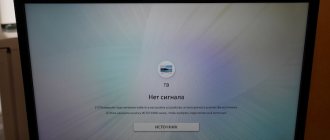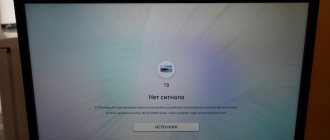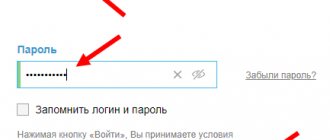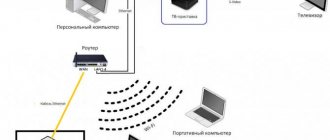It is very difficult to imagine everyday life without digital technologies. This applies, for example, to digital television, due to which the quality of broadcasting has significantly improved. There are set-top boxes for this purpose. In addition, the user can independently perform manipulations to guide the viewing process. In addition to rewinding a football match or program, you can pause the viewing and record. But in order to fully use the device, you need to know how to flash the Rostelecom set-top box. Updating the software allows you to perform all activities without interference. This is somewhat reminiscent of the process of reinstalling Windows on a personal computer.
What gives?
In addition to the fact that firmware provides certain benefits, each user may face some risks. The most popular among the available models is IPTV RT-STB-HD Standart. In terms of functionality, it resembles the MAG-250. In this case, the subscriber is given the opportunity to return to the original settings. To do this, you need to get an answer on how to flash the Rostelecom set-top box. It is worth noting that you should use standard firmware from Infomir, as well as slightly modified ones. As practice shows, it is best to initially work with the standard one, only after that, if necessary, use the modified one.
It is immediately worth highlighting some of the advantages that the subscriber acquires when performing such manipulations:
- Supports DLNA as well as Wi-Fi.
- Watching television channels without any restrictions from the provider at the set tariff.
But we must not forget that in any case negative qualities will also appear. Here they are:
- Interactive services of Rostelecom will stop working. To operate them, you should use only original software.
That's where the cons end. There will be no more difficulties for the user.
Preparatory activities
In order to learn how to flash a Rostelecom set-top box, you should complete some preparatory steps. Almost always and every subscriber should be able to complete the flashing process. There are no difficulties in this. To perform the action you must:
- A computer with a wire used to connect a set-top box.
- The software itself. This could be mcast.exe, as well as a dhcp server.
All files must be in one folder and placed on drive C. Then the fun begins.
Connection diagrams
How to connect a set-top box from Rostelecom? There are several ways to do this: via an Ethernet cable, wirelessly (WiFi), and also via a PLC adapter.
Cable
For the most part, Rostelecom users connect the set-top box to the TV using a regular Ethernet cable. The company technician extends it from the router to the set-top box (at the TV). The advantage of this method is its simplicity, but the disadvantage is the need to somehow hide the cable so that it does not lie on the floor in the room. Connecting via cable is more reliable and does not suffer from interference.
WiFi
This method involves the use of additional Motorolla 2400 devices with a frequency range of 5 gigahertz. The advantage of using this device is the ability to transmit a signal over long distances for a wireless interface. The downside is the price tag, the cost is about 5 thousand rubles per set, and the setup is somewhat tricky for the average user.
You can use devices that are more affordable, these are D-Link (China) and TP-Link (also China), they are one and a half thousand cheaper. In addition, you can use an even simpler option if the router has its own WiFi module, and the set-top box was purchased with it.
- How to set up Rostelecom IPTV with and without a set-top box
PowerLine or PLC adapters
Step-by-step instruction
When you have confidence in performing actions independently, you can begin, following the sequence.
- The settings of the set-top box are reset to factory settings. For this, the “Reset” button is most often used. Otherwise, the work is performed through the menu, where the “Def.Settings” item is selected.
- The work switches to the computer, where after selecting “Run” in the main menu, enter ncpa.cpl and click OK.
- A list of network connections will be displayed, from which you need to select the required item. After this, work continues with the “Properties” section.
- When working with protocol version 4 (TCP/IPv4), in the property parameters, enter IP – 192.168.1.1, and instead of the subnet mask, write 255.255.255.0.
- Having launched the mcast.exe program via WIN + R, click on “Local Area Connection”. On the right side, click the “Select” button.
- The IP address values are entered - stream No. 1: 224.50.0.70:9000 and stream No. 2: 224.50.0.51:9001. Each thread must be running.
- After connecting to the set-top box and starting it, click Upgrade Tools, and then MC Upgrade.
After everything has loaded, you should reboot the device. Now the user can enjoy the functionality of the new media center.
The Rostelecom company provides mobile communication services and Internet access. One of the most popular options that customers add additionally is interactive television. With its help, the company's subscribers can watch channels in digital and HD quality, replenishing their personal account monthly.
What set-top boxes does Rostelecom provide?
Interactive television cannot work without additional equipment. However, like the Internet. To access the network, customers are asked to buy or rent a router (modem). It connects to a power source and a fiber optic cable, which provides a connection to the Internet.
To watch digital channels on a TV, Rostelecom installs a special set-top box. It also connects to the power source as well as the router. To ensure the connection, in most cases a patch cord is used.
SmartLabs is developing set-top boxes for Rostelecom. It is not the first year that it has been producing high-quality equipment, with the help of which the provider’s clients have the opportunity to watch their favorite channels and take advantage of interactive TV.
The client has the right to choose a set-top box to connect to the TV. But most often, Rostelecom employees decide what equipment needs to be installed. For several years they have been connecting a variety of set-top boxes from SmartLabs.
Rarely found prefixes:
- SML-282 HD Base.
- SML-482 HD.
- SML-292 HD Premium.
The most popular consoles:
Equipment models differ in their range of functions and cost. Typically, the main criterion for providing a particular set-top box is the capabilities of the TV itself. For example, for an outdated device there is no need to connect advanced equipment.
The most popular set-top box today is SML-5010. It is relatively inexpensive, but at the same time guarantees a stable signal and image transmission in high definition format. This and other set-top boxes run on Rostelecom’s own operating system. The firmware has a characteristic interface, which displays the provider's signature features.
As a rule, the firmware on set-top boxes is updated automatically as soon as the next software version arrives. But more and more often, people are looking for ways to reflash the console themselves. This may be due to a variety of reasons, each of which must be considered separately.
Software
The SML 482 model has special software that supports almost all settings and options from the provider. One need only mention the delayed viewing of a TV program. It will be possible to watch it within 48 hours after the end. You can record content periodically. The set-top box can become an online player through the video-on-demand function. In addition to the classics of the genre, the archive also presents new films from the film industry.
A special feature is also receiving information about each player participating in a football or other sports event, as well as a movie actor. Social networks also serve as settings.
PROS and CONS of flashing the Rostelecom set-top box
Reflashing hardware is a process that anyone can do. But at the same time, the operation is labor-intensive and requires certain knowledge. Therefore, before updating, you need to understand why the flashing procedure is performed at all.
Reflashing the set-top box can provide access to new channels, as well as increase the stability of the equipment. However, the reverse consequences of the update cannot be ruled out.
Self-flashing is a controversial process. On the one hand, performing the procedure entails several advantages. On the other hand, reflashing can lead to dire consequences. In this regard, it is recommended that you familiarize yourself with all the advantages and disadvantages of flashing before engaging in this procedure.
- Possibility to increase the number of available channels.
- Additional opportunities may become available.
- Installing good firmware will speed up the interface.
- Some pre-installed services, such as weather or exchange rates, will probably disappear.
- Deterioration in operational stability cannot be ruled out.
- After flashing, the set-top box may stop working.
The client performs reinstallation of the software at his own peril and risk. If problems arise during the process, Rostelecom employees will, of course, help solve them, but an attempt to illegally open additional channels may lead to sanctions from the provider.
Popular questions
How to reset settings
To reset the settings on the remote control, you need to hold two buttons simultaneously (OK + POWER) for two seconds. After this, you need to enter the numbers 977, which will reset the settings to factory settings.
If you plan to replace the equipment or transfer it to another person, then you also need to reset it to factory settings. Enter the “Management” menu item and go to the right. Here select the “Deactivation” function.
Don't forget to pre-register for the Wink service. Log in there with your username and password for the Rostelecom set-top box. This will allow you to maintain access to all content and use it on other equipment.
Is it necessary to be connected to the Internet from Rostelecom?
No, television from Rostelecom will work if your Internet speed is good. In this case, the provider does not matter.
How many channels are available to set-top box users?
Rostelecom is constantly working to increase the number of channels available for viewing. Your limit is limited only by the paid package. Most users have access to 100 - 200 channels.
There are exclusive packages that allow you to view content in very high quality or under special conditions. It is always better to find out the latest information on the official website.
At what speed should the Internet work?
The quality of video and sound media content directly depends on the speed of the Internet. Theoretically, you can watch television in low quality even with a low Internet speed. But for comfortable viewing, the network must operate with a throughput of at least 0.9 megabits per second.
How many TVs does one set-top box serve?
The device can serve a maximum of two TVs. To connect a second screen you will have to use a PCA cable, because the HDMI port is already occupied. The content on their screens will be shown synchronously.
To view different channels separately on different devices, you need to connect a paid one.
Preparing for firmware
Regardless of whether the client is going to switch from one official firmware to another, or wants to install new software to access blocked channels, it is important to be well prepared for this procedure.
To prepare for flashing, you need:
- Make sure your Internet connection is stable.
- Have a computer or laptop at hand.
- Download the firmware file.
- Download additional utilities MCAST and DHCP server.
- Reset the set-top box settings to factory settings.
Each of the five points will be extremely important. Failure to complete at least one of them will greatly affect the software reinstallation process. In this case, the set-top box will work unstable, or it will not be possible to reflash it at all.
Will it be possible to watch IPTV on TV without a set-top box?
Recently, Rostelecom has been developing the Wink service, which allows you to watch digital television from computers, mobile devices and on TVs with Smart TV, Android TV or Apple TV. To access, you need to install the Wink application and enter authorization data for an account with a paid subscription.
However, when concluding a contract, you cannot ignore the need to purchase equipment. After all, the service is activated only if the client purchases or leases the device.
Reset settings
This is perhaps the most important step in the preparation process before flashing your hardware. Without resetting to factory settings, stability in the operation of the set-top box cannot be guaranteed. There is nothing complicated in this procedure.
Before resetting to factory settings, you must remember your username and password to log into your account. Without this information, you will not be able to log in.
The first way to reset to factory settings is by pressing a button. Just one touch, after which the firmware will be reset to zero. The corresponding button is located on the back panel of all set-top boxes provided by Rostelecom. This may not be a SmartLabs product.
In a situation where nothing happens after pressing the button, you should proceed to another option for resetting to factory settings:
- Turn on the set-top box.
- Open menu.
- Go to the "Settings" section.
- Click the “Reset to factory settings” button.
After the operation is completed, the device will be turned on again and will undergo initial setup. But for manual flashing you do not need to turn on the device. Otherwise, you will have to reset it again, and only then roll out the software update.
Official firmware from USB flash drive
This option is the most popular among those who are planning to reflash the console. To complete it you will need:
- Stable Internet.
- Computer or laptop.
- USB drive.
- Operability of interfaces on the computer and set-top box.
If all conditions are met, you can safely proceed to the actual firmware update. It is worth noting that this will take 20-30 minutes. Advanced users can carry out the procedure faster, but it is better to have a certain amount of free time.
To flash the set-top box via USB, you need:
- Download the official software from the section support.ab.ru/settings/actual_firmware/.
- Create a folder on the flash drive with the name of the set-top box model.
- Place the downloaded firmware files into the folder.
- Insert the USB drive into the console.
- Turn on the equipment.
- Go to settings.
- Go to the “Software Update” section and select “Update via USB”.
- Click the “OK” button.
If all steps are completed correctly, the device will begin flashing. A complete update usually does not take more than 10 minutes. In this case, it all depends on the model of the console and its power.
If an error occurs during the installation of updates, you should rewrite the firmware data or use another method of reinstalling the software.
This update method is not the only one. It is also possible to reflash using the equipment’s engineering menu. There are no more difficulties in the procedure.
To flash the firmware via the engineering menu:
- Complete the first 5 points from the previous algorithm.
- Press and hold the “Menu” button on the remote control.
- In the window that opens, select “Upgrade Tools”.
- Click on “USB Bootstrap”.
The second method does not look more complicated, but still requires some skill. If you are not confident in your own abilities, it is better to contact Rostelecom so that a technician can be sent to your home who can reflash the set-top box.
Main menu and interface
You are immediately asked to choose a movie or series to watch. This requires a purchase or subscription.
The main menu with settings and other sections looks like this.
After some time, a welcome window appears, where you are told about purchasing films and subscribing. A PIN code is required just for making purchases and changing some settings. By default it has one value: 0000.
In settings you can:
- Change output.
- Change screen resolution and display aspect ratio.
- Stretch or shrink the image.
- Test your connection speed if the picture is slow.
- Update the OS - this should be done regularly.
- Run system diagnostics.
- And reconnect to the Internet in the “Network” section, select a wireless or wired connection.
In the “Video rental” section you can buy a filter for every taste.
The price of films varies, but you have the opportunity to buy it temporarily or forever.
You also have to pay for music. There is also “Karaoke” and guess what – it’s also paid.
Official firmware via Multicast
It is not always possible to find a flash drive at hand. Plus, both methods of flashing using a USB drive can result in failure. In this case, do not despair, as there is an alternative option to update the software.
An alternative flashing method is multicast. It is used in situations with set-top boxes that are connected to the router via a patch cord. If the connection is via Wi-Fi, it will be enough to connect the mentioned cable, provided that the equipment has a connector.
Multicast is a method of transmitting data over the Internet. Accordingly, no flash drive is needed here. At the same time, it certainly cannot be called simpler. Firmware via multicast will take a lot of time and, most likely, can fray the user’s nerves. So, without self-confidence, you should not consider this option.
To reflash via multicast, you need to:
- Place the utility and firmware files in one folder on your computer or laptop.
- Connect the set-top box to the PC via a patch cord.
- Turn on the equipment.
- Press and hold the “Menu” button on the remote control.
- In the window that opens, select “Upgrade Tools”.
- Open the properties of network connections on your computer through the Control Panel.
- Select the section “Internet Protocol version 4 (TCP/IPv4)”.
- Enter the data for the IP address – 192.168.1.1, for the subnet mask – 255.255.255.0.
- Open the command line using the Win+X key combination.
- Enter “dualserver”.
- Select the previously changed connection type and click on the “Select” button.
- Register the IP address of the first flow – 224.50.0.70:9000, the second – 224.50.0.51:9001.
- Click on “Start” and wait until the processes complete.
- Go back to the engineering menu of the console by holding down the “Menu” button.
- Click on “Upgrade Tools” and select “MC Upgrade”.
- Wait for the process to complete.
On average, it takes 30 minutes to flash the firmware via multicast. Users have difficulty working with the command line and update files. But if you properly prepare for the procedure, problems will be avoided.
Features and Specifications
He sells the box. When you first connect, you are given the opportunity to use the “Your Starter” tariff for a month, and then you have to pay 320 rubles for it. The amount is quite large, considering that it is only 108 channels, but for others it will be enough. If you don’t pay at all, you will only be able to watch 10 channels.
Included with us are:
- The device itself.
- Remote controller.
- Power supply 12V, 1.2A.
- HDMI cable.
- Adapter cable TRRS mini-jack - 3xRCA.
- Ethernet network wire.
- RCA-SCART.
As you can see, there are quite a lot of wires - there is even a SCART that can be connected to the most ancient TV.
| Internet port | 100 Mbit per second |
| Wi-Fi standards | 802.11b,g,n |
| Support for digital standards | DVB-S |
| Video format | HD 1080p (1920×1080) |
| Formats | MPEG4, MPEG2, MPEG1, MP3, WMA, AAC, AC3 |
| HDMI | 1 port version 1.4ac HDCP |
| CPU | BCM7230 with 2 cores at 750 MHz |
| RAM | 512 MB |
| USB | 2.0 type A |
The USB port is only needed to connect external storage devices: flash drives and hard drives. The LAN port only works with routers, so you can’t just plug an Internet cable into it.
And here is the remote control with the logo of our favorite company. The design is somewhat similar to the old LG remote controls.
The processor is not bad and even has two cores and good RAM. But it still lags behind the top modern Smart set-top boxes. Although this set-top box is not exactly Smart, although it has some similar functions.
Alternative firmware for Rostelecom set-top box for free viewing of all channels
Official firmware for the Rostelecom set-top box software is required only in cases where the client is not satisfied with the performance of the system. After the update, subscribers' equipment begins to work faster, but at the same time the channels that were previously available by subscription remain open. For many, flashing is a process that allows you to open blocked channels. This way, customers avoid having to pay unaffordable subscription fees.
In the case when a person wants to reinstall software in order to open new channels, he is committing illegal actions. You need to remember this if you suddenly need help from a Rostelecom employee.
The informal update process also requires some preparation. So you should make sure that the equipment meets the following parameters:
- There is a flash drive, the volume of which does not exceed 8 gigabytes.
- The USB storage device is in FAT format.
- There is a folder on the flash drive with the name of the console.
- The folder contains the Bootstrap and imageupdate files, as well as utilities from the preparatory stage.
In addition, we must not forget about resetting to factory settings. Without this operation, the update is unlikely to install correctly. If all conditions are met, you can proceed to flashing the equipment.
How to hack a Rostelecom console through the menu
The process of reinstalling software from official to unofficial is similar to the procedures that were described earlier. But still there are a few exceptions.
To hack a console through the menu you need to:
- Connect the flash drive containing the firmware to the equipment:
- Turn on the set-top box.
- Enter settings.
- Select "Software Update".
- Click on “Update via USB”.
- Click on “Start”.
- Wait for the installation to complete.
The update process is completed by rebooting the set-top box. After the first turn on, the user will see that absolutely all channels are unlocked. If problems arise, it is better not to contact Rostelecom, as company employees may notice that the equipment has been hacked. And this will lead to sanctions.
Alternative firmware via BIOS parameters
BIOS or engineering menu is another way to install alternative firmware. For flashing, the same tools are used as in the case of installing updates using the standard interface.
Firmware flashing via BIOS is performed in several steps:
- Insert the USB drive with the necessary files into the console.
- Turn on the equipment.
- Press and hold the “MENU” button on the remote control.
- In the menu that opens, click on “Ugrade Tools”.
- Select “USB Bootstrap”.
- Click on “OK” and wait for the installation to complete.
In conclusion, it is worth noting once again that all the described actions for alternative flashing are performed at your own peril and risk. In this case, Rostelecom cannot guarantee support, since by removing the block from the channels, the client is engaged in illegal activities.
Possible problems and troubleshooting
Even a new set-top box from Rostelecom can sometimes malfunction. Most problems are non-critical and can be easily fixed. In some cases, you will have to call technical support.
But in most cases, our guide will help you.
How to reboot
To do this, press the POWER button on the remote control. When pressed, the button must be held for 10 seconds. Don't forget to point the remote control at the console itself. Some people out of habit point it at the TV, which causes the signal to become unstable.
When turned on, it shows a cartoon
When you first connect the device to the TV, sometimes a table is displayed on the screen, and then a cartoon. Don't be afraid of this. This is a signal that the device is connected to the wrong port. Plug the cable into the LAN port that is configured for TV equipment.
- TV set-top box Rostelecom for TV, set-top box firmware
"No IP address" error
This error indicates that there is no signal. The router may have been configured incorrectly. Sometimes the signal disappears due to the fault of the provider. This can be clarified by calling the support service.
If the device worked fine before, the settings are fine. Try reconnecting all the plugs to make sure the contact is secure. If the Internet works and the signal from the provider is received properly, the cable is damaged. Sometimes he rubs against furniture legs. You need to check the wires for integrity or replace them with new ones.
"Server not found" error
Typically, this malfunction appears due to a breakdown of network equipment. As a rule, it is not possible to eliminate it on your own. You'll have to call technical support.
Login and password do not match
During the initial setup, this error appears if you have entered the activation data carelessly. Double-check them in your contract. They usually consist of numbers only. They do not contain special characters or letters. If the problem arose as a result of changing equipment, you need to call your provider. The fact is that each device is tied to specific authorization data. And apparently, the binding process is simply not completed yet. You need to find out how long it will take for your login and password to work.
Error "Wired interface unavailable"
This problem occurs when the Internet connection is poor. Make sure you can access it from your computer or phone. If the network is really unstable, try rebooting the router. Sometimes rebooting the console itself or reconnecting the wires helps.
Rostelecom set-top box does not respond to the remote control
This issue occurs because a control conflict has occurred. Sometimes the TV control code is the same as the equipment control code. In this case, you need to configure the remote control on the set-top box using another suitable code. The process is described in detail in the step-by-step guide on TelecomDom.
Blog about modems, routers and gpon ont terminals.
The new generation IPTV STB set-top box SML-482HD from Smartlabs is gradually beginning to appear in our Macro-regional Branch "Volga" of OJSC Rostelecom. According to my data, about 400 thousand of such consoles should be purchased. The size of the console is almost half the size of previous versions. At the same time, technically the SML-482 HD Base is a much more advanced set-top box than the previous SML-282HD and SML-292HD. Even if we ignore the doubled amount of RAM ( RAM 512 Mb and Flash 256 Mb ), the fact that the set-top box is built on the Broadcom BCM7230750 chip indicates very good performance. Of course, a dual-core processor with a frequency of 750 MHz should be enough for IPTV and HDTV channels, as well as for playing client video and interactive capabilities of the Rostelecom TV shell.
Moreover, the console’s capabilities are sufficient for a three-dimensional user interface, which, however, we will not get to soon. The only known problem so far is that when connected for the first time, the SML-482 HD Base set-top box does not fully load the firmware, as a result of which it could not launch the Rostelecom . But as far as I know, it should have already been resolved.