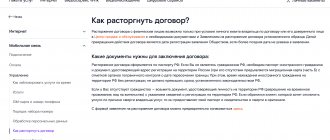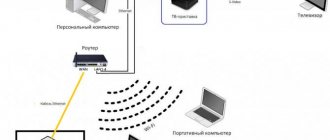The question of how to reboot a Rostelecom router may arise due to system failures, to correct which it is enough to reconnect to the network. For most equipment, reboots can be divided into several types: restarting services and resetting parameters with their re-indexing in automatic or manual modes.
- Multimedia devices of Rostelecom
- Provider network equipment
- Rebooting IP and interactive set-top boxes
- Third party equipment
digital TV set-top boxes that allow you not only to watch television channels in HD quality, but also to gain access to a film library. Although you can see the logo of a telecommunications operator on such equipment, RTK does not assemble equipment, but only orders certain models from manufacturing partners.
configure the TP Link router to work with the Rostelecom network.
You can read the instructions for confirming your identity on the State Services website here.
Even new models are not immune to problems with connection to the server or its loss. Often, to solve such problems, it is enough to reboot the Rostelecom modem, not everyone knows how to do this correctly. To try connecting to the server again and restore connection to the Internet, you can try using the power on/off button on the case. It is usually located on the back of the modem or router. But if it is not possible to physically press the button, then such equipment has special functionality in its interface. To reboot the router from Rostelecom in the second way, you will need:
- enter the IP addresses of the equipment into the browser line;
- log in to the web interface using data (login/password) issued by the provider or manually assigned by the user;
- go to the “System” tab and select “Restart”.
Attention! The given names of tabs and items may differ depending on the router model and the default language selected. The image shows an example of using the “Reboot” item on the firmware of equipment from D-Link.
There is also a more radical reboot option, called “Hard Reset” in specialist circles. The reset button reboots the equipment with a complete reset and returns all settings to their original state. When performing such a reset, you may need to enter some parameters in the equipment’s web interface. This button is not available on all devices. In order to press it, on most routers you need to arm yourself with a thin object, for example, a needle or a paper clip, since it is recessed into the case to avoid accidental operation.
SML-282 HD Base and SML-292 HD Premium. The older Premium model has a hard drive compartment, which allows you to record and save TV shows and movies bypassing Rostelecom’s paid cloud storage. For a long time, many subscribers have had MAG-250 set-top boxes under their TVs, which are currently somewhat outdated.
In order to understand how to reboot a Rostelecom set-top box, you need to study the design of a specific model. Typically, such equipment does not have physical on/off buttons on the body. If there is no response to the remote control, you will need to completely turn off the power to the equipment by unplugging the power cord from the outlet.
Rostelecom using DSL technology with the Intercross ICxDSL 5633 E router.
You can view the tariffs of Rostelecom GT-90, GTI here.
D-Link routers models 2640, 2500 and 2650: https://rostelekom1.ru/oborudovanie/d-link-2640/.
If for some reason your Rostelecom digital TV broadcast has frozen or the Internet has stopped working, then before contacting support you need to reboot the router, which is constantly recommended by remote specialists as the first possible option to fix the problem. Restarting the equipment helps identify the device and service again, eliminating an error that occurred during operation.
Setting up a Rostelecom set-top box seems to many users to be a very complicated process. In fact, the algorithm of actions is simple and quite within the capabilities of any person, even those far from the world of technology. In this article, we will tell you how to set up the Rostelecom set-top box for your TV, and we will provide detailed instructions with which you will definitely cope with the task.
Rostelecom digital TV is a very convenient thing with a bunch of cool features. For example, the broadcast can be paused, recorded, and viewed on several devices at once. To ensure that using the receiver does not cause you inconvenience in the future, we recommend that you immediately learn to understand its settings. Therefore, put the technician’s phone away for now and take out your set-top box - we’ll connect it ourselves!
Standard connection setup diagrams and equipment
We will tell you how to set up a Rostelecom TV set-top box via a router, because data is received and transmitted via the Internet. First, let's find out what is included in the basic package of the console:
- The device itself;
- Power unit;
- AV cable and tulip wire;
- Rostelecom remote control;
- Cables: network and composite;
- Connection instructions and warranty document.
If you want to watch videos in the best quality, you can request an additional item - an HDMI cable. By the way, this cable can be purchased separately at any time at any hardware store.
Necessary equipment
As noted earlier, an antenna and a receiver are required to receive a digital signal. However, these devices are presented in a wide range on the modern market, so an uninformed user may have problems choosing equipment.
To avoid any problems and difficulties, we will carefully study the features of choosing equipment and antennas.
Which antenna to choose
The antenna type is determined according to the distance to the television tower. In principle, if you are near a signal transmitter, you can get by with a very ordinary antenna. In other situations, you should purchase and install an outdoor model. However, regardless of the distance from the TV tower, the antenna must operate in the decimeter range, therefore, receive frequencies from 470 to 860 MHz.
Of course, indoor antennas provide high-quality signal reception only if you are within the city, that is, in close proximity to a TV tower. If the transmitter is located 15 kilometers or more away, use outdoor antennas.
An antenna for connecting a TV set-top box can be purchased at any specialized store; some users even make it themselves. Such devices are adapted specifically for digital tuners, so signal reception will be of really high quality.
If you are planning to install a TV and set up a digital TV, then before connecting the TV set-top box, consult with your neighbors. The point is that they can help you choose the best antenna model that will work well in your area if they already enjoy watching digital television.
In addition, when choosing an antenna for installation outside the city, inquire about the presence of an integrated amplifier; without it, the signal quality will be poor, this is due to the large distance to the television tower.
Receiver selection
What TVs can the set-top box be connected to? Basically, to everyone. However, there is one “but”. If you use a device with a built-in T2 adapter, spending additional money on buying a receiver is a pointless decision.
There is an unusually wide range of digital receivers on the market, differing in functionality and price. We can say with a high degree of probability that a beginner will get confused in the selection process and buy a receiver that is too expensive.
Experts strongly recommend purchasing a receiver model based on your own needs. In terms of signal reception quality, almost all available options are identical, with the exception of abnormally cheap devices.
For example, if a digital set-top box is connected to a TV not only to broadcast channels, but also performs the functions of a media player, reproducing content from memory storage devices, then you can pay for an expensive receiver. However, if you want to connect an antenna and a receiver with a cable to watch digital TV, then all these additional features do not play a special role; you can buy a budget device.
Expensive models are equipped with a lot of interesting additional options - Shift and Scheduler. With their help, you can record TV shows to your internal hard drive or flash drive. Simply turn on the desired channel and activate the option.
Recently, receivers from , which are characterized by modern equipment: a large amount of RAM, a powerful central processor, etc., have become especially popular. Connecting such a receiver follows a similar principle. The basic package includes a remote control for the device.
If you haven’t bought a TV yet, but are just planning to do so, then be sure to get a model with a built-in DVB-T2 adapter. As a result, you can save a lot of money, because you won’t have to buy an additional receiver.
How to configure the receiver?
So, you unpacked the IPTV device, turned on the TV, router, and connected everything with cables. Now connect the power supply to the network and wait until the LED lights on the set-top box light up. Now let's try to configure the Rostelecom set-top box on a TV, for example, Samsung:
- Select the connection type on the screen: HDMI or AV Video Input;
- Find a sticker with your username and password on the receiver box. They need to be entered into the form that appears on the screen;
- You may be required to enter a PIN code (if parental controls are enabled) - try four zeros or four ones. If this does not work, contact Rostelecom technical service.
- Done, then the system itself will receive all the settings via the Internet and successfully integrate them into the set-top box.
If you use a third-party router, you will have to do additional configuration:
- Open any browser and enter the IP address of the router in the address bar. It can be found on the box of the device or through the “Control Panel” of the computer in the “Network and Internet” section. Go to “Connection Properties” and click on the “Internet Protocol 4” line. By the way, this IP is most often suitable: 192.168.0.1.
- Next, you need to enter your username/password (also found on the sticker on the box of the router, or try the universal admin/admin pair);
- When the interface expands, find the “Network” section and select “IPTV”;
- In the “IGMP Proxy” form, select the “Enable” line;
- Set the mode to “Bridge”;
- Find Lan 4 port;
- Click "Save".
Why doesn't the MTS TV remote control work?
There can be several reasons for the malfunction: both simple and complex.
These include:
- Dead batteries.
- Incorrect connection of the set-top box.
- There is a problem with the settings of the remote control or receiver.
- Damage to the remote control or console.
Start by checking the most standard breakdowns and gradually move on to more and more complex ones.
If all else fails, remember that in most cases you can replace the remote control with a new one at an MTS store.
- One of the most common reasons for remote control failure is the batteries running out of charge. Therefore, the first thing to do is replace the batteries.
- If everything is in order with them, then the next step is to check the equipment connection. All cables must be in the appropriate connectors and fit snugly.
- If the problem persists, try setting up the receiver and remote control again by resetting to factory settings. To do this, press two buttons simultaneously: “0” and “TV”. Next, enter the four-digit prefix code. A complete list of them is on the official MTS website and in the instructions for the TV.
Factory reset
If something goes wrong, read how to reset the Rostelecom TV set-top box to factory settings. Sometimes this simple but effective solution turns out to be very useful.
- Turn on the receiver and click the “Menu” button on the remote control;
- In the window that opens, scroll down the list to the “Def.Settings” item;
- Having highlighted the desired line, click the “Right” key on the remote control;
- Click "OK", then scroll to the line "Save&Quite" and click the "Right" key again;
- Click OK again and wait for the reboot process to complete.
On some devices, rebooting can be done faster - just hold down the ON key on the remote control for 15-20 seconds. After the reboot, you need to enter code 977 and wait until the lights on the case blink 4 times.
If you need to reset to factory settings not the Rostelecom TV set-top box, but the router, just click on the Reset button on the back wall of the router. Hold the key pressed for 15-20 seconds until the lights on the case blink. On some models, the reset key is recessed into the box, so you will have to use a needle to press it.
Rostelecom set-top box does not respond to the remote control: reset and re-binding
Hi all! Today I encountered a problem when the Rostelecom remote control does not change channels on the TV, and the volume also does not work. On the Internet, many people complain about other buttons not working. In 99% of cases, the problem occurs due to incorrect binding - the remote control has a large number of programs that work with thousands of TVs, and some programs are similar, but work differently.
As a result, with automatic setup, you could link, for example, your LG TV with a program for Samsung - these software may be similar, but some buttons will work and some will not. We need to do the following:
- Reset the remote control configuration.
- Rebind it with automatic configuration.
- If the problem persists, then reset it again and do the binding manually or using codes for the TV manufacturers.
Next I will tell you how to do this. If it breaks down and stops responding to some buttons, then you need to disassemble it and clean it - see the last chapter. This also applies to “Remote blocking”, which appears simply due to the displacement of the rubber band or buttons.
SPECIALIST HELP! If you have any questions or encounter any difficulties, write in the comments - I will try to help you.
- STEP 1: Reset
- STEP 2: Linking
- The set-top box does not respond or the channels are switching simultaneously
- How to disassemble the remote control from Rostelecom
STEP 1: Reset
If the Rostelecom remote control does not work, and you have already linked it before, then first of all, let’s reset the settings, to do this you need to hold down two buttons on the remote control: “TV” and the round “OK” button.
You need to press until the light on the remote control blinks exactly 2 times. After this, you need to enter three numbers one by one:
Then the light will blink four more times - this will mean that you have reset the configuration to factory settings. Now you need to configure it again, see the next chapter.
STEP 2: Linking
If the set-top box or TV does not respond to the remote control, then after resetting you can re-pair the devices. This can be done in 3 ways:
ATTENTION! If one of the methods does not work, try the next one.
ATTENTION! As I said earlier, if after this binding you have problems when some buttons refuse to work, then reset again, but use manual settings.
- Be sure to turn on the TV or set-top box you will be working with.
- Press “OK” and “TV” for 3 seconds.
- As soon as the light blinks 2 times, enter the code:
- Watch the indicator, it should blink 2 times.
- Click on “TV”.
- The light will blink two more times.
- Find the “up arrow” (CH) and click on it.
- This time, the remote should blink exactly once and your device should turn off. If it turns off, then click “OK”; if not, then wait about 2 seconds and again click on the up arrow. The idea is simple - you switch between different binding modes until you find the right program.
If this method does not work, try the next one.
- Turn on the set-top box or TV.
- Press and hold “TV” for three seconds.
- The indicator should blink 2 times.
- Release your finger from the “TV” button.
- Hold down the key and do not release - depending on the manufacturer of your TV (look at the table below).
- At the very end, the device should turn off - this will mean that the binding has occurred.
If nothing happens or you do not find your manufacturer in the table, perform manual configuration.
- Turn on the playback device.
- Just like with automatic binding, hold down “TV” for 3 seconds, as soon as the indicator blinks twice, release it.
- Enter 4 numbers from the table. As you can see, there are several of them, so you need to enter the code one by one until your TV turns off. As soon as it turns off, click on “TV”.
- If you cannot find the company you need, take a look at the table below.
The set-top box does not respond or the channels are switching simultaneously
By the way, sometimes the problem can manifest itself like this: after binding, the set-top box does not respond to the remote control. The problem is due to the fact that the TV and the set-top box for the remote control have the same program code.
- We turn on the set-top box and TV.
- Now we simultaneously click on the “OK” button and on the one with which the set-top box is turned on.
- As soon as the diode blinks twice, enter one of the codes:
3220 3221 3222 3223 3224
- After that, we check whether this problem has disappeared or not. If it has not disappeared, then we carry out the same steps, but now enter the next 4 digits.
How to disassemble the remote control from Rostelecom
The remote control is held solely by latches. The main lock is located on the bottom of the device - to do this, to remove the top cover, you need to pry or push the top cover itself towards the buttons. You can also try to pry lightly in this place with a knife or screwdriver. But be careful, as the plastic is quite fragile.
To eliminate common malfunctions, clean it from dust and wipe it with a dry cloth. If a button does not work, try cleaning the contact on the main board - use an eraser to do this. You can also lightly scrape the contact with something sharp and metallic, such as a needle or pin, but be careful. At the very end, we put the remote control back together and check it.
How to set up display on multiple devices?
First of all, you must understand that one receiver is not capable of transmitting different pictures to two devices. In other words, you can connect a second TV to one set-top box, but in this case the same content will be broadcast on both screens. By the way, if you perform any actions using the remote control, they will be performed synchronously on both TVs. That is, even the volume level on both TVs will be the same. In this case, however, you can adjust the desired volume on the TV itself.
If everything suits you, check out how you can set up a Rostelecom set-top box for two devices:
- As we said above, there are 2 types of connection, via HDMI and AV Input cable;
- Connect the main TV using HDMI, and the secondary TV via AV;
- For the third TV, you can use a tulip wire - it also comes with the set-top box.
Make sure your TVs support the required connection types and have the required connectors. Check if the wires are long enough. Then feel free to connect and make settings using the methods described in the previous sections.
If you want to watch different channels on two devices, you will have to buy a second receiver. To set up a second Rostelecom set-top box, use instructions similar to the first. As for routers, they are also usually equipped with at least 2 LAN connectors, so you only need to buy a second Ethernet cable.
Error codes for MTS set-top boxes
For MTS TV set-top boxes, a system of error codes is provided, which makes it possible to determine what happened to the device and quickly fix the problem.
- E06-4. Smart card error. The reason may be improper installation or dirty contacts. It is necessary to reinstall it or clean the track with contacts;
- E16-4. There is no money in the subscriber's account or a channel is turned on for which a subscription was not purchased. You need to top up your account or switch to a paid channel package;
- E33-4. Outdated software. To update, you need to open the “Menu”, go to “System Settings” and select software update. Then reboot the receiver;
- E120-4, E30-4, E19-4. The TV set-top box did not work for a long time or was rebooted, after which it did not have time to receive data to decrypt TV channels. It is necessary to leave the TV set-top box turned on for half an hour, while the antenna cable must be connected.
Conclusion It is very easy to connect and configure the MTS TV receiver to watch digital channels if you know the correct procedure. In addition to the receiver itself, the user can program its remote control to control the TV, and change the list of TV channels according to their preferences.
These operations are performed similarly on different models of TV set-top boxes; more detailed information can be found in the instruction manual.
Common configuration errors and ways to solve them
In conclusion, let's look at what problems users most often encounter when setting up a Rostelecom receiver.
So, now you know how to set up the Rostelecom IPTV interactive TV set-top box and are familiar with all the possible difficulties. In conclusion, we will give some tips. First, carefully check the integrity of the device’s contents while still in the office. Secondly, carefully study the user manual for connecting, setting up and using the receiver. Thirdly, do not be afraid to contact the support service - there are responsive people who work there and are always ready to help you. Not for free, of course.
Which console to choose
For 2021, Rostelecom offers only one option - “Standard” costing 3,590 rubles, which supports viewing HD video. Previously, you could purchase a “Premium” option, which had a built-in 500 GB hard drive. You can buy an IPTV RT HD Standart device not only in Rostelecom offices, but also in large equipment stores - M-Video, Media Markt, Yulmart, Eldorado, DNS, Online Trade.
You can connect the device to the Internet without wires or additional devices; it is sold with a WiFi module. But the wireless connection is not as reliable due to the high risk of interference.
- weight 0.5 kg;
- black color;
- controlled by a remote control on two AAA batteries, batteries are sold included;
- 1 LAN, 1 HDMI output, 1 USB 2.0 port, 1 3.5 mm audio/video output;
- the on-screen menu is Russified;
- maximum resolution 1920 x 1080 pixels (Full HD).
Is it possible to do without equipment?
The digital television service from Rostelecom implies the presence of appropriate equipment in the user’s home. Some TV models do not require any additional devices, but you will not be able to connect to the service of the Rostelecom provider without a set-top box, purchased or rented.
In addition, using digital television from Rostelecom requires high-speed Internet. If you have not used the Internet, when connecting to digital television, you will still have to pay for it and purchase a TP-Link router from Rostelecom.
Rebooting routers, modems and TV set-top boxes of Rostelecom
The question of how to reboot a Rostelecom router may arise due to system failures, to correct which it is enough to reconnect to the network. For most equipment, reboots can be divided into several types: restarting services and resetting parameters with their re-indexing in automatic or manual modes.
What equipment is used for Rostelecom
As a provider, Rostelecom provides its users with modems for connecting to Internet services, as well as digital TV set-top boxes, which allow them not only to watch television channels in HD quality, but also to gain access to a film distribution library. Although you can see the logo of a telecommunications operator on such equipment, RTK does not assemble equipment, but only orders certain models from manufacturing partners.
Modems and Routers of Rostelecom
Some of the most popular router models today, assembled by manufacturers specifically for Rostelecom, are the H108N from ZTE, 1744 different versions from Sagemcom, 2041WW from QBR and DSL-2640U from D-Link. In addition, the provider supports work with a large number of earlier models, which have been used in apartments and houses of users connected to Rostelecom services for a long period. Due to this feature, namely the presence of a large amount of outdated equipment, a problem may arise with the need to constantly reboot Rostelecom modems and routers.
Find out how to properly configure a TP Link router to work with the Rostelecom network.
You can read the instructions for confirming your identity on the State Services website here.
Even new models are not immune to problems with connection to the server or its loss. Often, to solve such problems, it is enough to reboot the Rostelecom modem, not everyone knows how to do this correctly. To try connecting to the server again and restore connection to the Internet, you can try using the power on/off button on the case. It is usually located on the back of the modem or router. But if it is not possible to physically press the button, then such equipment has special functionality in its interface. To reboot the router from Rostelecom in the second way, you will need:
- enter the IP addresses of the equipment into the browser line;
- log in to the web interface using data (login/password) issued by the provider or manually assigned by the user;
- go to the “System” tab and select “Restart”.
Attention! The given names of tabs and items may differ depending on the router model and the default language selected. The image shows an example of using the “Reboot” item on the firmware of equipment from D-Link.
There is also a more radical reboot option, called “Hard Reset” in specialist circles. The reset button reboots the equipment with a complete reset and returns all settings to their original state. When performing such a reset, you may need to enter some parameters in the equipment’s web interface. This button is not available on all devices. In order to press it, on most routers you need to arm yourself with a thin object, for example, a needle or a paper clip, since it is recessed into the case to avoid accidental operation.
Rostelecom set-top boxes
An option such as rebooting can also help in case of freezing or incorrect operation of the Rostelecom set-top box. The provider currently uses several set-top boxes for IP and interactive television. The undisputed leaders among the equipment used by the telecommunications operator are SML-282 HD Base and SML-292 HD Premium. The older Premium model has a hard drive compartment, which allows you to record and save TV shows and movies bypassing Rostelecom’s paid cloud storage. For a long time, many subscribers have had MAG-250 set-top boxes under their TVs, which are currently somewhat outdated.
In order to understand how to reboot a Rostelecom set-top box, you need to study the design of a specific model. Typically, such equipment does not have physical on/off buttons on the body. If there is no response to the remote control, you will need to completely turn off the power to the equipment by unplugging the power cord from the outlet.
Equipment from other manufacturers
To connect to Rostelecom services, third-party equipment is often used. This option is possible for connecting the Internet and telephony.
Third-party equipment is not suitable for connecting to IP and interactive television, since the provider uses encryption of channels that can only be decoded into a picture by a licensed Rostelecom set-top box.
Find out how to connect to Rostelecom's Internet using DSL technology with the Intercross ICxDSL 5633 E router.
You can view the tariffs of Rostelecom GT-90, GTI here.
If for some reason your Rostelecom digital TV broadcast has frozen or the Internet has stopped working, then before contacting support you need to reboot the router, which is constantly recommended by remote specialists as the first possible option to fix the problem. Restarting the equipment helps identify the device and service again, eliminating an error that occurred during operation.
Connection diagram
Often, after purchasing a Rostelecom set-top box, you have to wait several days for a technician to connect everything. If you are connected to the Internet and television from the same provider at the same time, it is better to wait for a specialist. But if you already have Internet access, you can try connecting the device yourself using an Ethernet cable or wireless connection.
Once you connect the wire, the setup menu will appear on the screen. Changes will need to be confirmed by entering a PIN code, by default 0000. For a wireless connection, just go to the “System Settings” section, select “Network”, “Connection Type”, “Wireless”, then select your Wi-Fi network and enter your login and password.
Set-top box equipment
The kit includes:
- the device itself;
- universal remote control;
- power adapter;
- RCA-SCART adapter;
- connecting wires: network, composite, HDMI cable;
- instructions;
- documents for warranty service.
Methods for connecting the set-top box
The Rostelecom TV set-top box can be connected in different ways. You can run an Ethernet cable from the router, use Wi-Fi, or purchase Powerline or Plug-and-Play adapters. Adapters allow you to use electrical wiring to transmit a signal without running cables across the floor or worrying about interference. Plug-and-Play connection reaches speeds of up to 500 Mbps.
Keep in mind that even if you have a Smart TV from Samsung or LG that supports downloading applications from LG Smart World or Samsung App, you will still have to rent or buy a set-top box, although you do not need one to use digital television. But Rostelecom offers this paid service only on the terms of purchase or rental of equipment.
How to unlock the remote control for the MTS set-top box?
MTS produces different models of set-top boxes, which have different remote controls.
Each of them has different unlocking instructions:
- ZTE-B700V7 - press the MTS button, wait until the indicator blinks.
- Huawei DN 300 - click TV / MTS TV. Lights up 1 time - controls the set-top box, 2 times - the TV.
- SML-282/292/482 - Click on STV.
- Motorola VIP 1003: to control the set-top box – MTS, TV – TV.
If all else fails, then return to the previous point and reconfigure the connection to the set-top box.
How to set up television
Immediately after connecting to the Internet, a window will appear on the TV screen requiring you to enter your login and password - your registration information specified in the contract for connecting digital TV from Rostelecom.
Once you have access to your user account, you can customize your TV experience. Following the instructions of the system, you can easily set up the Rostelecom TV set-top box.
First of all, while in your profile, go to the “Settings” - “My Settings” menu. In this section of the menu, you can create separate profiles, for example, parent and child, specify how content is sorted in the menu, refuse to receive advertising messages, and manually adjust the quality of the TV channel. The “System Settings” section allows you to check the connection speed, manually update the firmware, change the screen and video proportions, the size of the dead zone (indentation from the screen borders) and the menu font.
FAQ
Reset
To reset the remote control settings, you need to hold down POWER and OK for 2 seconds, putting the remote control into programming mode, and enter code 977. The POWER button LED should blink 4 times.
Before replacing the device or transferring it to another user, you must reset all settings. To do this, open the “Management” section and press the RIGHT button. Then select “Deactivate this device.” This device feature is only available for the “Master” profile, which is available on every set-top box by default.
To have access to content that will be deleted, you must register (using a computer) and log in to the Zabava portal. Then your content will be available on another set-top box upon authorization. A window on the TV will warn you that you need to transfer your purchases, and a form will appear for entering your login and password for your account on the Zabava portal.
Where does the new Rostelecom TV set-top box work?
Works with any provider. You can use it anywhere in Russia where there is Internet access.
How many channels does the new Rostelecom TV set-top box show?
The number of channels included in the package from Rostelecom “Your Maximum 2.0” is 197. There are also packages for 110, 137, 163 channels. Channels that are not included in your package can be purchased in addition, and before that you can use them in trial viewing mode.
What Internet speed is required for the TV set-top box to work?
The image quality depends on the speed and congestion of the Internet connection. After setting up a connection to the network, you can check the speed and get a report to see if it is sufficient for comfortable viewing. The minimum required speed for stable operation is 0.9 Mbit/s.
How many TVs can be connected to one TV set-top box?
Only two TVs can be connected. If you connect them to the same Rostelecom user account, keep in mind that both will show the same channel. Since the HDMI port on the device will already be occupied, you will have to use a PCA cable, connecting it using an adapter.
What is the viewing control service?
“Viewing Control” allows you to pause programs, rewind them to the beginning or any other point, record them and add them to the archive.
Why does the Rostelecom set-top freeze: reasons, what to do?
Why the Rostelecom set-top freezes is a natural request from connected digital television subscribers who first encountered a problem in 2021. Most often, you can fix it yourself, without the help of specialists. In our material:
- Let's look at the types of consoles;
- We will show you how to determine the connection type;
- We will reveal the reasons for TV freezing;
- We'll tell you why the equipment won't boot, etc.
Read below and be careful not to damage the receiver, otherwise when you call a technician you will have to pay for repairs or purchase a new device.
Types of consoles
The provider has provided users with several types of set-top boxes, where TV slowdown is corrected in various ways. Rostelecom sends a signal using 2 methods:
- a special line has been allocated for IP-TV;
- television works from any network (interactive).
For each type there is a prefix that can decode the encrypted signal.
The first type receives the signal directly from the TV provider. But it requires connecting an additional service in addition to the connected Internet. The positive factor of IPTV is that the signal goes directly through an additional channel without overloading the network. This makes it possible to simultaneously use the Internet and watch your favorite channels on the TV, even with a minimum tariff.
The second type can be used from any network - it is not dependent on the provider. Thus, it is possible to view digital data on your phone via the mobile Internet. The reason for freezing may be simultaneous viewing of TV and downloading content. This overloads the system, and the signal is periodically lost, because the device divides the bandwidth into two clients. It is also difficult to use HD quality images - it requires a wide channel of information transmission.
How to determine the connection type
To determine why Rostelecom television is slow, find out the type of connection. First of all, look at the packaging you received the console in or read the instructions. The information shown will help you figure out which line is connected.
Common models are RT STB HD Standart, Yuxing YX-6916A, HD 101 and 103, Motorolla VIP1003, Infomir MAG-250, etc. Public interactive TV requires SML-482 HD. Other set-top boxes require firmware version 2.0 to display images on the screen.
Reasons for freezing
Before you take drastic action to fix the freezing problem, check the connection to the outlet and that the cables to the set-top box are installed correctly if you moved it to another room. If the device freezes once and this is not a permanent problem, try rebooting the wifi router. If it freezes again, there may be several reasons:
- technical work on the Rostelecom line;
- router malfunction;
- Lan cable is damaged;
- The attachment is broken.
Find out how to fix the problem if the TV freezes at the branch of your Internet provider. Connected interactive television subscribers will be offered to reduce the load on the network or change the tariff with a higher speed. IPTV owners will most likely not be able to fix the problem on their own, since perhaps the reason lies in the reduced quality of the line throughout the house in which you live.
The set-top box can also freeze due to severe overheating, or an error in the operation of some parts of the device. There is only one solution here - take the equipment to a service center or call a technician. It will be diagnosed and taken away for repair or replaced free of charge with a new one if no damage is found that is the fault of the user.
The console does not load
If the equipment does not boot, and the provider logo is displayed on the screen and no more messages are displayed, it means that the equipment is frozen. Dancing around the device with a tambourine will not help.
If you have any questions or complaints, please let us know
If it doesn’t load completely after 15-20 minutes, restart the set-top box. Perhaps this has not been done for a long time and new firmware versions have appeared. In this case, the system will be updated.
If this method does not help, take the device to technical support. There they will either repair the device or replace it with a new one.
The TV image freezes, the picture disintegrates, the sound stutters
If the picture on TV freezes and disintegrates, and the sound begins to be interrupted in places, there may be three reasons.
- The router or network link is overloaded.
- The cable from the set-top box to the router is damaged.
- Rostelecom equipment malfunction.
First option . If you like to download a lot from the Internet, it's time to stop. There is simply no room left for digital television. It does not have time to load due to network congestion with other work. Try disconnecting all devices except TV equipment from the router and see how it works. If all is well, distribute the traffic or limit the download speed for other connected devices.
Second option . Check the integrity of the Lan cable along its entire length. Perhaps it is broken somewhere or is loosely stuck in one of the sides.
Third option . If the image is still distorted, the problem is with the set-top box. Call technical support, they will tell you what to do next or send a technician.
What to do if the Rostelecom set-top box is frozen and does not respond to the remote control
If the Rostelecom set-top box is frozen and does not respond to the remote control, try removing the batteries and putting them back in. This helps from time to time. Otherwise, replace them. The charge may have run out. Resetting the remote control settings with code 977 can also help, after which you will need to configure it back.
Let's summarize. This article discussed the reasons for freezing of Rostelecom TV equipment and solutions to the problem for two types of connection - interactive TV and IPTV. We hope the information was relevant and you understood everything.
Bogdan Grishanov (Articles written: 71)
Hello, my set-top box won’t load, the word restart appears on the screen, I press it and the screen goes blank. What to do?!
Hello! For detailed advice on services from Rostelecom, please write in private messages to one of the official groups on VKontakte, Facebook, Odnoklassniki.
Hello, you need to reboot your TV, to do this you need to unplug it for 3 minutes. Then plug it back in and restart the Wink application.
Stuck above the inscription “Kernel modules are being loaded”... what should I do?
Hello! For detailed advice on services from Rostelecom, please write in private messages to one of the official groups on VKontakte, Facebook, Odnoklassniki.