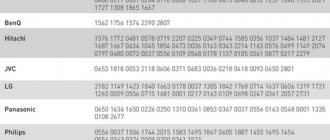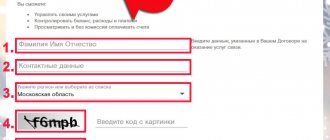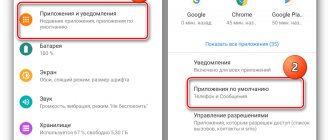Rostelecom produces an STB set-top box for televisions that allows you to connect Internet TV and watch high-definition channels on any TV, regardless of the year of manufacture or those that have ports for connecting a signal source.
And the remote controls that come with the console (they can also be purchased separately) are universal. That is, they can be configured to control the TV itself; it is compatible with most popular TV models.
How to connect and configure it correctly? How is programming of the remote control performed and what nuances may the user encounter?
Designation of buttons on the Rostelecom remote control
The remote control itself has the following buttons:
- TV - switch to TV control;
- POWER (shortcut) - turn on the set-top box or TV;
- AV - select an image source (for example, a game console, a connected TV set-top box, a satellite receiver, an HDMI port, and so on);
- MENU — call the TV set-top box menu;
- CH — turn on the next or previous TV channel;
- VOL - volume control;
- BACK (arrow) - returns to the previous menu;
- PiP (shortcut) is a picture-in-picture function.
The remote control also has a separate number pad and navigation keys for selecting and confirming menu items. In total, the remote control has 30 buttons.
But there is no control over teletext functions. To do this, use the number block buttons, as well as the navigation menu.
Review of the remote control from Rostelecom
The Rostelecom service completes its set-top box with a remote control. Before use, it must be configured and synchronized with the TV. Its advantage is the ability to simultaneously control the TV receiver and TV panel. In addition, you can program almost any of the latest TV models. The instructions are usually supplied with the set-top box, but if you lose it, don’t despair. Here you will find everything you need to set up the Rostelecom remote control on your TV. Synchronization is performed in two ways:
- Using the codes given in the instructions.
- Using the method of enumerating digital values that were recorded during production in the memory of the set-top box.
Let's take a closer look at the functional buttons on the remote control and their purpose:
POWER – turns the set-top box on and off.
A/V – only in TV panel control mode: switch TV video output.
TV – only in TV panel control mode: turning the TV on and off.
MENU – enter the main menu.
TOGGLE – transition between MENU and viewing.
BACK - go back.
Buttons “Right”, “Up”, “Down”, “Left” - transition between menu items or in viewing mode, opening a secondary panel.
OK – agrees with the choice.
The “Back” and “Forward” buttons only work in viewing mode. If you press it once, the video will rewind at a fixed length, and if you press it, it will smoothly rewind at a certain speed.
PLAY/PAUSE – play video and temporarily stop the video.
CH – switching between channels on the TV receiver.
MUTE – turn the sound on the TV on or off.
LAST CHANNEL – switches between the last two channels.
VOL – increase and decrease volume on TV.
0…9 – enter numbers and letters.
If actions are performed that do not correspond to what is written, then it is necessary to reset the settings and reconfigure the settings again.
Methods for setting up the remote control from Rostelecom
Regardless of what settings you want to change, to enter the encoding mode, you need to press and hold the OK and TV buttons for a while, after which you will see the OK button flash a light signal 2 times in a row.
To configure a Rostelecom remote control to control two devices, you must use one of two methods:
- Entering the code according to the table in the instructions.
- Automatic transfer of codes.
Automatic setup
Having learned once how to link a Rostelecom remote control to a TV, you can repeat this again if necessary. Synchronizing the set-top box with the TV is quite simple, because it provides automatic settings.
To perform automatic enumeration of encodings, you must:
- Simultaneously press and hold OK and TV. To confirm the action taken, the TV button will flash a light 2 times.
- Enter code 991 and press CH+.
- The selection of the channel will begin, and after the TV has received it, it exits the search mode.
- After finishing setting up all channels, click OK. Flashing of the button indicates that the encoding has been accepted and the setup is complete.
Now you can use the remote control and switch between channels.
Setting up the remote control using codes
The technical description for the set-top box indicates how to program the Rostelecom remote control manually. To properly synchronize the remote control and TV, you need to configure the channel encoding. The sequence of actions is as follows:
- Turn on the TV panel.
- Press and hold OK and TV. The TV button blinking will indicate that you have entered encoding mode.
- Find your TV model in the encoding table and enter four digits to program the channel.
- If everything is correct, the TV button will blink 2 times. If it does not blink, but is on, then repeat the steps. Try entering a different combination of numbers.
- Perform testing by pressing the volume up and down buttons. If the TV panel responds, it means the setup was completed correctly.
Factory reset
If the setup was performed incorrectly or for some reason it is necessary to reset the settings of the Rostelecom remote control to the original ones, then you need to do the following:
- Turn on the TV.
- Press and hold OK and TV at the same time.
- Enter code 997. If it is accepted by the TV panel, the POWER button will blink 4 times.
The settings will be reset to factory settings, and now, in order to start using the remote control again and controlling the TV with it, you need to program it again.
How to resolve a hardware conflict?
Sometimes it happens that the Rostelecom remote control simultaneously sends a signal to both the TV and the set-top box. This occurs when the digital codes of two devices match and a conflict arises between them.
Changing the initially entered digital combination will help fix the problem. The problem is resolved like this:
- Connect the set-top box to the TV, point the remote control at it and simultaneously press the OK and Power buttons. The buttons must be held until the LED on the TV button flashes twice. This means that the remote control has entered programming mode.
- Next, the user should manually enter one of the listed codes, from 3220 to 3224. This will help establish a new combination.
- After this, you must make sure that the device conflict has been resolved. To do this, it is enough to check the correct operation of the buttons that previously caused the simultaneous operation of two devices.
The codes are entered one at a time until the device conflict situation changes. Setting up the Rostelecom remote control is very simple, but if any difficulties arise, you can glean additional information from the video.
Resolving conflicts when controlling the set-top box and TV
If, after setting up synchronization, the set-top box and TV panel respond when you press the remote control buttons, then the code was chosen incorrectly and the result is a simultaneous response of two devices. To eliminate this problem, you need to change the encoding of the set-top box. The table below shows the codes; you need to choose the one that does not have a synchronous response. To change the encoding, follow the steps below:
- Turn on the set-top box.
- Press and hold the OK and POWER buttons simultaneously for a while. After the POWER button flashes, the set-top box goes into programming mode.
- Select any code from the table.
| Set-top box remote control codes |
| 3220 |
| 3221 |
| 3222 |
| 3223 |
| 3224 |
- Reprogramming has occurred.
- Test the TV panel by pressing the button on the remote control. If synchronization is maintained, repeat the steps with the new code.
How to reset settings
If suddenly the equipment configuration is carried out incorrectly or the remote control starts to work incorrectly, the way out of this situation is to reset the settings and re-configure. Collection is carried out as follows:
- The programming mode is activated on the remote control, which we already discussed above.
- Enter code "977".
- The “Power” key flashes four times in a row, which indicates that the reset procedure has been completed correctly.
Looking for a replacement for your operator?
Look at SberMobile: transparent tariff conditions without “hidden services” and surcharges, inexpensive call and traffic packages, no mobile subscriptions at all, unlimited messengers even with a minus balance and other bonuses. SberMobile website
How to set up a Wink universal remote control
As before, setting up the Vink remote control from Rostelecom on the TV is necessary to adjust the sound on it, as well as turn it on and off. All other functions are performed on the console. There are three ways to configure the Wink remote. Here they are:
- Configuration by automatic enumeration of control codes;
- Configuration by manual code entry;
- Training the remote control to the signals of the native TV remote control - instructions.
I'll look at the first two methods in more detail. The third method is suitable in cases where the TV is not on the list and it was not possible to select the code automatically.
Automatic code selection
Turn on the TV and STB set-top box. After that, pick up the universal remote control. Press the LEFT and OK and hold until the “TV” indicator blinks twice.
Next, point the Wink remote at your TV and press the CH+ . We look at the reaction of the TV. If it turns off, then the control code is correct. If it doesn’t turn off, press the CH+ until the TV turns off. Sometimes you have to do this for quite a long time - each button press inserts one control code. As soon as it fits, press the OK to save the settings.
Note: I usually recommend using automatic selection when connecting to TVs for which there are no codes in the Rostelecom setup tables: VR, Irbis, Polar, DNS, Xiaomi.
Setting up the remote control manually
The second way to set up your Wink remote to control your TV is to enter the code manually. This is done like this:
— Press two buttons simultaneously: LEFT and OK . — Keep them pressed for about 4-5 seconds until the “TV” indicator blinks twice. — After that, enter the code for your TV manufacturer from the code table (see below). — The “TV” indicator should blink twice. We try to turn off the TV. If it turns off, the code is correct. If not, try the following code. And so on until one of them comes up! — Press the OK to save the remote control settings.
After this, the Wink remote control is ready to control both the STB set-top box and the TV!
Wink code table
| AIWA | 0056 0643 |
| BBK | 1645 2285 1523 |
| Blaupunkt | 0014 0015 0024 0026 0057 0059 0503 |
| Daewoo | 0634 2098 0661 0499 0624 0374 1909 0037 0556 0009 0218 0217 0451 1137 1902 1908 0880 1598 0876 1612 0865 0698 0714 0706 2037 1661 1376 1812 |
| DEXP (Hisense) | 1363 1314 1072 1081 2098 2037 2399 |
| Funai | 1817 1394 1037 1666 1595 0668 0264 0412 1505 0714 1963 |
| Fusion | 0085 0063 |
| Haier | 0057 |
| HITACHI | 0056 0006 0008 0009 0012 0013 0020 0022 0027 0030 0032 0033 0045 0080 0060 0062 0068 0069 0074 0083 0002 0057 0035 0111 0112 0504 0510 0514 0517 0522 0525 0527 0528 0529 0128 0130 0133 0542 0568 0574 0575 0148 0605 1078 |
| Hyundai | 1281 1468 1326 1899 1694 1612 1598 0865 0876 1606 0706 1556 1474 1376 2154 1563 1667 1163 |
| JVC | 0653 1818 0053 2118 0606 0371 0683 0036 0218 0418 0093 0650 2801 |
| LG | 2182 1423 1840 1663 0178 0037 1305 1842 1768 0714 1637 0606 1319 1721 1265 0556 0715 1681 0001 0698 2057 2731 1859 1860 1232 2362 1149 |
| Mystery | 2241 |
| Panasonic | 0650 1636 1650 0226 0250 1310 0361 0853 0367 0037 0556 0163 0548 0001 1335 0108 1480 2264 |
| Philips | 0556 0037 1506 1744 2015 1583 1495 1867 0605 1887 1455 1695 1454 0554 0343 0374 0009 0200 0361 1521 2665 2463 |
| Samsung | 2051 0812 0618 0587 1458 1619 0556 1249 1312 2103 2137 1630 0644 2094 1584 2097 1235 0009 0037 1678 0217 0370 0060 0766 0814 0072 0264 1037 0163 1243 |
| Sanyo | 0208 1208 0292 0036 0011 0370 0339 0072 0217 0045 0009 0163 0037 0556 0486 0170 1649 1624 1037 1667 1149 1163 1585 2279 |
| Sharp | 0093 1193 1659 1667 1393 2214 0036 0818 2402 0053 0200 0852 2810 1163 1935 |
| Sony | 1505 1825 1651 2778 1751 1625 0010 0011 0834 1685 0036 0000 0810 |
| Supra | 0374 0009 |
| TCL | 2272 1039 |
| Telefunken | 0625 0560 0074 0109 0343 0498 0262 0471 0287 0335 0073 0037 0556 0486 0714 1556 0346 0821 1585 1588 1163 1667 |
| Thomson | 0625 0560 0343 0287 0109 0471 0335 0205 0037 0556 1447 0349 1588 |
| Toshiba | 1508 0508 0035 1567 1289 1656 1667 0714 1243 1935 0070 1582 1265 1704 0217 0109 0195 0191 0618 1916 1908 0009 0698 0037 0832 1556 0650 1156 1343 1037 2732 2598 1163 1652 0767 2818 |
You can find a complete list of codes for the Wink remote control here - link. This is the most complete list of supported TVs to date.
Let's sum it up
We hope that the information presented in today’s article was useful to our dear reader and fully answered the question of how to set up Rostelecom TV on a TV.
Rostelecom allows you not only to watch interactive TV, but also to order movies
If anything remains unclear, our editorial team will be happy to explain some points that remain “behind the scenes.” Questions can be left in the discussions below. If you have experience in this area, please share it with novice home craftsmen - it will be very useful for them. And finally, we suggest watching two short but very informative videos on today’s topic: one from an amateur, and the second from a professional.
Some general information about Rostelecom equipment
Modern remote controls from this company are more functional, although the basic options remain the same. This:
- turning on/off the set-top box;
- switching channels;
- sound control and mute;
- moving through the menu;
- return to the previous channel (if you switched using number buttons);
- pause, play, rewind (the set-top box allows viewing from external media);
- switching interactive modes, enabling additional panels.
Old-style Rostelecom remote control. This cannot be programmed
How the Rostelecom remote control works: photo example
In order to make it easier for the respected reader to understand the essence of his work, our editors suggest that you familiarize yourself with a photographic example.
Purpose of control buttons on a modern remote control
As you can see, using the remote control does not present any difficulties. The main thing is that after purchasing the Rostelecom remote control, you need to understand the purpose of the buttons; the instructions for the IP set-top box and our photo example will help you with this.
Setting up the Rostelecom TV set-top box is carried out by specialists. Don't forget to rewrite your access code and password. You will need them when replacing your TV with a new one.
IP prefix. This is what you need to synchronize your TV with.