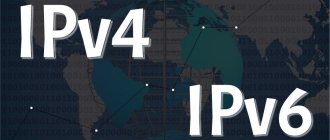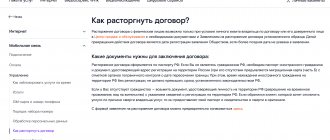Television has finally joined the World Wide Web. IPTV is television with interactive features, made possible by the significant influence of digital technology on television transmission systems.
The two-way system of such television allows the viewer to give commands and transmit feedback information through an electronic device called a tuner. The viewer can choose which program or movie he wants to watch, at what time, and can place orders in response to advertisements. Television and the Internet – two in one.
And in this article we will focus on the main points of how you can get IPTV in your home, how to properly connect the set-top box to a TV from the leading Russian provider Rostelecom, and provide some useful step-by-step instructions.
What is interactive TV from Rostelecom
Rostelecom is the largest Russian telecommunications network, which offers its subscribers streaming access to hundreds of channels. The company received this status in April 2011, when interregional OJSC, Yuzhnaya Telecom, Volga Telecom, Ural Telecom, Sibir Telecom, Far East Telecom and Dagsvyazinform were merged.
Rostelecom is an organization with predominantly government participation. Provides broadband Internet access services (first place in Russia in terms of number of subscribers), interactive TV, cellular, city and long-distance telephony, etc. According to the provider itself, its service is used by more than 100 million people throughout Russia.
The wide range of additional interactive services offered is a significant advantage. Rostelecom users can:
- Use the functions of recording, pausing and rewinding television programs;
- Use the Video-on-Demand (VOD) service,
- Gain access to the video archive;
- A parental control option is available, which will allow you to set restrictions on some channels, the viewing of which will begin only after entering a password;
- IPTV in the house can be configured on up to 5 different devices (including mobile gadgets);
- You will always receive high quality pictures, and in addition, you have the opportunity to watch the image in 3D format;
- Among the additional services available is convenient social media integration, which allows users to rate the movie or other entertainment content they just watched with a simple click of a button, and then share their opinion with friends.
The company's portal ZABAVA.ru offers a wide selection of licensed content, including high-quality videos, games, software and even karaoke. Rostelecom has several licensing agreements with the world's largest producers and music studios, including Universal-Studios, Warner-Bros., Disney and others, which will keep the portal's library up to date.
Social media generates more relevant and useful content than passive television, which still dominates but is rapidly declining. The TV's user-friendly menu, innovative system that recommends shows, and an extensive video rental library have already made significant contributions to the viewing experience.
“Interactive TV” is a unique product of Rostelecom, and the set-top box is an integral part of the SMART television system. It can be used by viewers to select the shows they want to watch, view program schedules and provide advanced options such as online shopping, online banking or access to email via the Internet.
SmartLabs is a Russian company and a leader in the development of service delivery platforms for interactive digital television (IPTV, OTT, DVB, hybrid, satellite television). Innovative client applications and user interfaces, STB set-top boxes are all that are successfully used by Rostelecom subscribers. At the moment, the provider offers SmartLabs set-top boxes that work via the Internet from any provider.
There are three ways to bring IPTV to your home:
- Traditional contract - the client must visit the provider’s office and sign an agreement for a television package of channels, as well as for the rental or purchase of equipment (STB-set-top boxes). In this case, the technician installs a television cable from Rostelecom into your apartment and makes all the connections.
- Through the OTT multimedia platform Wink. You buy special equipment from Rostelecom “Interactive TV 2.0”, sign an agreement on a tariff plan and receive television via the Internet, regardless of its provider. That is, you won’t have to install another cable into your apartment; you will be able to receive IPTV through your Internet provider.
- Online IPTV. Subscribers can watch all channels on a single video portal itv.rt.ru. Here you don’t even need a set-top box; you can access channels through any gadget with Internet access (including SMATR TVs).
How to set up display on multiple devices?
It is important to note that one receiver allows you to display interactive television on several devices. However, all devices will be shown as one: that is, one too. It will not be possible to separate devices for different shows, even if you use the settings of the control panel.
If the user decides to connect interactive television on several devices, then he needs to know how to configure the set-top box on several devices.
Connection instructions:
- There are only 2 connection methods: via HDMI and AV Input cables;
- You need to connect the main device via HDMI cable, and the secondary device via AV;
- To connect a third device, you can use the supplied “Tulip” wires;
- For successful connection, the user should make sure that all devices have the correct connectors and all wires are connected properly.
If you want to watch different channels on different devices at the same time, you need to purchase another receiver. Connecting the second receiver is quite simple; you need to do the same connection technique as with the first receiver. To connect the router to the second receiver, you should use another connector in the router and insert the Ethernet cable that comes with the second receiver there.
What is included
Let's look at the standard equipment from Rostelecom under a classic contract. In the box with the set-top box (STB-receiver) you will find:
- TV set-top box;
- Power unit;
- Universal remote control;
- Cables: HDMI (1.5 m); AV (1.5 m); multi-core patch cord cable (3 m); RCA – SCART adapter;
- Batteries for the remote control;
- Warranty and documentation for connection and configuration.
Don't be intimidated by the large number of cables in the set; you won't need all of them. It all depends on the model of your television receiver and which port you decide to connect the new set-top box to.
Connection diagram
Before you start using Rostelecom interactive television, the set-top box needs to be connected to the router and TV. Through the router, the set-top box receives TV broadcast data and displays image and sound on the TV.
It is not recommended to connect the set-top box power supply to the network until the cable connections are completed. After all the wires are connected and the router is configured, the Rostelecom TV set-top box can be plugged into the outlet. The device will try to configure the file system and obtain an IP address through the network. It is important that the Internet connection is already established when you turn on the set-top box. Setting up the Rostelecom TV set-top box itself is not required.
The Interactive TV service from Rostelecom allows you to connect one or several set-top boxes via a router - this service is called Multiroom. To prevent the simultaneous operation of two or three receivers from affecting the download speed, it is recommended to configure traffic prioritization in the router menu.
Connecting the set-top box to the TV
Connecting a Rostelecom set-top box to a TV is possible through:
- HDMI;
- "Tulips";
- SCART.
The highest quality digital signal transmission will be carried out via an HDMI cable. Therefore, if your TV has this port, then it is more important to use this connection.
If the HDMI port is missing or occupied by other wires, then it is possible to connect the set-top box via an AV cable, which has a mini-jack on one side and 3 RCA plugs (“tulips”) on the other side. We connect a mini-jack to the output of the set-top box, and “tulips” to the TV input on the TV. Carefully follow the color markings: yellow is video, white and red are audio transmission.
And if there is a SCART connector on the back panel of your TV, then you can use the RCA - SCART adapter, which is included in the equipment package. This is a special type of connection that cannot be confused with anything else - a metal box with 20 contacts.
An STB set-top box can only be connected to a TV set. It is impossible to connect to a computer or laptop!
But in addition to connecting to the TV, the STB receiver needs to be connected to the Internet. And there are also several ways:
- Via internet cable.
- Via Wi-Fi adapter.
- Via PLC device.
Via Internet cable
The easiest and most reliable way to connect the Internet to a TV is to connect the set-top box via a patch cord. This method is recommended by the provider himself.
The receiver has a special connector - an Ethernet port, into which the Internet cable is connected. The second end of the cord must be connected to the LAN port of the router (router, ADSL modem or ONT terminal). As a rule, there are no problems with connection, but then the router will need to be configured.
Simply physically connecting an Internet cable to the LAN port of the router will not allow you to watch interactive TV. This port must be specified in the software settings. To do this, follow these steps:
- Open the Settings program for your router (for D-Link DIR-300 models this will be Click'n'Connect);
- Go to the “IPTV” section;
- Activate the “IGMP Proxy” option;
- Select “Bridge” mode;
- Just indicate the number of the LAN port into which you connected the IPTV set-top box.
After this, save all changes, reboot the router and start the television.
This method is good for everyone, except for one thing: the wires will have to be pulled throughout the apartment right up to the TV. If the repair is not completed yet, then there is no inconvenience; the cables can be successfully hidden under the baseboard, for example. However, if the apartment has already been renovated, the appearance may deteriorate. Then you can consider other connection options.
Via Wi-Fi
There are two ways to connect wireless IPTV:
- Using a WI-FI adapter that can work in “Client” mode;
- Using Motorola media bridges.
Not all models of WI-FI adapters support work with Rostelecom set-top boxes. Experts advise buying devices with Ralink technology, which is used in their products by D-Link, ASUS or TP-LINK. To avoid mistakes, it is better to get expert advice from Rostelecom service support regarding specific adapter models.
A Wi-Fi adapter is a wireless device that is installed in the USB port of your TV set-top box and allows you to receive an Internet signal from your router using the IEEE 802.11x wireless data transfer protocol.
Schematically, a WI-FI connection looks like this: a WI-FI router transmits a wave signal to a WI-FI adapter, which is installed in the USB port on the STB receiver. And the set-top box itself transmits the received signal to the TV via cable (HDMI, RCA or SCART).
The WI-FI adapter will operate in “Client” mode, that is, the signal will be received not from the Internet provider, but through your router. Therefore, be sure to disable the “DHCP server” function in the adapter settings. To do this, follow these instructions:
- Connect the WI-FI adapter to your PC.
- Open any convenient web browser (Firefox, Opera, Google Chrome, Internet Explorer, etc.).
- In the address bar, enter the address of your equipment (by default it is 192.168.0.1.).
- Next, a window will open with your username and password, enter them (you can look in the instructions for the router, if you haven’t changed them, it will be admin/admin).
- In the router’s local network settings, find the “LAN” or “Network” section.
- Check the box next to “Disable DHCP server”.
To successfully set up interactive television from Rostelecom through a router, you need to check three points:
- Is the router configured for IPTV (in the router settings in additional options, you need to assign the value “Basic” to the “WLAN Settings” item);
- Is this function active (by default in many devices it is disabled, it is enabled through the item “Enable multicast transmission over a wireless network (WMF)”);
- Are the ports of the LAN group separated from the WAN ports for IPTV over WiFi (in the “Security” settings, the WPS option should be disabled, and the required port should be added in the “Port Grouping”).
If you need to specify a virtual network identifier - VLAN ID - in the router settings, then this data can be obtained from the provider in the technical department.
A simpler and more stable connection can be made using Motorola VAP-2400 media bridges. This is a special device that can be purchased from the Rostelecom operator. It operates at a rare frequency (5 GHz), which is no longer used by any equipment in the house, so the signal will always be reliable and stable:
- Unplug the TV and receiver.
- Connect one VAP-2400 device to the router.
- Connect another VAP-2400 device to the receiver connected by wire to the TV.
- After all devices are connected, connect the power supply. One device will automatically switch to access point (transmitter) mode. The other device will be set to client (receiver) mode.
- Wait until they detect each other and establish a connection (the wireless indicator should turn green).
- Now you can turn on the TV receiver and use the entire range of digital TV services from Rostelecom.
Via PLC adapter
If you don’t want to bother with complex Wi-Fi connection settings, then you have a great opportunity to use the electrical network in your apartment for wired, but hidden communication. This makes it possible to connect digital TV even to an old TV.
The connection diagram for Rostelecom interactive television via PLC adapters looks like this: one PLC device is plugged into an outlet and connected with a cable to the router, and the second PLC device is connected to the set-top box and is also inserted into the nearest outlet. Both devices find each other without unnecessary settings, and they use electrical wiring to transmit the signal. No visible cords, everything is nicely hidden in the wall.
PLC adapters use Power Line Communications technology and are capable of transmitting data at speeds of up to 500 Mbit/s.
How it works
Rostelecom clients can join the world of digital television using a small set-top box and a specially configured router. At the same time, the service assumes that the user can use not only a TV to watch TV channels, but also his laptop, computer or even a mobile phone (smartphone). This became possible thanks to the Zabava service. In order to start watching digital television from Rostelecom, you need to set up a router.
Why a router? Because the provider provides a TV set-top box already configured, and to start watching hundreds of TV channels, you just need to connect the set-top box to the TV with the appropriate cables and then log in using your login (the data is in the agreement with Rostelecom).
With routers or routers it is somewhat more complicated; not all are suitable for connecting to Rostelecom IPTV. The device must have support for IGMP broadcast or multicast traffic, otherwise it will not be possible to configure it to transmit data for digital television. The company provides its customers with suitable routers, and below we will look in detail at how each of them is configured.
Setting up the remote control
As stated above, Rostelecom equipment includes a universal remote control. So that you don’t have another remote control lying on your coffee table, you can configure the control of your TV and set-top box on one device. The setting can be done in two ways.
Auto-tuning:
- Take the universal remote control in your hands and press the two buttons “OK” and “TV” at the same time. Keep them pressed until the “TV” indicator blinks twice.
- On the digital panel of the remote control, dial the combination “991”.
- Find the channel switch button and slowly cycle through the channels until the TV detects the appropriate code and turns off on its own.
- When the code is selected, save the changes. The indicator on the “TV” button should blink twice again.
Manual search:
- On the universal remote control, simultaneously press the two buttons “OK” and “TV” for a few seconds. Wait until the last one blinks 2 times.
- On the digital panel of the remote, enter the code for your TV. The remote control indicator should blink 2 times.
- If the code is entered and accepted by the receiver, you can change the volume on the TV. If nothing changes, the procedure will have to be repeated.
Where can I get the code to set up a universal remote control? You can look it up in the instructions for the TV, on the manufacturer’s website or in special tables.
Assembly instructions
There are several cable connectors on the back of the console. Some of them may not be useful, so you should not look for missing components. Each connector is labeled, which will greatly simplify the connection.
- We connect the power supply to the appropriate connector. The device should only be connected to the network after the general assembly has been completed.
- We connect the network cable to the LAN connector. We connect it to a router or switch.
- If you decide to use a standard tulip cable, then connect it as follows: insert the black end into the set-top box (the connector is labeled AV), and its colored plugs into the corresponding grooves in the TV. If the grooves on the back wall of the TV are not painted, then you should know that the white and red plugs are inserted into the left and right inputs, respectively, and the yellow one is in the middle.
- Connecting an HDMI cable is even easier - we connect the connectors on the TV and the set-top box with an HDMI cable.
The TV may not have an HDMI input. Check availability before purchasing additional equipment.
- If the Wi-Fi connection method is selected, then insert the Wi-Fi adapter into the USB connector.
First inclusion and activation of the service
When you have made all the physical connections between the Rostelecom set-top box and the TV, all you have to do is turn on the TV and activate the service:
- Connect the set-top box to the network.
- Turn on the TV.
- Switch to AV mode.
- The logo of the provider company should appear on the television display.
- Next, the equipment check will start, which can take up to 7-10 minutes. If at this stage the check reveals that the firmware of your receiver is out of date, then the software update process will begin, which will also take time.
- After all the checks, a window with two fields will appear on the TV screen: login and password.
- Enter the requested data according to the information in your contract and confirm it.
That's all for setting up the receiver. You should now have all the channels from your package.
TV setup
You can watch Rostelecom television without a set-top box. You can choose any convenient device with a screen and access to the global network. Rostelecom's interactive television is connected through its online multimedia platform. This service is paid, but not too expensive (from 99 rubles per month). And you won’t need to buy or rent any additional equipment.
When you conclude an agreement, the operator will provide you with a special promotional code, which will activate full access to the platform. But you can get acquainted with the service without a promotional code, just enter the address itv.rt.ru in the address bar of any browser (you can also use it on SMART TV).
Connection options
There are three ways to connect a TV set-top box to a router:
- Ethernet. Cable connection is the most reliable option and best provides the data density required for television broadcasting.
- Wi-Fi. In Rostelecom offices, there are TV set-top boxes for retail sale that support WiFi, but they are not available for rent to subscribers: such a device will have to be purchased at full price.
- PLC. PLC technology allows you to transfer data through the power grid: by installing one such adapter in the socket of the router, and the second in the TV, the problem of unnecessary wires will be solved.
Possible problems
If you have made the connection and carried out the settings according to our instructions, but there is still no television, then the reasons may be as follows:
- The receiver uses the IP address from the router's DHCP server (this function has not been disabled on the adapter);
- The service is not active (if you have just activated the service, it may not be available for 24 hours, since the operator has not yet managed to enter the data under your contract into the network);
- No payment (forgot to pay the subscription fee for this month);
- You entered your login and password incorrectly;
- If a rabbit is running on the screen, then the problem is most likely related to access to the software (errors in setting up the router or port on the part of Rostelecom).
This is not a complete list of all possible reasons. Errors can be either your fault or the provider's. Yes, and there may well be defects in the assembly of equipment or system failures.
To eliminate your mistakes, disconnect all devices from the network and from each other and make a new connection and settings. If the second attempt does not bring results, contact Rostelecom support.
First start: how to start watching TV channels
After the settings of the Rostelecom set-top box on the router and pairing devices (if used) are made, you can check the correctness of the connection. To do this, select the desired signal source on the TV. According to the type of cable used, you need to switch the remote control to HDMI, AV or SCART.
If a picture appears on the screen, it means that all connections have been made correctly. The set-top box automatically starts downloading after detecting the TV connection. This lasts no more than a minute. The system will then require you to enter the username and password specified in the contract. To do this, the user needs to connect and synchronize the universal remote control.
After identification, the subscriber gets access to the set-top box menu. Here, using the operating instructions, you can configure channels and set device parameters at your discretion.