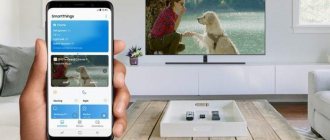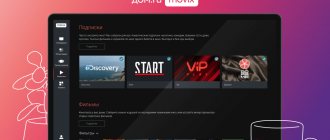There are several ways to connect a mobile phone to a TV. Some of the possible options can turn the most ordinary smartphone into a full-fledged Smart set-top box. Some methods are aimed at triggering specific media content. Let's figure out how to connect your phone to the TV.
Connection features directly depend on the chosen method. Let's look at proven methods:
- Wi-Fi;
- HDMI;
- USB.
Let's analyze their strengths and weaknesses. In addition, we will provide step-by-step instructions for each method so that users do not encounter any difficulties during the connection process.
What does connecting your phone to TV do?
Immediately after connecting your smartphone, you can use all its functions on the big screen. In other words, the mobile phone is transformed into a projector for subsequent transmission of the image to TV. As a result, you will be able to:
- view videos, photos and other content;
- launch games and all kinds of other applications;
- engage in full Internet surfing;
- arrange presentations and visual demonstrations.
For the most comfortable use of the TV via your phone, connect a keyboard or game joystick via Bluetooth. Playing on TV will be even more convenient.
The mobile device can also be used as a remote control. To watch video from your phone on your TV, just select one of the available options. Now let's look at each of them in detail.
A few words about approaches
Despite the fact that it seems possible but unlikely for ordinary users to do this, such technologies are already quite well developed, optimized and refined. And this takes into account that in the countries of the post-Soviet space there are still a sufficient number of people who use black and white tube TVs. And the technological capabilities, in general, leave much to be desired.
But be that as it may, it’s very easy to do something like this. Moreover, there are not even one or two methods that allow the average person to do this. With a reasonable approach, not much investment will be required. And if you consider that almost every modern TV and Android gadget by default has a predisposition to do this, then additional costs may not be required at all.
Connect via Wi-Fi
Let us immediately note that this method is suitable for owners of modern models that are equipped with a built-in Wi-Fi module. In addition, you need to have at your disposal a smartphone with an Android operating system of at least version 4 or an Apple iPhone of at least 4S.
Step-by-step instructions if you have the Wi-Fi Direct function:
- On your mobile phone, go to the “Settings” menu, and then to the “Wireless Networks” section and select “Wi-Fi”. When a list of networks available for connections appears on the screen, click on the button that brings up a drop-down list - in it you need to select “Wi-Fi Direct”. What to do if there is no such command? Just go to the "Advanced Settings" tab.
- Immediately after this, the search for available networks to connect via Wi-Fi Direct will begin.
- We take the remote control from the TV, open the main menu, and then start looking for the “Network” subsection. As practice shows, this menu can be called up by pressing a separate button on the remote control. This section will open a list of possible connection methods, as in the case of a smartphone, select “Wi-Fi Direct”.
- As a result, a search for available devices will start. To connect via TV, you need to select the model of your smartphone from the list that appears. After this, a connection request will be sent to your phone - confirm it.
After a few seconds, the mobile phone will connect to the TV via Wi-Fi, and accordingly, signal transmission and image duplication will begin. You can watch YouTube, movies, clips and other media files. You can also use your smartphone as a storage device – a flash drive.
If the Wi-Fi Direct function is not available on your smartphone or TV, then try other methods. It is only necessary that the TV and smartphone are connected to the same Wi-Fi network. Moreover, the TV can be connected to the router not via Wi-Fi, but via cable. Here are the ways:
- applications with a name containing "DLNA Player". For example, Bubble UPnP UPnPDLNA and others. The principle of operation is the same: we select our TV, and then select the file that needs to be played;
- using Miracast broadcasting or media server functions if available on the smartphone;
- When watching a video in the YouTube app, a TV icon may appear at the top right. By clicking on it and selecting your TV, the YouTube application will open on it and start playing this video;
The main advantages of connecting via Wi-Fi:
- no wires;
- the outputs are free, so the smartphone can be charged at any time;
- the TV is used as a monitor for playing media content and various applications;
- You can view web pages on a large screen.
Disadvantages of connecting via Wi-Fi:
- The charge of your mobile device runs out quickly;
- Not all TVs and cell phones support Wi-Fi Direct technology.
In this way, only owners of expensive TVs from leading companies: Sony, Samsung, LG and other popular manufacturers will be able to connect.
Features of connecting to Samsung, Toshiba, Dexp, Philips, Panasonic, Telefunken
Depending on the TV model, instructions for working with Direct are slightly different. For example, for Samsung devices, on the device’s remote control you need to select “Menu”, then the “Network” section, where you click on “Program”. AR" for the option to work. After this, through your phone you need to select an access point in the “Available Connections” tab.
To connect a Philips TV with smart technology, you will first need to press the “Home” button, then go to “Settings” and select the “Wi-Fi Direct” command there. After this, you need to find the “Options” button, select the “Manual” menu and the “Other methods” inscription. You will need to rewrite the SSID and WPA information, which the phone will then request when connecting.
TVs with smart technology can be easily paired with an Android phone if desired. Toshiba, Dexp, Telefunken, Panasonic models with a similar function can be easily configured for control from a smartphone. If necessary, you can contact the service center or immediately clarify the information with a consultant in the store.
Via HDMI cable
Of course, an HDMI cable is the easiest connection method. The ideal option would be to have a special mini HDMI interface on your smartphone or tablet, which allows you to connect your cell phone to your TV. If there is no such connector, use an adapter.
How to connect your phone to TV without Wi-Fi? The optimal solution is an HDMI connector.
Step-by-step instruction:
- On the TV, in the signal source selection menu, select the HDMI interface.
- Connect your mobile device using this cable, or use a special adapter.
- The system will automatically adjust the picture to the screen resolution. If the picture is not adjusted and remains too flattened or stretched, then do the adjustment yourself.
Now absolutely all actions performed on the smartphone will be automatically broadcast on the TV screen. To make using the large screen as comfortable as possible, connect a mouse, game joystick or keyboard to your phone. To do this, it is better to choose an adapter with an available USB input. To save battery power, immediately turn off your cell phone display.
Main advantages:
- if there is a micro HDMI output, you can connect a charger to the free power connector to ensure continuous operation of the mobile device;
- the user will be able to connect additional devices: flash drives, game joysticks, computer mouse, keyboard;
- The TV will perform the functions of a large screen.
There are also certain disadvantages:
- not all smartphones are equipped with a micro HDMI interface;
- For correct connection you will most likely need an adapter.
Now you know how to connect your smartphone to your TV via an HDMI cable, just follow the simple step-by-step instructions.
Using a router
You can set up a connection between two devices using a router. To do this, you need to follow these steps step by step:
- In the main menu of the TV, find the “Network” item, and then “Network settings”.
- Select "Wireless Network".
- If necessary, enter all the data requested by the TV device.
- After that, connect the gadget.
The connection must be established.
Attention! It is recommended to download additional applications in advance, with which you can open various folders on your smartphone.
Via USB cable
By connecting the phone to the TV via a USB connector, the smartphone will be used as a memory storage device. This means that the image is not duplicated on the screen, as is the case with HDMI, but you can still play media content.
Brief step-by-step instructions:
- Take the USB cord that comes with the basic configuration of your mobile device, and then connect your smartphone and TV with it. Absolutely all modern TV models are equipped with such connectors.
- Open the “Signal Source” menu on the TV; if there is no Russian version, then this section will be called “Source”. Among all the proposed options, you must select “USB”. You need to follow a similar principle when setting up your phone. The synchronization window pops up automatically.
As a result, the system interface of the smartphone will be displayed on the TV screen, you can move folders, files, as well as open and play them. In general, this interface is very similar to a regular explorer on a computer. Control is carried out by an ordinary remote control.
Some TV models are equipped with functionality that allows you to run an automatic check of the device for the presence of media content. After this, the system will offer playback of available files. Therefore, you cannot switch between root directories.
Main advantages:
- The connection method is suitable for absolutely all devices;
- there is no need to purchase additional cords;
- The mobile device is recharged directly from the TV.
We also list the weaknesses of this method:
- You can play only those files whose format is supported by the TV;
- you cannot run video games, mobile applications or display images on a large screen;
- there is no Internet access.
How to connect iPhone and iPad using AirPlay
If the user has an iPhone and an Apple TV set-top box, it will take a couple of movements to display the image on the screen. All you need to do is use the AirPlay function. It is available not only through the set-top box, but also on some models of modern third-party TVs.
To connect, you need to connect both gadgets to the Internet, then on your phone go to “Control Center” - select “Screen repeat”. Next, select Apple TV from the list of devices.
Problem situations
As practice shows, older models of television equipment have only a few external connectors, for example, tulips and SCART. Accordingly, to connect the phone to the TV, you will have to use additional adapters.
You can find a suitable adapter by studying the assortment in online stores or visiting an electronics store.
Now let's talk about the previously discussed methods. As noted above, only expensive models are equipped with wireless communication modules. In addition, only a few smartphones support Wi-Fi Direct technology. In this regard, the relevance of this method is highly questionable.
USB connection is an extremely outdated method. Firstly, the user can play files supported by the TV: several video, photo and audio formats. Internet surfing is excluded.
Based on this, to connect a cell phone to a TV, it is best to use an HDMI cable. This interface is supported by absolutely all models of television equipment. Even if this connector is not there, you can always pick up an adapter.
Which connection method to choose
USB, DLNA and Wi-Fi Direct are obsolete, suitable for displaying images in emergency situations, or using older phone models. Nowadays, a direct connection to an HDMI cable is considered the most functional and reliable, and a wireless connection that does not require the purchase of additional equipment is considered convenient. The best solution depends on the equipment model
For iPhone
Airplay
It is recommended to use the solution developed by the manufacturer. Airplay – access to full functionality, reliable connection, high-quality signal.
If the price of purchasing equipment is scary, consider the capabilities of Miracast technology, which is also compatible with equipment from Cupertino.
The best way is to use native software. AirPlay will provide full functionality for combining TV and smartphone without errors.
The only negative is the price. Miracast technology is also suitable for iPhone.
For Android
If you do not own Samsung technology, the easiest way to connect is to use the Miracast wireless option, which provides full access to the phone's capabilities. If the option is not supported by your phone or TV panel, you will need to purchase an adapter.
An extreme case that allows you to connect your phone in external storage mode is a direct connection via a cord to a USB port, which is present in modern TV models.
A smartphone, if handled correctly, can easily be turned into a full-fledged computer, projector, and image source. On modern devices, it is enough to perform a number of simple settings; for owners of outdated models, purchase an adapter and use the reduced functionality with a direct connection. In any case, now you can organize a presentation, show photos, videos to relatives in any place where there is a TV, or enjoy your favorite channels in a hotel room abroad.