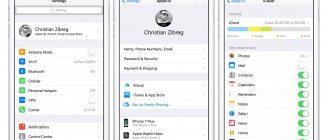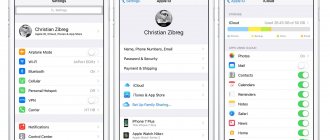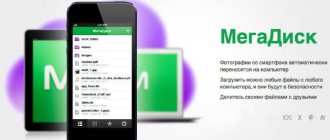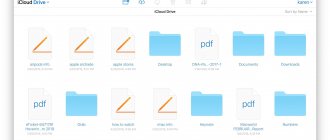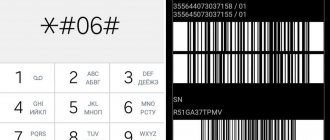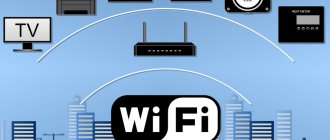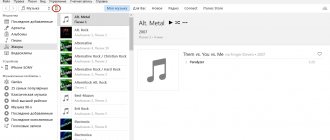How to view photos and other files on iCloud
You need to enable synchronization of the gadget with the cloud, as well as several other options, since you won’t be able to view the iCloud storage without them.
Pre-setting
The sequence of actions is as follows:
- Go to your phone settings.
- Find the iCloud button and click.
- Use the switches to select the information to be synchronized and the data that will be uploaded.
What's in iCloud:
- media - photo, video, music;
- mail;
- contacts, calendar and reminders;
- browser history;
- notes, passwords;
- backups.
Photo storage management
The initial setup is complete. The next step is to find the “Photo” in the iCloud menu. Here you manage the synchronization of photos in iCloud with iPhone. The following options are available:
- Media Library - Relevant media files are sent to the Apple server. All gadgets linked to one ID have access to data.
- Storage optimization - original documents are uploaded, compressed copies remain on the device to save space. The opposite option is “Save originals”.
- Upload to photo stream —fresh photos will be uploaded to other devices via Wi-Fi.
- Upload photo series - selected photos will appear in the stream.
- Sharing - allows you to create a separate album that can be viewed by other people. Accordingly, it becomes possible to watch other people’s albums with shared access.
Free storage of 5 GB is provided.
At the user's request, a paid expansion of space is available: a system of monthly subscriptions is used for this. Larger volumes are cheaper per 1 GB. The content of iCloud can be anything.
Viewing photos from your computer
Access from a PC with Windows or Linux installed occurs through the Media Library.
Procedure:
- Download the iCloud program from the Apple support site, and then launch it.
- Open the “Options” next to the “Photo” button .
- Click “Media Library”, then the “Finish” and “Apply” buttons.
The media library must be enabled on those Apple gadgets from which the user wants to view photos on the computer.
Viewing is available in the iCloud program; during installation, the shortcut can be displayed on the Desktop.
To work with iCloud on Mac and PC running macOS, use the Photos utility. It is loaded from the built-in application manager.
Access via website
There is no need to download iCloud management tools. Basic functions are provided by a website where you can see the contents of the cloud.
To view, you will need to sign in with your Apple ID. The Photos shortcut is on the Home screen.
If the media library is activated and the pictures are uploaded to the cloud, they will be available.
Apple, continuing to improve computer technology, offers its users a new application for its cloud storage. Owners of iPhone and iPad were the first to appreciate the benefits of how to view photos in iCloud on other devices without using a connection cable and installing an additional synchronization program on a PC.
Yandex.Disk
Yandex is also ready to provide unlimited and free storage for your photos.
But (there's always a but) unlimited is only available when you upload photos directly from your smartphone. In all other cases you will have to pay.
A subscription to Yandex.Disk for 100 GB will cost less than Google - 80 rubles per month or 800 rubles per year, and for 1 TB of data you will have to pay 200 rubles per month or 2000 rubles per year.
Yandex.Plus subscribers have access to additional bonuses. Firstly, +10 GB to the existing Yandex.Disk storage and 30% discount on the purchase of space. A subscription to Yandex.Plus costs 169 rubles per month and includes unlimited access to music, films and TV series on Kinopoisk, as well as a 10% discount on Yandex.Taxi.
Overall, Yandex is a pretty good option for storing photos considering the price, especially if you only take photos with a smartphone.
The best of Yandex cloud storage:
- unlimited storage of photos from a smartphone;
- An opportunity to save money if you use other Yandex services or devices.
View iCloud storage contents
To view files, you need to configure uploading photos and videos to the iCloud library, which you will have access to from any device.
To view photos in iCloud from an iPhone, you need to first activate your media library using simple steps.
- Turn on your iOS device.
- Go to section "Settings".
- Open iClod and the Photo option.
- Drag the switch to ON.
The entire media library will be uploaded to cloud storage and will be open for viewing from any device.
Important! When you activate the “My Photo Stream” option in the cloud storage instead of “Photo”, all future pictures are automatically uploaded to the cloud; the content will be stored on the server for 30 days
Cloud Mail.RU
A few years ago, Mail.ru Group held an attraction of unprecedented generosity - you could get 1 TB of cloud storage for free! But, unfortunately, it was quickly covered up. Therefore, those who made it in time are well done, and those who didn’t make it in time, if you please, use standard tariffs.
Now the standard cloud volume from Mail.Ru Group is quite small - only 8 GB. Its increase by 64 GB will cost you 749 rubles per year, by 128 – 1490 rubles per year, and 256 GB is offered to buy for 2290 rubles per year. The most expensive tariff is from Mail.Ru Group - 4 TB, 26,990 rubles per year.
As we can see, compared to competitors Yandex and Google, Mail.Ru Group's prices are very high. And obviously this is not the best option for your photos. However, no unlimited limits are provided even when uploading photos directly from a mobile phone. You can see prices for other tariffs here.
The best of Mail.ru cloud storage:
- high download speed;
- integration with the mail service Mail.ru.
View photos in iCloud from iPhone
To open access to cloud storage and view photos in iCloud from an iPhone or other Apple device, follow these simple steps.
- Turn on your iPhone.
- Go to the Application menu.
- Find the “Photo” (a flower with multi-colored petals), click on it once.
An application will open in front of you with all the photos stored in the cloud. For convenience, there are three options here:
- “Shared” —any user can view the pictures.
- “Photos” - all your files that are stored in the cloud.
- “Albums” are pictures arranged into groups.
In addition to photos, you will have access to video files and documents that are located in the cloud with detailed information about download times and all updates. Using the Photos app, users can:
- Upload new pictures;
- Transfer a media file from the cloud to a social network or send by mail;
- Save the photo to PC;
- Delete unnecessary file.
Important! By deleting a file from iCloud Music Library from one device, the content is synchronously deleted from all the user's devices using the same Apple ID
Dropbox
Dropbox isn't just a photo storage service; it's more of a cloud storage service for data that you can share with other users.
The free volume in Dropbox is exactly 2 GB. This is even smaller than Apple's, and to store your photos and other documents here, you will have to increase the amount of space. And here there are 2 options - the Plus tariff (1 TB of data, $8.25 per month) and the Professional tariff (2 TB of data, $16.58 per month).
As we can see, the disadvantages of Dropbox are obvious - all prices for tariff plans, regardless of the region where you are, are indicated in dollars. Therefore, this service is designed more for American users or those who really like Dropbox and are willing to pay the appropriate price for it.
Best of Dropbox Cloud Storage:
- solid service with an excellent reputation;
- when using a paid subscription, a bunch of useful options are provided - access settings, use of passwords, and so on.
View iCloud storage from your computer
To view photos in the cloud using a PC, you can use the appropriate utility for Windows or access cloud storage through the application website.
View photos via the iCloud website
The website becomes accessible after the authorization procedure, when you enter your Apple ID in the appropriate field. To check the contents of the repository, view the content, and make changes, use simple instructions.
- Open the iCloud website in your browser.
- Enter your Apple >
- Select the “Photos” icon in the menu, click on the icon.
- The complete media library of the storage will open on the computer screen, divided into two tabs “Moments”, “Albums”. The “Albums” section stores all series of pictures created earlier and organized into albums. The “Moments” tab contains the latest downloads.
Important! After you take a photo on your smartphone, the photo can only be transferred to cloud storage after some time. Depending on the download speed, tariff, network access, transferring an image takes from several minutes to several hours
If you need to delete a picture, click on the “Trash” in the right corner. The file will be deleted from all devices. To download the file to your PC, open the “Select” option and click on the “Square Arrow” icon. Downloaded photos from the storage are opened on the PC in the default boot folder.
View photos via iCloud installation for Windows
After activating the application installation program for Windows, all cloud storage files are synchronized with the selected folder on the PC. To easily view your photos in iCloud from your computer, follow these simple instructions.
- Download the installer for Windows from the official website.
- Run the program by accepting the license agreement.
- Click the icon in the window "Accept".
Installation takes up to 10 minutes.
- Click on the downloaded program.
- In the window that opens, enter your Apple information >
Important! Subsequently, you will be able to enter the storage if you press the ⊞ Win key and enter the word “iCloud”. A special folder will be created in the browser where all files from the cloud service will be displayed
- Click the Checkmark icon in the Photo window. This will start the process of synchronizing cloud storage with the browser. A folder will be created on the PC where all content from the cloud will be displayed.
- iCloud Photos folder on your desktop or in your downloads
- Click on the "Apply" to save the folder on your PC.
After you have activated the application, click the “Check” in those windows that you want to synchronize with your PC along with photo files. Before you install iCloud on your PC, you need to make sure that your computer is running the latest version of iOS.
To do this, go to the “Computer Settings” section, select the “Software Update ” option and check the version for availability
Cloud storage from Yabloko Corporation is a convenient service that is easy to manage and has clear functionality. Using the application, you can view, send, delete photos from all synchronized devices.
Why is it used?
You may be interested in:Where is the cloud located on the iPhone? What is iCloud and how to use it
How to view the cloud on iPhone? First you have to figure out why iCloud is used at all. Maybe we can manage without it?
Apple cloud storage is used for:
- creating data backups;
- making purchases;
- work with any documents on the device;
- Family Sharing settings;
- saving and changing mobile device settings;
- finding and locking a lost iPhone;
- binding keys and Safari cards;
- working with App Store applications;
- remote work with a Mac computer.
In fact, the iCloud cloud greatly simplifies the life of the owner of an Apple device. Without it, working with Apple devices is extremely difficult. Therefore, users usually activate a branded cloud service on an iPhone or iPad.
How to view photos in iCloud
Hello. You can recover photos (and other data) on absolutely any computer. Yes, exactly her. Unfortunately, you won't be able to view photos in iCloud via iTunes. In order for photos and videos to become available in iCloud (on the website icloud.com), you need to activate uploading content to the cloud on your Mac or iOS device.
This means that by default they should already be on the phone and can be easily viewed using the standard Photos application.
Secondly: reset the content and settings (everything is deleted), and then restore the backup using the data from the account (which you want to view). I looked at the photos from iclode, but I can’t save them to my computer (license for register.
Samsung Cloud
Users of Samsung smartphones have the opportunity to store photos not only in Google Photos, where all photos from Android devices are uploaded by default, but also in a personal cloud – Samsung Cloud.
15 GB of data is provided for free. But it is no longer possible to expand them. Currently, only the free cloud space option is available for Russian users. However, this volume is quite enough for a backup copy of the device itself, as well as for storing several thousand photos.
In addition, it is important to remember that only owners of the company’s smartphones can use the Samsung cloud. There is no web version provided.
Best of Samsung Cloud Storage:
- Well optimized for Samsung devices;
- completely free.
How to view iCloud Photo Stream?
In iCloud, next to my data, email, name there is someone else’s photo. photo of a person from correspondence. In the “mail, addresses” tab there is a line “my data”, but there is the data of that person with the photo. How can this be, what should I do?
Especially in correspondence with this person, whose photo is in your iCloud account. Hello! You can restore a photo only if you have created a backup copy at least once. Either on your computer using iTunes or using the iCloud cloud service.
Can I watch it if I know my Apple ID and password? If so, then perhaps the fact is that photos, unlike contacts and other things, are loaded from the “cloud” more slowly; it took me about a day to restore photos (with a good Wi-Fi signal).
It is best to contact (at least by phone) any authorized Apple service center; the list can be found on the website. website (here is the link).
Microsoft One Drive
Cloud storage from Microsoft is called Microsoft One Drive. The basic free volume, like Apple's, is only 5 GB. For photos and data this is very little.
However, if you use Office 365 (a subscription to Microsoft Office applications), then Redmond gives you 1 TB of data and you can use it as you wish. And if you have a family subscription to Office 365, then instead of 1 TB of data you get as much as 6 TB, but you won’t be able to use it alone - each member of the family access (there can be up to 6 people) is given exactly 1 TB.
As we mentioned earlier, it is currently impossible to buy a subscription to Office 365 on the company’s official website and you can only purchase a key from one of Microsoft’s partner stores. For example, in one of the licensed software stores - AllSoft.ru - Office 365 personal can be bought for 2297 rubles per year, and Office 365 home - for 2815 rubles per year.
Best of Microsoft One Drive cloud storage:
- integration with Office 365;
- rich opportunities for collaboration;
- large volume, especially when using a family subscription.
How to view iCloud content
Or, if you have created a backup copy (iPhone 4S) at least once - in iTunes or iCloud, extract the data using the program described in the article. I accidentally deleted photos on WhatsApp and from my phone, how can I log into my icloud and view all the photos, videos, etc. that I deleted?
Hello, the size of the backup copy in iСloud is 4.7 GB, and some of the photos are synchronized through the iCloud program to the computer.
Hello! They can be automatically uploaded either to a backup copy, or to the iCloud library or photo stream. But with ANY of these options, they remain on your device and take up space. What should I do? Just transfer all photos (or part of them) to your computer.
Results
We got acquainted with the iCloud service for iPhone. Moreover, it is now clear how to work with this cloud utility. There is no need to download separate data clouds to Apple devices.
Is it possible not to use iCloud? Yes, but then problems may arise when working with an Apple device. For example, you won't be able to activate the Find My iPhone option. Otherwise, work with third-party cloud services on Apple products does take place.
Source
How to use icloud
Hello. The method indicated in the article allows you to “pull” only bookmarks from the browser. Hello. Is it possible to recover photos via iCloud if the laptop was broken, is recovery via another computer possible?
With this method, applications should also load on their own. By the way, applications and games downloaded (including for money) under your Apple ID can be found by going to the AppStore on your phone - updates - purchases. Good afternoon Please tell me if I can download files from an iCloud backup in the same form as iTunes does when creating a backup on a computer to the backup folder.
1. On a Mac with OS X Yosemite installed, open the System Preferences application and go to the iCloud section.
Here you can store backups, all kinds of data, as well as various applications.
As I already mentioned, there are other programs like this. Unfortunately, they are all paid and cost a lot of money. How can I view photos and other data stored in iCloud using free methods? IPhoto, my husband recently reinstalled the OS and the photos from the old IPhone disappeared.
Do not miss:
- MMA CLINIC NAMED AFTER SECHENOV - MOSCOW Clinic of Urology of the First Moscow State Medical University named after. THEM. Sechenov. August 10 and 11, 2015 in […]
- What a woman needs for happiness and well-being Watching TV and other popular ways of killing time obviously do not increase happiness. What else does a business woman need […]
- In a doctor's coat. Acute pancreatitis Pancreatitis is broken by ME! How dangerous is chronic pancreatitis? How to help a patient with an attack of acute pancreatitis? Especially […]
Basic settings
So, to use iCloud Drive, you must have iOS 8 on your iPhone, iPad, or iPod touch, and OS X Yosemite on your Mac. You can even access iCloud Drive from a browser and using Windows, but more on that later—for now, you need to prepare everything. If compatible operating systems are installed, then pay attention to the status of the cloud service in the settings:
For iOS 8 : Settings -> iCloud -> iCloud Drive - the function must be activated. Here, pay attention to the list of applications - they have access to iCloud Drive.
For OS X Yosemite : System settings -> iCloud -> iCloud Drive - again, check for a checkmark indicating that the service is activated. When you click the Options button, you can view the apps that have access to iCloud Drive.
At this point, the preparatory stage is almost complete. One detail. If you refused to switch from iCloud to iCloud Drive after updating your operating system, then do not forget to do this now using the options indicated above. That's it now.
How to add photos to iCloud?
Before uploading photos to the cloud, you need to configure it. Update iOS and macOS to the latest versions. Configure the cloud on all gadgets. Sign in to the vault using your Apple ID. Use one account for all devices. Update Windows OS to version 7 (or later) and install the iCloud application. Data formats that are loaded into the storage: JPEG, RAW, PNG, GIF, TIFF or MP4. Supports file resolutions for slow motion, 4K videos and Live Photos format.
You can work with the iCloud media library from an iOS device with firmware higher than 8.0 installed. An automatic photo upload function is available. It downloads files immediately after they appear, as soon as the device connects to the Internet. To activate the function, go to the gadget’s system settings, open the “iCloud” section. Click "photo". In this subsection, move the slider to the active position opposite the “iCloud media libraries” item.
This feature is being improved. Library files synced with iTunes will be deleted. An alert will inform you about this. If you use several Apple gadgets, activate the function on each one. Data transfer is carried out only with an Internet connection.
You can store photo and video files in two ways: optimized storage and storage with the original. The first method allows you to store the original file only in the cloud, while the adapted files are saved on the iPhone. This method saves a large amount of device memory. The second method ensures that the original is stored both on the iPhone and in the cloud. Saving photos in this way is convenient if the user has enough free space.
To enable the Optimized Storage feature, go to your device's system settings. Click "username", go to the "iCloud" section. For versions earlier than iOS 10.2, you need to skip the username step. Click on the “photo” icon. Click on “storage optimization”. For a PC or laptop, open the “photos” application, click on settings. Select the “iCloud” section and select the storage option. Optimization is only activated when there is not enough space. The first files to be compressed are those that are rarely used or not used at all. Now you know how to transfer photos to the cloud.
Description
We have a unique service. We're talking about iCloud. What it is? And what is the corresponding option used for?
iCloud cloud is a service that allows you to synchronize data with devices of a particular Apple ID. With its help, you can transfer information from your phone or tablet to new Apple devices, as well as view them or restore them if necessary.
Apple's cloud service is an ordinary, albeit very convenient, data storage. When setting this option, a person will be able to choose how information is saved and synchronized. We'll talk about this later.
How to view photos in iCloud?
To view the data, open iCloud.com on your computer. Sign in with your Apple ID. In the working area of the screen, click on the “photo” icon. The more objects are stored in a folder, the longer it will take to open. Use the application as you would on a mobile gadget. Mark pictures as “favorites” by adding them to “favorites”. When a file is deleted from the cloud, it is deleted from all devices.
To add pictures using the site, just drag and drop the necessary files from the Finder. Or, in the upper right corner (the user name is indicated next to it), click the “download” button. When uploading pictures to the cloud from a PC, only the “JPEG” format is used. Please note that the total volume provided by the company for free storage is 5 GB. This volume is used not only for the media library, but also for storing a backup copy. Top up your storage capacity through a paid subscription or get another cloud.
Acronis True Image Cloud
The Russian company Acronis, known primarily for its Acronis True Image program, is also one of the important players in the cloud services market. When you purchase a subscription to True Image Cloud (a cloud-based solution), you are given a number of gigabytes of cloud storage data that you can use as you wish.
An annual subscription to Acronis True Image Cloud includes 250 GB of data storage and costs 1,700 rubles per year. Premium option with 1 TB of data 3,400 rubles per year. It is worth noting that photo backup is available both from a personal computer and from a smartphone: for this, Acronis has a special mobile application for iOS and Android.
The best of Acronis Cloud storage:
- free with a subscription to Acronis True Image Cloud.
How to upload photos from iCloud to iPhone?
When cloud storage is set up, you can immediately view photos taken on one device using another. To do this, activate the “photo stream” function. It allows you to view images on all the Apple devices you own. If you can't find this feature, it's disabled. To activate: open system settings and go to the “iCloud” section. Open the section with photos, opposite “photo stream”, set the toggle switch to the active position.
This sequence of actions applies to all Apple gadgets. For Windows OS, install iCloud and view files on your computer from all gadgets. When viewing from a PC, files will be displayed in their original size; for all other devices, the size will be compressed. When the Internet connection is turned on, pictures are automatically uploaded to storage after closing the camera application.
To configure adding data from PC memory (Windows OS), select “images” in Start. Select the “favorites” menu, click “iCloud photos”. In the work area, find the album called “photo stream”. Add pictures with a special button.
The cloud service stores images for 30 days. During this time, you can download the original images to any media. Or back up your data. Using this archive, you can restore data in the future.
To upload individual photos, find the one you want in the photos and click “share”. This command is displayed as a square with an upward arrow and is located on the left in the bottom panel. Click “save” from the list provided. The command allows you to download original images from iCloud to your device. Retrieving data from the cloud is as easy as downloading it. By deleting an image from the “photo stream” on the device, they will be saved in the cloud for another 30 days in the “deleted” folder.
To get the image back, go to the deleted files folder. See the desired file, select it using the “select” button. Next, click “restore” at the bottom of the screen. This will allow you to retrieve an image from deleted files. You can restore them from there. The device will move the file to the main images folder. After restoring the file, use it for its intended purpose. Now you know how to get photos from iCloud.
The cloud allows you to transfer data from one device to another using the Internet. It’s easy to move information, just set up synchronization and “photo stream”. If you download a large number of images or videos from storage, the data may take a long time to download. The time will depend directly on the volume of data. Customize your storage and view your favorite photos from any device.
Two-factor authentication
It is recommended to use two-factor authentication whenever possible. True, it can cause problems on older versions of iOS and macOS, but there are no difficulties with modern ones. The first time you are asked to enter your Apple ID on your device, a code is sent to the selected phone number. Enter this code and two-factor authentication will be enabled. You need to enable it on all devices that use iCloud.
If you forget your Apple ID password, you can reset it. You can also use account recovery.
How to use icloud
Most recently, the famous company Apple introduced its new development – iCloud. This is a unique Internet service that was specially created to replace the paid online storage MobileMe. This service can only be accessed from the iOS, OSX, and Windows operating systems (starting from Vista).
Here are some iCloud features:
- automatic downloading of purchased music, videos, exciting applications and popular books to any device;
- The “photo stream” function was created specifically for lovers of high-quality photos that can be obtained using an iPhone. All photos taken on your phone using the photo stream service are automatically transferred to all connected devices to iCloud;
- storage of backup copies. This is truly iCloud's most important feature since you no longer need to connect to iTunes to make a backup. iCloud creates backups automatically.
This is not a complete list of all iCloud features, as there are quite a lot of them.
How to restore an iPhone backup via iCloud
I offer you step-by-step instructions for restoring iPhone data from a backup stored on iCloud:
- On your iPhone, go to Settings>General>Software Update. If a newer version of iOS is available to you, we recommend downloading it and installing it by following the instructions.
- You need to make sure you have a recent backup that you can use to restore your data.
Now open Settings>iСloud>Storage and copies, at the bottom you will have access to information about the last copy, where the time it was created will be indicated.
- In the settings, select General>Reset, and then click Reset content and settings.
- Then, in the same settings, go to Set up device, then select Restore from backup and log in directly to iCloud.
- All that remains is to select one of the proposed backups located on iCloud.
How to view iCloud content
After registering for the iCloud service, you will have 5 GB of absolutely free storage space at your disposal. Here you can store backups, all kinds of data, as well as various applications. In order to view the contents of iСloud, just log in with your username and password to your account on the storage site.
How to delete an iCloud account
iCloud features can be turned on or off on individual devices. And if you want to stop using the iCloud service on all devices at the same time, you must do the following:
On an iPhone or other iOS device, go to Settings > iCloud. At the bottom of the screen you need to select “Delete account”.
It is worth remembering that after deleting your account, iCloud will no longer create backup copies of data and backup will only be possible when connected to iTunes. For more information about restoring an iTunes backup, go to iTunes>Help.
If you want to delete an iCloud account on your iPad, it’s as easy as shelling pears – you need to go to Settings>Mail, Addresses, Calendars. In the list of accounts, select your mailbox, then click on “Delete account”.
Mega.nz
The Mega.nz service, founded by German-Finnish entrepreneur Kim Dotcom (yes, dotcom is the real name of this person!) has been present on the cloud solutions market since 2013.
The service positions itself more as a free file hosting service; users have access to as much as 50 GB of data immediately after registration.
However, like any “freebie,” Mega.nz has pitfalls. They operate according to a scheme that is well known to many on the Internet. In particular, you can expand your disk space by 10 GB if you refer a friend, and get another 15 GB for installing a mobile application.
But as with other storage facilities, you can purchase additional gigabytes. More detailed prices on Mega.nz can be found here https://mega.nz/pro
Please note the domain nz. All servers of this cloud storage are located in New Zealand, so users from Europe may experience speed problems.
Best of Mega Cloud Storage:
- You can install not only applications, but also a browser extension, as well as an email client that allows you to send files of any size by mail.
- Huge amounts of data storage are practically for nothing.