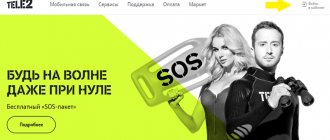The TP-Link TD-W8901N wireless ADSL modem is one of the most popular models among the people. The reason is simple - it is an inexpensive, simple and fairly reliable router that can do everything that an ordinary unpretentious user needs. But the web interface of the device is quite complicated for a beginner, and therefore I want to tell you in more detail how to configure the TD-W8901N modem so that the Internet, WiFi and IPTV digital television work.
As for the ports, everything is usual - 1WAN RJ11 and 4 LAN RJ45. If you have digital television connected, then the TV set-top box, as a rule, is usually connected to the LAN 4 port.
On the local network, the device uses the standard IP address 192.168.1.1. Login for access admin. The default password is admin. The device status page opens first:
All basic information about the current state of the ADSL router and its settings is displayed here.
Attention! Before trying to configure the modem, you need to check with technical support about all the connection parameters that need to be specified. In particular, the value of the VPI/VCI channel parameters, encapsulation and the connection type used - PPPoE, Dynamic or Static IP. Without this information, further actions make no sense.
Features and Specifications
According to users, the modem is well suited for working in a small office or apartment.
Characteristics of the Tp router model TD-W8901N:
- 4 LAN sockets for a computer, printer, other devices (for creating a local network), speed 10/100 Mbit/s;
- 1 port (DSL) - connects the phone and the Internet together, 100 Mbit/s;
- WAN port - the router connects to the Internet through it;
- WI-FI 2.4 GHz, speed up to 150 Mbit/s, standard - 802.11;
- 1 fixed antenna 5dbi.
Capabilities of firmware (software) versions v2 v1:
- Quick setup using dhcp type in automatic mode - the server provides the necessary parameters when you access the Internet from your home network;
- Wi-Fi connection protection that meets modern requirements (+ wpa2);
- Supports 802 b, g, n standards. Old gadgets can go online;
- port forwarding - connecting to internal devices from an external network (required for torrents and similar networks);
- Parental control mode - restricting access by time and to sites;
- Possibility of IPTV operation (functions for watching videos via Wi-Fi on the phone, if supported by the provider);
- using a router in WDS mode (repeater);
- Creation of several wireless networks (guest).
Convenience and ease of setup
8
Results
The TP-TD-W8901N router is convenient, reliable, and does not glitch. This is a fairly new model, which is a combined version of an ADSL modem and Wi-Fi router, suitable for setting up IPTV. Follow the setup instructions in the article, if still nothing works, welcome to the comments!
Many providers still use ADSL (dial-up) technology to connect the Internet to apartments. This standard requires a special router. In the TP catalog there are such routers, for example, model TP-TD-W8901N.
Indicators and connectors
W8901N is made in white color, the front part is faceted, and the top looks like brushed metal. The indicators are located on the top panel and glow green.
Indicators:
- power supply (220 V);
- ADSL;
- WLAN (wireless internet connection);
- connections via LAN network (4 ports).
Connectors and buttons on the rear panel:
- 4 LAN ports (yellow) for Ethernet cable;
- 1 ADSL for connecting to a splitter into which a telephone cable is inserted;
- power switch;
- next to it is a socket for a cable from an electrical outlet;
- buttons: reset settings, turn Wi-Fi on and off, power.
Digital television
For example, I will consider an IPTV connection from Rostelecom with a set-top box connected to the 4th port of the router. Let's start with the Interface Setup -> Internet section. In the “Virtual Circuit” list, select connection PVC1.
Let's write down the VPI/VCI value for Rostelecom digital TV - our value is 0/50. In the ATM QoS list, leave the value UBR. Then, in the “Encapsulation” section, check the “Bridge Mode” value. A field will appear below in which you need to select the value “1483 Bridged IP LLC”. Click the “Save” button.
The connection is configured, but that's not all. Now we need to group the LAN ports correctly. To do this, go to the Advanced Setup -> VLAN -> Define VLAN Group section.
We select the first group, in which we have all connections and ports by default. In it we leave everything as in the screenshot - that is, ports 1,2,3 and the WiFi wireless network are tied to the Internet connection. Save and open Vlan Index 2.
In the “VLAN ID” field, enter the number 2. In the “ATM” list, leave the connection for TV and bind LAN port 4 to it. It should look like in the screenshot. Save.
Connection
Having installed the router on a table or wall, connect it to electricity and a computer network. For this purpose, a computer or other device accessible for connection via cable (patch cord) is used. A browser must be installed on the PC, since there is no software disc included.
Algorithm:
- The first method: connect the ADSL cable to a suitable connector on the router, and plug the other end into a power outlet.
- Connect the splitter (ADSL splitter) through the LINE socket to a socket (for a telephone), connect the phone to the PHONE socket on the splitter, and the router via DSL. Connect the PC to the router using a cable or WI-FI, plug the router into a power outlet and start the system. Fig.20
- Connect the twisted pair cable (provider cable) to the WAN socket of the router. Patch cord connect the Lan port and the computer port.
- Turn on the power to the PC and local network devices.
- Connect the power adapter to the POWER port located on the back of the device and plug the adapter into a power outlet or extension cord. After this, turn on the power to the device. An electrical outlet must be nearby and accessible.
Before connecting cables, you will need to turn off the power to the device. Keep your hands dry during installation.
Login to router settings
The standard IP address for entering the Tp-TD-W8901N setup application is 192.168.1.1. Subnet mask 255.255.255.0. These settings can be changed as needed. Throughout the manual, only default values are used.
You need to connect your local network computer to the router's LAN port. After this, you can configure the IP address for your PC using this method:
- In the TCP/IP settings of your personal computer, select “Obtain an IP address automatically.”
- The DHCP server must assign the PC an IP address.
To check the network connection between the PC and the router, enter the PING command at the command prompt. By clicking on the start menu, select the “Run” tab, enter CMD or COMMAND in the line and press the Enter button on the keyboard. In a separate window, enter ping 192.168.1.1, then press Enter.
If the result is like the picture below, then the connection between the computer and the router has been established.
If the result is as in the figure below, then there is no connection between the PC and the device.
Checking connection:
- The LAN and PC adapter LEDs should be lit.
- If the IP address is 192.168.1.1, then the computers' IP addresses should be in the range 192.168.1.2 - 192.168.1.254.
About the router itself: appearance, price, equipment, characteristics
There are 8 indicators on the top panel: power, Internet access, Wi-Fi enabled/disabled, operation of 4 local ports (if the port indicator is on, it means the device is successfully connected to it).
The TP-TD-W8901N router is compact and has only one antenna
On the back is everything a router usually has:
- power adapter output;
- on/off button;
- Reset (reset settings) and “Wi-Fi” buttons (to disable/enable the network);
- 4 local outputs of 100 Mbit/s for connecting home devices, including PCs;
- DSL output for connecting to a telephone line;
- 5 dBi antenna.
The model has an impressive package. In addition to the device itself, the box also contains:
- external splitter;
- telephone cable;
- Ethernet cable;
- quick setup instructions;
- disk with materials;
- power adapter.
The price of the device is low - about 1150 rubles. For this money you get the following options:
- Supports 2.4 GHz band.
- Firewall NAT and SPI.
- Filtering by MAC address, IP address, packets, applications, URL.
- Protection against DoS attacks, SYN Flooding, Ping of Death.
- Supports PPP, PPTP, L2TP, IPoA protocols.
Automatic setup
In the address field of the browser, enter the standard address - 192.168.1.1. After this, a login window will pop up, which is similar to the one shown in the figure below. In the Tp-W8901N input form, enter the client name and password “Admin” (default). After that, log in to get to the web interface management field. To complete the quick setup, do the following:
Step 1: By clicking the “Quick Start” tab, you need to click “Run Setup Wizard”.
Step 2: Set the time. On the Time Zone page, select your country and click Next.
Step 3: Select your country and service provider, and how to connect to your Internet service provider. Set up according to the instructions provided by your Internet service provider. After that, click on “Next”.
Step 4: After setting up your Internet connection, you need to set up a key for the WLAN and click next.
Step 5: Click “Save” to end the quick start.
The user will receive complete settings for the W8901ND router. If a new network is not found or you cannot connect to it, it is recommended to do the setup separately.
Configuration order
Before setting up, the equipment must be connected. To do this, connect the PC and the router with a cable, or make a direct ADSL connection to the port on the router, plug the main device into a power outlet.
Now you can configure:
- Turn on your PC, laptop, tablet, load the admin panel: enter 192.168.1.1 in the browser address bar, enter admin in both fields in the authorization window.
- Click the “Quick Start” button, launch the hardware settings wizard, click “Next”.
- Set up a wireless network by specifying its name - you need the SSID item, click on the “Broadcast” confirmation. Immediately set authentication types, data encryption, and create a password.
- Click "Save".
To check if the settings are correct, load any website. If everything is fine, the download will proceed without problems.
Manual setting
After automatic configuration and re-login, you can configure additional functions of the router - Internet access (if the automatic settings did not catch the necessary parameters), setting up a home network, IPTV, registering routes.
The router may incorrectly detect the Internet settings for Rostelecom. Below are instructions with settings.
Rostelecom connection
To set up the W8901N, you need to call the provider’s technical department at 8-800-100-0800 and check the connection parameters:
- connection characteristics - VPI and VCI;
- encapsulation - LLC;
- connection - PPPoE, Dynamic or Static IP.
When using the services of this operator, you can do everything similarly, taking into account the applied network parameters.
Setting up the connection.
Go to the modem’s web window and in the main menu select the “Interface Settings> Internet” section. Typically, the device is already pre-configured with several virtual connections. Therefore, a new one is not needed; you need to edit the existing one by clicking on the “Brief information about PVC” button, as in the screenshot above.
After this, a table with a list of connections will appear. You need to look for matches with the VPI and VCI values. If they exist, then in the “Virtual channel” field, select this PVC connection. If there is nothing like that, then choose any, for example, PVC1.
When establishing a PPPoE connection, the bridge interface is set to “on” mode. Below the settings, click on “save”.
In the "supplier" field. After saving the configuration and rebooting the modem, you can use the Internet.
Configuration method with PPPoE
In the following video you can see the setup clearly:
Let's consider setting up TP-TD-W8901N for the Rostelecom provider. To complete the work you need:
- Go to the web interface, select “Internet”, indicate the PVC channel in the first line. To do this, set the active status, enter the VPI and PVC values (you need to find them out from the provider).
- In the “ATM QoS” item, look for the UBR value.
- Now we select the service provider - in this case it is PPPoA/PPPoE.
- Fill in the login and password lines (find out in the contract).
- In the “Connection” line, select 1 item “Always One”.
- Click the save button at the bottom of the page.
Wireless network
- In the settings, select “Wireless” and activate the access point.
- In the channel selection line, select Russia and automatic selection.
- In the SSID section we specify the network name, and in the next section – the type of protection.
- In the Encription line, select the encryption type, and below it write the Wi-Fi password.
- Save the changes.
Setting up IPTV
Open the interface settings again, find the “Internet” item there, register the PVC virtual channel. Further:
- We set the VPI and PVC parameters.
- In the “ATM QoS” item, also select the UBR value.
- Set the Bridge mode.
- In the Encapsulation line, select the “1483...” parameter and save the changes.
- Open the advanced settings and select the “VLAN” tab.
- In the “Wlan Index” line, select 1, activate, Wlan ID - 1, in the “ATM...” group put a checkmark next to port 0, in the Ethernet group – check the boxes for ports 1, 2, 3, Wireless – port 1. Don’t touch anything else , click “Next”.
- Wlan Index 2: Wlan ID - 2, ATM - check the box for port 1, Ethernet - check the box for port 4.
- In the PVID section, put 2 in the “VC#1” line and in the “Port#4” item.
Now we have configured IPTV, assuming that the digital set-top box is connected to LAN port 4 of the router.
Wi-Fi connection and settings
Go to wireless network setup:
- Go to the Wireless block. Set the first value to “Activated”.
- Indicate your country in the Channel. In Transmit Power you can adjust the transmitter power. If the maximum value is set to “High”.
- Go to the menu in the WPS Settings category below. Here you can change the SSID (wi-fi name), and also register a new password in the Pre-d Key. Write WPA2 PSK for AuthenticationType in advance. Click “Save” below to save your changes.
Setting up IP TV
Now set up digital television from your provider:
- Go to the us category. Look at the PVC (virtual circuit) number that is used for the Internet. You can recognize it by the VPI/VCI parameters.
- Reopen the section in the Interface Setup category. In the VC (virtual circuit) specify the PVC number that does not match the PVC number for the Internet.
- Also indicate the properties for VCI and VPI (they differ for TV and the Internet - you should contact the provider’s support or look for information in the contract). Save by clicking on the “Save” button.
- Open the LAN category. Uncheck the port to which the set-top box will be connected. Save changes.
- Go to Advanced Setup. In the VLAN category, put “Yes” and open the 2nd item in the VLAN Index. Mark the local output in the table and save.
- Restart the router and connect the set-top box via the local port. Check the functionality of the device.
IMPORTANT!
Before you start setting up, you need to know: Login/Password and VPI/VCI data. Your Internet provider must provide this information to you in the documents attached to the agreement. If for some reason you were unable to find this information, call technical support. provider support.
- The first item you need to select is Virtual Circuit; each PVC has a corresponding VPI and VCI. To view the full list, there is a button next to it: Brief information about PVCs (PVCs Summary). When clicked, a dialog box will open where the matching data is displayed. Review this information and find the channel you need to select based on the VPI/VCI provided by your service provider. If the required VPI/VCI pair is not in the list, set Virtual Channel to 0, and enter the data in the appropriate fields below.
If you enter data in the VPI/VCI fields that are already indicated in the PVC table, then at the end of the setup, when you click the Save button, the router will display a message stating that in its table there is such a PVC with the same VPI/VCI.
- In the Internet Service Provider (ISP) section, you must select the connection type. In this case, we are considering a PPPoE connection. If you have a different type of connection, read the article CONNECTION TYPES.
- The Username/Password field is intended for entering credentials. The data is specified in the documents attached to the agreement with the provider.
Change Password
The router may have a different password that the user saved earlier, and if it is forgotten, then you should:
- Reset the settings by pressing the “Reset” button (hold it for 3-6 seconds with a sharp object) and releasing it until the indicators turn off.
- Log in to the web-based configuration utility of the modem router by selecting “Device Operation> Reboot” from the menu. After selecting “Factory settings”, click “Restart” and wait for the process to complete.
- Use admin (lowercase) for default login and password.
The wireless password and PIN are marked as standard in the setup web application, please select "Interface Setting>Wireless" from the menu to find out the password or reset it.
Main problems
This information will be useful to those users whose download still does not work. To fix the problem, you need to hold the Reset key for 10 seconds to reset the settings. After the reset, the TP-Link TD-W8901N device is configured first.
If you can't load the admin panel, open the control panel through Start. There, load the sections “Network” - “View status” - “Change adapter settings”. Select a wireless connection and click on it, in the “Properties” window select version 4 of the protocol. Set automatic receipt of addresses, press the “OK” button.
Repeater mode
The TD-W8901N ADSL router does not have this function, but it does have a WDS (wireless distribution system), when enabled, the device will not work as a router, but will take on the function of a repeater and increase network coverage. This option will be useful when there are 2 routers. Each device has several different settings, modes, and panel appearance. It is important to determine what IP address the router supports.
WDS Settings: Select "enable/disable" to enable or disable the function
WDS. When the function is enabled, the device connects 2 or more local wireless networks.
Firmware update
To keep the TP-model TD-W8901N running smoothly, it is recommended to update the software regularly. To do this, select “Device Operation > Firmware”.
The firmware or ROM image must be located on the computer's hard drive. You must click Browse to locate the local drive and locate the software or ROM image that will be used for the update.
Algorithm:
- Download the new version on the official Tp- website: https://www.tp-.com/ru/.
- Enter the path and name of the update file in the “Location of file with new firmware” field. Or click on “Browse” to find the update file.
- Click on “Update”.
During the update process, you cannot turn off the device and press “Reset”.