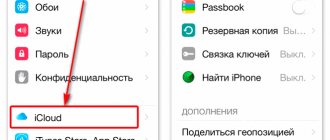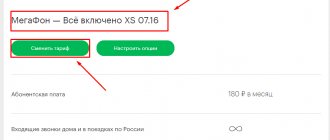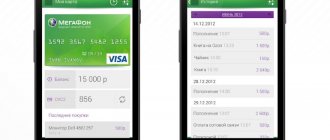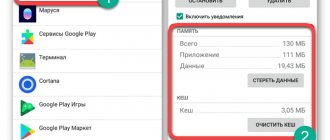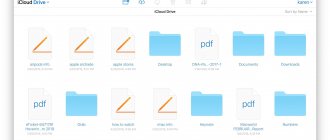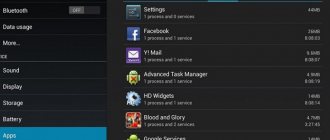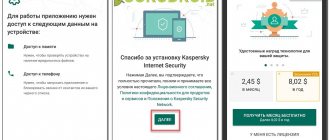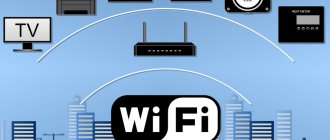21.04.2020
As numerous studies show, mobile devices have long ceased to be just a means of voice and text communication. More and more cellular subscribers prefer mobile Internet services. For many of them, the smartphone has become an indispensable assistant. It is clear that the volumes of necessary and important information for use are also increasing. To store it, the Russian company has developed the MegaDisk service - a cloud storage that allows you to solve the problem of data storage. We'll talk more about the product and working with it in this article.
What is it needed for
MegaDisk is an easy-to-manage service that allows you to store an unlimited number of files of various types and have access to them from any device connected to the Internet, from anywhere in the world. The service was tested throughout 2021 and was launched into commercial operation in 2021.
Photos taken on your phone are uploaded to the Megafon disk virtual storage automatically. The service allows you to combine files from different devices. For example, cloud storage can be common for a smartphone, tablet, home and work computer.
Users of the program can only be MegaFon cellular subscribers.
The platforms that support it are:
- iOS;
- Android;
- Windows Phone.
To work synchronously with a computer, the following must be installed:
- Windows (XP and higher);
- OSX.
The advantages of Mega's cloud are:
- 24/7 access to files from any Internet-connected device;
- placement of files of any formats in the storage: text documents, photos, videos, music, documents in PDF format, etc.;
- a high degree of content protection and the ability to save and access it, even if your computer or mobile device breaks down;
- the ability to share data without restrictions with friends and family by sending them a link;
- automatic photo upload to the cloud;
- publishing photos from MegaDisk on social networks;
- listening to audio files from a disk without downloading;
- ability to access files while roaming.
Advanced users can log into MegaDisk via the WebDAV protocol, which is activated in the settings of the Web version of the storage. The protocol allows you to connect MegaDisk as an external drive and work with it like a USB drive.
How to log into MegaDisk
To activate the MegaDisk virtual storage you must:
- download the application to your smartphone or tablet by selecting the required platform;
- download the program to your computer from the website, selecting the desired operating system, or access the disk through a browser;
- enter a phone number;
- Enter the password that will be sent to your phone via SMS.
After this, the service is ready to use. Those who have a Personal Account can activate the disk in it. You may also need additional configuration of smartphones if there is a need to automatically upload photos and videos from your phone to the MegaFon cloud.
You can disable the service by using the interfaces on the website, or by calling the call center number 0500.
Automatic connection of a network drive
The ability to automatically connect a network drive when the computer boots actually already exists and is enabled by the /persistent:yes parameter (see above).
The disadvantage of this solution is that when the computer boots, only one attempt is made to mount the drive. If at this moment there was no network connection or the server was temporarily unavailable, then the disk will remain unconnected.
The same problem occurs if you insert only the connection command into startup:
Service cost
There is no subscription fee for using the service. When using mobile Internet from MegaFon to work with MegaDisk, upload and download fees will be charged according to the current tariffs in the tariff plan you are using. The download speed is not limited. If you use the Internet from another provider to work with the service, then Internet traffic will not be charged, but the download speed will be limited - up to 3 Mbit/s .
What is the price
The basic version of the “cloud” from Megafon is provided to users free of charge. In the first 12 months, it offers 100 GB of traffic, after which it offers 25 GB of traffic.
In addition, there are paid options:
- 100 GB after 12 months - 50 rub. per month or 500 rub. in year;
- 500 GB - 100 rub. per month or 1,000 rubles. in year;
- 1 TB — 150 rub. per month or 1,500 rubles. in year.
The last option can be used for free if you use the “Combine” tariffs.
Restrictions
According to official information provided by the provider, today it does not introduce any restrictions.
File type
There are no restrictions on the types of files that need to be uploaded to virtual storage. The application user can place files of any type and format into it.
Data volume
There are also no restrictions on data volume. However, if more than 3 GB of content is downloaded per month, the download speed will be significantly reduced.
MegaDisk is an alternative to such popular storage facilities as Cloud@mail.ru, OneDrive, Google Drive, Yandex.Disk and others. However, only Russians and only users of the MegaFon network have access to it.
In conclusion, here are some reviews from users who have already tried the product:
The mobile application on Google Play was rated by 1,250 users, 696 of whom gave it a “five.” The average user satisfaction score to date is 3.8 .
However, it should be noted that the service is constantly being improved and errors are corrected based on user comments.
Possible problems and their solutions
When a connection problem occurs, it is important to determine exactly what error the program is reporting so that you can take the right steps to fix it.
Error 67 - Network name not found
Error 67 means that the server could not be found using the network name specified in the command. In the English version of Windows, this error is described as “The network name cannot be found.”
First of all, you need to check whether the protocol and webdav server address are entered correctly in the command, for example, for Yandex.Disk it should be:
Secondly, check the network name resolution - the server must be accessible:
If the server is unknown or does not respond, then there is clearly something wrong with the Internet connection.
If the server's network name is specified correctly, the server pings successfully, but connections with the correct parameters always fail with error 67, then the cause of the problem is the connection being blocked on the local network side. For example, this is exactly what happens at my work, because access to Internet storage via WebDav is deliberately blocked by administrators, probably to prevent information from being leaked to the outside. To make sure that this is the reason, you need to try a connection with exactly the same parameters, but from a different network, preferably from your home network, because operators usually do not block WebDAV communications. If the check confirms that local admins are blocking the connection, then the problem can only be solved through them.
Error 1244 - User is not registered
The full text of the error is: "The requested operation could not be performed because the user is not registered." This error means that the server did not receive the correct username and password. The reasons may be different, such as entering the username or password incorrectly, or entering them in the wrong place in the command.
Therefore, when this error occurs, I check that the password is entered correctly and is located between the server address and the /user parameter.
Also, difficulty can arise if the password contains special characters that have special meaning in cmd/bat files, because this part of the line may be interpreted incorrectly. To check this, you can try to temporarily specify an asterisk instead of a password, then the program will ask for a password after launch. If the connection works when you enter a password when prompted, you need to check the password for invalid characters. For example, one of my passwords contained an ampersand character '&', and this resulted in error 1244. I was able to get around the error by enclosing the password in quotes. But if the password contains a quote character, then most likely it will not be possible to get around this - it is better to change the password by eliminating the quotes from it.
Megadisk is cloud storage. Review of the Megafon.Disk service
MegaDisk is a convenient way to store all the information you need: photos, documents, music. With this service, you have the opportunity to store your data electronically without restrictions on the amount of information, and also freely exchange them with other users.
For active use of the service (upload/download), any device connected to the Internet is suitable.
When using mobile Internet from Megafon to download information from cloud storage, traffic is paid in accordance with your tariff plan or connected services. When using the Megafon network, download speed is not limited. When using other networks, the download speed will be no more than 3 Mbit/sec, and traffic is not charged. If the volume of data uploaded to MegaDisk exceeds 3GB within 1 month, the download speed is reduced to 64 kbit/s. Also, if there is not enough money in your account to pay for mobile Internet, access to the service will be limited. You won't be able to download new files or sync existing files, but you will still be able to view them or delete them if necessary. If the client cancels the agreement with Megafon or re-registers his number to another person, then all information will be automatically deleted from the Megadisk cloud storage.
MegaDisk features:
- Setting up auto-synchronization of all gadgets available to you with a disk (for example, automatically updating a photo archive with new photos taken from a smartphone);
- Possibility of publishing files stored in MegaDisk on social networks;
- Listen to audio information directly in MegaDisk without unpacking it.
Megadisk connection
How to access MegaDisk:
- open the MegaDisk Services website on the network on a PC (https://disk.megafon.ru/)
- install the program for PC from the official MegaDisk website (versions for Windows and OS X are available);
- install a mobile application for smartphones and tablets - for iOS or Android or download for Windows
Methods for connecting to the service:
For all users of the Megafon network, the MegaDisk service with unlimited archive volume is provided on a free basis, and no connection is required. To actively use the service, you need to install a mobile application or go to the official page, then enter your phone number and password, which will be sent by SMS to the specified number, and you can freely use the MegaDisk service.
Connecting a network drive with check and repeat
To make a more reliable solution, I use a cmd/bat file, check the result and try again:
In case of a NET USE error, the connection attempt is repeated after 1 minute. The delay is done using ping, for more details see How to make a delay in a batch file.
This batch file can be launched manually or via startup.
To avoid the black window of the bat file from disturbing you, you can hide it by running a wsh script, see Hide the console window.
Description and cost
MegaDisk Megafon is a cloud storage of user files developed by the operator.
- You can upload documents of different formats to virtual space to free up space on your computer disk or phone memory;
- Not a single document will be lost - they are under reliable protection;
- You can also share files with other users!
Interested? Let's find out under what conditions the service is provided.
Terms of service
Mega Disk Megafon is available to all subscribers of the operator absolutely free of charge - no subscription fee! To take advantage of the service, you must:
- Connect your operator's SIM card;
- Install a special application on your computer or phone or open the service website.
We'll talk about applications later - for now we'll look at the established limits that you need to know.
- The maximum storage capacity of MegaDisk Megafon is 100 GB;
- The maximum file size when uploading to the website is 1 GB;
- The maximum file size when uploading via the PC or smartphone application is 5 GB.
You can upload files of any type and format to MegaDisk Megafon - music, video, text or photos - it's up to you! Internet traffic for uploading and downloading files is provided according to the terms of your tariff plan - you will not have to pay additionally for the service. The main condition for operation is a stable connection to the network.
Possibilities
What capabilities does MegaDisk Megafon boast? You will be pleasantly surprised by the breadth of the available options:
- Upload and download files of any format;
- Share short links to documents with friends or family;
- Synchronize storage contents across different devices;
- Set up automatic downloads;
- Create folders and change names, configure sorting options.
If you carefully studied the first part of our review, you probably wanted to download MegaDisk Megafon! Let's move on to the relevant instructions below.
Problems with large files
Operations (downloading, uploading) on small files go well. However, larger file sizes (50 MB or more) cause problems. For example, the Delayed Write Failed message appears and the uploaded file size is 0 bytes.
To resolve these issues, you can try changing the client settings as described below, for more information, see the article You cannot download more than 50 MB or upload large Files when the upload takes longer than 30 minutes using Web Client in Windows 7
But in reality, it was possible to download a 300 MB file only with the xcopy command with buffering disabled :
The copying was completed successfully, although neither Windows Explorer nor copy /y /z /v worked.
File size limit
The initial value is 50,000,000 bytes. Set in bytes by the registry parameter:
For example, you can set 500,000,000.
Time-out
The default value is 1800 seconds or 30 minutes, so operations longer than 30 minutes are interrupted. The timeout value is specified in seconds by the registry parameter:
The article recommends a value of 3600, i.e. 3600 seconds or one hour.
Terms of use
First, let us remind you that you can use MegaDisk Megafon anywhere – on a computer or smartphone. The main condition is that you have access to the Internet:
- Mobile traffic;
- Wireless Wi-Fi connection.
Even if you are roaming, the storage will be available! Tariffing is carried out according to the terms of the connected Internet option or tariff plan.
You can use the MegaDisk Megafon cloud on your computer via the website:
- Just follow the link above;
- Click on the “Login” button;
- Enter your phone number and wait to receive the code from SMS;
- Enter the code in the appropriate field. Ready!
In addition, you can download MegaDisk Megafon to your computer:
- Follow the link above and click on the “Download” icon;
- Select the desired operating system – Windows or OS X;
- Start the download and wait for the installation to complete;
- Follow the onscreen instructions to complete the installation;
- Click on the login button and enter your mobile phone;
- Wait for the code from SMS, which will serve as a password for authorization.
Finally, the application for smartphones – Android and iPhone – can be downloaded:
- Open the software store pre-installed on your phone - Ep Store or Google Play Market;
- Enter the name of the MegaDisk Megafon service in the search bar;
- Select the appropriate result from the search results and click on the download button;
- If necessary, enter the passcode or scan your fingerprint;
- Wait for the installation to complete and click on the “Open” icon;
- Enter your mobile phone number in the appropriate field and wait for an SMS message with a code;
- Enter the code in the required field and click on the login button!
How to use
Anyone can use MegaDisk storage - as soon as you open the interface, you will see a number of icons:
- Download;
- Download;
- Share;
- Move or copy;
- Create a new folder;
- Rename;
- Delete.
Available folders and free memory information are displayed on the left. The documents themselves are located in the center of the screen - photos, videos, audio and others.
We advise you to remember! Files are stored in the MegaDisk cloud as long as you actively use it - every day or weekly. Documents will be automatically deleted in the following cases:
- If you have not opened the service for six months without a break;
- If you have terminated the contract with the operator for the provision of communication services;
- If the SIM card has been reissued to another person.
Carefully study the reviews on MegaDisk Megafon - most users give a positive rating to the service! This is not surprising, because you can get voluminous storage with easy navigation absolutely free. Get the most out of communication services - a connected operator SIM card gives you the opportunity to receive additional bonuses!
MegaDisk MegaFon - cloud data storage
Mobile phones have long become an integral part of any person. Today, it is not only a device for communication and information exchange; in addition, phones are used as assistants in most different matters. Due to the large amount of information that will sooner or later be useful to mobile customers, it becomes uncomfortable to use your phone. In this case, you need to use the service from the mobile operator MegaFon “MegaDisk”.
This service is 24/7 access to virtual data storage. The service has unlimited memory, so users can upload any number of files there. In order to upload the necessary information to MegaDisk, you will need to use any device to connect to the Internet.
Actions with storage in a batch file
How to check that the storage is connected
Verifying that the connection is established and the server is available may be required in batch files. It can be executed with the IF EXIST command.
For example, the cmd/bat file for connecting WebDAV checks if the disk is already connected, then it immediately exits:
Or the cmd/bat backup file checks before uploading that the network drive is accessible:
Copying files via WebDAV
Due to client-side buffering in standard COPY or in Explorer, data loss is possible, so it is recommended to use XCOPY with buffering disabled and size controlled.
Description of the MegaDisk Megafon service
Users of the service can upload any file, of any size, to the system. This could be video, photo, music or other documents. In this option, subscribers can find the most reliable file storage. The level of protection in the storage is quite high, files that are attached to it will simply be saved, nothing will happen to them, and the client can download the required document at any time of the day. It is important to have access to mobile Internet. In addition, users can use MegaDisk to exchange documents with other subscribers. To do this, you just need to send another person a link to the saved file in the storage.
Using the service, subscribers can upload files directly from storage to social media. networks. Files are stored on disk for an unlimited amount of time.
To enter the disk you need:
- Open the official website made for the service.
- Download and run the application, which can be installed on your computer or mobile device.
Users will also have access to other options:
- Set up automatic synchronization of all your devices with storage.
- Publish files on Internet resources directly from MegaDisk.
- Listen and view files from storage without downloading them to your device.
The service is provided without a subscription fee. Customers can use the option free of charge. If you use a mobile phone and Internet access from the MegaFon operator for work, then traffic will be charged according to the tariff plan that is activated on the SIM card. There are no speed restrictions on using the service.
In order to upload any file to storage not using the Internet from the company, the client will not need to pay for traffic. However, the download speed will be limited and will be up to 3 Mbit/sec. If more than 3GB of information is uploaded to the service per month, the speed will be reduced to a critical level of 64 Kbps. With this restriction it will not be possible to download files.
When using the MegaDisk mobile application, customers will be given the opportunity to use and download their data anywhere in the world. All you need to do is enter your mobile phone and password to log into the system. Similar steps will need to be taken if the service is used from a computer.
A service for communicating and finding new friends – Unlimited dating.
Summary
Megafon has 2 “cloud” options - both for ordinary people and for businessmen. And both proposals are worthy of attention.
“MegaDisk” is one of the best cloud storage on the market in terms of price/quality ratio. Here you will find a large volume of traffic at low prices and additional functionality - auto-synchronization, backups, sharing.
The mobile application does not consume traffic on Megafon SIM cards, and 100 GB or 25 GB of traffic, which is provided free of charge, will be enough for many users.
“Business Cloud” is an extremely transparent and flexible platform that can cover all the needs of businessmen and developers. It has convenient controls and all-in-one functionality, which allows you to save time and money on many routine processes.
How to connect MegaDisk Megafon
To activate, just download and record the application on your computer or mobile phone. At the same time, the service does not require registration for the client, so it is available to any MegaFon subscriber.
In order to start using the application, you should go to the official website of the service and click on the button to download the application to your personal computer or other device. In order to log into the system, you need to dial your mobile number in the appropriate field and enter the password, which arrives as a text message to the specified number.
If a subscriber does not have enough funds on his mobile balance to pay for traffic, then work with MegaDisk will be temporarily stopped. When the program is blocked, subscribers have access to files only for viewing and deleting them.
Clients can receive a password for authorization in the system if they send the service combination *105*00#. After entering, you should make a call so that the operator will send a counter SMS notification with the login password.
Clients who have tablet devices, modems or routers can also set up their password in their personal account from the company.
Connecting WebDAV from the Windows command line
You can also use the command line capabilities - the NET USE command successfully connects WebDAV storage, for example, this command connects the Yandex.Disk folder as logical drive Y:
This command is to mount the Box folder as logical drive X:
To connect OneDrive to the letter O: (the cid value is taken from the browser address bar in the OneDrive web interface:
To connect OneDrive to an automatically assigned drive letter:
Although you can choose to automatically select a drive letter (by specifying an asterisk), I prefer to use fixed letters - this makes working with batch files easier.
Note: the /persistent:yes parameter is optional; it sets the connection to be automatically restored when the computer is restarted, see below for more details.
After connecting, you can use standard commands for working with files, for example:
How to disable MegaFon's MegaDisk
In order to deactivate the service, users will need to use Internet resources. In addition, when you change your number and transfer it to another person, MegaDisk will be deactivated automatically. All files that were in the storage will be deleted.
Users can also disable the service using the voice menu by calling 0500. In it, you should listen to the instructions of the automatic informant and use it to disable it. If difficulties arise, you can call the help desk operator on this phone and ask him to help or turn off the storage remotely.
Sources:
- https://lichnyj-kabinet-megafon.ru/internet-ot-megafona/servis-megadisk-megafon
- https://megafon-info.ru/megafon-disk-opisanie-skachat.html
- https://megafonme.ru/megadisk/
- https://lk-cabinet.com/help/megadisk-megafon-oblachnoe-hranilische-dannyh/
Choosing MegaDisk
There are many cloud storage options available today and everyone chooses the one they like best. Each of these servers has its own pros and cons. The main thing is that no one prohibits the use of several archives at the same time.
MegaDisk from Megafon is a great option for backing up important information on your smartphone that may disappear in case of failure: contacts, photos, important documents and much more.
Sources
- https://telephongid.ru/megafon/usluga-megafon-megadisk.html
- https://mymeizu-online.ru/megafon/megadisk.html
- https://vc.ru/megafon/125186-megafon-perezapustil-oblachnoe-hranilishche-megadisk
- https://MupSgKsk.ru/megafon/megadisk.html
- https://lk-cabinet.com/help/megadisk-megafon-oblachnoe-hranilische-dannyh/
- https://tarify-megafon.ru/uslugi/oblachnoe-hranilische-megadisk-megafon
- https://megafonru.ru/uslugi/megadisk-megafon-oblachnoe-hranilische-dannyh
- https://MyComp.su/ustrojstva/megasync-chto-eto-za-programma.html
- https://cabinet-megafon.ru/help/megadisc/