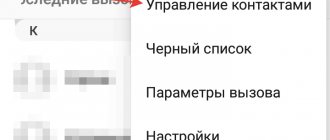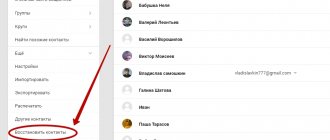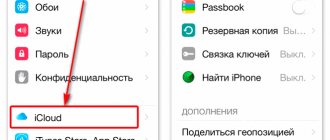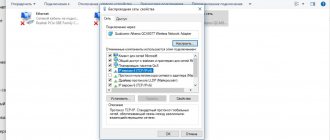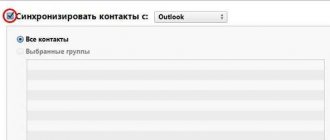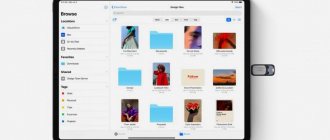Despite all the technological advancement of iOS, Apple has still not thought of integrating single basket, where all data would move after deletion. This would be very convenient, because we often thoughtlessly erase some files and then regret it, but there is no way to restore most of them. After all, if applications can simply be downloaded again from the App Store, then with everything else this trick will no longer work. But there is a way out of the situation.
Did you accidentally or thoughtlessly delete all your photos? They can still be restored
In fact, it is quite strange that Apple did not provide for quick recovery of deleted data on iOS , although the system has such a feature. The fact is that if we connect the iPhone to the computer and run the Tenorshare UltData utility, it will be able to find files that have been deleted and offer to restore them.
Most often, people don’t know how to recover deleted photos on iPhone because they didn’t bother creating a backup copy first or didn’t upload them to the cloud. This is quite easy to do, especially if you have an application at hand to recover deleted photos on iPhone .
How to recover photos on iPhone
- Download the Tenorshare UltData app from this link;
- Connect your iPhone to your computer via a Lightning cable;
To recover deleted photos, click the big blue button
- Launch Tenorshare UltDate and click “Restore”;
At this stage, you can select the types of data to recover
- Select the data you want to return and start scanning;
Select deleted photos and recover them in any format
- Select photos to restore (you can restore them to your iPhone or to your computer);
- Confirm the restoration and wait until the restoration is complete.
This way, you can recover photos on iOS , even if you deleted them, as well as a fairly wide range of data - from your Safari search history and contact list to videos and incoming and outgoing messages with attachments. Here you can even recover WhatsApp data that you accidentally deleted.
Photo recovery on Windows
In Windows 10, you can even recover files that have been deleted forever. Photo: pureinfotech.com
Once deleted from your computer, files do not immediately disappear forever. First, the operating system marks their location as space that can be used again. But the file will only be overwritten when the device needs the space.
Therefore, once you have deleted the desired file, it is best to immediately stop using the disk so that the file is not overwritten.
Windows: Recover from Recycle Bin
Recovering from the Recycle Bin
The easiest way to return photos is to remove them from the trash. This is where all deleted files are sent first.
- Click on the cart;
- Find the photo files you need;
- Select them with Shift and press the right button;
- Select "Restore" from the menu.
Windows: recovery via Windows Backup
If you constantly create backup documents, then the files can be restored from there. To do this, open Backup and File Recovery and find the documents you want to restore. Then the Wizard system assistant will instruct you step by step.
Windows: recovery through special applications
You can find many free file recovery programs on the Internet. Photo: lifewire.com
Since cases of deleting necessary files are common, developers regularly create special applications that allow you to restore data after deleting it from the recycle bin, even without creating a backup.
Such programs include, for example, Disk Drill, a free application for Windows 7, 8 and 10.
- Install the application, allow it access to system management;
- Launch Disk Drill and select the drive from which you plan to recover photos;
- Browse the files, the program will allow you to see a preview;
- Recover your documents by clicking the Recover button.
How to recover deleted photos on iPhone
Despite the fact that there is no single trash can on iOS, Apple has provided a separate album for photos, where all deleted pictures and videos are downloaded before final deletion. It’s called “Deleted”. All content you delete is first moved there and stored there for 30 days. During this time it can still be restored.
Here's how to do it:
- Launch the standard Photos application on your iPhone;
- Scroll down the albums to the “Recently Deleted” section;
Photos are stored in the “Deleted” album for 30 days
- Click the “Select” button and select the desired photos;
- Now click the "Restore" button and confirm the restoration.
How to open and where is the Trash on iPhone?
The iOS operating system does not have a separate button for going to the “Trash” so that it is visible. And not all users immediately understand where the newly deleted photos are located. To go to this place, do the following:
- launch a photo gallery on your iPhone
- at the bottom, open the item "Albums»
- Scroll down to the very bottom of the page that opens
- click on the line "Recently Deleted»
All in a few clicks and you are in the “Trash” in your iPhone. All deleted photos show the time, how many days are left before they are irretrievably destroyed. For convenience, photos are sorted from old to those that were recently deleted.
How to sync photos in iCloud
For those who have taken care in advance to save a backup copy with the necessary data, there is another way. It consists of restoring photos from iCloud . This is very easy to do, but one condition must be met - you must enable the function of synchronizing photos with the cloud.
To enable photo synchronization with iCloud , you must:
- Go to “Settings” and click on your name at the top;
- Select the iCloud section and open the “Photos” tab;
To recover data from iCloud, do not forget to enable cloud synchronization
- In the window that opens, enable the “iCloud Photos” option;
- Make sure there is enough space in the cloud to upload photos.
Getting started with iPhone backup data
We've divided this guide into sections to help you quickly find the information you need.
- How to Find Out What's in Your iPhone Backup
- How to Recover Deleted Data from iPhone Backup
- How to Restore an iTunes Backup
- FAQ
We recommend checking out the FAQs as we cover a ton of information there. We've probably heard your question before. At the top and bottom of this page you will see information on how to contact us. Our support team - and in fact the entire team - sees and answers user questions. We love to help, so don't be a stranger.
If you don't have an iTunes backup, or don't know if you have this guide, it will help you find or create one.
Finally, a word on our iPhone Backup Extractor software. The free version includes a huge amount. It will list your backups, view everything in them, extract four files at a time, and more. You don't need to buy a license to be able to do most of the things in this guide, but if you dig what we do or would like to unlock more of the app, we really appreciate your support.
Let's start! If you'd like to subscribe to the video, we've included it below.
How to recover photos from iCloud
Once you enable iCloud synchronization of photos , they will be saved to the cloud, and you can delete them from your device without the risk of permanent loss. Just when you need them, you can quickly and easily restore photos on your iPhone from iCloud by downloading them to your device again.
To recover photos from iCloud , we also need the Tenorshare UltData utility:
- Launch the Tenorshare UltData utility on your computer;
- Connect your iPhone to your computer via a Lightning cable;
Recovering data from iCloud via UltData is much more convenient than directly
- In the utility interface, click “Recovery from iCloud”;
After the download is complete, all photos will appear in this window.
- Log in to your Apple ID account and select the photos you want;
- Check them and click "Restore".
How to recover photos via iTunes
Apple devices sync not only with the cloud, but also with iTunes. Yes, many people neglect this method of saving backups, because it requires connecting the smartphone via cable to the computer. However, this is one of the most reliable and also the only free way to return deleted photos to iPhone. So don't neglect it.
Let's assume you've already synced photos with iTunes . Here's what you need to do:
- Connect your iPhone to your computer and launch iTunes (or Finder);
- Go to the “Photos” section and mark the photo for recovery;
I hate restoring photos via iTunes more than anything else in the world.
- Go to the main section and start data synchronization;
- Wait for the synchronization to complete – the photos will appear on the iPhone.
By the way, if for some reason you don't like iTunes or Finder (on newer versions of macOS), you can use Tenorshare UltData to restore your backup. Just open the “Restore from Backup” tab, give the utility permission to read backups and use it to restore the one you need.
Restoring from a phone backup
One of the simple methods that allows you to recover files deleted from the iPhone’s memory is to restore photos and videos from standard cloud services. Regardless of the type of method, user files will be returned to the device from the backup locations.
The disadvantage of the procedure is the inability to return what was deleted after the backup was created.
Via icloud from a smartphone
The most popular method of recovering data on iPhone among users is to create a backup in the iCloud service. Through the program, you can roll back changes to the level of the last copy location.
The standard sequence of the procedure looks like this:
- Open the iPhone menu.
- Enter settings.
- Here you will need to find the basic settings section.
- Scroll to the bottom of the page and select Reset.
- Next, you need to scroll the window to the Erase content and settings tab.
- Select a section and confirm your actions.
- After resetting the data, a settings menu will appear on the screen through which you can restore files.
- Here click on recovery via iCloud.
- Next, the iPhone will ask you to enter passwords to access your account in the cloud service.
- The loading line will be displayed, after completion the gadget will reboot and enter its usual operating mode.
The downside of the procedure is that the files transferred to the iPhone after the backup procedure will be inaccessible.
Via iTunes from computer
You can also restore information using a backup saved in the iTunes cloud. This procedure requires a PC with the appropriate program.
Among the disadvantages of the procedure, it is worth highlighting the forced loss of information installed on the iPhone after creating a backup copy. Thus, some of the files will have to be sacrificed in order to obtain erased photos.
The procedure looks like this.
- Turn on the PC and open the appropriate program on it.
- Connect your iPhone to your computer via USB.
- In the pop-up window, click on the smartphone icon.
- A menu will open here where you will need to select the option – restore from a copy.
- Select the required reserve.
- Press the Restore button.
- Next, the synchronization line will open. After the recovery procedure is completed, the information will be copied to the device.