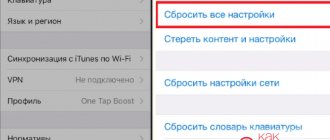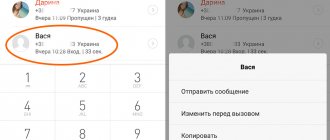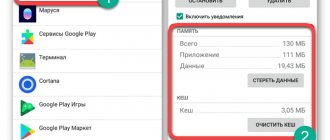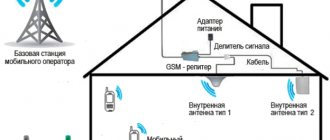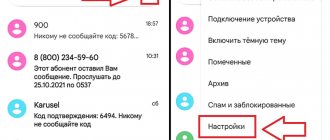Apple's policy was initially such that all its mobile devices are provided with a certain amount of memory, having several options in one line: from 16 to 512 GB of memory. And if previously 16 or 32 GB was enough when the user purchased a device, then in 1-2 years this volume will no longer be enough for him, since iOS is constantly updated and requires more resources, all applications are updated in the Apple Store and weigh many times more , a lot of personal information accumulates: photos, music, programs and games, browser history, and so on.
As a result, a problem arises with a lack of memory, and it would seem that the only way out is to purchase only a new iPhone with more capacity, but we do not advise you to rush into this! In fact, even Apple devices have their own “workarounds” that allow you to increase the amount of memory without changing the main gadget.
Increasing iPhone internal memory - prices
| Memory increase up to 128Gb | 6500 rub. |
| iPhone 5, 5S, 5C up to 32gb | 3500 rub. |
| iPhone 5, 5S, 5C up to 64gb | 4500 rub. |
| iPhone 6, 6 plus up to 32gb | 3500 rub. |
| iPhone 6, 6 plus up to 64gb | 5500 rub. |
| iPhone 6, 6 plus up to 128gb | 6500 rub. |
| iPhone 6S, 6S plus up to 32gb | 3500 rub. |
| iPhone 6S, 6S plus up to 64gb | 5500 rub. |
| iPhone 6S, 6S plus up to 128gb | 7500 rub. |
| iPhone 6S, 6S plus up to 256gb | 10500 rub. |
| iPhone 7, 7 plus up to 128gb | 10500 rub. |
| iPhone 7, 7 plus up to 256gb | 13500 rub. |
How to connect MicroSD to iPhone
MicroSD cards can also be connected to the iPhone. Any MicroSD card will do.
And this is not exactly a flash drive, but just a card reader. That is, an adapter for connecting MicroSD cards to an iPhone via a Lightning connector. If you wish, you can buy only one adapter, or you can take a set with a memory card. The adapter itself will cost you only 348 rubles, and in a set with a 128 GB card - 1253 rubles, which is very reasonable, considering that you can use different cards, changing them as they fill up.
Buy a MicroSD adapter
Conveniently, a separate application is not required. It can interact with the Files system utility. When connected, it recognizes it as an Untitled component. This is where you need to transfer all the files that need to be downloaded to an external drive. The principle is simple: select the necessary files in any section of the OS, click on the “Share” button and transfer them to “Files”. Everything is extremely simple.
How working with flash drives has changed in iOS 13
Developers from Cupertino have made a big step towards openness of the mobile file system. The Files application has begun to resemble a serious file manager and allows you to perform useful manipulations with data directly on your smartphone.
Of the really necessary features, the following features should be noted:
▸ storing any type of file ▸ working with archives ▸ quick access to files in iCloud ▸ support for tags and smart search
We should also mention support for external drives. It is this innovation that makes flash drives for iPhone popular again.
Now any data on the drive can be seen in the Files application, and the most common types of files can even be viewed or edited.
External storage for iPhone
Even famous manufacturers produce external drives for iPhone
For those who are afraid to take accessories from no-name manufacturers, there are solutions from famous brands. For example, here is a Lightning flash drive from SanDisk. You should know him. SanDisk offers three storage options: 64, 128 and 256 GB. It supports USB 3.0, so it provides a read speed of 90 MB/s. This is a good result, almost twice as high as the result of the second flash drive from today’s selection.
Buy a SanDisk flash drive
SanDisk has its own application, which is downloaded from the App Store and is used to transfer files. If necessary, you can even connect a flash drive to your computer, because it has a USB-A connector on the reverse side. Of course, such a pleasure costs more than all the other flash drives from today’s selection, but if you value reliability, then perhaps you should take solutions from SanDisk.
Lightning flash drive for iPhone
This flash drive allows you to protect data with a fingerprint scanner
This flash drive is of a higher class than the previous one, and therefore costs more money. It is arranged, plus or minus, the same way: on one side there is Lightning, on the other there is USB-C, built into USB-A, which opens like a car hood. But the accessory itself is made of aluminum, not plastic, and the manufacturer promises the highest read and write speeds, comparable to the built-in memory of modern Apple devices.
Buy a Lightning flash drive
Read also: How to activate a key in Steam
The actual speed is not disclosed, but the manufacturer assures that a full movie is copied to a flash drive in just 50 seconds. If we assume that it weighs 2 GB, then it turns out that the write speed is approximately 40 MB / s, which, although not bad, is still not fast enough. However, satisfied users who note that the accessory is quite fast, so there are no complaints about it.
The fourth way to increase memory on iPhone
iOS devices, mostly with 16 GB of memory, often run out of free space. It turns out that you can easily restore your space using the iTunes Store. Up to several GB.
If you select a movie that is smaller than the available data space on your phone, the movie will be "rented" and your payment card will be charged.
The trick will allow you to recover even a few gigabytes of space, but you must do it carefully.
Read also: top 3 hardest substances in the world
- Make sure you haven't signed into your Apple ID recently. It will be better if you reboot your device before taking the following steps.
- Go to Settings, General, Drive and use iCloud, where in the DRIVE section check the free space on your iPhone or iPad. Let's say you have 3 GB of free space.
- Open the iTunes Store app and in the Movies section, look for a file that is larger (necessarily larger) than the available data space in iUpload. For example, let it be 3.5 GB or more.
- Double-click the “Rent” button on the movie you found.
- Return to the home screen and you will see that the process of organizing data from the application has begun.
- If you go back to Settings, General, Drives, and iCloud, you should see information about the freed up storage under the DISK section.
You can perform the above steps multiple times and free up to several gigabytes of data this way.
Unfortunately, you have to be careful every time you need to check your free memory and select a movie that is larger than the free space on your iPhone or iPad. Otherwise, the film will be "rented" and your credit card will be charged.
So please be careful as I am not responsible for any financial loss you may incur.
It's also worth adding that clearing data from selected applications can have bad consequences - for example, games will need to be started from the very beginning - the decision is yours.
How much space is there in free iCloud storage?
In the basic version of iCloud, each user receives only 5GB of free space to store their personal data. For many, this may seem like too little amount, but this space can be expanded by upgrading to a tariff plan that suits you, which provides more storage space.
There are tariffs for 50GB, 200GB and 2TB. Prices, respectively: 59, 149 and 599 rubles. The tariff plan is valid for 1 month, and after its end there is an automatic monthly debiting of funds for it (if you do not cancel the tariff in advance). You can change your tariff plan on almost any platform: using a mobile device based on iOS, a PC or laptop with masOS or Windows operating systems.
How to see free space in iCloud
You can view the memory status (used and free) on any device.
For iOS
For iOS, the following instructions are relevant:
- Open settings;
- Click on your name and open the “iCloud” section.
Full information about the storage will appear here.
Here you can see how much memory is being used by the device and how much is remaining free. All occupied memory is divided into categories.
For example, with the help of a visual chart you can see and approximately imagine what percentage is applied to photos, music, documents and other files. You can also see a list of apps that are using iCloud storage, and you can get more information about storage in Manage Storage.
Mac
For Mac computers:
- Open the Apple main menu;
- Select the system settings section, then “Apple ID” and finally “iCloud”.
All the necessary information about the memory of various applications can be obtained here by clicking on the “Manage” button.
iCloud for Windows
On PCs and laptops with the Windows operating system, you can check the storage status using the special “iCloud for Windows” application. There is also a faster, more universal way - open the iCloud website on any of the supported browsers: Opera, Microsoft Edge, Firefox 45 (or later), Yandex Browser or Google Chrome at least version 54.
How to increase memory on iPhone by cleaning your phone
A review of the main methods for expanding the internal storage of an iPhone shows that owners of Apple equipment need to look for workarounds. MicroSD cards are not supported, and the only more or less adequate options for increasing the capacity are the use of cloud services, flash drives with a Lightning connector, and external hard drives.
If none of the previously presented methods worked, you can free up a couple of gigabytes by getting rid of garbage. Of course, this will still not be enough, but in the realities that Apple offers, this option remains mandatory and inevitable. Our expert is ready to recommend several great ways to get those important gigabytes without external media and cloud services.
GermanExpert in the field of digital technologies and the activities of mobile operators. I am engaged in constant monitoring of industry changes in Russia and abroad.Ask a question
Question to an expert How to find out the amount of free space? Open your smartphone’s settings and go to the “General” section. Next, select “iPhone Storage”. A multi-colored scale will be displayed on the screen, which clearly demonstrates the occupied and free space on the phone. What can you get rid of first? In a situation where the owner of an iPhone constantly uses the Safari browser, but does not clear it, it is recommended to get rid of the useless cache. It can take up to several gigabytes of free space. To clear unnecessary data, you need to go to settings, and then open Safari. At the bottom of the page, the “Clear history and site data” button will be available. Clicking on it will free up memory from excess cache. What applications allow you to clear garbage? To get rid of garbage, you will probably need a special program. I recommend paying attention to Clean Doctor, Dr. Cleaner and Battery Doctor. All applications are available on the App Store. They can be downloaded absolutely free. To clean up space, the selected program will scan your internal storage and then offer to close background processes, remove duplicate photos and rarely used software. How to save space in the future? Even if you manage to clear a lot of memory, it’s still a good idea to learn how you can prevent it from running out of space. filling the storage. First, you should change your camera settings. It is recommended to lower the resolution for photos and videos. Secondly, you need to regularly clear your application cache. Thirdly, do not forget to delete podcasts, songs and films downloaded from streaming services.
How to free up space on iCloud
Due to its system features, on the iPhone (iPad, etc.) there are not many working, painless, and most importantly, effective ways to clear memory, as, for example, on Android devices. And yet, there are a large number of small recommendations and really useful tips that will help you free up space on your system.
Let's deal with backups.
- Configure the settings for creating copies. iPhone backups are one of the most memory-hogging things. We find the corresponding item on our device (On the iOS 11 version this is done like this: Settings >> “name” >> iCloud >> “Storage management” >> “Backups”) and remove programs whose copies are not needed so that they do not were stored in memory.
- Making backups smaller. To do this, you can transfer all photo and video content to a computer or other storage device, delete the existing copy and create a new one (Settings >> “name” >> iCloud >> “Backup”). Also, you can completely delete all backups and not create new ones - that’s also possible and there’s nothing wrong with that.
Let's look at photos and videos.
On the iPhone, this kind of content takes up a really large amount of space, and iCloud tries to save every video and every photo on all connected devices. This is convenient, but sometimes eats up a huge amount of free memory. Disable the “iCloud Photo Library” and “Upload to My Photo Stream” items (Settings >> “Photos”). Also, on devices with iOS 11 and higher, select “Save originals”.
We delete application data.
Installed applications and various services can also clog up memory with files, the removal of which will not affect their operation in any way. We also delete this data (Settings >> “name” >> iCloud >> “Storage Management”).
We work with iCloud Drive.
Don't forget about the OS X cloud application, which also stores various files. We inspect the storage, find unnecessary files and delete them (Files >> iCloud Drive). You can also disable iCloud Drive and not use this service (Settings >> “name” >> iCloud >> iCloud Drive).
How to expand memory on iPhone or iPad
At the moment, the brand still maintains a “closed” policy, due to which smartphone owners are offered exclusively “native” services and services. For the same reason, iPhones are produced with a fixed amount of internal memory, which cannot be expanded in any way on the phone itself. This can only be done through the following methods:
- flash drives;
- cloud storage;
- external hard drive;
- cleaning unnecessary files.
Flash drive
iOS users can purchase flash drives with an appropriate connector that can be inserted into a smartphone or tablet. But this is an external physical medium that provides data storage, but not its synchronization. That is, in order to update files on such a drive, you must constantly carry it with you or regularly perform the operation at home from a PC.
This is not the most convenient, but the easiest way to avoid losing important files. In fact, a flash drive will not help expand the device’s memory in any way.
Cloud storage
iPhone owners do not need to look for third-party cloud storage, since the brand has provided its own - iCloud. This online service allows you to get additional memory without using physical media.
To use iCloud, you always need to register with an Apple ID. Upon registration, the user automatically receives 5 GB of memory space for free, which he can use at his own discretion. The cost of paid volume starts from $0.99 per month, which is quite affordable.
Available plans:
- 50 GB;
- 200 GB;
- 2 TB.
Most iPhone owners prefer to use native cloud storage as it offers the most competitive plans. But there are other services, for registration on which you can get a larger amount of free GB.
Most popular:
- Google Drive offers 15 GB for free and asks 130 rubles for 100 GB per month. This service is often used by owners of Android smartphones, since the device is associated with a Google account. But the disc will be equally useful for iOS owners.
- Yandex Disk provides 10 GB for free and asks 30 rubles for an additional 10. There is a version for PC, smartphones and browser. Quite convenient and easy to use.
- Mega offers quite a lot of free storage - 50 GB. 200 GB will cost 5 euros.
These are services that offer the most flexible pricing policy. Other online platforms often charge more than iCloud for the same amount of GB.
External hard drive with Wi-Fi
This option is increasingly gaining popularity because it is very convenient to use. A portable hard drive that can synchronize information over a high-speed connection is indispensable if an iPhone user, for example, must always carry huge amounts of information with him.
External hard drive capabilities:
- portability - you can take it with you anywhere;
- no wires - connection is made only via Wi-Fi;
- high-speed data transfer, allowing you to synchronize files in a matter of minutes;
- optimal battery performance, providing sufficient charge for active use throughout the day.
The only disadvantage of this option is the high cost. A high-quality device with enough memory costs a lot, but it lasts a long time and really helps expand the internal space of the smartphone.
Clean your iPhone from junk
To prevent the memory on your device from becoming clogged with cache and duplicate files, you need to clear it regularly. For this, there are standard tools that are already installed on the iPhone. With their help you can get rid of:
- applications that are not used;
- videos and photos that take up a lot of space;
- duplicate files;
- saved application data, including cache;
- SMS and MMS messages, call log;
- browser history, etc.
Cleaning up garbage on your device allows you to free up 2-4 GB at a time, which is quite a lot. Regular optimization of the system will allow you not to waste free space on your smartphone and use it wisely.
An iPhone is quite an expensive luxury. And not so much because of the cost of the phone itself, but because of its technical characteristics. Until now, the brand has been of the opinion that users do not need the ability to further increase the amount of memory using physical media. That is, you won’t be able to insert a flash drive into an Apple smartphone. But owners of devices running on iOS are offered all kinds of cloud storage and the use of a remote hard drive. This allows you to not worry about running out of space on your phone soon.
5 1 Voice
Article rating
Universal flash drive for iPhone
A flash drive for iPhone can be universal. You can connect this flash drive to any device.
The Bru Pen Drive flash drive is the most universal of all. It has a cross-piece form factor, on each side of which there is a connector: Lightning, USB-A, USB-C and MicroUSB. Thus, the flash drive can be used in combination with any device. This could be an iPhone, new Android smartphones, some accessories like music speakers, and even regular desktop computers.
Buy a 4 in 1 flash drive
The reading speed of this flash drive is quite high. The manufacturer claims that it reaches 100 MB/s, and for recording - half that. Both are good indicators, considering that we are talking about an external drive and not a built-in drive, which traditionally uses a more advanced standard and provides higher speeds. In total, 6 models are available for purchase with different amounts of memory: 8, 16, 32, 64, 128 and 256 GB at prices ranging from 700 to 3,300 rubles.
External hard drive
Another option for expanding iPhone memory is to use an external hard drive. Just don't confuse it with a flash drive. Here, the hard drive will connect to your device using Wi-Fi, so you can transfer any type of data on the fly without using any cables or inputs. An example of such media would be the SanDisk Connect Wireless Stick, the capacity of which varies from 16 to 256 GB.
This hard drive has a power button as well as a wireless indicator light. It comes with MicroSD, so you can replace it with any other size. The device itself acts as an intermediary. At one end of the drive there is a USB input so that the user can transfer files to computers and other devices not only via a wireless network, but also using the standard method via a USB port. To configure the drive, there is built-in software where you can set certain parameters. The cost of such a device varies from 3,300 to 6,000 rubles.