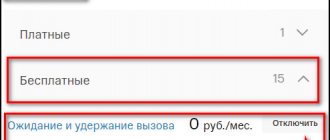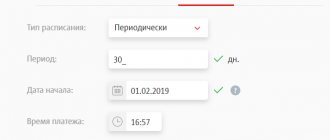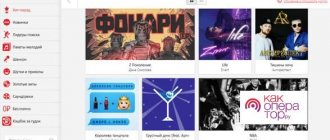All mobile operators are developing their cloud storage, and MTS was a pioneer in this.
Back in the summer of 2011, she launched the “Second Memory” service. This option allowed you to create system backups, save photos and other important data from your phone in the cloud using a proprietary application.
Let's talk in more detail about “Second Memory” from MTS. Let's figure out how to use the service, how much it costs, how you can connect or disconnect it.
How does the MTS cloud work?
“Second memory” is a special service that provides access to MTS proprietary cloud storage. It is available on all tariffs and does not conflict with other operator services, so any MTS subscriber can connect to it.
The service itself is completely free - you only have to pay for the increased storage volume in the cloud.
The more space, the higher the cost will be.
You can store absolutely any data in the cloud:
- Contact details;
- Notes and calendar data;
- System backups;
- Photos;
- Audio files;
- Films and TV series.
Some file types may not open in the cloud, but they can still be downloaded to any device connected to your account.
Unlike Google Drive or iCloud, the Second Memory service does not have a separate website for working with files in the cloud. To view your data or upload something new to the storage, you will have to install the application.
Moreover, this is true for both mobile devices and computers.
In addition to storing data in the cloud, you can use additional options: auto-sync, sorting files into folders, and sharing function.
We will tell you more about all these possibilities below.
Features of using the option from MTS
Using the service is not difficult, you just need to install the application on your smartphone, launch it, and then the information will be copied to the storage from MTS. If the phone is subsequently broken, lost or stolen, you only need to contact the customer service center to restore the SIM card and insert it into another mobile phone. Next, you will need to download the program again, select the “To phone from 2nd memory” section, after which the information will be synchronized. Previous contact information, photographs and other materials will be copied from the operator’s storage to the new device.
To manage information, you can use the ordinary “Personal Account”, available to each subscriber.
System requirements
“Second memory” from MTS can work on both mobile devices and computers.
The application is lightweight and does not load the system, so it is not demanding on hardware. You can run it on the most inexpensive and weak devices, there will be no performance problems.
But the requirements for the software part are:
- For iPhone and iPad: iOS version 8.0 or later;
- For Android devices: Android version 4.1 or later;
- For Windows Phone: Windows Phone 8, Windows Phone 8.1 or Windows 10 Mobile;
- For computers with Windows OS: Windows 7, Windows 8, Windows 8.1 or Windows 10 of any version;
- For iMac and MacBook: macOS no older than 10.9 Mavericks, any version.
Previously, the application also supported working with the Symbian mobile OS and simple Java phones, but this does not apply to the current version of the MTS cloud.
Advantages and disadvantages
Among the main advantages of MTS:
- Possibility to choose the optimal connection option.
- Availability of a free version.
- The existence of separate programs for all devices and operating systems, including Android and iOS phones.
Of the minuses it should be noted:
- demand for payment;
- restrictions in the free service.
To learn more about the positive and negative sides, you should install it and evaluate the quality of service yourself.
Additional functionality
In addition to storing your files in MTS proprietary cloud storage, the “Second Memory” option has several interesting additional functions:
- Management in the MTS Personal Account. Here you cannot view or download your files, but you can choose a new amount of traffic, delete unnecessary data to make room for something more useful, or permanently disable the service.
- Automatic data copying. By default, as soon as you open the Second Memory app, it starts copying all the data on your smartphone or tablet to the cloud. You can configure which folders and what information you want to save automatically. For example, you can store only contacts, only notes, or photos from a specific source.
- Sorting files. You don't have to lay out all the files manually. Use auto-sorting, and the application will place all your data into folders on its own. The division is made by file type: music is stored in one folder, photos in another, and so on. You can also consider the original location of files when sorting and synchronizing. Then, for example, subfolders will appear in the photo folder: your photos separately, separately saved pictures from different sources.
- Transferring data to a new device. To copy all the information from your old phone to a new one, you just need to replace the SIM card and install the application. The system recognizes you and immediately copies contacts, photos and other information to the new device.
- File sharing. You can open access to any files and folders in your “cloud” and share them using links. Friends and colleagues will be able to view and download your files to their devices, but you won’t be able to make changes and comments like you can in Google Drive.
All this functionality is included in the cloud service by default; you do not have to pay for it separately.
Options
After activating the offer, customers are given the opportunity to connect and use the option on different tariff plans. These include 4 main types:
- The “Basic” tariff will allow you to save only photos and pictures in the cloud, and the amount of possible storage space will be only 5 GB.
- The “Standard” option will allow you to save any data with a total volume of up to 50 GB.
- The “Optimum” option provides 100 GB of memory to store any data.
- The “Premium” option will allow the client to save 1000 GB of any information.
Each of these options has its own cost, which will be discussed below.
Tariff plans
The “Second Memory” service from MTS is connected free of charge and has no subscription fee. You will be charged for using it based on the amount of storage you choose.
This is the cost of different MTS “cloud” tariffs in 2021:
- The “Basic” option is free. Here you get 5 GB of storage space, which can be used to store images in various formats (JPEG, GIF, PNG and JPG). Other types of files, including backups, contacts, and notes, cannot be saved.
- Option “Standard” - 50 GB, 60 rub. per month.
- Option “Optimum” - 100 GB, 150 rub. per month.
- Option “Premium” - 1000 GB, 500 rub. per month.
Money will also be charged for downloading and viewing files from a mobile device in the application. Even if you use an MTS SIM card with “Second Memory” connected, Internet traffic is still paid separately.
The subscription fee is charged once a month on a prepaid basis. The first debit occurs at night after connecting the service, subsequent ones - exactly 30 days later.
The money is debited in full, regardless of how much money you have in your account. If there is not enough money to pay, you will go into the red.
Tariffs can be switched between each other at any convenient time. After changing the tariff, a new billing period will be assigned, and money for unused days will not be returned.
If you switch to the free option, all files except images of a suitable format will be deleted from the cloud. It’s the same with space: if you have 100 GB of data saved, and you switch to a plan with 50 GB, a random half of the files will be erased.
Reviews
Reviews about MTS can hardly be called good. The high rating of the application (about 4.7 in the AppStore) is compensated by an extremely low score for functionality (2.3-2.7 on review sites).
- Most clients call the option stupid.
- Small amount of memory;
- Exorbitantly high price for such a service;
- Excessive requirements for photos and videos (size, format, etc.). Get around them
- It’s almost impossible; in fact, nothing is uploaded to the cloud.
- When you try to restore contacts through storage, you will receive a message on your phone... only numbers... without signatures... Do you need it?
- The phone frankly hangs after installing the application.
- Is it easy to disable the service? Also no. But at the same time, the operator will continue to withdraw money and, smiling sweetly, promise to turn it off. This is what MTS is all about.
Is the Second Memory option worth the money? Frankly no! Would we recommend installing it on your smartphone? Also no. Regular cloud storage does not slow down the device and is provided free of charge. So why pay for an ugly service?
- Storage capacity – 100 GB
- For storing media files and even movies
How to enable “Second Memory”
To connect “Second Memory” to your device, you first need to activate the service on your number. This can be done in the following ways:
- Enter the USSD request *111*4001#, select the “Connect” menu item, confirm the operation;
- Send an SMS with the text “START” to number 4001;
- Open your Personal Account on the website or in the application, find the “Second Memory” option and activate it;
- Call the operator's technical support at 0890 or visit the nearest office so that consultants can help you.
When you finish, your number will be connected to the “Basic” option, for which there is no subscription fee.
Next, you need to install the “Second Memory” application. You can find it by name in Google Play or the App Store, and also download it from the official website of the service at 2memory2.mts.ru.
Open “Second Memory” and select the appropriate tariff plan. If you are happy with the “Basic” option, you can leave it.
After this, you will be redirected to the main screen of the application. Now you can save your files, set up automatic synchronization and view folders from any convenient device.
Why are containers needed?
The creation of applications occurs in several stages, the key of which are the development and launch of the service. With the traditional approach, services are developed in one technological environment and implemented in another, which is why “conflicts” may arise between the environment for developing IT solutions and the environment for their implementation and use.
Having all the necessary components (applications, data libraries, configuration files, etc.) for creating and running applications in one place – a container – allows you to avoid wasting time adapting IT solutions to the new environment.
The Containerum Managed Kubernetes service provides the ability to work with an unlimited number of containers in a cloud environment. Clients can launch and use ready-made clusters of the Kubernetes container orchestration system without the need for their administration, which is carried out on the provider’s side. Interaction with the service is implemented using a web interface and API.
How to disable “Second Memory”
If you decide to disable the option, simply uninstalling the application will not be enough. Even if you do not use the storage for its intended purpose, your data continues to be stored on MTS servers until you completely disable the service.
Disconnection is carried out in the same way as connection. You can:
- Dial the request *111*4001# and select the “Disable” option;
- Send a message with the text “STOP” to number 4001;
- Open the MTS user’s Personal Account, go to the “Services” section, find “Second Memory” in the connected ones and disable it;
- Call 0890 or visit a communication salon.
An important point: when you disable the service, all your data is deleted without the possibility of recovery. If you need to save information, download it in advance.
What is “Second Memory” on MTS?
If you don’t delve into the specifics of the service, it turns out that “Second Memory” is a cloud.
Those people who have not yet used cloud services should know that this is a special virtual storage where you can move important files. As a result, they will be available anywhere the user connects to the Internet.
Why do I need a cloud if my business is small?
Clouds are suitable for everyone - from a large holding company with a large branch network to a local retail chain or a small delivery service. According to MTS, small and medium-sized businesses are actively migrating to the cloud, especially retail and online stores. Moreover, clouds do not have to be used to store large amounts of information - external client sites, databases, and accounting systems are transferred here. For many, clouds become a real lifeline at the start of a business or at the next stage of its development. To purchase their own IT equipment, small companies often have to take out a loan, save, or take money out of circulation. But it’s not enough to just purchase hardware—you need to hire a specialist who can properly configure and operate it. It is time consuming, expensive and requires IT expertise. Clouds are more accessible: they are cheaper, and setup up to the start of full-fledged work requires much less time.