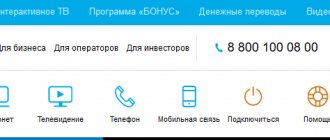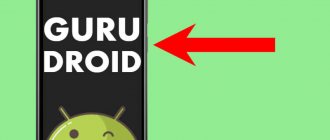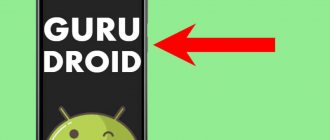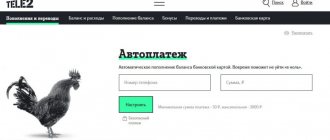On devices with the Android operating system, the “power” button performs 3 functions - reboot, turn the device on and off, as well as activate and cancel the lock. If a key fails, it does not allow you to reboot the device. The best solution in such a situation is to send the phone for repair. But there are several ways to restart your phone if the power button does not work.
How to reboot your phone without the power button if it's turned off
A few tips on how to restart your phone if the key is not working completely, even if it is turned off:
- Use a thin object instead of the damaged power key. If the problem is not only related to appearance, use other tips.
- Connect your smartphone to the USB port of your computer. This method may cause automatic downloading.
- Hold both volume keys at the same time. Without releasing them, connect the device to the USB port of the computer. Then release the buttons.
Use this method if simply connecting your phone to the computer's USB port does not help. If the display starts up and the Start / Reboot (reboot system now) command is visible, select it and the phone will turn on.
How to properly reboot Android
There are no particular difficulties in rebooting a smartphone, but there are a number of features:
- Check open programs and close them. This way the device will quickly restore the functionality of programs.
- If possible, do not reboot while an application or other software is being installed.
- Limit updates to once every 1-2 months. The smartphone does not need to reboot too often.
The duration of action is any, as is turning on the device after a reboot. Don’t think that if you don’t turn on your smartphone immediately after starting the program, it will get damaged.
Two active keys to reboot the smartphone
How to reboot Android without a button if it's on
If the smartphone is turned on, you need to use special software to restart it.
Power Button to Volume transfers the main functions of the power activator to the keys responsible for the volume of sound. But the app only works when the smartphone has a physical volume rocker.
You can restart the gadget not only with the power button. There are ways to assign its functions to another key or use the firmware capabilities to do this.
Samsung
On a Samsung phone or tablet:
- Select Interaction in Settings and tap the Assistant menu toggle icon. A floating Assistant menu icon will appear on the screen. To keep it out of the way, you can change its size, location, etc. by tapping the “Assistant” menu item.
- Click on the floating Assistant menu icon to access the restart menu.
Using this service makes it possible to reboot your Samsung Galaxy device without using the power button.
Honor
On Honor gadgets, you can set a schedule for turning the power on and off in the battery settings.
Redmi
The following method works on a Redmi phone from Xiaomi:
- Turn on the Accessibility menu in Settings. An accessibility menu icon appears in the navigation bar.
- Tap it to access the option to restart your phone without using the Power button.
Nokia
You can put your phone into recovery mode and map the power function to the volume. If you need access to recovery mode to get it on your Nokia device, you should:
- Turn off the phone and connect it to the PC or charger.
- Wait until the battery icon appears.
- Hold down the Power + Volume Up keys until the device vibrates.
- Release the Power key, continue holding Volume + until the Android picture appears.
- When the Android picture appears, press (and hold) Power and Volume Up.
As a result, Recovery Mode is activated.
Recommended on the topic! General instructions on how to flash an Android phone via a computer.
Method 1: Dedicated reset button
Some devices (particularly Sony smartphones from 2015-2016) have a dedicated reset button. You can use it as follows:
- Look for a hole on the device body, next to which there should be the inscription “Reset”. If there is none, but the back cover is removable, carefully unclip it and look for the required element there - usually it is located next to the battery compartment.
- Take a thin object (a paper clip, a SIM tray key, or a sewing needle) and carefully press the button recessed into the hole.
- The phone should reboot.
This method cannot be called universal, but it is the most convenient and effective of all those presented.
How to work with an Android smartphone with a broken button using applications
In the case of Android, you can't always count on solutions built into the system.
There are many applications in the Google Play store that can compensate for a non-functioning start button. Gravity Screen is considered the best. The software takes over the screen lock - one of the functions of the power button. The app uses the phone's sensors to determine orientation, and when it detects that the user is holding the phone, it automatically turns on the screen. If you place the phone on a flat surface or back in your pocket, its screen will turn off.
While the app works fine in most cases, accuracy may vary from one phone to another. Some devices have high-quality orientation and proximity sensors, others may be less sensitive.
It is advisable to make some changes in the app settings to get better results. You can increase or decrease the sensitivity levels of the sensors. The angles at which the screen turns off or on can also be changed.
According to the developer, there will be no serious battery drain when Gravity Screen is enabled, but it will still have some impact on battery life. Application configuration can also affect the amount of power consumed.
Why do you need to reboot your Android device?
The first law of an IT person says: “more than 95% of problems with a device are solved by rebooting.” It wouldn’t hurt for ordinary users to take this law into account either. If your smartphone starts to freeze, glitch, or crash out of programs, reboot it.
It is also recommended to reboot after performing some actions with the device:
- clearing memory of unnecessary information;
- software updates;
- downloading a large number of applications or applications that require a lot of space on the memory card;
- removing certain programs;
- platform updates;
- pumping the device with an antivirus program, especially if the actions revealed the presence of malware and removed the virus.
A reboot is a kind of restart of programs on Android. Once every 1-1.5 months, the action will be useful even if the smartphone is working smoothly
.
Restarting your smartphone can solve many problems
Method 2: Forced reboot (universal method)
There is a more stringent method of rebooting a smartphone, which is called forced . It is worth noting that this is a universal way to return your smartphone to normal.
Unlike the previous instructions, where you had to select certain parameters, here you need to simultaneously hold down 3 buttons: volume control, power and Home Key .
The last key will only have to be pressed on Samsung phones and tablets; in other cases this should not be done.
Adb Run Command Line
Another way to reboot an Android smartphone is to call the command line in the already well-known Adb Run program:
- In the main window, use the command S (Go to ADB Shell).
- Enter reboot in the line that appears and confirm the action by pressing the Enter key.
That's all - the owner of the phone was able to reboot Android easily and without wasting time; This method is especially effective if the device freezes and refuses to restart in normal mode.
Reboot program
Another excellent, completely free application that allows you to restart the Android OS with one click on the screen, without using a physical button. The user will need:
- Download (link - play.google.com), install and run the application.
- Select the "Reboot" option.
- Click "OK".
- And, having confirmed the decision, wait until the smartphone turns off and turns on again.
Important: in the “Settings” section, the owner of the device can add additional options to the main menu of the program - from turning off to rebooting into safe mode.
Restart in Adb Run
A convenient, free program for a personal computer allows you to restart a smartphone based on the Android OS using a few simple commands entered via the keyboard. The user will need:
- Go to “Settings” of your phone or tablet.
- Open the "Help" section.
- In the “Software Information” subsection.
- Tap the “Build Number” heading several times until a message appears indicating that “For Developers” mode has been activated.
- Returning to “Settings”, go to the section of the same name.
- Start the mode by moving the top slider to the “On” position.
- Check the “USB Debugging” checkbox and, if necessary, grant the appropriate permissions.
- Download (link - clouds.androidp1.ru), install and run the Adb Run program, then connect your phone or tablet to the computer using a USB cable, preferably one that comes with the device. Wait for the smartphone to authorize and go to the Reboot Android section by entering the number 2 in the dialog line and pressing Enter.
- In the window that opens, select the Reboot option by entering and applying the command “1”.
If all manipulations are performed correctly, Android will automatically begin to reboot. During the process, the user can disconnect the device from the computer - and congratulate themselves for successfully restarting the phone.
Extreme options
If all of the above options failed to help you resolve the issue, and the need to restart your mobile device still remains, then you can resort to the so-called “extreme methods”.
- You can try returning your phone settings to factory settings. This may help the power button to start functioning. When using this method, you must make a backup copy of all necessary information on your phone, since after resetting the settings, nothing will be saved on it.
- Completely change the phone firmware. You can do this either independently or with the help of specialists.
- If your budget allows or the phone is under warranty, then you can immediately take it to a service center, where they will quickly determine the cause of the breakdown and fix it.