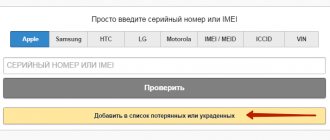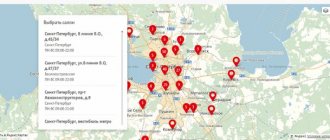Reasons for iPhone freezing
An iPhone can freeze for various reasons, here are the main ones:
- errors within iOS - quite often after system updates, the user encounters errors that lead to the smartphone freezing;
- low-quality software - some applications that are poorly optimized can cause the smartphone to freeze;
- outdated version of the smartphone - old Apple smartphones can support the new iOS system, but there they can often freeze during operation;
- smartphone memory is full to capacity;
- a variety of visual effects are installed, which older smartphones cannot support and freeze during operation.
These are the main reasons that may affect the operation of a smartphone. If the iPhone is frozen, then it needs to be rebooted in order to return it to working condition. Unfortunately, not every user knows how to do this.
Ways to Restart iPhone
There are several effective ways to reboot an Apple phone, each of them is safe for the device and can be used several times a day. Is it possible to reboot an iPhone without a button? Certainly! how to do this, read below and watch the video.
- Standard method, using the power button
- Hard reboot your phone if it's frozen
- If the button on the case does not work
- If the sensor does not work
- Software reboot option
- Using Assistive Touch
How to restart an iPhone if the screen doesn't work
To restart your iPhone if the screen does not work, you need to use an emergency reboot. This is done differently on different versions of iPhone.
If the user has an iPhone 6S or lower, then you need to do the following:
- you need to press the smartphone’s power button and the home key simultaneously, doing this for 7-8 seconds;
- after the smartphone turns off completely, you need to release the keys;
- an apple should appear, which will be a signal that the smartphone is operating in standard condition;
- if it does not appear, you need to hold down the power key and wait for the apple on the smartphone display.
This reboot method is called “Hard Reset” or “emergency reboot” and thus it works on any smartphone, up to iPhone 7. iPhones version 7 and higher received a touch home button and such manipulations no longer work with it.
You need to do the following with them:
- you need to press the power key and volume button. So you need to hold the keys for about 7-8 seconds;
- then an apple will appear on the smartphone display;
- If the apple does not appear, you need to hold down the power key.
This reboot method is relevant even for iPhone X and higher, where the Home button has completely disappeared.
Why do you need a reboot?
Apple iPhone smartphones run on a complex operating system. Failures that occur during its operation lead to disruption of the normal functionality of devices - numerous errors occur in applications, and the operation of individual modules is disrupted. In some cases, smartphones hang tightly, completely losing functionality.
What does a reboot allow you to do?
- Restart the iPhone operating system;
- Get rid of software errors and glitches in iOS;
- Normalize the execution of individual programs;
- Reset device cache;
- Restore the functionality of hardware modules.
That is, the well-known saying “Seven troubles - press reset” applies here. How to restart iPhone 5s, 6s and any other version of iPhone if it does not have a hard reset button? Don't worry - there are other ways to reboot your smartphone, which will be discussed later.
5/5 — (1 vote)
How to force restart an iPhone
In order to force restart iPhone 6S and versions below, you need to do the following:
- hold down the “Power” and “Home” buttons for 7-8 seconds;
- the smartphone screen will go dark and an apple will appear on it;
- if it does not appear, you need to hold down the “power” key after the procedure has been completed, after which the smartphone will turn on.
In order to reboot an iPhone higher than version 6S, you need to perform slightly different manipulations:
- you need to hold down the “Power” key and the “Volume Control” button, which is located on the right side of the device;
- hold the keys for 6-7 seconds;
- The apple on the screen will light up, which will mark a return to stable operation of the device.
An emergency reboot is needed to return the smartphone to working condition if any unexpected situation occurs.
Force reboot
We already know how to restart an iPhone if its functionality is disrupted - you need to turn it off and on again. But what if nothing happens after holding the power button? How to restart an iPhone if it does not want to respond to user actions? Don't despair - we can force reboot your device. It works in 99% of cases, allowing you to restart the iPhone operating system and restore its normal operation.
How to restart an iPhone if it is frozen and does not want to turn off? The answer is simple - press the power button and the Home button and hold for 10 seconds. After 10 seconds, the device will reboot and the Apple logo will appear on its display. Once the reboot is complete, you will be able to see the desktop of your device. This is exactly what needs to be done in cases where smartphones stop responding to standard user actions.
iPad tablet computers, which are not much different from smartphones from the American manufacturer Apple, are rebooted in a similar way.
How to reboot iPhone 5
There are two ways to restart iPhone 5.
The first method is suitable if the smartphone is working properly and the user can use it:
- you need to hold down the “Power” key, which is located in the upper right corner of the smartphone;
- hold for a couple of seconds;
- On the smartphone screen you will be able to do a “Swipe” and reboot.
In this case, the smartphone will perform all the necessary operations independently.
If the smartphone does not work or freezes during operation, you need to perform the following steps:
- hold down the “Power” key and the “Home” button for 7-8 seconds;
- after this you need to wait until the apple appears on the display;
- If suddenly the apple does not appear, you need to hold the “power” key for three seconds.
This is how you can reboot your iPhone 5.
How to restart iPhone in normal mode?
- Press and hold the iPhone's power button (aka "Power") until large " Shut Down " and "Cancel" buttons appear;
- Touch the red “Power off” button on the left side of the iPhone screen and , without lifting your finger from the surface of the screen, swipe the button to its right edge. This gesture is called “ Swipe ” (from the English Swipe - to carry out without taking it off). The iPhone will begin to turn off.
- Wait until the device screen goes completely dark and briefly press the “Power” button . The Apple logo will appear on the display and the iPhone will begin booting in normal mode.
How to reboot iPhone 6
In order to restart iPhone 6, you can use two methods.
The first one is designed to reboot the smartphone when it is in working condition:
- you need to hold the power button for three seconds;
- select the “Restart” button on the display;
- wait while the smartphone performs these actions.
Next, the iPhone 6 will reboot itself, the user does not need to do anything else.
If your smartphone is frozen, an emergency reboot will help:
- you need to press the “Power” key and hold it;
- press the “Home” key;
- hold two keys for a couple of seconds;
- The smartphone will automatically turn off.
After completing the steps, you just have to wait until the apple appears on the iPhone 6 display and it turns on on its own.
How to turn on a locked iPhone
In the settings of any iPhone, you can enable password protection, fingerprint or Face ID. If you enter the password incorrectly several times, your iPhone will be locked. The blocking time depends on the number of attempts; the more there are, the longer it remains in the blocked state. When rebooting, the user receives a non-working “brick”.
This situation does not always mean that the phone was stolen. Perhaps the password was forgotten or children played with it.
Turning on a locked iPhone is not a problem, you can do it in 3 ways:
- standard method via the power button;
- in an emergency way via the volume keys and power hold;
- by connecting a discharged smartphone to the network.
But how to turn on a locked phone so that you can access it? Let's look at it below.
How to turn on a locked iPhone via iTunes
Step-by-step instructions to enable a locked iPhone via iTunes:
- Connect your smartphone to your computer via USB.
- Enable iTunes.
- Create a backup copy of your iPhone.
- Find the "Restore iPhone" button.
- Restore the memory of an old phone from a copy.
- A new password will be requested during standard boot.
Via iCloud
Step-by-step instruction:
- Go to the iCloud website.
- Log in.
- Click “Find iPhone” and select the desired device.
- Find the “Erase iPhone” button (there must be a backup copy). The phone will begin to recover.
- After installing the backup, the operating system will ask for a new password.
How to reboot iPhone 7
iPhone 7 is the first smartphone from Apple to have slightly unconventional reboot methods. The home button has become a touch button, so the reboot methods have changed.
If the smartphone is working normally, you can reboot as follows:
- you need to hold the power button for a couple of seconds;
- A special window will appear in which you will need to press the reboot button.
Now the smartphone will perform all the necessary actions on its own.
If the phone does not work, then you need to follow these steps to restart your iPhone 7:
- simultaneously press the “Volume Control” and “Home” keys;
- wait 5-7 seconds until the smartphone reboots.
If the iPhone 7 refuses to turn on in this case, then after these steps you need to hold down the “Power” key until the branded apple appears on the screen.
How to temporarily disable Face ID on iPhone 13
To temporarily disable Face ID, hold the Side button along with either Volume button until the power off slider appears. To reactivate Face ID, you need to unlock your iPhone 13 with a passcode.
see also
iPadiPhoneMac
Apple's chip development journey continues with modem in 2023
How to reboot iPhone 8
In order to reboot iPhone 8, you need to do some small manipulations:
- press the volume up button;
- simultaneously press the “Home” key;
- wait until the display turns off.
After this, iPhone 8 and its older versions are activated automatically.
You can also use another method:
- you need to press the “Power” key and hold it for a couple of seconds;
- wait until the page appears where you need to click on the reboot button.
Next, the iPhone 8 will reboot and start working in a completely normal and familiar mode.
Alternative Methods to Restart iPhone X
In addition, there are some alternative ways to restart iPhone X. You can use them if the options described above do not suit you for some reason.
For example, you can turn off your iPhone X through Settings. To do this, simply open the Settings app and scroll to the bottom of the list of options. There you will see a Power Off button which you can use to turn off the device.
You can also turn off iPhone 10 using the “AssistiveTouch” function. To do this, go to settings, open the “General – Universal Access” section and turn on the “AssistiveTouch” function.
After this, a floating button will appear on the screen of your iPhone X, which you can use to perform some operations. In order to turn off the device, you need to click on this button and select the “Device” section.
Next, you need to press the “Lock Screen” button and hold it pressed until the power off button appears on the screen.
You can also trigger a reboot by changing some settings. For example, if you go to the settings section “General - Universal Access” and turn on the “Bold font” function there, a warning about rebooting the device will appear on the screen. Click “OK” and the iPhone reboots.
Another option is to reset your network settings. If you go to “General - Reset” and use the “Reset Network Settings” option and activate the “Reset Network Settings” function, the iPhone will reboot automatically.
As a last resort, you can reset your iPhone X by draining its battery to zero and putting it on charge. After it has recharged a little, it will turn on automatically.
See also:
- How to close an app on iPhone X
- How to turn off iPhone X
- How to restart iPhone if it's frozen
How to reboot iPhone 10
Even Iphone 10 can freeze and in this case the user must restart his device. This can be done in two ways.
If the gadget does not work as usual, then you can restart the iPhone 10 as follows:
- hold down the “Power” key on your smartphone for a couple of seconds;
- on the smartphone, regardless of the open application, a reboot window will appear;
- You need to confirm the reboot, after which the smartphone will perform the necessary actions automatically.
This is how the iPhone X reboots if it is working.
If the smartphone freezes, then you need to perform slightly different actions:
- you need to hold down the “Power” key and the “Volume Control” key on your smartphone for a couple of seconds;
- The smartphone screen goes dark, which indicates the success of the specified operation.
The iPhone X will reboot and work normally, and the freezes will completely disappear.
Hard Reboot
How do I restart my iPhone when it's frozen so much that it won't respond to the lock button? Then the so-called “hard reboot” will come to the user’s aid. With its help, it is possible to restart the device in case of any software or hardware error. This method works on all Apple equipment, from phones to tablets of all models and configurations.
It’s easy to reboot your iPhone 5 in hard reboot mode, press the lock and “Home” keys at the same time, wait 10-15 seconds, the phone should reboot. If this doesn’t happen, wait longer. In any case, this method will help, sometimes you just need to hold the buttons longer. The hard method will help if the sensor does not work, but it is unlikely to restore its functionality unless it is a software glitch.
Video instructions on how to reboot an iPhone 5s if the regular restart doesn’t work and it’s frozen.
How to reboot iPhone XR
On the iPhone XR, the methods that allow you to restart your smartphone have changed. There is no Home key, and therefore you can reboot the device in another way. However, the old version of the reboot still works.
To restart the iPhone XR, the user needs to follow these steps:
- press the “Power” button and hold it for ten seconds;
- A special window will appear, at the top of which you need to click on the reboot button.
The iPhone XR will now reboot, doing both a shutdown and a restart on its own. No additional action is required. This method is relevant if the iPhone XR smartphone works as usual. However, even with Apple technology, strange freezes can occur, and in this case, this reboot method is ineffective for the user.
There is also a backup option that will allow you to restart your smartphone:
- you need to hold the “Volume” and “Power” keys for 10 seconds;
- The smartphone screen, if it was working, will go dark, and after a couple of seconds an Apple apple will appear.
This reboot is called a “Hard reset” and is specifically designed to reboot the iPhone XR in case of unexpected situations.