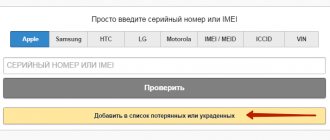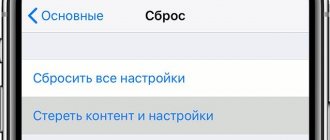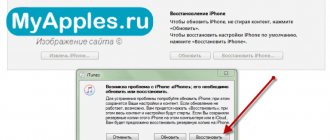What to do if your iPhone is frozen, the screen is black and the sensor does not respond to touches? The reasons for rebooting an iPhone, regardless of the version, can be completely different. They can start with a harmless software update that requires a reboot to complete the installation, or unpleasant situations when the smartphone freezes and stops responding to any of your actions.
The methods for rebooting different iPhone and iPad models vary slightly (the procedure is especially difficult for the iPhone 8 and iPhone X). In this article we will show you how to reboot any version of iPhone (X, 8, 7, 6, SE, 5, 4) or iPad.
What is the difference between a soft and hard reboot of an iPhone/iPad?
Abstractly speaking, soft and hard restart of a smartphone are the same thing. They perform the same function, namely: “turning the phone off and on.” However, it is worth noting several nuances that distinguish them:
• A soft reboot is a method of rebooting a smartphone (and not only) in which your device still responds to touches. It is often used when the smartphone is stuttering, in order to clear memory and shut down background applications.
• A hard boot is the process of forcing a device to reboot when the power is intentionally (or unintentionally) completely removed. Used in cases where the device is frozen and does not respond to any attempts to interact with it.
DFU mode
This is an extreme measure to restart Apple equipment and get it out of a “hard freeze” if none of the standard procedures for updating and restoring the iOS system work. Then DFU mode, also known as Device Firmware Update, comes to the rescue.
DFU is an emergency mode for restoring an iPhone by installing a new “clean” firmware. The procedure completely erases (zeroes) user data, but sometimes this is the only way to return the phone to functionality. The phone, while in DFU mode, does not respond to presses at all, and the graphical shell does not load in this mode.
How to force restart an iPhone or iPad?
If your iPhone or iPad stops responding to button presses or turns off and won't turn on again, then all is not lost. On iOS devices, there is a way to solve the problem when startup fails in normal mode.
However, as we have already noted, the procedure depends on the phone model. In the case of the iPhone 8 and X, the process is complicated by the physical absence of a back to home button, which is used to force a restart on other Apple devices. In fact, the new iPhone 8 and X have a complicated forced reboot procedure, which will be described below.
The main reasons why the iPhone freezes, glitches, lags and slows down?
There are different reasons why an iPhone may freeze (we actually talked about this at the beginning). The malfunction may be caused by software problems or a malfunction of the device itself.
• In most cases, the smartphone malfunctions due to software problems. Typically, fixing this error is not resource-intensive and takes very little time. You don’t have to take your device for repair, because all this can be done without leaving your home.
• In the case of a physical malfunction, things are much worse. We do not recommend that you carry out repairs of the gadget yourself without having certain skills and equipment to conduct preliminary tests. The safest and fastest option would be to contact Apple technical support, but there is a drawback - the cost of repairs is steep.
How to soft reset iPhone X, 8, 7, 6, SE and iPad?
To turn your iPhone off and on again, you only need to press and hold the power button, which is located either on the side or on the top of the device, depending on its model and size (Apple moved this button to the side when it began producing larger iPhone models , starting with iPhone 6). All iPad models have a button located at the top of the device.
1. Press the power off button and hold it for a few seconds.
2. Wait for the message “Slide to Power Off” to appear on the screen.
3. Swipe your finger across the screen.
4. Press the button again to turn on the phone.
5. You will need to enter a password to identify yourself, even if you would normally use your fingerprint.
If this method does not work, then a force restart may be necessary. Next we will explain how to do this.
See also: How to disable HEIC format? | How to disable headphone mode on iPhone?
Lots of active applications
If a smart phone freezes at some stage of loading or operation, it is associated with a large number of background applications that load the processor and RAM of the device. To fix this problem, you need to disable programs running in the background that consume more resources and cause the device to lag.
You can do this by pressing the Home key twice. A list of active programs will appear on the screen. Click on each of them and hold the icon of the stopped program. After a slight vibration you need to confirm the action.
After double-clicking the Home button, it is possible to restore operation and restart the application.
How to restart iPhone 8 or 10 (X) if the screen is frozen?
If you want to restart one of the latest iPhone models, it's not that easy. Restarting is even more difficult than with the iPhone 7. Apple has invented a new, much more complex procedure, but it is not critical.
Here's what to do:
1. Quickly press and release the Volume Up button.
2. Quickly press and release the Volume Down button
3. Press and hold the power button (on the other side) until the Apple logo appears.
4. You will need to enter a password, even if you previously used fingerprint identification.
See also: Fish live wallpaper for the new iPhone | Why won't my iPhone charge?
How to restart iPhone 7 and 7 Plus, using two buttons, if frozen?
The iPhone 7 and its sibling, the 7 Plus, were the first devices in the iPhone line to not have a physical home button. Like later models, the 7 Series phones used a tactile button that buzzed when you touched it, simulating a press.
Since it was a soft button, when the phone hung, it stopped functioning. This is why Apple had to develop a new restart algorithm without using the home screen button.
1. Press the Power/Lock button on the right side of the phone.
2. Simultaneously press and hold the Volume Down button on the left side of the phone.
3. Wait for the Apple logo to appear (it may say “Slide to Power Off”, but you need to keep holding the buttons and the phone will skip this step), then the device will boot.
4. You will need to enter a password, even if you previously used fingerprint identification.
See also: How to hide the text of an SMS message? | How to distribute Internet via iPhone?
How to restart iPhone 6s, 6, SE, 5s, 5, 4s, 4 if it is frozen?
Perhaps a forced reboot of these models is the simplest:
1. Hold the Home key (the only one on the front of iPhone and iPad) and the Power key at the same time.
2. Do not release the buttons until the Apple logo appears.
3. Now release the buttons and let the device boot.
4. You will need to enter a password, even if you previously used fingerprint identification.
This is called a force restart (sometimes a hard reboot). It helps solve most problems that arise when using the phone. If things are still not working as they should, then you may need to reset your iPhone settings as some files may be corrupted and causing them to freeze when running.
What to do if a forced restart did not solve the problem?
In more serious cases, returning to factory settings may be effective. This means that your phone will return to the state and settings that were set to initially (when you first turned on the device).
If even this does not help, then you should contact your nearest Apple service center. Unfortunately, this often results in the return of a refurbished phone in which all data has been formatted. That is why it is better to save them in iCloud and iTunes in advance. Once the problem is fixed, you can safely restore all your data.
Save iPhone data by creating a backup
If your iPhone has rebooted and is working, then we recommend using the data archiving option. A frozen phone is not just a drop in its speed, but evidence of a serious software problem. This is why it's a good idea to back up your data, especially if you're not sure when your phone will freeze next. This will not fix the problem, but it will prevent data loss.
There are two ways to make a backup. The first is done using iTunes via a PC, the second is using iCloud and is done using an iPhone. Both methods do not have much difference, since in the end you get the same result, but there are small differences, which we will talk about below.
How to Backup Using iTunes
In our opinion, this method is suitable if you do not have the opportunity to use iCloud backup and your smartphone is on the verge of life and death. Why? In fact, it makes no difference which method you use, but copying via a PC is safer due to the fact that you do not interact in any way and do not load the iPhone. Otherwise, it's a matter of taste.
1. Connect your iPhone to your PC using a Lightning cable.
2.Go to the device management menu by clicking on the icon with the image of a smartphone.
3. Scroll down to “Backups” and select where you want to save the copy - on your PC or iCloud.
4. Click "Create a copy now."
5. Also, iTunes will offer to transfer all applications available on the smartphone to its library. If you confirm this action, the copying process will take a little longer, but in the future you will not have to restore all third-party programs.
6. Wait for it to complete; you will see that the “Latest backups” field shows the current date and time, which means the backup was completed successfully.
How to Backup Using iCloud
In our opinion, creating a backup using iCloud is easier. You will not need a second device in the form of a PC and, as a result, you will not need a Lightning cable, but you will need an Internet connection (it doesn’t matter whether it’s WiFi or 3G/4G).
1. Open “Settings” and find the “iCloud” section, go to it (Before doing this, make sure that there is enough space in iCloud).
2. Move the toggle switch to the “ON” position opposite each application whose data you need.
3. Go to the “Backup” section.
4. Move the toggle switch to the “ON” position, opposite the “iCloud Backup” function, confirming your actions.
5. Click “Backup” and wait for the process to complete.