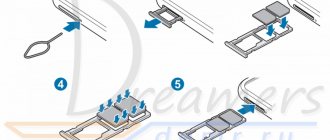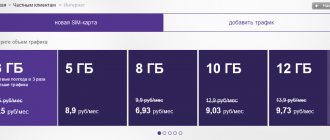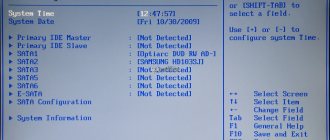The world is increasingly immersed in wireless technology. Laptop manufacturers improve their technology every year. With growing progress, people also have an increasing number of questions that arise in the process of using a computer. Today we will look at one of these questions: how can you turn on Wi-Fi on a laptop? It would seem that what is so difficult here? Unfortunately, the older generation cannot cope with this problem without outside help. Therefore, we decided to tell you in simple terms about all the simple ways in which you could solve the problem of lack of Wi-Fi on your computer.
Turn on Wi-Fi using keys or a button on the case
There are two simple options for turning on WiFi, which you can use if you find that there is no wireless connection on your laptop, and therefore the Internet will not work. The first launches the Wi-Fi module using a key combination, and the second thanks to the button located on the case. Let's look at these methods in more detail.
We activate Wi-Fi with the button on the case
There are laptops in which the manufacturer builds a separate Wi-Fi button for convenience. But on older models there may be a small slider instead of a button. Therefore, you have to carefully inspect the entire case for the presence of a button or slider. If you find it, try turning on Wi-Fi, and if not, then read the second option below.
Launch WiFi with a keyboard shortcut
You can also turn it on by pressing two keys simultaneously. Unfortunately, manufacturers do not have a common vision on this matter, so you need to press different buttons on different models. We will give the key combinations that are used in computers from various manufacturers:
- Taiwanese company Acer – press “ Fn ” and hold down “ F3 ”.
- Chinese company Lenovo - press “ Fn ” and “ F5 ”.
- American companies HP - combine “ Fn ” as well as “ F12 ”.
- South Korean manufacturer Samsung - two options: “ Fn ” + “ F12 ”, and “ Fn ” + “ F9 ”.
- AsusTek Computer Inc Asus – combination of the “ Fn ” and “ F2 ” buttons.
Sometimes a Wi-Fi icon can be drawn on any button in the top row of the keyboard. In this case, there is a possibility that when you press “ Fn ” and hold it, press the button with the Wi-Fi icon.
When pressed this way, the Wi-Fi module should start.
Let's sum it up
Being able to quickly connect a laptop to the Internet is a very good skill, since on a business trip or on vacation there is often a need to use it - then, for example, you can quickly distribute Wi-Fi from your phone. Modern laptops, as a rule, will do everything for you - you just need to find the desired network and enter the security key. If you can’t connect Wi-Fi right away, you should look at the presence of a wireless connection and driver.
We activate Wi-Fi programmatically
Software launch is performed in several ways: through the device manager or through the network control center. Now we’ll take a closer look at how to enable Wi-Fi on a laptop using these methods. The methods are also suitable for netbooks.
How to start Wi-Fi using Network Sharing Center
- Press “ Win+R ” to quickly get to the “ Run ” window. Enter the command “ ncpa.cpl ” and click “ OK ”. The “ Network Connections ” window will pop up, where all the adapters on this PC will be highlighted.
- You need to pay close attention to the adapter named “ Wireless Network ”, if it is grayish in color, it means it is disabled. Right-click on it and select “ Enable ”. That's all, let's try to connect with the router. Suddenly, after turning on the module, the laptop does not find any Wi-Fi network at all, then read the article about why the laptop does not see the WiFi network.
Launch it in Device Manager
The Wi-Fi module in the device manager may turn off due to some kind of failure. With this option, in the “ Network Connections Wireless Network module shortcut will be absent altogether. Well, let's check it out.
- Run ” window again Win and R ” at the same time. Enter “ devmgmt.msc ” there and click “ OK ”. Device Manager we need will appear . You can also open it by right-clicking on “ My Computer ”, “ Properties ”, “ Device Manager ”.
- We look for the “ Network adapters ” section and expand it. A list will appear in which you need to activate the Wi-Fi module. To do this, hover over it (in our case it is called Realtek 8821AE Wireless LAN....), right-click and select “ Enable ”. After 20 seconds, you can try to connect to the network.
Basic connection problems
In truth, we have already covered the main problems with connecting a laptop. So why doesn’t the laptop see wifi, despite all the operations performed. There are quite a few reasons for this, and the first one, which few people pay attention to, is a weak transmitting signal. That is why in the first part of the article the location of the router was mentioned.
Often a problem with wireless access occurs due to a failed wi-fi module. Here any “dancing with a tambourine” is useless. Only a service center or using an external wi-fi module can help.
One of the most common problems that are possible when connecting a laptop to a wireless network is incorrect router configuration.
Setting up an access point yourself and connecting your equipment to it requires certain knowledge. The best solution would be to call a specialist from your provider’s support service or contact a company specializing in this.
How to start Wi-Fi on Windows 10
We will show you the fastest way to turn on Wi-Fi on Windows 10.
- In the lower right corner of the screen where the time is displayed, left-click on the Wi Fi icon and select “ Network Settings ”.
- A window will appear, here click “ Wi-Fi ”, drag the slider at the top to the “ On ” position. Done, after startup the laptop will scan and display all Wi-Fi networks that are available. If this does not happen, then it will be useful to read the article: why WiFi stopped working on a PC.
How to turn on Wi-Fi on Windows 7
Now we will show you the most optimal option for running Wi-Fi on a laptop with the Windows 7 operating system.
- Let's start with the fact that you need to go to “ Start ”, “ Control Panel ”. Here among the icons we find “ Network and Internet ”. Next, click on the line “ Network and Sharing Center…. "
- On the left side, at the top, you will see “ Changes adapter settings ”, enter it.
- A window will open containing all the modules available on the computer. You select the “ Wireless Network Connection ” module. We hover the cursor over it, right-click, from the available list that appears, click “ Enable ”. The label will change from pale gray to bright, and an icon will also appear in the lower right corner.
Turn on Wi-Fi on a desktop PC
It is much more difficult to turn on Wi-Fi on a desktop computer than on a laptop. While almost every laptop has a built-in Wi-Fi module, the computer does not have it. This situation can be easily corrected; you just need to buy a Wi-Fi adapter and somehow connect it to your computer.
There are two types: one adapter is external, it connects via USB, the other is internal, it must be inserted into the motherboard. After purchase, we connect the adapter to the PC, install the drivers, they are usually included in the kit. Next, we scan available networks and connect.
Samsung laptop won't turn on and no lights are on
There are several problems here:
- The connection cord is faulty.
- The power supply has burned out.
- The battery has stopped functioning.
- The motherboard burned out.
- The hard drive has served its purpose.
The first thing to do is not to panic and check if there is electricity. In most cases, this is where the problem ends. It is also necessary to inspect all connections and network connection connectors. Remove the battery and start again.
The Samsung laptop still and find out the reason? It may be better to entrust further inspection to experts. It’s good if the computer is under warranty, it becomes possible to send it to a service center to determine the cause.
It makes noise and there is a black square on the screen.
The Samsung laptop won't turn on; the black screen indicates that the problem lies with the video card. Or the backlight settings have gone off.
To be completely sure whether the screen is at fault without contacting a technician. You need to see if there is a VGA connector. If there is such an input, then you need to use it to connect to a third-party monitor or TV. When the download appears, we can safely say that it’s all about the laptop screen.
And also checking the video card will bring you closer to solving the problem. This is not difficult to do. You need to remove the video card and start it again. Even without it, the laptop will start.
You should pay attention to the operational map. Dust may cause the screen to become unusable. You should carefully remove and clean the “RAM” and all slots. Put it in place and run it to check.
The actions taken do not help and the screen displays a black picture. It cannot be done without intervention. Here only specialists with special equipment will help to find out the reason. Fortunately, it will now take professionals half an hour to diagnose the problem.
It is worth understanding that for those who do not understand computer technology, you need to think about whether you need to climb yourself, causing even more harm.
The best option for a solution would be to contact a specialist, who will not only find out what happened in a short time, but will also carry out high-quality repairs.
First of all, if a malfunction occurs, you need to think about it. Perhaps the game was launched before or third-party programs were installed. There is a possibility that you need to reinstall Windows. If the “BIOS” starts up when you turn it on, then this is already good and everything will be a little scary.
Samsung laptop power problem
The laptop's failure to respond when you press the power button is usually due to a problem with the power supply system. It consists of three main components - a power supply, a battery and a power controller (distributor) on the motherboard. It is impossible to troubleshoot the last of the listed components at home. You can only check the performance of the battery and power supply.
To check the battery, follow the instructions:
- Remove the battery from the case and disconnect the power cord from the computer.
- Wait about 10 seconds and connect the power plug to the laptop.
- Turn on your computer.
- If the laptop turns on, a problem has been detected - the battery is faulty and should be replaced.
- However, there are often situations where removing and reinstalling the battery helps solve the problem. Such problems may be associated with a minor failure of the motherboard power controller.
To check the power supply:
- Remove the battery from the laptop and disconnect the power plug from it.
- Wait 10 seconds and install the battery in its place.
- Turn on your laptop.
- If the computer turns on, you may need to replace the power supply.
- The problem may also be caused by physical damage to the power cable or plug. There may be situations with mechanical damage to the laptop socket where the power supply plug is connected.
You can also check the operation of the power supply by measuring the output voltage using a voltmeter. If the voltage does not correspond to the value indicated on its case, the power supply is faulty.
One of the electronic components is faulty
The design of most modern Samsung laptop models allows you to easily access computer electronic components such as random access memory (RAM), hard drive, wireless network card (Wi-Fi) and disk drive. To do this, at the bottom of the laptop case you need to find a compartment (cover) held on by screws. For example, this is what the lid covering the RAM compartment looks like (Samsung laptop model NP540U4E):
As you can see, the cover is held in place by only one screw. By unscrewing the screw and removing the cover, you can get into the compartment for installing RAM sticks:
In this case, the laptop has only one stick of RAM. If you have a spare RAM card on hand, you can try using it. If the computer turns on, a problem has been detected - the RAM has failed and should be replaced.
The same can be done with other removable electronic devices - hard drive, Wi-Fi module and optical drive. When removing the hard drive, the laptop should at least boot to the initial boot stage, i.e. The screen will turn on and display a message indicating that there is no hard drive. Without a Wi-Fi module and/or optical drive, the computer will have to boot completely.
I hear beeps when I turn on my Samsung laptop
The design of all existing motherboards contains a special microchip on which the BIOS or UEFI firmware (a more modern analogue of BIOS) is written. When you turn on the computer, the first thing you do is execute the code of this firmware, the task of which is to initialize all the electronic modules of the computer and turn them on sequentially. If one of the important components of the PC fails, the BIOS notifies the user by emitting several beeps in a certain sequence.
The laptop does not turn on, but the lights (LEDs) are on
If the indicators light up when you press the Power button, and the black screen still shows no signs of life, then the power supply is working, and the problem is hidden in another direction. Try turning off the power for a couple of minutes, and then restarting. Sometimes this action helps to recharge the device. Similar behavior occurs when the RAM is faulty. To check why there is a hitch, you need to turn off the power to the Samsung laptop and try to remove the memory module from the slot, then insert it back. Has the picture changed? Urgently contact specialists who will carry out professional repairs of Samsung laptops. Repairing it yourself is unacceptable in the case of fragile electronics, since the slightest mistake can lead to big expenses. Until the purchase of a new device.
We update outdated drivers on the Wi-Fi adapter
One day you will discover that Wi-Fi does not work on your laptop. There are many reasons why this happened, but first of all, we recommend that you check if everything is okay with the drivers on the wireless module. After all, they could fly off or simply become outdated. Now we will show you how to check whether the driver needs to be updated:
- Press " Win and R ". Paste this line - “ devmgmt.msc ”. Click " OK ". We get to the “ Device Manager ”.
- Find “ Network Adapter ” and expand it. From the list, select the module where it says “ Wireless LAN ”. Double-click on it.
- A window will pop up where you need to click on the “ Driver ” section in the top row. Here you will see the version of the driver that is currently installed on the computer.
Now find the official website of the manufacturer, compare your driver with the driver on the website. Or, to be sure in any case, download the drivers and install them again. Before installation, we recommend that you completely remove the old driver from your PC. After this procedure, we try to turn on the wireless module on the laptop.