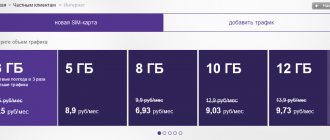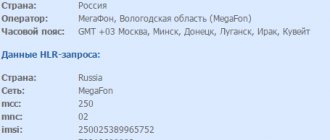If earlier, in order to install a SIM card in a smartphone, it was necessary to remove the back cover and remove the battery, now everything is a little different - phones are becoming thinner, and manufacturers are trying to make their cases (conditionally) not collapsible. How to insert a SIM card into Samsung and start fully using your mobile device?
Instructions
At the moment, in almost all modern smartphones, the installation of SIM cards and memory cards is very similar to each other.
How to find out your phone model
The model is indicated by a special number containing information about the series, characteristics and functionality. The easiest way is to look at “Settings” and find the “About device” section there. If there is a removable cover, look for the information you need on the surface of the battery. The IMEI along with the serial number will also be found there. If you type *#06# on the keyboard, you can get into the online databases where the required information is stored.
To correctly insert a SIM card into a Samsung, you should understand your model in advance. And here the simple Antutu application comes to the rescue. If this doesn't work (which is unlikely), try the combinations *#1234# or *#9999#. Not only the gadget model will be displayed, but also the software you use.
How to install a regular SIM card in the Micro-sim and Nano-sim slot
Let's consider installing a SIM card in a slot in a micro- and nano-SIM.
How to insert a regular SIM card into a smartphone with a Micro SIM
Mini-sims are issued as standard in communication shops. In some cases, this is a combined SIM card, from which you can “squeeze out” the size of cards the user needs, since they are folded into each other. The micro SIM contains a small amount of plastic and is an average SIM card in size. The card, cut to the required size, is inserted into the battery compartment with the chip down.
How to put a regular SIM card in a phone with Nano-sim
Having a Nano-sim slot, the user should ask the provider for a combo card. It is inconvenient to cut small SIM cards, since there is a possibility of malfunction during operation. The user should remove the micro-SIM from the mini-SIM by pressing the SIM card with his finger. It will fall out of the mount. After this, you need to remove the nano-SIM from the micro-SIM (you can see the reverse diagram of removing the card in the picture above). Insert a small nano-SIM into the battery compartment, or secure it in a hybrid tray.
Change SIM card from operator
The simplest and most obvious way to reduce the size of a SIM card is to replace it at the mobile operator’s company store. The process takes a few minutes, it's completely free, and your phone number won't change. This method may be problematic if:
- If you need to save contacts. Make sure that the contacts are transferred to the phone's memory, or a backup is made, or, as a last resort, write down the contacts with a pen, since the contacts saved in the SIM card will not be transferred to the replaced one.
- Only its legal owner, that is, the person on whose passport the SIM card is registered, can replace their SIM card in any operator store. If the card was given as a gift by someone, then you need to reissue the card at a communication store. The consultant will not issue a new SIM card to a person who is not the legal owner, as this will constitute fraud.
After replacing the old SIM card or buying a new one, it will be in the form of a special Combi-SIM - this is a full-size card that can turn into a micro-SIM in a couple of seconds.
Inside, the micro-SIM/nano-SIM has a cutout along the contour. To get it, you just need to lightly press with your finger and squeeze it out of the larger edging. There is no need to be afraid, it will break in the right places.
It is advisable not to throw away the frame itself - circumstances may turn out to be such that it may still be useful as an adapter for other phones in case of replacement.
Cut it yourself
If communication stores do not have SIM staplers, some manage to cut the cards themselves with simple scissors. No one teaches them this; everyone learns it on their own.
The procedure is very primitive. In addition to the fact that you need to be able to cut accurately, you need to know what size and what line to cut. To do this, you need to have a special stencil template for cutting a SIM card.
To cut a SIM card to the required size:
- .
- Print it on A4 size.
- Select the desired SIM card format and cut it along the contour.
- After cutting, we glue it onto the SIM card for easy cutting.
- Carefully trim.
If the cut out SIM card does not quite fit into the slot in the phone, it can be corrected with sandpaper or a strong nail file. It is extremely important not to touch the chip with the edges of the scissors; if it is damaged, it will refuse to work and the SIM card will become unusable.
PIN code and PUK code
PIN (Personal Identification Number) is a code that is entered every time you turn on your mobile device (if your phone has PIN code protection enabled). It serves to protect the phone from use by unknown persons in case the device is lost or stolen.
Today on new SIM cards the PIN code is disabled. You do not need to enter it when you insert a new SIM card into the phone.
The maximum number of attempts to enter an incorrect code is 3. After the third, the SIM card will be blocked. To unblock the card after such a blocking, you need a PUK (Personal Unblocking Key) code. To unlock the SIM card and create a new PIN, you must enter the following combination: **05*PUK1*newPIN1*newPIN1#
If the PUK code is entered incorrectly 10 times, the SIM card is blocked forever.
PIN-2 and PUK-2 codes are needed to unlock some individual functions of the SIM card, but they are not used on modern SIM cards.
ICCID
ICCID (Integrated Circuit Card Identifier) is a special international format code that is assigned to each SIM card; it is individual. This code is stored in the database of the operator providing communication services and can be found out. Sometimes the code is written on the SIM card next to the chip. In addition, it can be recognized via a smartphone.
To do this, you need to go to the phone settings - find the item “About phone” - “General information”. In addition to identifying a subscriber by ICCID, there is identification by IMSI - this is a special code that belongs to an individual telecom operator, and with the help of it it can access the international space. This is what the codes of Russian operators look like:
- Russian Beeline28 2502834.
- Russian Beeline99 2509934.
- Russian Megafon 2500234.
- Russian MTS10 2501034.
- Russian Telecom 2509334.
How to remove a SIM card from the device
- Insert the ejector into the hole in the tray and press it inward.
- Carefully remove the SIM card tray and remove it.
In this article we will tell you how to correctly insert a SIM card into your phone yourself. New modern models are coming out with convenient slots into which cards of the required size can be inserted without problems.
And all popular mobile operators produce unique constructors - SIM cards in three popular sizes: nano, micro and standard.
SIM cards are a subscriber identification module of a telecom operator. Several decades have passed since their launch until the start of mass sales, and during this time their shape and size have improved. This process was forced. First, smartphones appeared on the mobile markets, and there was simply not enough space under the back cover for parts. Technologies have improved, user demands have increased, batteries are larger, phones are thinner, and there is less space.
This evolution of cards allowed them to be reduced by almost half, and modern retractable slots significantly freed up space for other parts.
Let's look at what types of sim there are, what their features are, and how to insert a sim:
- The full-size one (which many people didn’t even know was available) is the largest in the line, with the perimeter like a bank card. It appeared in 1991 with the first wave of popularity of cellular communications among ordinary residents. It is not used in modern phones; sometimes you can find cars with similar “innovations” a la the 90s.
- Mini-SIM - still used for devices manufactured from the 2000s to the early 2010s, supports 2G and 3G.
- Micro-SIM - appeared in 2003, but is currently considered the most used generation of communication modules. Supported by all manufacturers of modern gadgets with 3G and LTE.
- The smallest is the Nano-SIM, which looks like its predecessor, but without the plastic edges. It appeared five years ago and is used in all models of the Apple brand and some other premium segment manufacturers.
All types of SIM cards are inserted the same way - into the designated slots in a smartphone or tablet. It is impossible to say exactly where the stand is located, since manufacturers reserve the right to place them anywhere, according to their design concept. Sometimes new phones have a sticker with step-by-step instructions; it can also be found in the User Guide.
Installing a SIM card in a Samsung Galaxy A50 smartphone
You can install two SIM or USIM cards to use two phone numbers or service providers on one device. In some locations, data transfer speeds may be slower if you have two SIM cards installed in your device instead of one.
• Use only a nano-SIM card.
• Do not lose or allow others to use your SIM or USIM card. Samsung is not responsible for damage or inconvenience caused by a lost or stolen card.
1. Insert the eject pin into the slot hole to slide it out. Make sure the eject pin is perpendicular to the hole. Otherwise, the device may be damaged. 2. Carefully pull the slot out of the corresponding connector. 3. Place the SIM or USIM card in the tray with the gold contacts facing down. 4. Gently press the SIM or USIM card to lock it into the slot. If the SIM card is not secured properly, it may fall out of the slot. 5. Insert the slot back into its proper slot. • If a wet slot is inserted into the device, it may damage the device. Make sure the slot is dry. • Insert the slot fully into the connector to prevent liquid from entering the device.
Activating a SIM or USIM card
Open the Settings and select Connections → SIM card manager . Select a SIM or USIM card and tap the switch to activate it.
Setting up SIM and USIM cards
Open the Settings , tap Connections → SIM card manager , and then select a SIM or USIM card to access the following options: • Icon : Change the SIM or USIM card icon. • Name : Change the display name of the SIM or USIM card. • Network mode : Select the network type to use the SIM or USIM card.
Set up your preferred SIM or USIM card
When two cards are activated, you can assign voice calls, messaging, and data services to specific cards.
Open the Settings , tap Connections → SIM card manager , and then set your card preferences in the Priority SIM .
Using two SIM and USIM cards
Installing two SIM or USIM cards allows you to use two phone numbers or service providers with one device.
How the Internet works on smartphones with two SIM cards
If your smartphone has one SIM card, the Internet works through it. If your smartphone has two SIM cards, then you need to choose which one the Internet will work through. The choice of SIM card for calls and SMS does not affect the Internet and is configured separately.
How to use two SIM cards in the Dual SIM version?
For the dual SIM version of the Galaxy S8 or S8+, you are allowed to use 2 SIM cards at once.
Please note that there are some restrictions:
- This only works in Dual SIM version.
- You cannot use a micro SD card when using two SIM cards at the same time.
- Technically they have dual standby modes rather than two active modes. But in some mobile networks where 2G is being phased out, both SIMs can connect to 3G/4G networks and both can work simultaneously as active dual SIM phones. Whether it can work like this depends on your operator's network.
In the dual-SIM version, control is carried out in the “Settings - SIM card manager” menu. You must specify which SIM is for mobile data (although both can connect to 3G/4G networks) and which will be the default for calls and messages. These settings can be changed at any time.
Specific features of the SIM slot in the Galaxy A5
Today there are several modifications of Samsung Galaxy A5 smartphones. They differ from each other not only in technical characteristics, but also in the location of the SIM card slot and its capabilities:
- Galaxy A5 phones released before the beginning of 2021 have two connectors. The first one is for installing Nano-SIM. The card placed in it will be determined by the system as the main one. The second tray is hybrid, that is, you can insert either a second SIM card into it, or expand the memory using Micro SD. Both card readers are located on the right side of the mobile phone.
- The 2021 gadgets have one hybrid connector located on the right side of the device under the Power key. As in the first case, you can install two Nano-SIM or SIM+Micro SD in it.
- New modifications, released in 2021, are equipped with two slots. The first (main), located on the left side of the Samsung, accepts Nano cards. The second tray is located at the upper end and is complex. Thanks to this approach, you can simultaneously fit two SIM cards and Micro SD memory into the phone.
In all modifications of the Galaxy A5, the connectors are opened using a metal ejector included with the device. However, if it is not available, you can use a regular staple, having first straightened one of its ends, or a needle.
SIM card cutting for Samsung Galaxy A5
If you have a Mini or Micro SIM card on hand, you will need to cut it to Nano format before installing it. Here you need to choose one of three options:
- Use the services of a master. You can remake a SIM card at almost any point where mobile devices are distributed. For these purposes, sellers use a special device - SIM-cutter.
- Order a new card at your operator's customer service point. To do this, you will need a passport and an old SIM card, which you will need to surrender.
- Do the cutting yourself. Although this procedure is not difficult to perform, it does require utmost attention and concentration, since even the slightest deviation of the cutter can lead to damage to the microcircuit and damage to the product.
If the third option was chosen, to accomplish your plan you will need the following tools and materials:
- b/w or color printer;
- sharp knife or scissors;
- sandpaper;
- blank A4 sheet;
- cutting template;
- tape or PVA glue.
The sequence of work will be as follows:
- Find a SIM card cutting template online and print it on paper.
- Glue your SIM card to the template. If the old card is in Mini format, use the MiniSIM to NanoSIM scheme. For Micro size, the MicroSIM to NanoSIM template is suitable. To fix the SIM card correctly, focus on the cut corner.
- Following the printout, use a knife or scissors to remove excess plastic from the SIM card. To avoid damaging the microcircuit, be extremely careful and do not make sudden movements.
- Sand the edges of the card with fine-grain sandpaper.
The SIM card can be inserted into the phone.
Installing a SIM card in Galaxy A5
Installation of Nano-SIM is carried out in the following sequence:
- Turn off your smartphone. If this is not done, there is a possibility that the power controller or power amplifier will burn out.
- Take a metal ejector, insert it into the hole located on the slot cover, and press slightly.
- When the tray moves forward a little, open it by pulling on the protruding end.
- Place the SIM card into the card holder. If necessary, insert a second SIM card or MicroSD memory.
- Return the slot to its original state by pressing it with your finger.
After the connector is in place, turn on the phone and check if the SIM card is detected. If everything is done correctly, the network signal strength will be shown on the mobile phone screen. If a message like “Insert SIM” appears on the display, try removing the card and reinserting it.
Procedure for cutting SIM cards for Galaxy S7
NanoSIM is a relatively new format for SIM cards. It first appeared in the iPhone 5 and is still used in all Apple devices. A little later, smartphones from the Samsung Galaxy line began to be equipped with Nano-type card holders. This approach made it possible to reduce the size of mobile devices and make them more convenient to use.
If your previous gadget worked on a Mini- or Micro-SIM, then before inserting such a SIM card into the Samsung Galaxy S7, it must be cut correctly. To perform the upcoming work, prepare the following tools and materials:
- cutting template (you can download it from the Internet and print it on a printer);
- thin scissors or stationery knife;
- scotch;
- thick rags or fine-grained sandpaper.
The procedure for cutting a SIM card to Nano format is as follows:
The NanoSIM card is ready for further use.
How to insert a SIM card into Samsung A30 and A20: algorithm of actions
The manufacturer has done everything possible to simplify the process of installing a SIM into the phone. Samsung has moved away from the outdated method, which requires removing the back cover, removing the battery and then replacing it. Now a special slot is provided at the end and is completely independent from other elements of the smartphone.
Let's look at how to insert a SIM card into the Samsung A30 and A20. Let us immediately note that the installation instructions are the same for both devices, so it makes no sense to separate them.
The algorithm of actions is as follows:
- Find the slot where you need to insert the SIM card. As already noted, it is located at the top left side when looking at the smartphone screen.
- Disconnect the device completely to avoid software failures when replacing the SIM card.
- Find the special tray removal tool. It should be in the box with the Samsung phone. If the device was bought secondhand, you can use any thin metal object. The optimal solution is a paper clip.
- Insert the tool into the thin hole at the bottom of the card holder and press down. The correctness of the actions is confirmed by a quiet click and the opening of the tray.
- Remove it from the connector. There will be three holes - two for SIM and one for SD card (Micro).
- Install one or two SIM cards at once, if necessary. First look at how to insert a SIM card into Samsung to avoid mistakes.
- Return the tray with the SIM card installed in it to its place. Make sure you insert it the right way. Sim cards should be face down.
- Bring the card holder until it clicks and make sure it is locked in the Samsung smartphone.
That's all. If you managed to insert a SIM card into the A30 or A20, turn on the phone and make sure that it is detected in normal mode. Try calling, sending SMS and going online.
Recommendations for installing a SIM card
To correctly insert a SIM card into the Samsung A30 and A20, it is important to take into account a number of rules. Let's highlight the main ones:
- Always turn off your phone during the replacement process. This precaution allows you to avoid malfunctions of the device. It is possible to install a SIM card even when the device is turned on, but then difficulties may arise with identifying the new card. It is better to avoid this mode.
- If the size of the SIM card does not match the dimensions of the slots in the tray, the SIM card must be cut to Nano size. An alternative option is to get a new card from the operator. Please note that if you cut it, there is a high probability of damage to the microcircuit and failure of the SIM card.
- Avoid using excessive force when removing and installing the tray. Removing or inserting the card holder does not require much force. If you overdo it, there is a high risk of damaging the slot.
There is one more important point. If you don’t have a special tool, try to use products with blunt ends to avoid damaging the internal elements of the smartphone.
Open the SIM card slot of your Samsung W20 without official tool
Are you on vacation away from home or need to insert a dual SIM card in your Samsung W20? However, you cannot open your SIM card drawer due to not finding the special object. Who never knew this? Fortunately, household items can help us replace the official extraction tool . Indeed, you will need to find a thin and elongated object that can press on the bottom of the cylinder in order to push the hatch out of the crack. However, be careful not to take one that may damage your Android phone. To do this, discover our selection of the simplest tools to open the SIM card slot on the Samsung W20.
Use the earring on your Samsung W20
La earring is one of the most affordable everyday items to open the SIM card cover of your Samsung W20. In addition, it is one of the safest for your phone because it has the same characteristics as a special extraction object: metal rod, rounded tip, thin and thin. If you don't wear it yourself, you will inevitably find someone who does: a neighbor, a colleague, a friend, a family, even if you see a passerby on the street!
Use a pin or needle
Two objects that also combine the expected sizes to reveal the location of the SIM card. However, be careful that they are very sharp. Use them carefully and delicately to avoid damaging your Samsung W20.
A paperclip to access the SIM card of your Samsung W20
As a kind of small staple to which you can attach reams of paper, the trombone can also help you open the SIM card slot on the Samsung W20. It is usually the perfect size to open. However, pay attention to its size before you stick it in, as some, especially the plastic ones, are too thick to fit into the slot.
Use the pushpin to open the SIM card drawer.
As a last resort, use punaise to open the SIM card compartment on your Samsung W20. At home to hang a poster, or in the office as a must-have item, you can easily find it. However, try to give preference to the solution described above. After all, if you use very sharp nails, you risk damaging the hatch.
The maneuver to open the SIM card slot on the Samsung W20 remains the same. than what is described in the first part.
In final recommendations: never force open the SIM card drawer, you risk damaging it. Also, never use damaged, rusted or damaged objects to avoid breaking the tip in the outlet hole.
If you are looking for as many guides as possible to become an absolute Samsung W20 master, we invite you to check out the other guides in this category: Samsung W20.
Possible problems
The most common problem is related to the selection of the “key”. Popular tools among people are paper clips, pins, and needles. The more ideal you choose the diameter of the pin, the better. The second nuance is cutting the SIM card. Many Samsung owners trim the edges with scissors - in this case you need to act precisely. The third problem is that the smartphone refuses to see the SIM card at all. Let's see what can be done.
Incorrectly cropped SIM card
You are not dealing with an ordinary piece of plastic, but with a complex microcircuit. The slightest mistake will cause the SIM card to stop functioning. If the trimming is done incorrectly, contact your mobile operator. At the service point, your device will be replaced, keeping your tariff plan and current balance. Study the markings for precise orientation.
The phone does not see the SIM card
Your SIM card is probably simply faulty. You know how to insert a SIM card into a Samsung, and you couldn’t make a mistake, so why doesn’t the gadget accept the attachment? There may be several reasons:
- expired;
- poor pruning;
- bad slot;
- mechanical damage;
- damaged contacts;
- software glitch;
- card holder contamination.
Why doesn't Samsung see the SIM card?
Conventionally, the nature of the reasons why a problem may arise can be defined as follows:
- Hardware. We are talking about mechanical problems - damage and contamination of the SIM card chip or the slot into which it is inserted.
- Software. These are failures due to incorrect installation of updates, due to serious overloads of the processor and RAM, due to application conflicts, etc.
How to fix the situation
Below we provide a description of possible actions. We always start with what is easiest to do:
- Reboot Samsung. Software failures are usually “treated” in this way.
- If there are several slots on the device, we move the card to another one and turn it on. When the problem is observed in only one slot, there is clearly some kind of mechanical damage in it. The problem can only be corrected by a specialized service.
- We carry out a visual inspection of the SIM card and if everything is fine, we check its functionality by inserting it into another smartphone. If it doesn’t work, there’s nothing you can do, you need to go to a phone shop and write an application for reissue.
Also, a problem may arise if, before inserting the SIM card into the Samsung Galaxy, it was cut from mini to nano - some of the old cards have a chim with a hidden part that is damaged when trimmed.
Video
Samsung Galaxy S7 and Galaxy S7 Edge mobile phones work with Nano SIM cards. Therefore, if you bought this device to replace an outdated mobile phone, you will most likely need to change the SIM card at a customer service point or independently format the card into the desired format. Many users choose the second option, since contacting a service center may be associated with certain difficulties. Let's look at how to cut and install a SIM in a Samsung Galaxy S7.
Possible malfunctions of SIM cards
Correct installation of a SIM card in the slot does not guarantee its correct functioning. You can check the serviceability of the SIM card by placing it in another device. If the SIM card is not detected, the SIM card is considered damaged and must be replaced if flashing the phone does not help. If the SIM card started working when updating the software, then the reason was incompatibility of the device software.
A malfunction of the SIM card is indicated by the presence of mechanical damage on the chip; small scratches can affect the functioning of the card. The user should carefully insert the SIM card into the slot, since excessive pressure damages the contacts, and the reason is an incorrect connection. If the plastic is placed correctly, there is no need to apply force.
The method described above about combining 2 SIM cards and a flash drive in a hybrid compartment is also unsafe. If the SIM card is damaged, sometimes you will need to replace the flash drive. If any possible damage is detected, it is best to visit the mobile operator's service center and consult. If necessary, you can apply for a new SIM.
What to do if your smartphone does not see one or both SIM cards?
There are several reasons why a SIM card may not work. This may be related to the technical and software parts. Installing unofficial firmware is one of the main causes of failures in mobile communications. Installed elements may have been incorrectly rewritten or may not work with the selected phone model. To solve this you need to find a suitable version of the operating system.
Another reason is due to a broken SIM card tray. Most often, problems with connectors occur after a fall or mechanical failure. For example, after water or dust gets into the case. If the part is damaged, the smartphone will not accept any of the cards. A complete replacement of the part will be required. In rare cases, the problem can be resolved by cleaning the holder.
We recommend: How to change the default browser on Android?
- SIM card manager, mobile networks
The last option that could cause a failure is a problem with the card itself. To check its functionality, we recommend inserting it into another phone. If the connection does not appear on another device, this automatically excludes a problem with the system and parts of the smartphone. The card is replaced at the nearest operator's salon, after providing information about recent calls and passport data.
Conclusion
To avoid problems, handle trays and card modules with care. Do not allow dirt to get inside the phone, carefully trim the edges. If you can’t do something, contact a specialist. The gadget will be useful to you, don’t break it.
Sources
- https://samsung-wiki.com/kak-vstavit-sim-kartu-v-samsung.html
- https://ru.wikihow.com/%D1%83%D1%81%D1%82%D0%B0%D0%BD%D0%BE%D0%B2%D0%B8%D1%82%D1%8C -SIM%E2%80%94%D0%BA%D0%B0%D1%80%D1%82%D1%83-%D0%BD%D0%B0-Android
- https://KakOperator.ru/lifehacks/kak-vstavit-simku-v-smartfon-instruktsiya
- https://v-androide.com/instruktsii/dopolnitelno/sim-karta.html
- https://demr.ru/ustanovka-sim-karti-v-smartfon.l
- https://www.samsung.com/ru/support/mobile-devices/how-do-i-choose-internet-sim-card-for-galaxy-duos-smartphones-with-two-sim-cards/
- https://poandroidam.ru/samsung/kak-vstavit-simku-v-galaksi-a5.html
- https://besprovodnik.ru/kak-vstavit-simku-v-samsung-a30/
- https://4gltee.ru/kak-vstavit-sim-kartu-v-samsung/