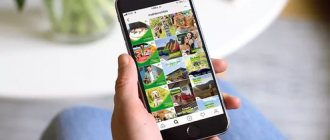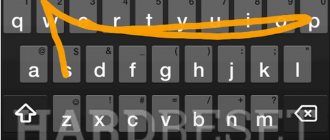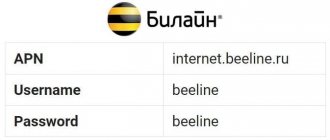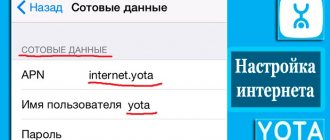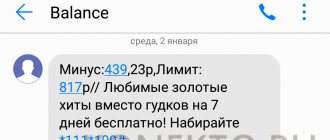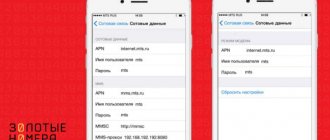How to properly set up the Internet on Honor and Huawei phones
First, you need to make sure that the connected tariff plan supports Internet access. After this, you can proceed to find the problem.
Selecting the right SIM card
All modern Huawei phone models support the simultaneous operation of two SIM cards. In this case, the problem of lack of access to the World Wide Web may be hidden in the choice of a SIM card that is not intended for these purposes.
You can change this as follows:
- Open your phone settings.
- Select "Wireless Networks".
- Next “SIM card settings”.
- In the “Data transfer” line, put a dot in the appropriate box.
Now you need to turn on the Internet and check its functionality.
It is important
Be sure to turn off Wi-Fi if it is active. This is explained by the fact that Huawei and Honor smartphones, like others, by default select the network with the best speed indicators.
If after the above steps the Internet still does not appear, the reason may be hidden in:
- SIM card - the service is not connected, the traffic or money in the account has run out;
- Internet settings.
You can exclude the first point by checking your balance. The second one is a little more complicated.
Universal 3G and 4G setup
Cellular operators provide automatic settings for the Internet. You can order them by calling technical support or sending an SMS message to a short number. You can find it on the official website of your operator. After receiving the settings, all that remains is to save them.
If for some reason Internet access does not appear, try setting it up yourself.
Egor Borisov
Manual mobile internet connection
Connecting mobile Internet manually is not that difficult. The main thing is to know what settings need to be specified. Typically, this is the name of the access point, user name and password. You can find them on the provider’s official website.
Universal APN field value: internet
The step-by-step instructions are as follows:
- Open the settings menu.
- Select "Wireless Networks".
- Next is “Mobile Network”.
- In the upper right corner, click on the three dots to open a context menu in which you need to select “New access point”.
- Specify any network name.
- Then enter “Access Point Name (APN). Default: internet.
- Some operators require you to enter a login, password and other data. You can find the necessary information on the official website of the operator company. Settings for the most common operators in Russia and Ukraine are given below.
In most cases, you just need to specify “internet” in the APN field and that’s it. After this, save the result and, if necessary, reboot the device.
The instructions are suitable for most models, including Huawei Y5, Honor 10 and Honor 7A Pro. If after this access to the World Wide Web does not appear, then most likely the problem is hidden in the device itself.
Popular operators in Russia
The most popular mobile operators in Russia are: Megafon, MTS, Beeline and Tele2. Let's look at how to set up the Internet on Huawei and Honor phones using their example.
To gain access to the network, it is important to correctly enter the APN access point name in the smartphone settings. Each provider uses a different value for this parameter:
- For Megafon this is “internet”;
- Beeline uses “internet.beeline.ru”;
- Tele2 - “internet.tele2.ru”.
Please note that this is the only parameter required when creating an access point. The rest remain unchanged.
In addition to the access point, MTS requires entering a username and password. Truth uses one value for all parameters - “mts“.
Popular operators in Ukraine
Among the mobile operators in Ukraine, the most common are Kyivstar, Vodafone, Motiv and Lifecell.
The setup is carried out similarly with Russian telecom operators. That is, you need to specify the name of the access point in the phone settings. Kyivstar, Lifecell and Vodafone use the internet value for this.
You can set up the Internet from the Motive operator by entering the following parameters:
- APN - inet.ycc.ru;
- Username - motiv;
- Password - motiv.
All other parameters remain unchanged.
Important: after creating a new access point, it is recommended to restart your smartphone.
How to enable mobile internet on Huawei and Honor
Step-by-step instructions on how to turn on the Internet on a Huawei and Honor phone:
- lower the curtain;
- click on the icon with two arrows (up and down);
- ready.
Or like this:
How to speed up slow 3G and 4G Internet
If you have a slow speed that does not match 3G and 4G networks, you can try to speed it up. To do this, you will need to install the Internet Speed Master program on your phone. The principle of its operation is to optimize system settings. The application requests root access. However, their provision is not a mandatory condition for its use.
Using the application is quite simple. After launch, the main window appears, in which there are only 4 buttons:
- Apply Patch - to install a patch with root rights;
- Restore - return to previous settings;
- Improve Internet Connection - improve speed without root rights;
- Delete current backup - deleting a patch.
Problems arising due to the fault of the Sim card operator
You must consult your operator
Internet problems may arise due to the network operator. To resolve the issue, you need to request information from your mobile operator:
- How good is the VoLTE network coverage in a certain area.
- It is worth checking the balances of the connected tariff plan. Perhaps the paid Internet was used up, so the operator turned off access.
How to make sure that the Sim card is not blocked due to insufficient funds in the account
In order to find out the account balance, you need to make a call. If there are not enough funds, you need to top up your account and try connecting again.
How to make sure your mobile Sim card is configured correctly
To solve this problem you need:
- Go to the icon bar and activate “Mobile data transfer”. This can be done by lowering the curtain down.
- When using two Sim cards, you must activate the “Data Transfer” function only for the card that is used to access the Internet. To do this you need to go to “Settings”. Next, find using the search bar “Data transfer”. Then open this item.
The smartphone does not access the Internet due to short-term network errors
Problems with Internet access may occur due to short-term network errors. In this case, you need to activate and then turn off Airplane Mode. You can also reboot the gadget and try again.
The smartphone does not have access to the Internet in international roaming
To solve this issue you need:
- Go to the icon bar by simply pulling the curtain down.
- Press and hold the “Mobile data” item.
- Next, you need to activate the “Internet roaming” option. This can be done using the settings section.
You also need to make sure that the SIM card tariff supports the roaming service. And does the local operator’s network support this service? This can be found by contacting your network operator.
How to access the Internet in crowded places
Due to the large number of people in one place, the Internet may not be available. This occurs due to the excess number of connected subscribers to one tower. Therefore, it turns out that some cannot achieve high speed or access to the Internet. In such situations, it is recommended to move to another location and try the connection again.
What types of routers and USB modems does Huawei produce?
At the beginning of 2021, only three devices are available in the official Huawei store in the “Routers and Modems” section. These are two routers that work with SIM cards from different operators (a stationary Huawei LTE CPE B315 with two antennas, which is suitable for home, and a mobile 4G Wi-Fi router Huawei E5573Cs-322 for travel), as well as a Huawei E8372h- USB modem 153.
On the official website you can only purchase the latest two models of routers and one USB modem
However, you can also find ADSL routers from this company on sale in various hardware stores, for example, Huawei HG532d. They are only suitable for home use, as they connect to the Internet via a telephone line. According to reviews, although such routers have good quality, their antennas do not allow the signal to be distributed over too long a distance. Therefore, such devices are suitable only for small apartments, but not for large private houses.
Previously, Huawei produced routers with ADSL connection technology
Video: review of the Huawei E5573 portable router
Selecting a SIM card for mobile Internet
First of all, if your smartphone has two SIM cards, you need to make sure that the mobile Internet will be used with the one that is intended for this.
To check this, open the smartphone settings and in the “Wireless networks” section, click on the “SIM card settings” item.
We look at which SIM card the data transfer function is connected to (Sim1 or Sim2) and, if necessary, switch it. At the moment of switching, the connection on both SIM cards may be lost for some time (5-10 seconds), but then it will be restored immediately.
Wi-Fi connection
How to connect the Internet on Honor? To do this, just follow a few steps:
- Open the notification panel by swiping down on the screen.
- Find the Wi-Fi icon in the lowered curtain.
- Press and hold the icon until a menu with wireless connection settings appears.
- Move the slider to the on position to display a list of available networks.
- Select the desired Wi-Fi by name and enter the password, if one is set.
You can enter the specified menu in another way by opening the settings. Select “Wireless Networks”, then “Wi-Fi”. Carefully study all the options and select the ones you need.
After the first connection to a wireless network, the smartphone will remember this wireless network, and you will not need to re-enter the password. In the future, you can turn on Wi-Fi by activating the icon in the notification shade.
When entering the wireless network access code, check the “Show password” checkbox. This will avoid authentication errors.
You can find out the signal strength of your home network running from the router by opening the “Available networks” menu.
How to enable 3G on Android
In the Android OS, the button to turn on the mobile Internet is located on the quick access panel, which appears when the user pulls the “curtain” from the top of the screen down. Just click the “Mobile Internet” button to connect or disconnect 3G on your phone. Depending on the type of network selected, the corresponding icon will appear in the status bar:
- "E" for 2G
- "H+" or "3G" for 3G
- "4G" for 4G
Important to know: Connecting to new generation mobile networks can greatly reduce the battery life of your smartphone. Therefore, if it is important for you to save battery power, you should not turn on 4G, but it is better to turn off mobile Internet altogether when it is not needed.