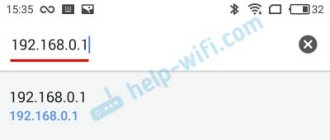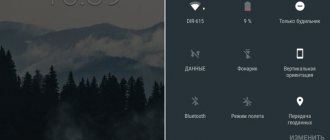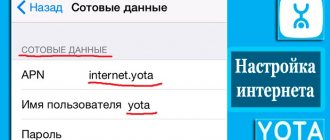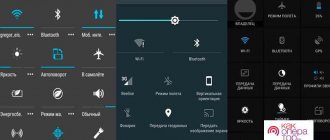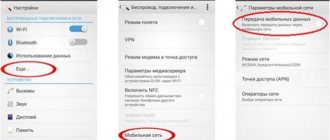Almost all mobile operators provide uninterrupted Internet use. To the delight of many users, the era of EDGE and GPRS is left behind; now the connection is provided by 3G and 4G coverage, and in some countries the prospect of 5G has already appeared. Therefore, the relevant question will be how to set up 3G on Android in order to use stable Internet.
How to enable 3G on Android
First, the user needs to install 3G on Android, and only after that proceed with the settings. For this purpose, you will need to buy an appropriate SIM card that supports this communication format. Some operators provide activation of the “3G Internet” feature by call or SMS. You can then set up 3G Internet Android in 3 ways:
- Automatic installation;
- Installation via quick access menu;
- Create a new APN access point manually.
It would be advisable to consider the detailed instructions for each specified method. They also apply to mobile phones of any brands, models, and tablets that can work with SIM cards and the mobile Internet.
Automatic setup
Most modern smartphones from leading manufacturers provide such an option as automatic configuration for 3G Internet access. Automatic network search, Internet connection can be activated in the following way:
- Open the gadget menu and select the “Settings” tab;
- In the submenu click on “Wireless”, and in the drop-down menu “Mobile network”;
- In the new settings menu that opens, select “Communication Operators”;
- A check mark is left next to the personal provider.
Exactly as many steps are required for the gadget to independently download and activate the necessary settings. Before opening a browser with addresses and links, you need to activate the “Data Transfer” mode, while turning off the Internet via Wi-Fi.
Connection via quick access menu
If the user has activated 3G communication with his mobile operator, topped up his balance, but for some reason not a single site opens when starting the usual browser, you need to check whether the mobile Internet is turned on on the device. This is done according to the standard scenario, namely:
- Swipe your finger from top to bottom across the smartphone’s working screen;
- The quick settings curtain opens;
- There is a point responsible for transmitting mobile coverage data;
- This function is activated by pressing;
- Then the attempt to open the site is repeated.
Using the same principle, you can turn off communication with the mobile Internet so as not to waste traffic in inactive mode. The curtain goes down again, only the checkbox is removed from the mobile internet menu.
Access Point APN Settings
If the methods described above for connecting and installing mobile Internet did not help, you can manually create a connection point. The instructions in this case will be suitable for most modern mobile operators, be it Megafon, MTS, Tele2, etc. To manually activate 3G, perform a list of simple steps:
- Open the phone settings in the main menu;
- In this section, select “Connections”, where there will be options such as Bluetooth, Wi-Fi;
- Select the item “Other networks”;
- Inside the new tab, click on “Mobile networks”;
- The opened branch with settings is marked with a tick next to the “Mobile data” field;
- In the “Network Mode” tab, leave a checkmark next to the “WCDMA/GSM (auto-connect)” field;
- Save and try to access the Internet.
If after this you cannot connect to the Internet, you need to additionally configure an APN access point. This is done in the “Mobile networks” section in the following way:
- Open the “Access Point” column.
- Click on the "+" sign to create a new point.
- In the list of options that opens, fill in several fields:
- access point - for Tele2 internet.teleru, for MTS internet.mts.ru, for Megafon internet.megafon.ru;
- username, password for access - for Tele2 they are left blank, for MTS the name is mts, the password is blank, for Megafon megafon.
- At the end, click on the “Save” option, and the created operating mode is activated by checking or turning on.
It is advisable to reboot the phone after setting up the phone so that the new data can work smoothly. Once you turn on your mobile Internet, you can try loading different pages.
Enable 3g Internet on your smartphone via the quick access menu
If you know for sure that your tariff includes mobile Internet, and when you enter your browser not a single page loads, you should simply turn on the Internet on Android. The standard settings of any gadget include the ability to quickly enable and disable 3g on Android. To do this, use these short instructions:
- On your smartphone's home screen, swipe down from the top of the screen to open the Quick Curtain.
- In the quick settings bar, find the appropriate item that turns on mobile data transfer. Click on the icon.
After this, you can easily access the Internet to install the necessary applications. How to turn off 3g? Just click on the icon again.
Why doesn't 3G work on Android?
It's rare, but there are cases when 3G does not work on Android even after applying all the instructions described above. In this case, you need to make sure that the smartphone basically supports this option. To do this, study the documentation supplied by the manufacturer or information about the device on the Internet.
Next, it is clarified whether there is appropriate mobile operator coverage and speed in the region and region of the country. Not all cities today offer 3G/4G, but it’s only a matter of time. For clarification, you can call the operator’s hotline or check out the territorial specifics via the Internet.
Setting up an access point
In some cases, the above manipulations do not give any effect, and accordingly, the Internet does not turn on. Here you will have to manually create the tri-ji connection point. If you are interested in how to enable a 3g connection on Android and create an APN access point for Tele2, MTS or any other operator, then be sure to read these instructions, namely:
- Go to your smartphone's settings. In the main menu, find the corresponding shortcut.
- Find the connection section in them (as a rule, it contains the items for enabling Wi-Fi and Bluetooth). Select the "Other networks" line.
- Go to the mobile networks submenu.
- In this section, you need to check the box next to “Mobile data”. After this, open the “Network Mode” item and select the “WCDMA/GSM (automatic connection)” option. If the Internet does not work, then you will need to create a new access point manually.
- Setting up APN. How to set up Internet here? Go to the “Access Points” menu and then create a new one (click on the “+” icon or call the submenu using the smartphone’s function key).
- After this, you need to fill in some fields. To configure “Tele2” on “Android”, fill out the “Access point” field - internet.teleru (do not enter the username and password). For MTS, enter the following parameters: access point - internet.mts.ru, and username and password - mts. Setting up Megafon Internet on Android requires similar steps. Just enter one word as the access point, username and password - megafon.
After filling out all the fields, of course, you should save the created access point and activate it. Once the point is established, activate mobile data transfer (if it is not already enabled), and then try to access a website. As a rule, a working 3g activates the corresponding icon in the upper toolbar. How to disable? Here you can use the first method or also uncheck the corresponding item in the mobile network settings.
What to do if you still don’t have access to the network? You must first make sure that there are available funds in your account or that the tariff provides for available megabytes of traffic. Otherwise (even if you configure all the points correctly), you will not be able to access social networks or any other Internet resource.
Also make sure that you are in a coverage area and that the operator actually provides this service. There are rare exceptions that only 2g is available in certain places.
Selecting a network type for a smartphone
To set the preferred type of network on which the device will operate, you must perform a number of steps:
Step 1 . Launch Settings and select “SIM cards and mobile networks”
Step 2 . Select the SIM card that will be used to access the Internet
Step 3 . Select "Network Type"
Step 4 . Set the desired network type – 2G/3G/4G
Important to know: In different versions of the operating system and different shells, the path to these settings may differ. But they are always in the category related to SIM card settings, so finding them will not be difficult. Also, instead of 2G/3G/4G, GSM/WCDMA/LTE can be used , respectively.
3G Internet is available almost everywhere, so it is most often used to access the network from a phone. You can enable it in Android settings, but sometimes you have to manually add connection parameters to make the connection work.
Types of 3G connections
Striving for leadership in the tablet device market, manufacturers are trying with all available forces to distinguish their gadget from similar ones. Each of them brings their own strengths and capabilities, which is why in the end we get the most saturated and diverse market.
There are three possible 3G connection methods:
- Built-in is when the slot is installed directly into the touch gadget, as in smartphones;
- External wired – a regular USB modem that works in mobile networks;
- External wireless – the connection is made via a Wi-Fi network and, in very rare cases, using Bluetooth.
Wired modem
This type of modem was and remains one of the most popular in the world, finding its wide application immediately after the release of the first laptops and netbooks. When wired Internet was not so widespread and sometimes the only way was 3G.
Huawei e3272 is a modern network equipment that allows you to use the resources of not only 2G/3G networks, but also work in LTE (fourth generation), while providing speeds of up to 100 Mbit/s. Tested for compatibility with all popular mobile operators in Russia. In addition, it allows you to access the network abroad by simply using the services of a local cellular company.
Wireless modem
ZTE AC30 is a simple and easy-to-use 3G Wi-Fi modem that works on the principle of:
- Received a signal via a 3G network;
- And distributed the received resources via Wi-Fi.
The advantages of such devices over conventional USB are:
- No external wires – wireless connection;
- Automatic network connection setup;
- Small size and ergonomic design.
To check the activity of the modem, a small display is used where you can see the current connection status, signal strength, battery charge and 3G availability.
3G distribution, what services it provides
While the United States, developed countries in Europe and Asia have almost universally switched to the 4G format, the majority of the Russian population still has to be content with 3G communications. This is especially true for the regions.
Today, 3G Internet is a service that is included in the offers of all Russian mobile operators. The user can only choose the most attractive product for himself and make sure that the quality of reception in the region where the tariff is used will ensure a stable online connection. For this purpose, coverage maps are provided on the websites of cellular companies.
Important: The data transmission speed depends not only on the proximity of the repeater installation, but also on the terrain, its forest cover, and geomagnetic activity.
Domestic telecommunications companies, in an effort to attract customers, offer all sorts of “tasty” tariffs, promising fast connections anywhere in the country. However, in some regions, even the 3G speed from market leader MTS leaves much to be desired. You can check the quality of your connection using special online services, for example, Speedtest.
Network connection problems
When connecting to 3G and 4G, you may experience the following problems:
- connection lasts longer than two minutes;
- the connection is not made or freezes at one of the stages;
- data transfer is not enabled;
- the signal jumps from 4G to 3G, E, H, G;
- the signal is unstable.
Resetting Android to factory settings - different methods
Causes and solutions for similar problems:
- First of all, reconnect to the Internet several times; if this does not help, then restart the device itself and try it again.
- Wait a while, the operator’s servers may have crashed or are experiencing technical breakdowns. You need to wait no longer than a day, because if after this time nothing has changed, then you need to solve the problem yourself.
- If this is your first time connecting from a phone or tablet, make sure you are within the coverage area.
- Check if your SIM card is blocked due to a zero or negative balance.
- Perform manual network setup; how to do this is described above in the “Setup and selection of connection method” paragraph.
- If such problems have not arisen before, then feel free to contact the operator’s technical support, whose contacts should be listed on its official website. Explain to them your problem, clarify that reconnecting to the network, rebooting the device and waiting did not help. Most likely, the problem is on their side, but they need to be told about it, otherwise they won’t notice. If more than a day has passed since you reported the problem, and the problem has not been resolved, do not hesitate to contact support again and remind us of your case.
What to do if 3G speed is low or the signal is weak
It happens that the operator’s coverage map says that the 3G signal must be stable and the modem that the subscriber has chosen is equipped with a good antenna, but the connection speed is low, sites freeze, and video does not load. There may be several reasons for this, ranging from changes in weather conditions to the fact that one of the neighbors uses more powerful equipment that jams everything around.
Is it possible to somehow strengthen
Before calling technical support, you can try to improve poor 3G speed yourself:
- Deactivate on your PC or smartphone (depending on the device used) all applications that consume traffic in the background, disable auto-update of programs.
- Update the device that receives traffic. In smartphones, new firmware versions are often installed by default, so problems with the Internet slowing down due to outdated software do not arise. With modems and routers everything is somewhat different. Some devices support the auto-update option, while others have to be adjusted manually.
- Place the modem as high as possible (a patch cord is used to connect to the PC), so as to reduce the number of obstacles. In the case of a smartphone, everyone is familiar with the trick of climbing a mountain or tree. This sounds comical, but it helps in emergency situations.
- Install an external antenna with good gain. Such devices are commercially available and are often offered under discount programs as part of a modem or router. If you wish, you can make a repeater yourself. The network is full of videos on how to make an antenna with your own hands from scrap materials. They use everything from copper wire and pipes to beer cans. The main thing is that the cable leading from the receiver to the device is of good quality.
On the Internet, domestic Kulibins demonstrate models from a tiny repeater to huge complex structures. The device is mounted on a pole, roof or remote mast.
Important: Before installing the antenna, you need to know exactly in which direction the provider’s tower is located and how many kilometers away it is in order to correctly calculate the dimensions and direct the relay device in the right direction. In some cases, the receiver is mounted in the opposite direction of the tower to pick up the reflected signal.
Today, markets are filled with applications that developers position as products that can speed up the Internet outside the city. This is nothing more than a publicity stunt. Yes, such software can clear the cache, remove all junk, identify unnecessary files and optimize the device, but you still won’t be able to jump above the bar set by the mobile operator in combination with external conditions.
To summarize, we can say that 3G Internet is not at all as hopeless as some experts try to make it out to be. With the right choice of tariff and equipment, residents of most regions of the Russian Federation have the opportunity to have constant online access.
How to find out if your phone supports 3G or 4G technology
After setting up the connection, select the communication standard that it should use in the phone settings. But first, find out what technology your gadget supports.
Most mobile devices released after 2007 operate on 3G (UMTS) networks. The 4G standard is more modern, so fewer models support it—mostly phones released after 2015. It provides subscribers with faster internet speeds than 3G.
Currently, operator networks operate mainly in 3G and 4G standards
You can view support information in the phone documentation (instructions). Network standards are also listed on the box itself. If you don’t have either, go to the manufacturer’s official website and find a page with your model there - read the technical specifications carefully.
Standards support information is located on the mobile device box
Your SIM card must also support the 3G or 4G standard. Look for information on its packaging. If it costs only 4G, then the card will also support 3G.
Look at the packaging of your SIM card - most likely, the standards that your SIM card supports are indicated there
We check 3G and 4G support in the phone settings and at the same time enable one of the technologies
There is no way to go to the site, open your phone settings. Depending on the device and its firmware, the names of the sections, their location and appearance will differ.
Activation on Android
We'll tell you how to check support on Android using the example of a Lenovo S60 phone with OS version 5.0.2:
- Go to the settings menu. In the block with a wireless connection, open “Mobile networks”.
- Select one of the SIM cards if there are several of them. Tap on “Network Mode”.
- A list of technologies that your phone and SIM card support will appear. WDSM and TD-SCDMA are equivalent to 3G, and LTE is one of the 4G technologies. GSM is already 2G. Place a check mark next to one of the items depending on what technology you want to use.
Select mode in dialog box
How to find out about support if you have Xiaomi:
- We go to the first block for the mobile network.
Go to the “Mobile network” block - Tap on the type of cellular network.
Select "Network Type" - Select “3G Only” or “3G Preferred”.
Install one of several network standards - There may also be a variant of the section name - “Preferred network type”. In this case, the list usually contains an item about the 4G network.
Go to the “Preferred network type” section - If you don’t have an item about 4G in the Xiaomi settings menu, this does not mean that the phone does not support the technology. Do the following: go to the end of the page with the settings sections and tap on the “About phone” item.
Go to the “About phone” section - Click on the “Memory” line five times in a row.
Press quickly five times on the line “Memory” - Go to the section with information for your SIM card.
Open information about your SIM card (phone) - Click on the menu listing network standards.
Tap on the item with a list of standards - Select from the list which specific technologies your phone should use (only 3G, 4G or all together).
Specify one or more standards in which the SIM card should work
Determining the communication standard in iPhone
How to select network type on iOS:
- Open settings.
- Find "Cellular".
Go to the “Data Settings” block in “Cellular Communications” - Go to Data Options and Voice & Data.
- Select the required standard and save.
On Windows Phone
Just go to “Data transfer” in the settings and in the “Fastest connection” menu select the standard that suits us.
Select communication standard from the drop-down menu
What about the SIM card?
How to check if your phone has 4G, i.e. does your card support this standard?
Some operators have issued a separate USSD request for such a service:
- Megafon — *507#
- Tele2 - *156#
MTS and Beeline support 4G cards issued after 2013.
However, the general recommendations are as follows: all old SIM cards will need to be exchanged at an official communication store, because only the updated SIM card can recognize the new network standard. Consultants there will tell you the required tariff, because for this frequency there will be different prices.
Often, your passport may be required to replace the SIM card.
Also keep in mind that contacts must be saved to the phone’s memory, since they will leave the SIM card along with the plastic.
3G technology
3G is the third generation mobile communication standard. The transmission speed is 3.5 Mbit/s, supports high-speed Internet service, as well as video calls. Despite the fact that 4G technology is being introduced today, the coverage area of third generation networks is wider. If 3G does not turn on, the problems are related to incorrect settings of the smartphone, or less often due to malfunctions in the mobile network.
Distinctive features of the 3G standard:
- universal tariffs, provision of unlimited Internet;
- fast connection of subscribers (compared to 2G);
- support for video calls;
- improved sound quality, less interference during a conversation;
- network congestion is reduced to nothing.
As of 2021, the disadvantages of 3G include the rapid discharge of the smartphone due to the constant search for a network. Rare technology failures occur for the following reasons.
If your phone does not support the standard
Indeed, devices released before 2015 were designed for old standards, so their power will not be enough for 4G. In this case, we recommend that you think about buying a new smartphone.
On the Internet you can find offers to reflash your phone, but it’s better not to waste time and money on trifles, because it will not bear any fruit. Go looking for a gift for your loved one, so you can fully enjoy the benefits of the data transfer speeds that 4G provides.
Internet on Android: automatic setup
What are the differences between 3G and 4G networks: features, advantages and disadvantages
You need to make sure in advance that there is a SIM card inside the phone that supports the corresponding function. After placing a new device inside, the phone itself sends a request to receive the settings automatically. The answer will come in the form of regular SMS notifications. This is one of the answers to the question of how to set up 3G.
Important! All that remains is to save the information received and use this option. After this, you need to turn on the Internet and check the functionality of all available options. You can start surfing the Internet immediately if there are no errors when entering data and the card maintains a positive balance. Many phones are sold with already installed parameters when it comes to the Internet. Everything starts working immediately after the card is in its place.
Can't connect camera
You can send an additional request to receive settings from the operator if everything is entered, but the network refuses to work for some reason. To do this, you need to carry out several actions; each operator has its own rules on how to install 3G on Android.
- "Tele 2". Call number 679. The settings will be made automatically.
- Beeline. Also a call, but this time to number 06503.
- "Megaphone". You will need to send a message with the number 1 to recipient 5049. This number will tell you how to connect 3G.
- MTS. You can’t do without an empty SMS, the recipient is 1234. Another option is to negotiate with call service operators at 0876. You can use the official website - just indicate the phone number by going to the corresponding operator’s page.
Note! You need to wait until the network settings arrive and save them. It is better to immediately reboot the device when the changes are made. Sometimes the Internet cannot appear without this step.