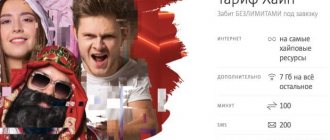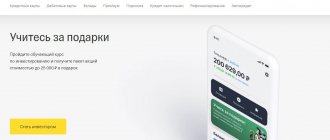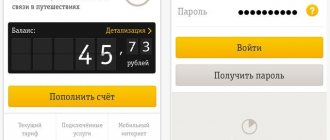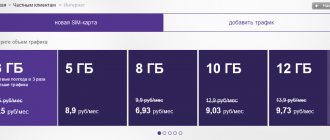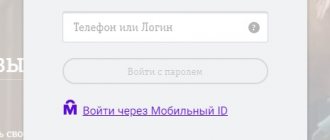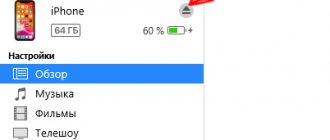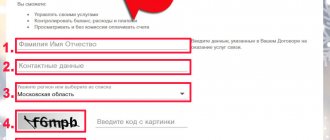The MTS Internet assistant is a personal account for subscribers, in which it is possible to add or remove services, view reports, receive bonuses, block a number, send SMS and much more. Your personal account is a free software solution from MTS and is accessible through any browser.
- Changing the tariff plan
- List of services
- Detailed balance sheet report
What is a virtual assistant?
MTS Internet assistant (personal account) is a service necessary for managing mobile communications. With its help, you can adjust communication settings, receive useful information from the operator, control your balance and much more.
Connect the MTS mobile assistant and get access to information:
- About finances. In the section, the subscriber will find out the current account status, look at the history of his payments, the presence/absence of debt, and top up the balance;
- About documents. Do you need MTS call details for free? The online assistant will help you get this information quickly. Here you can get a detailed balance sheet report, order an invoice for prepayment, and view all previously ordered invoices;
- About discounts and tariffs. Using this section of the MTS Internet assistant, the subscriber will be able to find out his tariff plan (hereinafter referred to as TP), change it if necessary, manage his “favorite” numbers and groups;
- Help. If any questions arise about working with MTS personal account, the subscriber can contact the company’s real-time support service.
The wide functionality of the service will help to significantly simplify the process of managing communication services, so every client of the company should definitely have an MTS Assistant personal account.
Functional
What basic functionality does such a service have?
With its help you can successfully perform a number of tasks:
1Connect and disconnect various paid services from the MTS operator;
2Details of the account, terms and amounts of its replenishment and viewing the dynamics of cash expenditure;
3Switching from tariff to tariff, viewing the parameters of the current tariff plan;
4Setting up SMS notifications about profitable promotions and offers;
5Extension of mobile Internet, unlimited call time and more;
6Making the promised payment, replenishing the balance;
7Execute various commands provided freely in the form of USSD commands, etc.
Although the functionality of this service is quite broad, it is not really necessary.
Therefore, if you rarely use such services, then connecting it is not advisable.
Registration process
In order to gain access to the service, you must set a password. You can do this in any convenient way:
- Dial command;*111*17#;
- Call the number: 087021 (free call).
The password you create must contain from 4 to 7 digits. When the digital code is accepted by the system, the registration process is completed. Now you will be able to log into MTS Assistant (personal account) by entering your phone number and registered password.
If the subscriber has forgotten the password, there is no need to restore it. Using the methods indicated above, simply install a new one, and access to your MTS personal account in Belarus will be restored.
Please note that if the subscriber enters the password incorrectly 3 times in a row, access to the MTS assistant will be blocked for 10 minutes. After this time has expired, you can try to log in again.
Technical support service and MTS hotline
All MTS clients can contact technical support staff with any questions regarding the operation of their personal account and the services provided in general. From Russia you can call the short number 0890. After listening to the answering machine, press 1-0 or 2-0.
Important! If you have questions regarding problems with telecommunications equipment, dial 8 800 25 00 890, then press 1 and 0. Citizens of Ukraine can use the speedy number 111 or 0 800 400 111. Calls to the support service are free of charge.
MTS personal account is an account in the largest service that provides a wide range of services for cellular subscribers throughout Russia. The capabilities of the system, nuances, pros and cons will be analyzed in this material.
Customers can quickly log in using this link.
To gain access to an individual profile in your mts personal account, you need to go through step-by-step registration and re-login both from a desktop computer and from a special mobile application.
Login to your personal account
MTS assistant (personal account) allows you to access your page at any time to change settings and find out new information.
MTS login to your personal account by phone number
- Internet assistant MTS Belarus - instructions for using the account and detailed description of the pages
To use the MTS assistant (personal account), go to the main page of the official website of the telecom operator and click on the “personal account” icon - “mobile communications and Internet”. The system will send you to the page - MTS assistant personal account login Belarus, where you will need to enter your phone number and the previously set password. This simple algorithm is used to log into the Internet assistant MTS Belarus.
Using a code or call to join the service
- get the access password by dialing *111*17# and making a call. The password will be sent as a message to your phone (option No. 1).
- call the number 087021 in the MTS - Belarus , get a password (option No. 2).
- go to the Internet assistant page using the link
the connection procedure through your Personal Account . There are several steps to take:
- We find the MTS company website on the Internet using the link
Main page of the MTS website
- Click the “Personal Account” section option and go to the main page of the Internet assistant.
Internet assistant page
- Enter your phone numbers and password.
- open the virtual assistant page using the “Login” button.
You can enter the virtual assistant page using the link here
Login page
This service has a prefix to its name, “one step ahead,” for good reason. Using this function, having a mobile phone in your hands, you can do the following:
- find out the status of the current balance, Internet minutes, SMS messages.
- view details of payment transactions.
- top up your account using credit cards.
- manage your tariff plan.
- order information to your email address.
- carry out operations to block/unblock a number.
- manage settings.
Life will become easier with the Internet assistant MTS Belarus is one step ahead !
- MTS Internet assistant - login and registration in your personal account
Personal account overview
Now that you are a user of the MTS assistant (personal account) Belarus, many options have become available to you.
Your full name will be displayed on the main page in your account. subscriber, current tariff plan, personal account number, balance balance, information about whether the number is blocked or serviced as usual, as well as PIN and PUK codes. In addition to general information, the subscriber gets access to the following sections that allow him to manage communications using MTS Assistant Belarus:
- Check. In this section you can find out the status of your account, view the history of deposits and debits of funds, adjust the method and place of delivery of invoices;
- Tariffs and discounts. This item allows you to find out which TP is currently in use, find out information about other TP and, if necessary, change the current TP. In the same section, “favorite” numbers (adding, changing, deleting) and groups are managed;
- Ordering documentation. Here you can get details of MTS calls, details of accounts, a balance report, order delivery of an invoice and view which invoices were ordered previously. The service from the MTS Belarus Internet assistant - call detailing, is extremely useful for those people who control their expenses and want to be aware of what amounts the operator is charging them for and for what;
- Payment. Payment card activation point for replenishing the balance. Here subscribers will learn how to transfer money from MTS to MTS using a card and how to use the “promised payment” service;
- Services. This section provides a complete register of services provided by the operator. The subscriber can independently connect and disconnect them, and some of them are provided free of charge. For example, you can get details of MTS calls for free;
- Block. If a subscriber has lost a SIM card or does not plan to use it for some time, then via the Internet assistant MTS buy you can set a temporary or permanent blocking of the number;
- Archive. This section stores information about all subscriber operations;
- SMS. Through the Internet, the MTS assistant in your Belarus personal account can send messages directly from your computer;
- Settings. In this menu item, the subscriber can configure assistant settings, for example, change the password or set up notifications.
The system is simple and there should be no difficulties in using it. You can order details of your account, balance, and receive other reports in the MTS Assistant with one click.
My MTS application for iOS, Android, Windows
The operator has taken care of the comfort of subscribers and now everyone can use the service through a multifunctional application, which is developed for all modern mobile devices running iOS, Android and Windows. All smartphones and tablet computers are supported. You can learn more about the My MTS application from this material.
This is a very convenient way to remotely control and configure options directly from your mobile phone, without the need to log in through a browser on a personal computer or laptop.
Attention! In order to preserve personal information and the security of all internal data on the phone, it is recommended to download the application from an official source. Links to genuine MTS developments are located below.
Download the device app
Apple iPhone
https://itunes.apple.com/ru/app/id1069871095
Android
https://play.google.com/store/apps/details?id=ru.mts.mymts
WindowsPhone
https://www.microsoft.com/ru-ru/store/apps/%D0%BC%D0%BE%D0%B9-%D0%BC%D1%82%D1%81/9nblggh69c5k
Features include full compatibility with all operating systems, as well as synchronization at the time of authorization from a smartphone or tablet.
Here, as in a regular personal account, you can independently connect to a tariff plan, view and order call details, as well as activate or deactivate additional services (subscriptions) on the number.
The first login may require a login and password, then when you access the program again, the settings are saved and the account is initialized automatically.
Additional Information
Remember, all actions performed under an individual password in the MTS mobile assistant (personal account) are automatically recorded and are considered the actions of the subscriber to whom the personal account belongs, so do not trust anyone with the password for the Internet assistant to protect yourself from unpleasant situations. When leaving your account, always use the “log out” button to safely end your session.
The MTS Internet assistant is a personal account for subscribers, in which it is possible to add or remove services, view reports, receive bonuses, block a number, send SMS and much more. Your personal account is a free software solution from MTS and is accessible through any browser. Contents
Connection.
To activate the MTS Online service, send an SMS with the text “REG” from your mobile phone to the number 100640 or dial the command *111*1006*1#. In response, you will receive an SMS with confirmation of connection and authorization instructions. You can configure the service on the “MTS Online” tab in your Personal Account for the service – www.online.mts.ru
What should I do if I forgot my username or password?
There are no unique usernames and passwords in the MTS Online service. To authenticate in the service, you must enter your phone number in ten-digit format and the password from your MTS Personal Account. Accordingly, to recover/update your password, you must use similar standard password management procedures in your Personal Account.
How to register?
You already have a login - this is your phone number. To register, you only need to set a password. Setting a password can be done in two ways.
- via support operator
- independently via USSD request.
Via operator
You must call 087021 and follow the operator's instructions.
Via USSD request
From your mobile phone, dial the command *111*17# You will see the following message.
- MTS Personal Account - Registration and Login
Click on the “Reply” button and enter the password.
You will receive a notification like “Password set successfully.”
Where to download for free on iPhone (iOS)
The distribution is designed for use on the entire range of gadgets from Cupertino - iPhone smartphones, iPad tablets and Apple Watch smart watches. Depending on the type of device, the functionality is slightly different.
If the download is made from the operator’s official website:
- Visit www.mts.ru (the system will automatically show your region or offer you to select your location option);
- Scroll to the bottom of the page, where you will see the link of the same name;
- After clicking, you will be redirected to the App Store page;
- Click "Get" then "Install".
- After the download is complete, you will be prompted to open it by clicking on the appropriate button.
Download on MYMTS page:
- Visit the application page - www.mymts.ru;
- Immediately on the first screen there is a form where you will need to enter your phone number, or just below click the “Show QR code” link (point your phone camera at it and the download will start automatically);
- Click “Receive” and wait for a message with the text “Thank you! An SMS with a download link has been sent”, where the active link will be indicated.
Attention: if you are connected, the message with a link to download the application will not be delivered.
In the App Store:
- Find the App Store icon on your smartphone or tablet, click;
- In the search for applications (Search), enter “my mts” and click “Find”, or select it from the suggested options.
- The system will find and open the application page, where you must first click on the “Get” button, then confirm the action by clicking “Install”.
- After installation is complete, a corresponding icon will appear on the device desktop.
Interface description
Home page
The page contains a menu, an extended menu with subsections and a block with your data: full name, your current tariff plan, phone number, personal account number, balance and number status (blocked or not blocked).
Account Page
The section contains information about the balance, expenses of the current period and personal account.
- How to register and use MTS personal account
payment history
This section allows you to view information about received payments for a specified period. It is also possible to view the history of promised payments - to do this, select the appropriate tab.
Expense history
On the page you can view expenses for the past months by selecting the appropriate period from the drop-down list. At the same time, the report will not be detailed, that is, only receipts and expenses for the period will be displayed.
For balance details, follow the link “Expenses for the current month.” It is free and you can receive it both inside your account and by email. See detailed description of the page here.
When you click on the “Conversation detailing” link, you will be taken to the Detailed account page
Invoice delivery
On this page you can receive an invoice to pay for services. Delivery is carried out via email. If you want to receive an invoice, click on the “Add shipping method” link.
We indicate the method and your email, file format. We recommend choosing PDF, but XML and HTML are available.
Click the “Save” button.
Payment
In the section you can activate a payment card, or enter the promised payment.
Payment card activation
You can activate the card for any entered MTS number (for example, for one of your family members). Enter the phone number and then the card PIN code indicated on the card under the protective layer.
Promised payment
If you took the promised payment, it will be displayed on this page.
Tariffs and discounts
In the section you can find out your tariff plan, change the tariff plan, and also add your favorite numbers.
Changing the tariff plan
To change the tariff plan, follow the link.
Step 1 . Select the desired tariff. The table shows the conditions and cost of the transition.
Step 2 . At the second step, we are provided with detailed information and a corresponding warning: After changing the tariff plan, you will not be able to return to the current tariff plan, since the tariff plan was closed for connection and transition. If you agree to this condition, click “Next”.
Step 3. The last step displays a list of additional services and confirmation of the transition. To confirm, you must click “Switch to this tariff.” Additional options for the new tariff are available in the “List of Services” section.
Favorite number
On the page you can connect your favorite numbers and make calls to them if this is provided for by your tariff plan. Click on the link “+ Add number”.
Add a number via the text field. See screenshot below.
*Attention! Before adding, please read the cost and terms of this service.
My profile.
- How can I edit my details?
Use the "Profile Settings" button in the lower left corner of the site. You can fill out or change information about yourself at any time.
Use the “Profile Settings” button in the lower left corner of the site. On the right side of this section, click on the “Add a photo” link. Select an image from your computer and upload it. After that, click "Save".
Use the “Profile Settings” button in the lower left corner of the site. On the left side of this section you can fill out information about yourself.
Is it possible to see who visited my page?
No, there is no such function.
Go to personal page
To view your personal page, click on any link with your nickname in any section.
Services
In the section you can view the list of services connected to your number, share your balance or set up call forwarding.
List of services
It is possible to view paid and free connected services, as well as connect additional ones.
To add, click the “+Connect new services” link.
In the second step, select the one we need and click on the “Next” button at the bottom.
At the last step, you need to confirm the connection by clicking the “Add” button.
Share balance
Allows you to send money from your mobile phone number to another subscriber's number. You can send it once, or you can configure it at certain intervals.
One-time transfer. We indicate the phone number where we are transferring and the replenishment amount. Click the “Next” button.
*The cost of performing a one-time funds transfer is 0.03 rubles.
Next, we check the correctness of the entered data. You will be sent an SMS message with a confirmation code. This code will need to be entered in the next step to activate the direct transfer.
At the last step, enter the code received in the SMS message.
Call forwarding
In this section, you can activate call forwarding from your number to another phone or to a Voice/Fax mailbox. Please note: forwarded calls are charged separately (free minutes provided as part of the tariff plan or additional services are not consumed).
MTS Bonus
More details about this service and how you can activate it in the Internet assistant on the MTS Bonus page
Ordering documents
On the page you can order a detailed balance sheet report, detailed invoice, regular invoices, prepayment invoice, ordered invoices.
Detailed balance sheet report
A detailed balance sheet report is provided from the moment the last regular invoice is issued until the moment an application for receiving this invoice is received. Contains general information about expenses for the period and detailed information on services provided. A detailed report can be ordered no more than once a day. The service is provided free of charge. During the period from the 1st to the 5th of the month, the information in the detailed report may be incomplete.
In the first step, we select the report delivery method. There are two options available: in the Internet Assistant and by email.
On the second, select the format of the provided report and click the “Next” button.
In the third step, we check the correctness of the entered data and order the report.
The ordered document will be available for viewing in the “Ordered Invoices” section. Please note that it may take some time for your invoice to be processed.
Itemized invoice
An itemized invoice is a one-time service. A detailed account contains information about calls, SMS/MMS and Internet connections. You can order an invoice for any period over the last 6 months. The cost of the invoice is calculated from the cost of the service per day (according to the tariff plan) and the established period for which you wish to receive an invoice. The cost of the service is 0.0800 rubles. per day details.
Step 1 . Select a period.
Step 2 . Choose a delivery method.
Step 3 . Selecting a report format. Traditionally, we suggest choosing PDF format.
Step 4 . To confirm receipt of a detailed invoice, click the “Order” button.
If you have chosen to receive an invoice in your personal account, the invoice will be available on the “Ordered Invoices” page.
Regular accounts
This account contains information about personal account balances at the beginning and end of the billing period and information about expenses of the billing period. The service is free.
By analogy with ordering invoices, in the first step we click “Next”, select the period, select the format and confirm receipt.
Invoice for prepayment
On the page you can order an invoice for the required amount for payment by bank transfer.
An example of an invoice for prepayment is shown in the figure below.
Step 1 . In the first step, enter the prepayment amount.
Step 2 . Selecting a delivery method.
Step 3 . Selecting a report format.
Step 4 . We confirm receipt
Ordered invoices
In this section you can view previously ordered invoices. The ordered invoice details will be available in the Internet Assistant within 2 days from the date of order for viewing and saving on your computer.
Blocking a number
You can set up 2 types of blocking: voluntary (paid) and upon loss of the phone or SIM card (free).
Select the method we need and click “Next”. In the second step, if you select “Voluntary blocking”, select the period from which we block the number and click the “Block” button.
Operations archive
It is possible to view all actions performed in your personal account, select the type of operations, period and status.
Sending SMS
From this page you can send an SMS message to another subscriber. To send, enter the phone number, enter a text message in the “Message” field and indicate the period when to send.
The cost of an outgoing SMS message is RUB 0.0510. Tariffing is carried out upon sending the message.
If an SMS message exceeds 160 characters in Latin letters or 70 characters in Russian letters, it is divided into several messages (157 or 67 characters, respectively), and each message is charged separately. When translating text into Latin letters, in some cases one Russian letter can be replaced by several Latin ones (for example, “Ш” = “SH”).
My settings
Configuring Internet Assistant settings. Ability to change your password, set up notifications, and specify your email address.
Exit link
Log out of your account.
Setting up alerts
- How can I set up alerts for social networks I'm on?
To set up alerts through the MTS ONLINE website, you need to go to the “Setting up alerts” section. Then select the social network you are interested in and click on the “Configure” button. After this, a social network window will open, where you need to log in and specify the mobile notification settings. Notification types are listed on the social media settings pages.
How to set the arrival time of SMS notifications from social networks?
You can set up a schedule for incoming SMS notifications, i.e. the period of time during which you would like to receive notifications from social networks: - in your social network account. Select the time period when it is convenient for you to receive notifications via SMS and save the settings. — on the MTS ONLINE page, go to “Alert Settings” and at the bottom of the page indicate the desired period of time, then click “Save”. By default, notification delivery time is unlimited.
Summarizing
Your personal account is a complete solution for managing your account and services. In addition, the company took care of owners of mobile devices and developed the “My MTS” mobile application for them. You can find a link to it in your account - see the picture below.
The application is similar to an Internet assistant, but only for tablets and smartphones.
A personal account is an online assistant (service), presented in the form of a subscriber information and service system in which a client of the MTS company can connect and disconnect additional services, change the current tariff, monitor the balance, receive information about the company’s promotions and discounts, etc. .d.Contents
How to connect mts assistant
After logging in, at the top of your personal account page you will see brief information about your SIM card: owner’s name, number, tariff. Below are the tabs. Click on the one called “Internet Assistant”. A menu will appear with many options. Select the one you want. For example, by selecting “Services,” you can add and remove services without a voice portal, USSD commands, or help desk. The exception is “Content Prohibition” - this service can be activated and deactivated only through the support service by providing your passport data, and it is not subject to the rule according to which adding and deleting services through a consultant is paid. And by selecting the “Expense Control” item, you can order details electronically. The “Change tariff plan” item will allow you to switch to it when a more favorable tariff appears. And although changing a tariff plan usually costs money, if you select it correctly, the amount of a one-time payment can quickly pay off.
Registration in your personal account
You can register in one of two ways:
- through the Internet assistant on the MTS website;
- through the “My MTS” mobile application.
Recommendation . If you have a smartphone, we recommend using the mobile application, which is available for Android and iOS. Download the “My MTS” application for free and read the installation and use instructions.
Registration on the MTS website
We go to the website portal of the MTS company ( mts.by ), and in the top menu select the item Personal Account - Mobile communications and Internet.
You will be redirected to a separate page where you need to set a password in one of two ways:
- via USSD request;
- call 087021 (free if you are on the MTS Belarus network).
Registration via USSD request (password setting)
On your phone, dial the command *111*17# and the “ Call ” key.
Enter a new password from 4 to 10 characters by first clicking the “Reply” button.
Enter the password in the text field and click the “Reply” button.
Password setting completed successfully. Now go to the main page of your account and log in.
Installing the application
To download the My MTS application on Android you will need:
- Go to the application store and find the service you need by entering the name of the application in the search bar.
- Click “Install”.
- Give the program all requested permissions and open the application.
After installing “My MTS” you will need to register. To do this, enter the following data:
- Personal phone number;
- Password;
- Captcha - symbols from the picture.
To confirm the information entered, you must enter a one-time code in the appropriate line, which will be sent to your phone via SMS message. Registration is completed and you can start working with the program.
MTS personal account pages
Home page
On the main page there is:
- menu with sections;
- menu with subsections of the main sections;
- reference information about the subscriber: full name, tariff plan name, phone number, personal account, balance, number status (blocked/not blocked), PIN and PUK codes.
Section "Account"
State of an account
The section contains information about the balance, expenses of the current period and personal account.
You can find out the current outstanding invoices. If the debt is not repaid by the specified date, the phone number will be blocked until the debt is fully repaid.
payment history
This section allows you to view information about received payments for a specified period. To do this, select the period “from” to “to”.
Detailed information is available in the payment history:
- date and time of replenishment;
- type of payment (ERIP, cash, etc.);
- amount in Belarusian rubles;
- amount for the specified period.
In addition to payments, information about the use of promised payments is available in the corresponding tab.
Expense history
Information about expenses and receipts, as well as detailed information about your calls, SMS, MMS and Internet traffic for the current month. The report can be ordered no more than once a day from the date of the last order.
* Viewing expenses is available only for the last 6 months, excluding the current one.
Select one of the available periods and click the “OK” button.
By clicking on the link “More about costs” you can see the costs for:
- INTERNET data transmission/reception;
- MTS_MODEM;
- Incoming communication;
- Incoming communication when forwarding;
- Incoming communication: MTS;
- Outgoing calls: long distance;
- Outgoing communications: mobile to MTS subscribers;
- Outgoing calls: A1 phones;
- Forwarded calls to Voicemail;
- Receive SMS;
- Fact of redirection;
- One-time services (change of tariff, adding services, ordering documents, etc.);
- Periodic services (subscription fee).
Delivery of invoice
This section sets the method for automatic delivery of invoices. By default, none of the methods are installed. To install, click on the “+Add delivery method” link.
As a rule, delivery is only available by email, which must be specified in the second step along with one of the possible file formats: XML, HTML or PDF.
Click the “Save” button. If the procedure was successful, you will see a successful installation message.
It is possible to install several methods, a list of which will be available on the main page of this section.
* Invoice delivery service is FREE.
Section "Payment"
Payment card activation
On this page you can independently activate a payment card to top up your account or the account of another MTS subscriber. To do this, you need to enter the 14-digit PIN code of the card, located under the protective layer, and the phone number for replenishment.
* You can activate the card for any entered MTS number.
Promised payment
On the page you can top up your balance with up to 5 Belarusian rubles for a period of 10 days.
5 ways to receive the promised payment on MTS in the application, Internet assistant, USSD request, SMS message.
Section "Tariffs and discounts"
Changing the tariff plan
The section allows you to switch to another tariff plan. To switch, click on one of the available plans, for example “Super 8”.
In the second step, you can see the cost of the transition and get acquainted with the details of the tariff plan by clicking on the link.
After changing the tariff plan, you will not be able to return to the current tariff plan, since the tariff plan was closed for connection and transition. If you agree to this condition, click “Next”.
In the third step, we confirm the transition to another tariff.
Favorite numbers
Depending on your tariff plan, you can add a limited number of favorite numbers.
Step 1 . Click on the “Add number” link.
Step 2 . Enter your mobile phone number and click the “Next” button.
If the number is included in the available types of favorite numbers, the service will be successfully activated. Otherwise, enter a different number.
Section "Services"
List of services
In this section you can view the list of connected services and their cost on your number, as well as add or remove them. The page also displays information about the connection date and a detailed description of each service.
Share your balance
In this section, you can replenish the balance of the personal account of the subscriber you have chosen one-time or set up regular (once a day/week/month) replenishment of the balance.
If regular direct transfers are not set, the list of automatic replenishments will be empty.
How to transfer money from one number to another MTS?
Call forwarding
In this section, you can activate call forwarding from your number to another phone or to a Voice/Fax mailbox.
* Please note: forwarded calls are charged separately (free minutes provided as part of the tariff plan or additional services are not consumed).
Section "MTS Bonus"
On the page you can exchange accumulated bonuses for gifts from the MTS catalog, and view the history of your bonus account.
Replenishment of bonus units is carried out daily not only for the use of certain services, but also for regular communication services.
MTS Bonus: how to accumulate and spend bonus points. What to spend it on and how to check?
Section "Ordering documents"
In the section you can:
- order a detailed balance sheet report;
- order a detailed invoice;
- receive a one-time delivery of your monthly bill for the last 6 months;
- order an invoice for prepayment for non-cash payments;
- view previously ordered invoices.
How to order for free and view call details through your account and mobile application?
Regular accounts
Information is provided on balances at the beginning and end of the billing period and on expenses of the billing period.
You select the account number and click the “Next” button.
In the second step, select the delivery method:
- Internet assistant;
- by email (indicate in the field on the right).
In the third step, select the file format with the calculation: XML, HTML, PDF.
We recommend choosing PDF or HTML format for easy viewing, because... The XML file requires additional processing.
In the last, fourth step, we confirm the order by clicking the “Order” button.
The report will be available in the Ordered Invoices section.
Prepayment invoice
Step 1 . Enter the payment amount and click the “Next” button.
Step 2 . Select the invoice delivery method.
Step 3 . Select the invoice format.
Step 4 . We confirm receipt of the invoice for prepayment.
* The ordered document will be available for viewing in the “Ordered Invoices” section.
Ordered invoices
The section contains all previously ordered invoices for which the receipt method was specified - “Internet Assistant”.
* Please note that the ordered invoice details will be available in your personal account within 2 days from the date of order for viewing and saving on your computer.
Section "Number blocking"
Blocking a number in case of loss of the SIM card or voluntary blocking for a certain period.
Section "Operations Archive"
Contains information about your actions in your personal account (ISSA MTS). The following types of transactions are recorded in the system:
- login to the Internet assistant;
- blocking;
- annual contract;
- invoice delivery;
- ordering documents;
- changing the tariff plan;
- favorite numbers;
- settings;
- service packages;
- call forwarding;
- payments;
- share your balance;
- services.
Section "Sending SMS"
From this page you can send an SMS to the specified phone number and select a delayed sending period if necessary.
Section "My Settings"
There is a possibility:
- Change password;
- set up email notifications about actions taken in your account;
- indicate your email address to receive invoices.
offers each of its clients, regardless of which tariff plan they are connected to, a huge privilege - their own virtual office on the official portal. In your personal account, sitting comfortably, you can individually and completely manage your personal number and all possible services: telecommunications, financial, information, entertainment.
Content
Friends and communication.
- How can I find my friends and acquaintances?
To search for your friends, click on the “Friends” button. Next, in the search bar, enter the phone number in 10-digit or 11-digit format, or enter a friend's nickname. After this, you will see search results with a list of users whose data matches the parameters of your request. Under each of the listed profiles there will be a link “Add as a friend”, use it as soon as you find the right person.
How can I view my friends' profiles?
Click on the “Friends” button, select the user you are interested in, and click on his nickname. After this, you will be transferred to his personal page on the MTS ONLINE website.
How do I know if someone has added me as a friend?
As soon as someone adds you as a friend, you will be sent an automatic message on the MTS ONLINE website on behalf of this user. In response, you can add him as a friend.
What is the status section for?
In the “Statuses” section you can share your thoughts, favorite quotes and experiences with your friends, read your friends’ public messages or comment on their statuses. In this section, only statuses published on the MTS ONLINE website are displayed.
How can I write a private message to my friend?
You need to go to the “Messages” section, then “New message”. Then select the person you are interested in in the pop-up window - write him a message and click the “Send” button.
How can I continue the dialogue with my friend?
You need to go to the “Messages” section, select the nickname of the user with whom you want to continue communicating in the left window, and then resume correspondence with him in the right window.
What's happening in the news feed?
The news feed displays events that happened on the MTS Online website, with you and your friends.
The cost of using the service is 3.2 rubles. per day, connection is free. Incoming and outgoing SMS messages within the service are free when the subscriber is on the home network. When using the service in roaming, outgoing SMS messages are charged at roaming rates.
Registration
Many users, in vain, believe that the registration procedure in the Internet Assistant is complicated. We offer step-by-step instructions that will allow you to become the owner of an account within a few minutes:
- Enter the address of the login page on the official website into the search bar of your browser: ihelper.mts.by.
- In the special column where the operator code +375 has already been entered, enter the remaining nine digits of your personal mobile phone number.
- In the “password” column you must enter a password, which can be obtained in two ways: by typing the command *111*17# on the phone keyboard and pressing the call button;
- by calling the short number 087021 and following the instructions of the automatic informant.
Algorithm
If the tariff is old and does not initially provide for such a service, then you need to contact the operator’s office.
There they may recommend that you change your tariff plan to a newer one, but you are not obliged to do this - the mobile assistant can be connected to any tariff.
With the help of the office staff, fill out a statement about the need to connect such a service (for this you will need a passport and the personal presence of the person to whom the SIM card is registered).
As soon as the office employee takes your application, it will immediately be processed.
After successful processing and satisfaction of the request, you will receive an SMS message about this to the specified phone number.
From now on, you can use the mobile assistant.
Owners of newer tariff plans can use the USSD command to connect the assistant.
To do this, do the following:
1Dial the combination *111*23#;
2Press the call key;
3After this, you will see a message on the screen of your device indicating that your request has been accepted and is being processed;
Within a few seconds or minutes after this, an SMS message with an activation code will be sent to the phone number from which the request was made;
This short code must be sent to 111;
Wait for a response message stating that the service connection was successful.
In fact, funds are debited from your account number the moment you send an SMS message with a code to 111.
Assistant Features
The main advantage of the Internet Assistant is that if you have the Internet, you can access it at any time of the day, from anywhere. Answering the question of what operations can be performed in your personal account, you can answer that everything related to mobile communications and personal number:
- get acquainted with the latest information about the company’s products;
- select the optimal tariff plan and change it to a more effective one;
- receive information about the account status and all paid transactions;
- find out about the remaining packages of minutes, SMS, traffic, taking into account day and night;
- replenish your account by checking the receipt of money;
- view the history of all payments made;
- order details of conversations for the period of interest;
- block your number to prevent access to personal information if you lose your phone;
- set up call and SMS forwarding;
- connect options and services that can make communication more functional and comfortable;
- disable additional services that are irrelevant and involve significant expenses;
- Find out how many bonuses have accumulated in your account in order to exchange them for rewards.
My MTS on Android
In order to monitor the status of your mobile account and Internet traffic, change tariffs and connect all the necessary services, you do not have to leave home and go to the nearest operator’s showroom to receive the necessary advice. Just download “” and carry out all the necessary operations in one click.
Security
Change your password as often as you feel necessary and keep it out of reach. After all, logging into the system with your password is considered authoritative, even if another person used it. If the account is open, but there are no actions in it for more than 20 minutes, the session will be interrupted. To extend the session, you must enter two identifiers:
- password;
- phone number.
To shut down work correctly, click on the “Exit” function rather than spontaneously turning off the computer.
Need help?Online support+ 375 29 777 08 90Home/Registration/Authorization
Operator contacts
The Mobile Telesystems company has a developed network of representative offices in different countries and cities. You can always get qualified technical support from a specialist via a toll-free phone number or through the MTS Personal Account service.
Phone numbers
For private clients:
Within the network, use the short number 0890. For calls from the networks of other operators or your home phone, you need to dial the multi-line technical support number: 8 800 250 0890.
For legal entities:
Corporate clients can use the 24-hour hotline number 0990 or call 88002500990.
If you are abroad in international roaming, use the telephone number +7 495 766 0166, which must be dialed in accordance with the international communication standard with “+7”.
MTS official website
All users can use the free site from any corner of the globe. Main website address for all subscribers: mts.ru. Detailed information about the official MTS website, its capabilities and functionality can be found on the corresponding page.
The company has several websites aimed at different regions and countries, as well as providing information separately for corporate clients (legal entities of various forms of legal organization) and individuals.