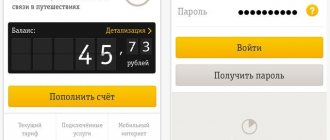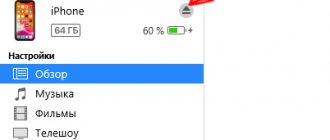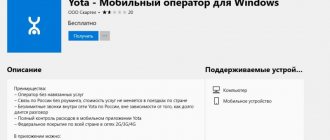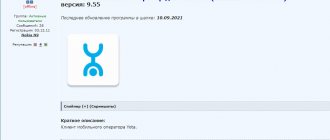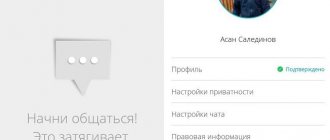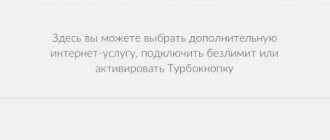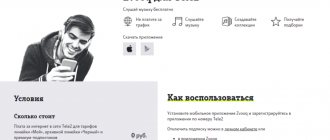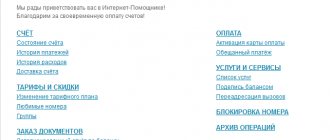Date: November 9, 2021 | Updated: July 26, 2021 | Author: Moblie-man
MTS keeps pace with the times and tries to adhere to all modern trends. That is why it has long implemented not only a personal account for subscribers on its website, but also a separate mobile application that each client can install on their phone or tablet. And the topic of our article today will be entirely devoted to this particular software, its capabilities and advantages, methods of downloading and installation.
My MTS application (screenshot from the operator’s website)
Personal account features
With its help, the subscriber can:
- Change your tariff.
- Connect or disable an additional service.
- Activate.
- Send SMS, MMS messages.
- Block your number.
- Determine the location of another subscriber.
- Activate your bank card and pay the bill with it.
- Add a “favorite” number.
- Manage your voicemail.
- Change ringtone.
- Top up your account.
- Spend bonus points.
- Connect, disconnect paid subscription.
- Receive a detailed statement of your account and previous calls.
As we can see, having created an account for himself, the subscriber can independently perform almost any actions, i.e. he does not need to contact the support staff. This is very convenient, because... The subscriber does not need to call an employee on the hotline and wait a long time for an answer to his question.
Key Features
- helps to monitor the “consumption” of minutes and megabytes of mobile Internet;
- provides remote activation and deactivation of available services;
- simplifies replenishing your mobile account and tracking bonuses;
- facilitates the search for physical MTS branches in the city;
- makes it possible to use entertainment services;
- available for installation on devices with all current versions of iOS;
- does not require prior registration;
- offers easy navigation and contains a section with answers to popular questions.
Developer: MTSUpdated: 03/10/2018 Compatibility: iPhone 4, 4S, 5, 5S, 6, 6S, 7, 8, X and higherRussian language: PresentLicense: FreeDownloadmymts.ru
Login to your MTS personal account
After registration, the subscriber can easily enter the account.
To do this he:
- Follow the link: https://lk.ug.mts.ru/#/auth/login .
- Enter your login and password into the form and click on the “Login” button.
This is how the subscriber can enter his personal account, where he can perform various actions.
The subscriber can also log into the account without a password.
To do this he:
- Goes to the official website of the operator, available at the link: https://mts.ru/persona l.
- Finds the “Login” tab, goes to the “Mobile Communications” category.
- Enter your phone number into the form and click on the “Next” tab.
The system will send the subscriber a one-time password, which he only needs to enter in the form. After this he will be able to enter the office.
Remember: this password is considered one-time use. It is valid only for a certain period of time. If during this period of time the subscriber does not have time to enter it into the form, then the password will have to be requested again.
Where to download the My MTS application on Android
Subscribers using devices running Android OS, regardless of whether it is a tablet or a smartphone, can download and install the application by following the instructions in these instructions:
- Launch the Google Play application.
- Open the Applications section.
- Click on the corresponding button to view the entire list of available categories.
- Find “Tools” in the list of categories and go to it.
- Select free programs and look for “My MTS” in the list of available applications or download the program from this link.
- Click on the “Install” button and confirm your intentions using the fingerprint scanner.
Registration in your personal account
A personal account opens up many opportunities for the user, but only on the condition that he registers in it.
To register, he needs to take a few simple steps.
Subscriber:
- Follow the link: https://login.mts.ru/amserver/UI/Login?service=register&srcsvc=default&subscriber_only=true .
- Enter your phone number into the form, the characters shown in the special field, click on the “Continue” tab.
- He receives a one-time password on his phone, enters it into the form, and clicks on the “Continue” tab.
Now all he has to do is come up with a new password, enter it into the form 2 times, and click on the “Save” tab.
The system will confirm that the password has been changed by the subscriber. After this, all he has to do is click on the “Continue” tab.
How to restore access to your account
It often happens that a subscriber forgets or loses personal data from the account. But he can easily restore them.
To do this he:
- Follow the link: https://lk.ug.mts.ru/#/auth/login .
- Clicks on the “Forgot login, password” tab.
Remember: login is the number of the contract that the subscriber has concluded with his operator.
And if he doesn’t remember it, then he should call: 8 800 250 08 90 , find out the necessary information from the operator. In this case, the subscriber will have to provide the data from his passport.
You can also restore access through a website owned by the operator.
To do this, the subscriber needs:
- Follow the link: https://moskva.mts.ru/personal .
- Click on the “Login” button and go to the “Mobile Communications” section.
- Enter your phone number in the form and click on the “Next” tab.
- Get a password and enter it in the form.
Remember: a password is only valid for a while. Therefore, after entering the office for the first time, you need to change it.
How to add an additional number
Don’t forget that your account has a special “Room Management” tab. Using it, a subscriber can connect several numbers to one account.
It's done like this.
Subscriber:
- Follows the above link, enters data into the form, and enters the account.
- Finds the “Add number” tab and clicks on it.
Now he only needs to enter the phone number and click on the “Connect” tab.
In addition, you can add a second number through the previously downloaded application.
USSD commands
The subscriber can also dial the combination: *872*1# . This operation will help you activate the service.
Disabling it is also easy. The subscriber only needs to dial the combination: *872*0#.
And if he needs to check the status of his connection, then he just needs to dial the combination: *872#.
Description of application pages (screens)
Main screen
Information available on the main screen:
- account balance;
- remaining MB in modem mode;
- remaining free minutes;
- current tariff plan;
- link to view connected services;
- number of MTS Bonus points;
- menu icon;
- link to replenish your account.
The menu contains the available sections of the program.
Finance
The section provides information about the balance, calculation method and amount due until the 25th of the current (next) month. In the additional menu you can view the latest debits, pay for services from your MTS balance, and order details.
Order and see details of calls and other costs for your number.
Rates
In tariffs you can see your current tariff plan, as well as other tariffs for change. In the menu they are conveniently grouped by purpose:
- for smartphone;
- for calls;
- for the Internet;
- for special occasions;
- corporate.
Stock
In promotions, MTS provides favorable conditions for the use of services or the purchase of equipment. You can also get discounts on products using promotional codes.
- MTS Bank personal account - online login
Internet
View information about your consumption and the cost of traffic, connect to an additional Internet service, activate a low-limit or activate the Turbo button.
Services
View connected services, the ability to disable and connect additional ones.
MTS Bonus
The ability to use accumulative points to top up your account in the form of additional minutes, Internet traffic, and personal account balance.
In the gift catalog you can choose:
- packages of minutes on MTS;
- packages of minutes to other networks;
- SMS packages;
- Internet packages;
- communication services, etc.;
How to use points (MTS Bonus), and what services can they be spent on?
News
A list of MTS company news in which you will learn about discounts, sales, price reductions, promotions, etc.
Roaming
Connection, cost of tariffs by country, SMS roaming, Internet and calls in roaming.
Communication salons
MTS communication stores and partner centers on the map with addresses and contact numbers
The application allows you to view it on a map, as well as search by city, address or metro.
Number management
Ability to view information about PIN and PUK codes, SIM card number, and voluntarily block a number.
AndroidiPhone/iPadWindowsLinuxForum Programs / iOS / Internet, communications / download My MTS (iPhone/iPad)
My MTS (iPhone/iPad) — an application for subscribers of the mobile operator MTS. Using the “My MTS” application you can:
The My MTS application requires iOS 10.3 or later. The application is compatible with iPhone, iPad and iPod touch. download My MTS (iPhone/iPad) 5.21.1 from this link: Download My MTS (iPhone/iPad) 5.21.1 |
| Updated:12/24/2020 14:40 |
| Price: Free |
| Is there Russian language |
| OS: iOS |
| Size: 166.89 MB |
| iOS Software |
| Applications / iOS / Internet, communications |
| Top today Download WhatsApp (iPhone) WhatsApp is a messenger for iPhone. All messages, photos, videos, documents and calls are protected with end-to-end encryption |
Download Mail.Ru Mail (iPhone/iPad) Application for simultaneous work with several mailboxes Mail.Ru, Yandex, Gmail, Rambler, Yahoo! and any other email services that support IMAP, POP and SMTP protocols
| Free |
Download Telegram Messenger (iPhone/iPad) A messenger that allows you to exchange voice calls, text messages, as well as photo and video files. Secure (encrypted) data transfer is supported
| Free |
Download ICQ (iPhone/iPad) A variant of the popular ICQ messenger for mobile devices on iOS. Free video chat and voice calls, funny stickers and free messages
| Free |
Download Twitter (iPhone/iPad) Twitter is the official application of the world's most popular microblogging system
| Free |
Download Microsoft Outlook (iPhone/iPad) Microsoft Outlook is a free email app with one unified experience for viewing email, calendar, contacts and attachments
| Free |
Download Tumblr (iPhone/iPad) Application of the popular microblogging service Tumblr for mobile devices on iOS
| Free |
Mobile app
A subscriber who does not have a password and login for the account can also easily enter it.
But first he needs to download the application of the same name.
You can download it through Play Market, App Store. There is no need to pay to download the program.
Before entering it, the subscriber needs to disconnect from the WI-FI network and connect to the MTS mobile network.
To download it, the subscriber must:
- Pick up your phone;
- Log in to your store on your phone.
- Enter the name of the desired service in the search bar. In this case, this is the “My MTS” service.
- Click on the “Download” button.
Usually the service downloads in 1-2 seconds.
Before entering the application, the subscriber needs to disconnect from the WI-FI network, connect to the MTS mobile network, i.e. As we see, if a citizen is not an MTS subscriber, then he will not be able to open a personal account and use their mobile service.
Now you can log into the downloaded application. The system will automatically recognize the subscriber’s phone number and password, and will provide access to the account.
In the account, the subscriber sees the following tabs:
- "Check". Here he can top up his account with his bank card or in any other way available to him.
- "Internet". In this category, the subscriber can monitor his traffic and change network settings.
- "Bonus" Bonuses earned by the subscriber are stored here. With their help you can get rewards.
- "My MTS" It contains information about the subscriber's tariff, his balance, remaining minutes, roaming.
- "Services". This contains information about connected options and new options.
- "Roaming". In this category, the subscriber can manage his roaming and familiarize himself with the rules for connecting it.
- "Other functions."
In addition, there are additional options in the office.
For example, here a subscriber can connect to a social network:
- "Classmates".
- "In contact with".
- "Microsoft".
Remember: if a subscriber forgets his password, he can quickly recover it through these social networks.
Installation and configuration
Before installing the My MTS application, you need to download it. There are official channels for this on Google Play, AppStore and Windows Market.
Attention: for the security of personal data, it is recommended to download the application from reliable sources.
Correct installation consists of the following steps:
- Make sure you meet the system requirements and download the application to your phone.
- Installation of the application is possible if you are connected to the Internet using mobile 3G / 4G coverage or Wi-Fi. Initialize launch.
- Login should happen automatically. In some cases, the authorization procedure is similar to a personal account: enter your phone number, wait for an SMS message with a password, which you will need to enter in the appropriate line. To increase security, it is recommended to set a personal password of increased complexity with numbers and symbols in Latin.
Step-by-step authorization on an Apple
The first step is to search for the application through the AppStore using the query “My MTS”. After the download occurs, click the “Open” button.
You will see the following message: “The My MTS program is asking for permission to send you notifications.” with the ability to choose “Allow” and “Do not allow”. This is a system option in the iPhone that will notify you about events in the program on the screen.
A background with a beautiful picture on the splash screen completes the installation procedure. Next, you need to click the “Login” or “Become an MTS subscriber” button (if you are not one). The next screen (appears during the first installation) prompts the subscriber to enter a phone number and password to log in. There are also recommendations for authorization from a tablet computer.
For security purposes, we recommend that you request a new password each time you log in. This will reliably protect your personal data from the hands of intruders.
The code received from the SMS message upon request must be entered in the appropriate line and click the “Continue” button. The next screen will prompt you to enter your personal password for the application.
The main page of the My MTS application and its sections on the left looks like this:
Hotline
If difficult situations arise, the subscriber can quickly contact the operator.
Calls are accepted by phone:
Overall, this application is worth having for every subscriber.
Only in it he can:
- Check your expenses.
- Top up your balance with your bank card or through Google Pay, Samsung Pay.
- View the remaining minutes, the remaining number of SMS messages, gigabytes of Internet.
- Connect an additional service, change the tariff.
- Reduce roaming costs.
- technical support service, chat operator.
- Add a loved one's number and manage it as if it were your own number.
- Check “Home Internet”, “TV”, quickly top up your account.
- Take advantage of a personal discount, an offer from MTS, its partner.
- Return part of the funds previously spent on purchases, i.e. take advantage of the MTS Cashback program.
- Use the Prize Machine and receive your prize.
Remember: if a subscriber does not want to use a previously downloaded service, then all he has to do is delete it from his phone. But before that, you need to terminate the contract with the operator. Otherwise, you won’t be able to completely remove yourself from the service.
Description
With the help of My MTS it is easy to check your balance, top up your account, connect additional options, and also gain access to a variety of entertainment services.
Features of My MTS
- Control your main and bonus balances.
- Choose the most suitable tariff.
- Connect services and options.
- Managing paid subscriptions is easy with My MTS.
- Control the balances of packages of minutes, SMS and Internet.
- Find the nearest MTS stores.
- Find answers to the most frequently asked questions.
You can download My MTS for iOS for free on our website. Anderbot.com has thousands of popular games, applications and the latest new products. Download My MTS for free for iOS, the latest version in Russian for your phone or tablet and use it with pleasure.
Additional Information
- LicenseFree
- Required version iOS 8 and above
- CategoryWork
- Developermymts.ru
- Age restrictions17+
- Download My MTS for other OS
“My MTS” is an application for Android and iOS devices , used for tablets and phones, which is analogous to a personal account (Internet assistant). Using the application, you can control your balance, change tariffs, use bonus points, connect and disable additional services, follow MTS news and promotions, and manage roaming. Contents