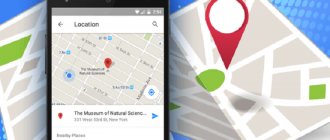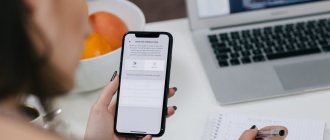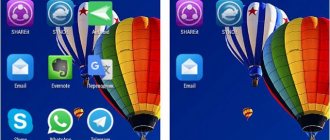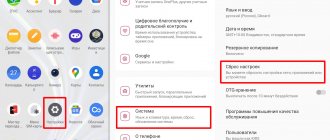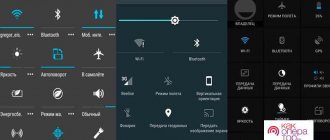Today we will finally look at the magic wireless network start button. What it is? – WPS on the router, or in more detail Wi-Fi Protected Setup (PBC), allows you to start setting up a wireless network configuration with one click in such a way that you can log into it without a password or using a standard PIN code.
In the article we will look at a full description of this button, what it is needed for, how to configure it in the router settings and many small nuances related to security and the possibility of hacking.
NOTE! If you have any questions or difficulties connecting, please describe your situation under the article in the comments - and I will try to help you. Don't forget to include the full name of the router and the system you want to connect to.
What is the WPS function for?
Everything is very simple here. Imagine that you bought a router for a new apartment, but there is a small problem - you don’t have a computer, laptop or cable at hand, which seems to be included in the package, but it has disappeared somewhere. In order not to tear out the last of my hair, I came up with this button.
By turning it on, you can instantly launch the Wi-Fi network settings so that you can access the router settings without a password. And then everything goes according to the script, go to the browser, enter the standard IP of the router and configure the Internet.
Asus network equipment
You can enter the browser interface by entering IP 192.168.1.1 in the address bar. On the WPS tab, configure the connection parameters (you can enable WPS, enter the access PIN code) and read the instructions.
D-Link
This company's network equipment comes with WPS disabled by default, so you can enable it from the control panel.
How to enable WPS?
I would like to note right away that the button is small. Sometimes it is recessed into the body of the device. On one of the routers, I searched for this button for about five minutes until I shined a flashlight. So some manufacturers hide it. Probably so as not to scare the user.
There is such a button on TP-Link. Please note that it is combined with the factory reset function - WPS/RESET. If you hold down this button for 6-10 seconds, a reset will occur - so be careful, otherwise you will have to configure the router again.
ZyXel decided to go further and made the button more understandable for ordinary users and placed it on the front panel of the case. Some may not have a wave or padlock icon, but it will still be the same thing.
ASUS made it more recessed for safety of inclusion. Very often children click on it while playing with routers, this happened to a friend of mine and a neighbor started to access his network. Fortunately, I didn’t steal anything, but remember this if you have playful children.
To turn it on, just press the button. Personally, in my model you need to hold it for 2 seconds. Wait until the indicators on the front panel start blinking and blinking and the router reboots. Also pay attention to the WiFi network indicator; it should light up immediately.
On some models you can find another button - WLAN (Wireless Local Area Network). It allows you to automatically launch wireless network settings. That is, we first move the slider to ON or OFF (VLAN), and then click on WPS.
NOTE! If there is no button, then the technology is enabled through the settings in the browser. To do this, you will have to connect to the router directly to the LAN port using a computer or laptop.
WPS button
The WPS function is activated by one click on the corresponding button, which is equipped with most modern wireless routers. This button, depending on the device model, can be located on the top, front or back panel. Finding it in any case will not be difficult.
On some budget models, the WPS button is combined with the RESET button . In this case, it is displayed on the WPS/RESET router, as shown in the photo below. It's not entirely convenient. Because with a short press (1-2 seconds), the WPS function is activated, and with a long press (5-10 seconds), the router settings are reset to factory settings.
Hold the button a little longer and you will have to reconfigure all the parameters of your router. Keep this in mind when using this feature.
There are several ways to connect to your router via WPS. Let's look at them.
There is a button on the connected device
If the connected device also has a WPS button, just press this button and then do the same on the router. The connection will be established automatically within a few seconds.
But such a button is not available on computers and laptops. And most tablets and smartphones don’t have it.
Connecting a computer or laptop
To connect via WPS on a computer running Windows OS, go to the network connections menu and select the desired network. After clicking on it, a window for entering a password will appear. And below you will see the WPS icon and the text “You can also connect by pressing the button on the router.” They may not appear immediately and you will need to wait a couple of seconds.
The labels and images may differ depending on the version of Windows, but the principle is the same. Click on the WPS icon, and then press the button on the router. After a few seconds the connection will be established.
For example, on Windows 10 this can be done as follows:
- At the bottom of the screen on the right, click on the “Network” icon, as shown in the photo below - it is displayed in the form of a computer. It may appear as a Wi-Fi icon on a laptop.
- Just in case, check that Wi-Fi is turned on.
- From the list of available networks, select the network of our router.
- If you want the computer to immediately search for this network after starting Wi-Fi and connect to it, check the “Connect automatically” checkbox.
- Click the “Connect” button.
- After this, you will need to click on the WPS (QSS) connection button on the router.
This function is available in Windows Vista, Windows 7 and higher. It is missing in older versions. To use it you will need additional drivers or special software.
Thus, if there is a WPS button on the router, then you can quickly and conveniently connect to the Internet via Wi-Fi. You won’t have to tell all your guests what password you have set. All you have to do is find the network you need and use the button.
Connecting a smartphone or tablet
Connecting WPS on an Android device is similar.
Go to Wi-Fi settings and open the list of available networks. There should also be a WPS connection icon here, which you need to click on.
Depending on the Android version, the menu appearance may differ.
For example, when using a Samsung Galaxy S8 smartphone, you need to go to the settings and select “Connections” there. Select the Wi-Fi item. We check that Wi-Fi is turned on. After that, click on the three dots symbol and select “Advanced”.
Scroll down the screen and click on “MORE” to open all possible items. Among them there will be the desired item - “WPS button”.
After clicking on the icon, press the WPS button on the router in the same way and wait until the connection is established.
Any other devices are connected in the same way. In addition to those running iOS. Because Apple devices (iPhone, iPad) do not support WPS technology.
On some devices, the button assignment can be changed. For example, on Asus routers, the manufacturer has provided the ability to use a simplified mode, when the WPS button only turns Wi-Fi on and off, while the wireless network operates in standard mode.
How to connect to Wi-Fi without a password
After connecting the button, instructions for connecting to the network will depend on the device being connected.
- If you have a WiFi module in the form of a USB flash drive, then find a similar VPS or QQS button on it and click on it. Also make sure that your computer has proprietary software and a driver for the Wi-Fi adapter. This utility comes with a disk or can be downloaded from the office. module manufacturer's website. WPS on the modem looks something like the picture below.
- If there are no such buttons, then the connection is automatic: on laptops, PCs, phones. Some Android smartphones have a WPS connection feature - just activate it.
- On some models the function is enabled immediately. So just try connecting to Wi-Fi.
How to use wps?
Let's look at what the wps mode is on a router using the example of the same “intercom” that protects your network from lovers of “free” Internet.
As in the “classic” version, there are two possible connection methods: software (using a manually entered code combination) and hardware (using the corresponding button).
- A software connection to wifi via wps is carried out when the router supports the corresponding function, but the qss button is missing on the router (or the device is located in a hard-to-reach place).
Here, for a wps connection, you will need a special pin code indicated on the service label of the router (located on the back panel of the device).
If in the future physical access to the router will be limited, it is recommended to write down the wps PIN code (Wireless Password/PIN) in advance when connecting and initially setting up the device.
On a device connected to the network (consider the example of a laptop running Windows 7), you need to go to the list of available connections and single-click the “Connection” menu in the SSID you need (usually, the name of the router is used here as the network name).
Next, a system window will open where the setup wizard will ask you for a wps pin code to automatically connect to this wireless network. Enter your eight-digit PIN, click Next, and a wireless connection to your router will be automatically established.
How to connect Windows XP, Vista, 7, 8, 10?
- We turn on the treasured button on the dispensing device, as described above;
- If you have a PC with a WiFi flash drive, then you will need to press the same button on it. If the connection is not established, then install the drivers and proprietary program from the Wi-Fi module.
- In the lower right corner we find the network icon and left-click on it. A list of all possible networks will appear. The network will have the name of the router model. For example: Tp-Link TL WR841 Click on the “Connection” button.
- A window will pop up asking you to enter a password. To log in, go to the router and press the WPS button again. This is done for security, since only you have access to the device. Or see the PIN on the label below.
- If the Wi-Fi network is not configured on the router, then a setup window will pop up. Enter the network name, security key or password, specify the security protocol as WPA2-Personal, and the encryption type as AES. Click “Next”
Now you can configure the router or have access to the Internet, if the settings have already been made.
Launching the secure connection option on the router
Some devices do not have a physical WPS button, but support Wi-Fi Protection Setup technology. How to connect the function if the equipment does not have such a control?
Routers from the manufacturer TP-Link
If your model does not have a button to start a secure connection, log into the router’s web interface and find the tab called WPS/QSS. By default, the technology is always on, and to disable it you need to go to the appropriate tab and click the “Disable” button.
Connect on phones, smartphones, tablets with Android OS
- We turn on the button on the router.
- Turn on Wi-Fi on your smartphone or tablet.
- Select ours from the list of networks.
In theory, the device will automatically connect to the network. If you are prompted for a password, you will need to press the WPS button on the router again. Some Android firmwares have a built-in WPS button. To enable it:
- Click on additional Wi-Fi settings.
- Next, select the section labeled WPS.
- We enable the function with or without a password.
What is WPS
WPS on a router is an innovation that simplifies the wireless connection process. Stands for Wi-Fi Protected Setup. The function may be called differently, for example, QSS - Quick Security Setup (quick secure connection setup), but in essence it is the same thing.
WPS on the router is needed to configure the connection of each device with one keystroke. QSS is no different from WPS - only in name.
The wireless network on the adapter is accompanied by the following settings:
- Changing the network name and password;
- Setting the required settings through the router interface;
- Distributing passwords to each user of the wireless space and changing them.
When you press this button, new connection settings are constantly generated, which are not used the next time. This is convenient when we connect several users to one session without constant access to the network.
We note that today the wps mode has been adjusted to the best of its capabilities, so the correct operation is complemented by non-trivial settings of client devices with “ancient” or incompatible software with the mode. Often, Wi-Fi is configured manually using the usual standard method.
How to enable, disable, configure a function on a router
Why should you configure it after installation? The fact is that in some devices WPS is turned on immediately or after pressing a button - there is no password request. It can be set separately, but the Wi-Fi password and WPS PIN are different.
NOTE! Below you can see how to configure Protected Setup access. The most important thing is not to confuse the PIN from WPS and the password from the Wi-Fi network. These are different things and they are configured in different places.
ZyXEL Keenetic
I have an Omni II model right next to my house, but what I don’t like about this router is its very inconvenient setup interface. Which seems to be specially made so that nothing can be found.
- We go to the standard address https://192.168.1.1, if you have not changed the router IP.
- Enter your login details.
- At the very bottom we find the Wi-Fi network icon.
- Check the box to enable the function.
- If you enable the “Use PIN code” function, you will be asked to enter a code to authorize the network.
ASUS
- In the browser, enter the IP of the Asus router – 192.168.0.1. Log in.
- In the “Wireless” , click on the top “ WPS” tab.
- Look, here you can change the frequency of the operating range and set it to 2.4 GHz or 5 GHz. To change there is a button “ Switch Frequency” .
- “Reset” button resets the default configurations to the standard IP.
- In the Connection Status field you can see existing connections.
- Well, there is an ON/OFF button to turn it on and off.
TP-Link
- When the network is connected, enter the router’s IP in the browser. If it has not changed, then it is either 192.168.0.1 or 192.168.1.1.
- Enter the admin password.
- In the left main menu we find “Wireless Mode” , then click WPS. On older models and firmware, WPS is located immediately in the left menu.
- Here you can enable or disable the feature. You can also set your own PIN or disable the access key request.
- If you click on the “Add device” , a connection settings window will pop up. There you can also set a PIN or network authentication by pressing a button, but for a second device.
I DETECT YOUR AD BLOCKER!
I understand that you cannot turn off your ad blocker.
Simply because I don’t want to change the order of things. But like any sane person, I want to offer a compromise. I GIVE YOU GIFTS! PAY ATTENTION TO ADVERTISING! NO OFFENSE! BE MORE HUMAN TO THE AUTHORS OF ARTICLES! ISN'T IT NICE TO DO SOMEONE GOOD?
INCREASE YOUR PERCENTAGE OF POSITIVE KARMA. WE WILL ALL BE GRATEFUL!
We have a minimum of advertisements on our page. At the beginning of the article and at the end! So it won’t hurt to read and learn something useful!
Whitelist this website or disable your ad blocking software!
THERE WILL BE SPECIAL GIFTS FOR SUBSCRIBERS!
THIS IS EASY AND FREE TO DO. ALSO, GIFTS WILL BE TO ALL FRIENDS WHO DO NOT TURN ON AD BLOCKING! And they pay attention to advertisements. You will find the GIFT above the bottom block (footer), or to make it completely clear, immediately after the comments. Of course, when you disable the blocker. The gift will be updated and have different themes.
A tiny team of authors already thanks YOU for your kindness and understanding of the situation. The advertisements contain useful information.
GOOD LUCK FRIENDS!
What to do if 60% have not even heard of such a standard.
WPS standard, they complain to me that the router has been hacked.
Of course I say or write - TROUBLE FRIEND!
And I’ll just remind you of a few trivial tips to improve the protection of home routers from hacking, specifically WPS.
Its main goal is to automate the process of setting up a wireless Wi-Fi network, which greatly simplifies the life of users of wireless devices.
This is good, so let’s talk a little about how to set up WPS and then why many people turn it off.
Setting up a wireless WiFi network using the WPS function takes minimal time.
To connect a device, you just need to press the button of the same name and wait for the wireless devices to communicate with each other.
This effective technology allows you to configure your Wi-Fi network in a very short time.
Let me remind you!
You must enter the following numbers into the address bar: “192.168.0.1”. After the transition, a new authorization window will appear. In which you need to enter the word “admin” or the desired one if you have set a password in the “Username” and “Password” fields.
Let's go, what's next?
The essence of WPS technology is that all important parameters are transferred from the router to the controller after a special request.
Such a request is sent using various methods.
You can use the WPS button on the router panel. Also use a special unique PIN code. Or enable the WPS function in the router settings.
In some router models, this button is combined with the Reset button, which is used to reset settings. Some manufacturers use the name QSS instead of WPS.
However, you can still find gadgets that do not implement the WPS function. In addition, on personal computers and laptops there is no WPS button, although the operating system often supports this technology.
The presence or absence of a WPS button may affect the WPS connection method.
We wait 1-2 minutes.
During this time, both devices will communicate with each other, and all necessary connection parameters will be configured automatically.
Please note that on some routers the WPS and Reset buttons are combined into one.
To use such a button as WPS, do not press it for more than 4 seconds, otherwise it will work as Reset and reset all settings of the router.
PIN code authorization is very often used on computers. Based on the name, for this function to work, a special PIN code is required, which can be found either on the router label or in its settings
WPS standard, authorization methods.
• PBC (Push Button Configuration) mode • Authorization using PIN code
If both the router and the connected device have a WPS button, then the user does not need to make any settings to connect to the Wi-Fi network.
Press and hold the WPS button on the device for 2-3 seconds and release. After this, hold down the WPS button on the router for 2-3 seconds and release.
Small additions...
• Operating systems of the Windows family, starting with Vista SP2, boast support for WPS technology. For those operating systems that do not support WPS, specialized software utilities are released that make it possible to use WPS to connect to a Wi-Fi network.
• Most often, the PIN code is written on the router label and located on its bottom panel. This code can be changed in the router settings.
• The WPS button is most often installed on the front, side or back panel of the router. You need to press it for 2-3 seconds.
Sometimes it is signed as QSS or combined with the Reset button. In the second case, the main thing is not to overdo it with the time you hold down the button, since otherwise it may reset the settings.
When setting up a WPS wireless network, be sure to remember or write down the security key.
Benefits of WPS:
Connect to a Wi-Fi network with the press of one button. Simplicity and ease of connection. High speed of connecting devices to the wireless network. Ability to configure the network without entering the WEB interface. Automatic assignment of a network name and security key for the router. The device does not need to know the network name and security key to connect to Wi-Fi.
Disadvantages, WPS standard.
Difficulty connecting an incompatible device to a network configured with WPS The PIN code can be cracked using brute force methods
Now we’ve come to the point why such a good technology is dangerous to use.
And so, this technology is supported by many routers and is the most vulnerable. Represents a button on the router, or an 8-digit PIN that sends network parameters. Of course, the PIN can be easily found by brute force.
At the moment, the most relevant hacking method is to select a WPS pin.
To brute force the PIN, the router must have WPS mode enabled, which is often the case in this state, but it happens that it is turned off, but this does not guarantee that it is really turned off.
The PIN code consists of eight digits - therefore, there are 108 (100'000'000) options for selection. However, the number of options can be significantly reduced.
The fact is that the last digit of the PIN code is a kind of checksum, which is calculated based on the first seven digits.
As a result, we already get 107 (10'000'000) options. The vulnerability of the protocol allows you to split the PIN code into two parts, 4 and 3 digits, and check each separately for validity.
Therefore, we get 104 (10'000) options for the first half and 103 (1000) for the second. As a result, there are only 11,000 options for a complete search, which is ~910 times less.
Hacking protection, WPS standard.
For now, there is only one way to protect yourself from an attack: disable QSS WPS in the router settings.
For example (TP-Link), enter 192.168.0.1 in the browser line and press enter. A window will appear in which you will need to log in, that is, enter your username and password.
Next, in the menu on the left, find the item that will talk about QSS. Find the Disable QSS button. "Reboot". Or just unplug the router from the outlet for a few seconds - the effect is the same. This instruction is suitable for TP-LINK routers
True, this is not always possible. Because the vulnerability does not exist at the implementation level, but at the protocol level.
The most that manufacturers can do is to release firmware that allows a timeout to be introduced to block the user, for example, after 5 unsuccessful attempts to enter a PIN code, which will complicate brute force and increase the time it takes for an attacker to select an identifier.
Another way is to use not only numbers, but also letters in your PIN. Seriously, you just have to accept that everything around you is potentially vulnerable. There are no conspiracy theories or mysterious Big Brother here.
If you are afraid of everything, just turn off WPS! Routers that do not support this technology are safer. WPS is not even a new invention at all.
However, the main point of the article is on safety. Like, it wouldn’t hurt to disable this function if you use WiFi in crowded places (cafes, shops, etc.)
We also read:
Router or problem with the Router Installing the d-link di-604 router. Router or TP-Link TL-WR340G / TL-WR340GD Your router can be hacked.
Safety
Many sites claim that this connection technology is not secure, but in reality everything is a little different. Security may be at risk only if authentication is disabled and there is no PIN code when connecting.
True, this function can be removed by authorizing the network using a button. True, this should only be done when used at home, since if the router is in the office, then anyone who has direct access to the device can get into the network: connect to the network - press the button, and you are already there.
Benefits of technology and online security
Among the advantages of the WPS option is ease of use for the user. You can set up a wireless network using this methodology by simply pressing a single WPS button. In this case, the security key is generated automatically; you do not need to enter it again. Also, the user does not need to know and save settings when connecting any device to the wireless network formed by the router.
After pressing the button, the device receives an automatic request from the router, then the connection to the network occurs automatically.
Please note that if your device has two inscriptions next to the button (WPS/Reset), then two functions are combined in one control. Holding the button pressed for more than 5 seconds will reset the router settings to factory settings. Therefore, pressing the button should last no longer than 2-4 seconds.
Hacking by PIN
Typically, all hacked programs work in two ways:
- The usual search for PIN codes is in progress. PINs are in digital form, which reduces the number of searches. For example, on my Keenetic Omni II PIN consists of 8 digits. So the selection will require 99,999,999 search options. Programs that do hacking do it in a few days.
- The second option is much simpler. There are many databases of standard PIN codes on the Internet. An ordinary user will not change it after setting it up or will forget to turn off WPS altogether, and attackers will be able to hack the network.
ADVICE! In general, for access control purposes, it is better to disable this function altogether if you do not use it.
New models now use digit-symbol passwords, which increases security and makes it almost impossible to crack using brute force methods.
NOTE! The video below does not encourage anyone to hack anything, but simply demonstrates the fact that there is an error in the security of the wireless network.
What does QQS mean?
On some older routers, this WPS feature is designated as QQS or Quick Secure Setup, which means it quickly loads a secure connection. It works the same way, but is automatically enabled the first time you start it. To disable it, you need to go directly to the settings of the device and disable it.
- We go into the router config using a browser.
- “wireless network” or “ section .
- Next is security or “ Security”.
- Turn it off.