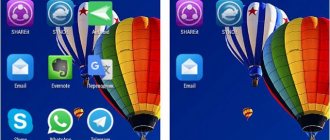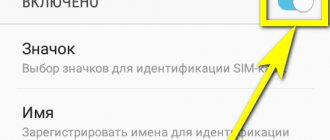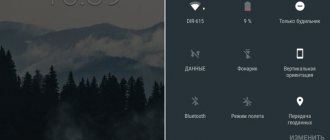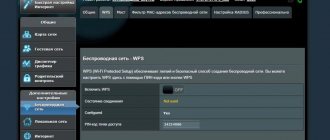QUESTION! Hello! The problem is this: I rebooted the phone, and pressed something wrong - either I pressed the volume up button, or I pressed the power button hard. As a result, safe mode started on my phone (Android). Tell me how can I turn it off?
QUICK RESPONSE! In 90% of cases, as on a computer, a regular reboot helps. Simply hold down the power button and select “Restart” from the command menu that pops up. Or just press this button until the smartphone turns off completely, and then turn it on in the usual way. The most important thing is not to press other buttons when turning it on again. It happens that the “Power” button does not work. In this case, you will have to press it for quite a long time (1-2 minutes). This is the feature of Safe-Mode mode. If after a reboot the smartphone returns to safe mode, or the phone does not reboot at all, then most likely there is a failure of the operating system, and Android (for security) itself launches this mode. Read about solutions that can help in the article below.
NOTE! It doesn’t matter what kind of phone you have (BQ, ZTE, Samsung, Xiaomi, OnePlus, Sony Xperia, Dexp, OPPO, Realme, VIVO, Meizu, LG, Nokia, HTC, Google Pixel) - they all run on the same Android operating system , and the instructions are suitable for everyone.
How to enable or disable Safe Mode on Android
Experienced Windows users are well aware that the operating system contains “Safe Mode”, and in several manifestations.
In various iterations of safe mode, certain programs/parameters are loaded, which allows the user to identify the reason for the malfunction of the operating system or make the necessary settings that cannot be performed in normal mode. The Android mobile operating system also has a safe mode. Most often, it is used by service center specialists when users contact them with problems that may be caused by software failures. When an Android smartphone or tablet enters safe mode, all third-party applications are disabled and diagnostics can be carried out, determining whether the malfunction of the device is related to installed programs.
If an ordinary user puts his smartphone into safe mode, most often this happens by mistake. In this article, we will look at how to enable and disable Safe Mode on Android.
Method 6: Reset settings
Again, this is the very last option if things don't work out for us. First we will reset the apps settings. If this does not help, then we will reset Wi-Fi, Bluetooth and other wireless connections. And if this doesn’t help, then let’s take a drastic approach and perform a full reset to the factory configuration. This will erase all your programs. As a rule, most of the information, such as contacts, photos and other data, is stored in the Google cloud.
- Click on the gear icon, scroll to the “System” section, then find “Reset settings”.
- As I said earlier, we will not immediately resort to radical measures. So first, click “Reset Wi-Fi, mobile Internet and Bluetooth settings.” However, these configurations work directly with the phone's OS, so they may contain errors.
- After that, reboot the phone and check the system boot.
- If this does not help, then you need to “Reset application settings”.
- We are overloaded again.
- If the system boots again in safe mode, then we perform a full reset.
- Usually a full reset helps.
How to remove safe mode on Android phones and tablets
Let's consider several ways. So, if any of them doesn’t work, you can immediately try another.
Reboot
Turn off your phone for half a minute and then turn it on or simply reboot. In 99% of cases, it is this simple procedure that allows you to boot the device in normal condition.
To do this, unlock the screen and hold down the power button for a few seconds. When the action selection menu appears, select reboot or shutdown.
Interesting! If your device has a removable battery, you can take it out for half a minute and put it back in, this will definitely help.
Through the notification curtain
The method definitely works on Samsung and Honor phones. Expand the top notification curtain/status bar by swiping the screen from top to bottom and find the line with information about safe mode - click on it.
Disable it, after which the phone will reboot itself and turn on in a normal state and fully working.
When you turn on the device
If the above methods do not help, then you can try another option of pressing the button when loading the device. Turn off your phone for half a minute and then turn it back on.
When the device manufacturer's logo appears, press and hold the button until it boots completely:
- Increase volume - for Samsung
- Volume down - for Meizu and BQ
- Home button - for Lenovo
You can try different options in a row, one may work.
Through a return to factory settings
If one of the downloaded applications interferes with the normal operation of the device, but the user was unable to detect which of them was the problem, the best solution would be to reset the phone to factory settings. This can be done in the gadget settings by clicking on the appropriate command, or in this way:
- Turn off the phone and then turn it on again.
- During the boot process, hold down the Power and Volume Down buttons at the same time.
- When the menu appears, select the factory reset line using the volume key, and then activate the process with the power button.
- Confirm the action and wait for the reset to complete.
Attention! As a result of a “rollback” to the original settings, all data saved on the phone will be lost. Therefore, you should back up your data before performing the operation.
You can do this in your phone settings or transfer the necessary information to another device and then download it again.
The second method to remove safe mode in an Android smartphone
If your smartphone turns on and safe mode appears, reboot it and as soon as it starts up, try holding down the “Home” button and hold it until the device boots up completely.
There is also a nuance here. Not all smartphones have a built-in device reboot feature. For example, on the Samsung Galaxy A3 there is an emergency mode and it has nothing to do with safe mode at all (do not confuse it).
What to do then? Then try simply turning off the phone, as you always do, and turning it on while holding the Home button, as described above.
Rebooting the gadget
The easiest way to return the device to normal operation is to turn it off or reboot through the menu when you press the power button. First you should try a more reliable option - turning it off and on. But if in this case you are prompted to switch back to Safe Mode (which is already running), you should choose to reboot.
If the gadget does not turn off or reboot, you should hold down the power button and wait about half a minute. Then turn on the device, which should return to normal operation by default. Sometimes pressing the button does not help - or after a reboot the system returns to the same mode. In this situation, you should move on to other options.
Three ways to activate “Safe Mode”
Method one
Press and hold the power key until the message to turn off the device appears.
Without lifting your finger from the “Disable device” , wait for the menu to appear in which you can choose to activate “Safe Mode” . Click on “Ok” and switch the OS to the required mode.
Having done this, you can begin to find out the reasons for the malfunction of the device.
Second way
Turn off the phone's power. When the manufacturer's logo or Android text appears on the screen, you need to press the volume down key (on some devices you need to press volume up). The phone, after turning on, should display the inscription on the screen - “Safe Mode”
Third way
If the above options do not give a positive result, you can resort to the following:
- Turn off your phone.
- While it is loading, hold down and do not release the volume control button.
- As a result of these actions, safe mode will be activated.
How to prevent automatic safe mode entry
Vyacheslav
For several years he worked in mobile phone stores of two large operators. I understand tariffs well and see all the pitfalls. I love gadgets, especially Android ones.
Ask a Question
Question to the expert
How to prevent automatic entry into safe mode?
Basically, automatic transition to safe mode occurs only if a certain application has been installed, which provokes this factor. When the phone turns on each time in the current mode, you simply need to uninstall the recently installed program.
Newly installed program glitch
To identify such applications, follow these steps:
- Expand the smartphone settings, and then find the section with applications.
- Click on the program sorting function.
- Indicate the installation time in the list.
- Next, a window will open in front of the user, which will contain a detailed report on the download period. Typically, in this case, the newest ones will be at the top of the list.
- Click on the required application and then uninstall it.
Lack of RAM
When an automatic transition to safe mode occurs due to the fact that the phone has insufficient RAM, it is necessary to clean unnecessary programs after activating the working mode.
Disabling automatic updates and clearing cache
In cases where all available applications are used regularly, the only way out is to disable automatic updates and clear the cache, since it is the files that occupy the device’s memory. What should be done:
- Find the block with applications in the smartphone settings.
- Select the application with the maximum memory usage.
- Click on the label to open the entire list of information.
- Find the memory tab.
- Next, a clear button will appear, thanks to which you can delete the cache memory.
Older Android smartphones have a simplified cache deletion system. To do this, click on the button with the name of the application, after which the option to clean it will appear.
The next step is to search for a program that may contain malicious files. As a rule, such software is activated simultaneously with the phone system startup, as a result of which safe mode is activated automatically. In this case, it is necessary to eliminate self-start. What actions should you take:
- Find the suspicious application in the appropriate section.
- Open the utility using the icon.
- In the window that appears, find the function that is responsible for automatically launching the program.
- Disable the option using the built-in button.
After the procedure, you need to double-check your mobile phone for malware, since some applications cannot be disabled using standard tools. For this purpose, specialized programs are used, the vast majority of which are paid.
Rate this article
Enabling Safe Mode
On most (but not all) Android devices (versions from 4.4 to 7.1 at the moment), to enable safe mode, simply follow these steps.
- With your phone or tablet turned on, press and hold the power button until a menu appears with options for Power Off, Restart, and more, or the only option is Power Off.
- Press and hold Power Off or Power Off.
- A request will appear, which in Android 5.0 and 6.0 looks like “Enter safe mode. Go to safe mode? All third party applications are disabled."
- Click “Ok” and wait until the device turns off and then reboots.
- Android will restart and you will see “Safe Mode” at the bottom of the screen.
As noted above, this method works for many, but not all devices. Some (especially Chinese) devices with heavily modified versions of Android cannot be booted into safe mode in this way.
If this is your situation, try the following ways to start Safe Mode using a key combination while turning on your device:
- Turn off your phone or tablet completely (hold the power button, then “Power off”). Turn it on and immediately when it turns on (usually there is vibration), press and hold both volume buttons until the boot completes.
- Turn off the device (completely). Turn it on and when the logo appears, hold down the volume down button. Hold until the phone finishes booting. (on some Samsung Galaxy). On Huawei you can try the same thing, but hold down the volume down button immediately after you start turning on the device.
- Similar to the previous method, but hold the power button until the manufacturer logo appears, release it immediately when it appears and at the same moment press and hold the volume down button (some MEIZU, Samsung).
- Turn off your phone completely. Turn it on and immediately after that hold down the Power and Volume Down keys at the same time. Release them when the phone manufacturer's logo appears (on some ZTE Blades and other Chinese ones).
- Similar to the previous method, but hold down the power and volume down keys until a menu appears, from which select Safe Mode using the volume buttons and confirm booting into safe mode by briefly pressing the power button (on some LG and other brands).
- Start turning on the phone and when the logo appears, press the volume down and volume up buttons at the same time. Hold them down until your device boots into Safe Mode (on some older phones and tablets).
- Turn off your phone; Turn on and hold the “Menu” button while booting on those phones that have such a hardware key.
Uninstalling a malfunctioning application
Sometimes the reason why a gadget automatically enters Safe Mode is due to malfunctioning programs: games, utilities, system applications. In this case, no amount of rebooting or removing the battery helps.
The problem is solved by performing the following steps:
- Determine which application caused the crash. This is usually one of the latest programs installed on the device.
- Go to the smartphone settings - “Applications” section.
- Find a program that could cause the system to malfunction.
- Go to app information and select Disable. If the program is not a system one, you can click on the “Delete” sign to completely get rid of the suspicious software.
After stopping the program, the incorrect operation of which could cause a transition to Safe Mode, it is worth rebooting the gadget. Or, if you can’t restart your phone (or tablet), turn it off and turn it on again manually.
Exiting safe mode by resetting Android to factory settings
If none of the above works, then you will have to move on to a more radical method - returning to factory settings. In this case, all user files and downloaded applications will be automatically deleted. Before performing this procedure, it is recommended that you back up your files to an external storage device (memory card or computer) and export your contacts. You will be able to re-download this data after resetting the device to factory settings.
To leave safe mode on Android with a rollback to factory settings, do the following:
- Turn your phone off and on (or click on the Restart button if available on your device).
- As soon as the Android logo appears on the screen, press and hold the Power and Volume buttons at the same time.
- In the menu that appears, select the “Wipe data” function (can also be called “Factory reset” or “Hard reset”).
- Wait while the system processes the data.
- Click on "Reboot".
After rebooting, the device will work normally.
Results and tips
Now you know how to remove safe mode on a ZTE phone and return to normal mode. In most cases, a regular reboot helps. If the problems are due to major system failures, a full collection may be required. If this method does not allow you to disable safe mode on your ZTE phone, then more drastic measures are taken in the form of a complete reset or contacting specialists.
To avoid racking your brains over this problem in the future, install applications only from the official Google Play store, use an antivirus program and update Android versions. At the same time, do not be afraid to use safe mode, because it really helps to identify the problem with software failure and stop the virus in time.
What does safe mode mean on Android?
If you've used a PC, you're familiar with Safe Mode on Windows. It allows you to stabilize a system that has been damaged by a virus or malware. Safe mode on smartphones is about the same. If Android detects that something is threatening your privacy, it automatically disables all applications and places them in a kind of quarantine. For this reason, Safe Mode limits the user's options. But it's better than a non-working smartphone.
When this mode is activated, the application cannot be used. The phone tries to protect the user from information leakage and secure system files. You can call, but you cannot launch the messenger.
If safe mode is turned on, this does not mean that something terrible has happened - sometimes it is nothing more than an unpleasant isolated incident. Try the methods indicated above - perhaps they will help you avoid a visit to the service center. Surf the forums, ask local gurus, and try to understand the problem. If you don’t have time, be sure to contact support.
Nothing helped (What should I do?)
In this case, most likely there is a problem with the hardware. There are two options. The first is that the failure is related to the memory on which the operating system is stored. When loading, it cannot correctly write data to the media, an error pops up, and the OS boots in safe mode. The second option is that the problem is related specifically to the RAM - there are bad sectors that cannot be written to. Only if in the case of Windows a blue screen of death pops up, then in this case Safe-mode is loaded.
In both cases, you need to take it to a service center to have it checked by a technician. If you have found some other solutions, write about them in the comments, and I will publish them.
Other actions
A safe method is the system's response to errors or atypical encoding. In order to remove the device from emergency mode, not all methods help. It is important to prevent the resumption of this action.
Extreme measures
To save files and applications, files are backed up. Subsequent recovery will allow you to transfer data and contacts to the restored phone.
- Copying files to your computer.
- Save to the cloud on Google Drive.
- Export contacts to a file and save on your computer.
Another way is to turn off the power and press certain keys. The button combination depends on the device model. However, there is a standard algorithm that is used when conventional debugging methods fail.
Key options for restoring your phone:
- Power and volume down button This option is suitable for LG (LG), HTC, Alcatel and Motorola models.
- Power and volume up key + Home (for Samsung).
After the recovery menu appears, use the volume keys (up, down) to select “Delete data and reset the device.”
“Wipe data/factory reset” is pressed and activated by the power button. The decision is confirmed by clicking on consent. After a few minutes, the recovery is completed and the phone is activated. They also use the notification panel. In some situations, you can turn off the mode by unlocking your phone and swiping down from the top of the screen.
Removing malware
Malicious code is the main culprit of system malfunction. Security mode is activated when the volume button is locked, and on Samsung the volume down button is locked. For example, when these keys are mechanically blocked by a case or other object, the protective mode is activated randomly. This reason is not a sign of a serious malfunction. You need to take the device out of the case, visually inspect the keys, press the volume a couple of times and make sure that they are pushed in without resistance, and reboot the phone.
When the safe method is enabled after installing the program, they act quickly. Suspicious objects that launch simultaneously with the operating system, for example, home screen widgets, are selected at random.
Then they launch the settings, the icon of which is located in the application bar. Another option is to launch the notification panel. Scroll down, select the application and open the page where the basic information is located. Some devices only support this feature after selecting "Application Info". Then press the delete key. If the application is system, then click the “Disable” tab. The final stage of the procedure is a reboot. The phone should turn on in its original mode.
If serious problems arise with the software, the natural loading of the gadget is disabled. Standard user applications and programs are blocked by the system for protection purposes or run in a limited version. Removing a safe state is not difficult if you know the basic methods.
General characteristics of the procedure
Switching to the standard mode of the device becomes a difficult task at first glance. After the manipulations performed, not every phone is restored to its typical position.
Features of the condition
Experienced computer system users know the existence of safe mode in Windows. However, the mobile device also undergoes various states and enters the same mode on Android.
Protect mode is a part of the Android system that helps in case of overload. Initially, the reason for the system boot switch is determined. This occurs due to a crash or serious application error. The user is faced with the task of how to exit safe mode on Android and restore the phone, saving all settings and information.
Some versions of the operating system send a notification to the user when the user enters a different state. Apps that are malfunctioning are a common reason why a device goes into security mode. To remove it, you need to delete recently downloaded applications.
There are several ways to turn off safe mode on Android. This means that if you follow the instructions and perform basic actions, there will be no problems with loss of information and files. In the gadget settings, a list of programs opens and unnecessary applications are deleted in the downloaded tab. It is recommended to deactivate all installed programs. Then the device reboots. Otherwise, other options are used.
System recovery methods
You can make sure that your smartphone or tablet is in a safe state by looking at the screen. An inscription about protective mode appears there. If there is no such notification in the corner of the desktop, the mode is disabled. In case of failure, the device must be rebooted.
| № | Recovery option |
| 1 | Removing the battery. |
| 2 | With on and off button. |
| 3 | By pressing the volume keys or holding down two buttons at the same time. |
| 4 | Removing applications. |
| 5 | Reset the device. |
In order to remove the protection mode, you need to turn off your phone or tablet and remove the battery for at least half a minute.
Then reinsert the battery and turn on the device again. After the manipulation, the Android system and phone work as usual, and all applications, contact details and other information are saved.
The downside is that it is difficult to remove the battery, so this option is not suitable for all devices. There are many other ways to exit Safe Mode. The Home button (on and off) is pressed while the phone or tablet is rebooting. However, for some reason, not all devices support this reboot feature.
You can turn off safe mode on your phone by pressing the volume up or down button. This option resets the settings to the original settings, so all saved information will be lost. All applications can be returned after the manipulations have been carried out.
Model specific procedure
There are several ways to disable Safe Mode on Lenovo.
For example, remove the battery for a few minutes and install it again. The device must be restarted and at this time press the “Home” key, holding it down until it boots completely. After turning on the smartphone, press the volume down key. It is important to hold your fingers in this position until the device is fully loaded. Reboot Lenovo again and when turning it on, hold down the volume up button and hold until fully activated. There are several ways to disable safe mode on your ZTE, Fly, Dexp and other models. When an unknown program interferes with the normal operation of the device, you should not immediately take the phone to a service center if you can try to restore operation on your own.
Main stages:
- Reboot.
- Removing the battery for 20 seconds and the SIM card.
- Removing programs and applications.
- Hold down the volume buttons.
- Restoring factory settings.
- Hard reset.
You need to go to settings, select application manager and a specific object to delete. After removal, the phone reboots into normal mode. If, despite trying various methods, the security mode appears again, then it is better to start over and reset the settings. Before returning the device to its original appearance, a backup copy of the data is created. The user goes to settings, selects backup and reset. After a reboot, the standard mode is restored.
The Hard Reset method is similar to resetting to factory settings, but this is done using the developer's method. A hard reset deletes everything from the smartphone, including cache and memory, which are not removed by a factory reset.
Hard reset (hard reset) cleans the phone, starting from the initial level. Security mode moves the smartphone or tablet to a safe zone, and this property is used by developers and programmers to debug the application.