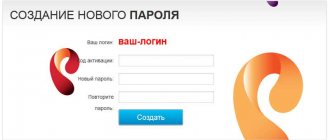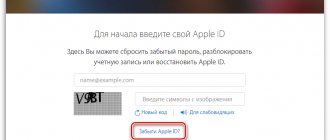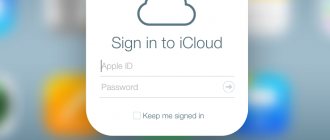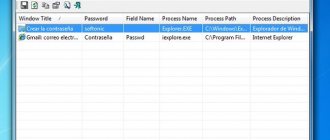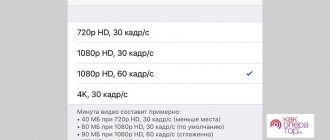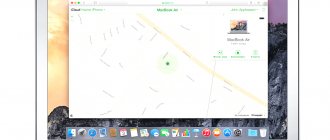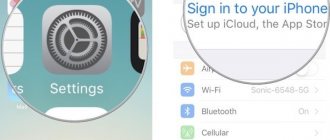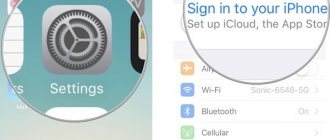When creating an Apple ID, we are asked to come up with a fairly complex password that contains uppercase and lowercase letters, as well as numbers or other symbols.
It is this requirement that forces users to become more sophisticated and come up with something so intricate that after a while it is difficult for them to remember. If you have forgotten your Apple account password, this step-by-step guide is just for you.
Today I will tell you how to recover your Apple ID password and return to a “full life” in the Apple ecosystem.
There are even sadder cases. This is when the user has forgotten not only the password, but also the login (e-mail) of the Apple ID. If your device is not locked, you can peek at it in the settings of your iPhone or iPad.
Go to Settings > iCloud or Settings > iTunes Store, App Store . The e-mail address that you used when registering your Apple ID will be indicated there. This is your Apple ID login.
If your phone is locked and you don’t remember your Apple ID login, then here’s a hint. An Apple ID (aka login) is just an email address.
I assume that when registering an Apple ID you should have specified one of your personal mailboxes. Therefore, strain your brain and remember how many boxes you have and where they are.
Then go to each of them and look for letters from Apple. The box on which these are found will most likely be your Apple ID.
- How to create a new Apple ID without a bank card - read this article
- There's someone else's Apple ID in my iPhone settings! - What to do?
- Apple ID hacked and iPhone blocked! What to do? - read here
- iCloud Activation Lock is activated on iPhone - read this article
- If you want to replace your Apple ID with a used iPhone or iPad, read this article
- How to call and chat with Apple technical support? - read here
- How to reset security questions for Apple ID - instructions
Now that we know the identifier (i.e. e-mail), we can begin to recover the Apple ID password. Well, as usual, there are several ways for you to choose from. Which one to choose again depends on what else you remember.
How to recover Apple ID password on iPhone
There are several ways to restore your ID. First, let's find out how to recover a forgotten apple id password on an iPhone. If you previously downloaded applications through the App Store, set up iCloud and now have forgotten your account password, then follow these steps:
- Go to Settings > iCloud on your iPhone or iPad.
- Select “iTunes Store and App Store” and click on your account login.
- In the pop-up window, click “iForgot” and enter the code to unlock your smartphone or tablet.
- You can then reset your password and create a new login code. Don't forget to write it down or remember it for future use.
Recovering your Apple ID if two-factor authentication was set up
You can recover a forgotten Apple ID without a smartphone. If you do not have access to the phone on which you previously used the ID, then the situation becomes a little more complicated, but it can be solved. To recover a forgotten code in this case, follow the tips below:
- Go to the website.
- Click on the “Forgot Apple ID” button and enter the login for your account.
- Click the Continue button. If two-factor authentication has been enabled, the site will ask for a phone number.
- After this, a notification will be sent to your smartphone. Follow the link and reset your apple id password.
- Come up with a new login code and remember it for the future.
What is Apple ID and why change the password for it
Apple ID is a user account for Apple gadgets - iPhone, iPad and others. The account is cloud-based and is the same for all devices. Having received such an identifier, the device owner will be able to access the entire variety of opportunities that Apple provides. This is the AppStore application store, iCloud cloud storage of data and photos, and the iTunes content store.
A bank card is linked to your Apple ID to make payments, which means your account must be well protected. Even the most attentive and careful owner of a gadget is not insured against its loss or theft. Proper protection will help protect personal data and photos that an attacker cannot use against you.
In fact, ill-wishers will receive a useless piece of plastic, which will become your gadget without access to digital applications and data. This is why it is so important to choose a strong password for your ID to reduce the vulnerability of your device. The account password you initially enter may not be too complex.
Professionals in the field of information technology also advise changing your password periodically, at least once a month, to a more complex one, since technology does not stand still, and hackers are developing many times faster. To prevent them from hacking into your account and taking possession of your secrets, it is better to change your password.
How to reset your password via browser
What to do if you forgot the code and did not set up two-factor authentication? In this case:
- Go to https://appleid.apple.com/.
- Also click on the “Forgot Apple ID or password” button and enter the login for your account.
- After this, the service will prompt you to “Reset your Apple ID password” or “Answer security questions.”
- In the first option, you will be asked to restore your login code via email or answer security questions (if you have access to your email, which is your login, then select the first option).
- In this case, you will receive a link to reset the code by email. Follow it and enter a new one.
- If you do not have access to mail, then use the second option - “Answer security questions” (when you created your account, you were asked questions, and if you answered them, you will be able to log into your account).
- Initially, the system will ask for your date of birth and it will be very good if you provided real data when registering. Afterwards, answer the questions, and if you entered the correct answers, the system will give you the opportunity to reset your login password and create a new one.
After you have restored your login to your account, do not forget to enable two-factor authentication, and you can also change your date of birth and email in order to restore the login code faster if something happens and secure your account, how to do this, read the article “How to secure your account?
Restoring your ID and contacting support
If you don’t remember your ID, use the link to search for the ID on the website https://iforgot.apple.com.
Enter your account details.
The system will show the result.
Next, contact technical support (https://getsupport.apple.com/) and request a recovery. It is advisable to provide as much information about your account as possible: phone number, answers to security questions, card information may help (if it was linked for payment), you may need a photo with the box, with your passport, or a receipt for purchasing the device.
Keep in mind that they will not tell you how to find out your iCloud password if you forgot it - this is impossible, you can only set a new one, as in the methods above.
How to recover Apple ID if you forgot your login
If you don’t remember your ID login, then you won’t be able to reset your password, so what should you do in such a situation? Initially, check all the mailboxes you use for letters from the apple corporation. If there are such letters, then this email is the login to your account.
Another option for remembering your login is to ask your friends what email they were shown when they received messages from you via iMassege. The fact is that if you use iMassege to communicate with friends, then when sending such messages, your Apple ID login may be used as an identifier, and not your phone number. Therefore, it is quite possible that when you sent iMassege to your friends, your contact was displayed with their email address, which was the login for logging into the system. Remember when and how you created the identifier; perhaps, after all, this data was written down in some kind of notebook.
If you still can’t remember anything, you should restore your apple id login:
- Follow the link in your browser.
- Click on the “Forgot Apple ID” button.
- The site will prompt you to find the identifier, click on the “Find it” button.
- To search for an identifier, in the appropriate fields, enter the first name, last name and email that you specified when registering your account.
- When entering your email, you have the opportunity to enter many mailboxes in order to guess which one the ID was registered with. After all, the correct mailbox will correspond to your ID login.
- When all three input parameters match, the system will write to you that “Apple ID found.”
- After this, you can easily go to your account.
Remembering the data specified during registration is not so easy, but this method can be used as one of the options. If you manage to enter your first name, last name and email address correctly, you are guaranteed to receive your account login information.
If you were unable to remember the data, then the only option left is to contact the company’s support service. How to restore your apple id login through support:
- Also follow the link.
- At the very bottom of the page you will see a phone number that you can call and provide all the information about your ID so that the corporation’s employees can decide whether to help you in this case or not.
You can also contact support in this way:
- Follow this link.
- After going to the page, select the “Apple ID” section and “Other ID sections.”
- Click on “The topic is not in the list” and in the window that appears, describe your problem in detail.
- Don't forget to leave your contact information so that company employees can contact you.
- Next, there will be 2 options from which you can choose: talk to support staff now (they will call you back right away) or start a chat. Choose the option that is convenient for you and get a solution to the problem from Apple employees.
As you may have noticed, resetting a forgotten password or recovering your apple id if you forgot your login is not always easy and quick. To prevent such situations from recurring, try to remember or write down access codes in a notebook or diary. This will help you in the future not to spend a lot of time restoring your account and not to lose your data. Take seriously the creation of a login code, enter truthful information, use a valid email for your account and this way you will protect your data and devices.
Be sure to use the same Apple ID on your iOS and Mac devices to enjoy convenient data synchronization and be able to enable two-factor authentication. For example, when you try to hack, a verification password code will be displayed on the screen of your Mac device. In addition, using the identifier, you can configure the function of continuous work with files and documents.
Subscribe to useful tips on YouTube and MacTime social networks, repost the invitation to mactime.online and receive a certificate for 1000 rubles. as a gift + additional bonuses and discounts up to 50% at mactime.online. Click on the link below and a chat in your favorite messenger will open. Just click 3 links. Certificate for 1000 rubles. will come to the same messenger chat. The certificate will be useful to you when purchasing a new iPhone.
Get a certificate
Still have questions?
Call us
+7-978-773-77-77
Write to us
Come to us
Address and work schedule.
What's next?
Review of Harman Kardon Onyx Studio 6 acoustics
Free Tools to Unlock iCloud Activation
Keep in mind that hard reset, force reboot, and force restart are the same thing. This means that you turn your iPhone off and on using the iPhone buttons. As a result, your iPhone 6 can work normally. It takes less than 6 minutes to hard reset iPhone 1. Here is a complete guide to hard reset iPhone. You can hard reset your iPhone as shown below.
Doulci activator
Doulci Activator is a powerful and simple free iCloud unlock tool that bypasses iCloud activation locks. It has many advanced features that will help you get full access to your iOS devices without losing data. In the meantime, you have any questions about how to use the tool, you can get answers from the official training videos.
pros
- Support the latest iOS and Apple devices.
- More powerful than just removing iCloud activation lock.
- Excellent security performance prevents data leakage.
Minuses
- Advertisements will appear during use.
- This software has not been updated for a long time.
iActivate iCloud Remove Software
iActivate is one of the best iCloud unlock tools on the market to bypass iCloud activation lock. It has many benefits, including the ability to effectively remove iCloud locks at no additional cost. It has good compatibility and is suitable for all types of iOS devices.
pros
- Great function and good reputation.
- User-friendly interface to manage the process without any effort.
- Remove iCloud Activation Lock with high success rate.
Minuses
- It does not provide a valid backup.
- Using brute force to unlock iCloud may result in data corruption.
iCloudin
iCloudin is a free iCloud unlock tool compatible with the latest iOS systems. This is one of the tools that ensures a high level of success in the market. It is worth noting that iCloudin also provides a large number of unlocking guides to help users unlock iOS devices easily.
pros
- Provides a user-friendly interface and is free to use.
- Support all iOS devices including the latest iPhone 12.
- Bypass iCloud Activation Lock in minutes.
Minuses
- Data leakage may occur after unlocking the device.
- Some additional features you need to pay for.
FoneLab iOS Unlocker
FoneLab iOS Unlocker is one of the best iCloud activation unlocker tools that allows you to remove Apple ID without password. It's a universal iOS unlocker that allows you to erase your iOS device passcode, remove your Apple ID, and even bypass Screen Time restrictions. It is compatible with the latest iOS 14 on iPhone 12 Pro Max/12 Pro/12 mini.
- Remove Apple ID as well as iCloud activation lock.
- Remove 4-digit passcode, 6-digit passcode, Touch ID, or Face ID.
- Bypass Screen Time Password without losing data.
- Compatible with the latest iOS 14 and earlier versions.
FoneLab iOS Unlocker
FoneLab Helps you unlock iPhone screen, remove Apple ID or its password, remove screen time or restriction password in seconds.
- Helps you unlock iPhone screen.
- Removes the Apple ID or its password.
- Remove screen time or password restrictions in seconds.