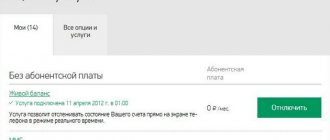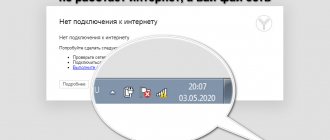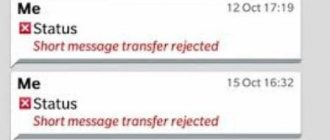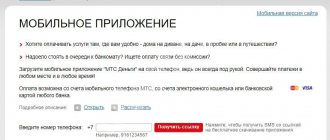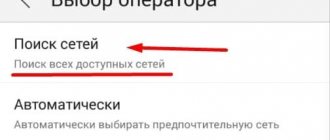Megafon is one of the top three Russian television systems. It has many mobile services and options in its arsenal. SMS messaging is included in the basic set of mobile products and is available to any subscriber. However, even with this seemingly simple service, difficulties can arise. Why are SMS not sent to Megafon? This is exactly what we will talk about in today's article.
SMS center settings
Any SMS on Megafon is processed by a special center, which acts as a connecting link between subscribers’ mobile devices. If the spot settings are incorrect, the user will not be able to send messages - the sent SMS will be “lost” within the network, not finding its addressee. You can set up the SMS center in two ways:
- using the USSD command *5005*7672*+79262909090#, which is typed on the smartphone’s system keyboard;
- by manually entering the number +79262909090 in the “Network Settings” section of the mobile device.
Just a note! In the device menu, you must specify the SMS format “Text”; select the maximum sending period that the device system can offer. The operator is trying to deliver messages for five days.
If the service number is missing or entered incorrectly in the settings, SMS cannot be sent. If, after setting up messages, you do not get the required result, you should assume that the problem lies in the system limitations of the mobile device.
What does error 38 mean when sending SMS on Megafon?
We are talking about a failure that occurs when trying to send a message to a phone number from another mobile operator. Most often the problem occurs when you need to send an SMS to MTS from Megafon. Perhaps there are simply not enough funds in the subscriber's account. If the balance is positive, but the sending cannot be completed, then you should do the following:
- In the menu, go to the “Settings” section, then “Messages”.
- Find the item “Reply via the same channel” and uncheck the box.
- We reboot the mobile device, take out the SIM card and put it back.
Invalid dialing format
Sometimes messages are not sent because the recipient's number is dialed incorrectly - you must use the international format, which is the country prefix and ten additional digits.
Just a note! Dial the number from 8 or +7. Check how the contact is recorded in the phone book and correct it if necessary.
There are cases when an iPhone user tries to send an SMS, but mistakenly uses an email address instead of the recipient's phone number: the iMessage function is compatible only with the email of owners of Apple devices registered in iCloud and fails during communication with gadgets running other operating systems .
Employee assistance
If none of the tips listed above gives the required result, you should contact Megafon consultants for help, who will check the user's phone in the database and tell you what to do to activate the SMS service.
Contact the company's employees by phone or a personal visit to the operator's salon. In each case, the subscriber will have to undergo identification using the passport to which the SIM card is registered. Before contacting technical support, it is recommended to check:
Although these actions seem obvious, users sometimes forget about their necessity and immediately begin to search for a solution to the problem among complex system settings.
Thanks to the tips presented, you can figure out why SMS messages are not sent from Megafon and fix the problem on your own. If you are unable or unwilling to configure the SMS service yourself, you must contact technical support staff for help.
Voluntary SMS ban
The error when sending text messages is also associated with a voluntary ban on incoming and outgoing SMS. The block can be either you or the person you are trying to write to. In the second case, you will have to look for other ways to contact the recipient. It is not possible to bypass the established restrictions.
If you have a ban, then to unblock SMS sending you need to:
- Dial USSD command #330*1111#.
Attention! 1111 is the network password and is the default. If you changed the code yourself, you must enter the changed combination.
- Wait for a notification from the operator.
- Reboot your mobile device or remove and insert the SIM card.
After completing the specified algorithm, messages should be sent as usual.
Lack of money on SIM card
Sending new content may not be possible if the client does not have enough funds in their balance. Before sending a text, you should make sure that you have enough money on your balance. The company has provided several ways in which you can check your SIM card account:
- The code *100# is dialed on the cell phone, the request is sent by the call button, and information will be displayed on the screen;
- you can make an outgoing call to the automatic menu at 0501;
- when the client is in a roaming area, he checks the balance status using the code request *111*1#;
- The client also receives information about the account status in his personal profile after logging into it on the portal.
- note
- If the user has activated, he needs to check the remaining quota. To do this, dial the combination *558# on your mobile phone.
Phone settings
The reason for the SMS sending error may be hidden in the phone itself. Regardless of the operating system of the device, the user should:
- Make sure the cellular module is active. If the signal quality is poor or the subscriber is roaming, the gadget can automatically block the antenna.
- Check the data transfer mode. If the smartphone is configured to send SMS only in 3G networks, the user will not be able to send a text message from a 2G zone.
- Update connection protocols. Sometimes, to fix the problem, it is enough to re-register the SIM card in the operator’s network by rebooting the phone.
Just a note! Check the SIM card on another device. If everything is fine on the second device, then the problem is not in Sim, but in the smartphone settings.
Although the interfaces of iPhone and Android smartphones are different, these menu sections can be accessed using the function search present in both operating systems (called by swiping down on the home screen).
Reason 5 SIM card malfunction
Don't forget to check if your SIM card is working. To do this, go to your desktop and then look at the top of the screen. If instead of the connection level icon there is an image of a missing signal or a notification about a SIM card not found, it is worth checking the functionality of the card.
To do this, remove it and then carefully insert it again. You can also place the SIM card in another smartphone and check its functionality.
If during the check it turns out that the phone cannot identify the SIM card, you need to contact the operator's point of sale and ask to replace the SIM card.
Positive and Negative SMTP Server Messages
SMTP (Simple Mail Transfer Protocol) is a protocol used by most email programs to send email messages over the Internet. Incorrect interaction between servers, individual settings at the software level and many other reasons lead to errors. In this case, the letters do not reach the recipients, are returned back, or simply “disappear.” When such situations occur, the sender receives a message indicating that a specific error has occurred, reflecting the SMTP code of the server's last response.
These codes are three-digit, each part carries certain information that deciphers the cause of the failure.
The first digit of the combination contains information about the quality of delivery:
There are four possible values for the first digit of the code:
The second digit in the code indicates the category of the answer:
The third digit provides more extensive information about the value specified in the second digit of the SMTP response.
In addition to the digital combination, an SMTP message may contain additional text information.
Complete information about the codes, their layout and meanings can be found in the RFC 5321 and RFC 1893 specifications.
It should be taken into account that the SMTP message indicates the successful or unsuccessful delivery option precisely at the level of interaction between mail servers. A positive response does not mean that your letter did not end up in the Spam folder.
How to fix
Follow the tips in order until SMS messages start being sent.
Reboot your device
Turn off and on your smartphone/tablet. Try sending SMS.
If the SMS does not send, continue to the next tip.
Check your SIM card balance
To check your balance, enter the appropriate code in the Phone app.
Megafon, MTS - *100#, Beeline, Motive - *102#, Tele2 - *105#
If you don't have enough money, top up your balance and try sending an SMS. If you have money in your account or SMS still won't be sent, move on to the next tip.
Check the SMS center number
An SMS center is a special number of a telecom operator through which SMS are sent. This number is stored in the SIM card memory and entered through the settings of the smartphone/tablet. If the number is not specified or is specified incorrectly, then the SMS will not be sent - an error will appear.
Check that the correct SMS center is entered on your device. To find out, call your service provider.
MTS - 0890, Beeline - 0611, Megafon - 0500, Yota - 8 800 550 00 07, Tele2 - 0611, Motive - 111, Rostelecom - 09
If the correct number is already listed or this doesn't help, move on to the next tip.
Check your smartphone/tablet in safe mode
Downloaded applications may affect the operation of the device, including blocking the sending of SMS. To check whether downloaded apps are affecting SMS, boot your device into Safe Mode. In this mode, all downloaded applications are disabled (do not work).
Try sending SMS. If SMS messages are sent in Safe Mode, reboot your device. Then delete the downloaded apps one by one until SMS messages start to be sent. It's best to start with the apps you've downloaded recently.
If SMS messages are not being sent in Safe Mode, continue to the next tip.
Test your smartphone/tablet with a SIM card from another operator
Insert a SIM card from another operator into your device (for example, if you use MTS, install Megafon) and try sending an SMS.
You can borrow a SIM card from friends or relatives; verification will take no more than 5 minutes.
There is no use putting your SIM card in another phone. You just need to put another SIM card in your smartphone/tablet.
If SMS messages are sent with a SIM card from another operator, then something happened with the telecom operator or the SIM card is broken. In this case, contact your service provider. If SMS still aren't sent, try the next tip.
Where and when can you encounter error 500?
You can see the error on any web resource, browser and device. It is not due to a lack of Internet connection, an outdated version of the operating system or browser. Additionally, this error does not indicate that the site does not exist or is no longer operational.
Error 500 indicates that the server cannot process the request to the site on the page you are on. However, the browser cannot tell you exactly what went wrong.
The error may appear in different ways. Here's an example:
If you decide to buy something from your favorite online store, but see a 500 error on the site, don’t be too upset - it only informs you that you need to wait until it is fixed.
If an error appears on your website, you need to fix it as soon as possible. Next I will tell you how this can be done.
Checking mail server availability programmatically
This article describes only some of the errors that may occur when sending email messages. The complete list is quite extensive and largely depends on the settings of a particular server on both the sender and recipient sides. Some of the errors can be easily fixed by the average user, while others can only be resolved by experienced administrators.
One way to prevent errors is to check the availability of your mail server online using free tools:
These services try to connect to the mail server via SMTP, confirm that it has a reverse DNS zone record, and measure the response time. With their help, you can diagnose some errors in the mail server service or check whether a given resource is blacklisted due to spam.
After reading this article, pay attention to how your mail server is configured to receive third-party emails via the SMTP protocol. Perhaps, at the moment, your antispam or local incoming message filtering policy is blocking the receipt of a message that is very important and necessary for you? Check it yourself or contact your system administrator. If the error with SMTP cannot be resolved, then try contacting the mail server support service.