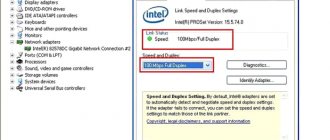Sometimes the Internet connection on a laptop, PC, tablet or iPhone does not provide the required speed. Despite the fact that the signal comes from the router via Wi-Fi, the network cannot load pages quickly. To understand why Wi-Fi is slow, but the signal is good, you should study all possible reasons. Once the problem has been identified, conclusions can be drawn and options for troubleshooting can be considered.
Internet problem on computer
How does it manifest itself?
Symptoms of problems with the functioning of a home wireless network include:
- periodic disconnection from the network with subsequent restoration of the connection;
- clients cannot connect to the network and do not see it;
- low speed of loading files and pages (as a special case of the situation - the Internet via cable works fine);
- jumps in signal quality.
In these and other less common situations of poor Wi-Fi distribution, the tips and instructions below will help.
First of all, you should make sure that the problem is with the router. I advise you to check the connection from other devices, close all connections: one of the clients can take all the speed, for example, by downloading files through peer-to-peer networks.
How to improve Wi-Fi performance - watch the tips in video format:
Frequency range is overloaded
One of the most common reasons why Wi-Fi does not work well is a large number of nearby devices operating at a frequency of 2.4 GHz. Electromagnetic waves from routers, modems, gadgets overlap each other, and some of the energy is lost.
When using a new router that supports operation in the 5 GHz frequency range, it makes sense to switch to a freer channel. Not all users have this opportunity, and the solution has disadvantages:
- all clients must support this frequency range;
- Every obstacle in the path of 5 GHz waves will reduce the signal level more than at 2.4 GHz.
New routers have the function of operating in dual-channel mode: for older devices it distributes at 2.4 GHz, and for new ones at 5 GHz. To switch the operating mode of a wireless access point, perform the following steps:
- open the router configuration web interface;
- go to the “Dual Band Selection” tab;
- select the appropriate mode of operation of the access point.
After changing the mode, the wireless network will have to be configured again. To simplify the process of connecting clients, it is advisable to leave the network name and password the same.
Channel and its width
The designation of the 2.4 GHz channel is conditional. It indicates the approximate operating frequency of the router. In fact, the operating range is divided into 14 channels from 2.4 to 2.48 GHz. By default, the router is configured to automatically select the most free channel. If the device is connected to the network at lunchtime, when most of the neighbors’ Internet is turned off, there may be no one on the air of the freest channel. But when everyone turns on their routers in the evening, the situation changes dramatically. Imagine that your device constantly works on one selected channel.
You can try to correct the situation.
- Download the inSSIDer utility here metageek.net or look for its mobile version for Android.
- We scan all available networks and, based on the results of dividing the detected networks by range, select the least loaded channel.
- Go to the wireless network settings section and select a free channel or automatic selection.
- Reboot the router through the last section.
And about the channels. They all operate in the 20 or 40 MHz band, and the difference in the frequency range of each of them is only 0.05 Hz. That is, with a width of 20 MHz there are 3 non-overlapping channels, with its doubling there is only one. A network operating at 40 GHz channel width will be interfered with by all waves. Many older devices may not connect to such an access point.
In the wireless network settings, select the 20 MHz mode or its automatic detection.
Seamless WiFi Mesh System
That's what it sounds like - a wireless mesh system ! This is essentially a new step in the evolution of Wi-Fi networks. A mesh network consists of individual wireless devices, each of which is tasked with connecting clients within a specific network while ensuring high quality data transmission. Internet connection is usually made only through the first module, called “node”. At the same time, all these Wi-Fi nodes are connected together and create their own intelligent network. In its simplest form it looks like this:
The average user's eye may not see the difference with a network of repeaters. But it exists and it is significant. First of all, the difference in speed is visible - it is always high. Secondly, you can always manage your devices. Each of the mesh routers is controlled and monitored. Thirdly, you can expand the network as you please. That is, if in some part of the house the WiFI quality is poor, we install an additional Mesh router there and forget about the problem of a bad signal!
Yes, currently the Mesh system has only one significant disadvantage - the price. But every time she falls harder and harder. Already a set of two smart routers can be purchased at a price of 5,000 rubles. A bit expensive? What did you want? You have to pay for comfort. But believe me - it's worth it!!! You can turn on your Smart TV, smart speaker, or any other device anywhere in your apartment and be sure that the speed will be excellent!
Incorrect router location
Where to put the router - instructions in the following video:
The electromagnetic waves that the router emits, contrary to what most people think, do not propagate in the form of a sphere, but in the shape of a torus - like waves on water.
That's why your device , located in the next room or a couple of walls, receives a weak signal from Wi-Fi. In addition to the incorrect position of the antenna (or antennas), there are obstacles in the path of electromagnetic waves in the form of walls. For this reason, the router may not distribute Wi-Fi to another room well. At the same time, all clients in the same room with the router do not encounter this feature of the wireless network.
- First, the signal must propagate in the plane where the majority of client devices are located.
- Secondly, on its path there should be as little interference and obstacles as possible that distort, reflect and absorb the energy of the wave coming from the router.
If the Internet disappears on only one device
Such situations are also not uncommon. The first thing you should do if Wi-Fi is not working well on a certain device is to make sure that there are no or a minimum number of obstacles between the receiver and the router. The second step is to update the wireless adapter driver on your laptop.
The laptop (tablet, other device) does not see Wi-Fi
When the network operates in the 5 GHz frequency range, it will not be detected by older Wi-Fi modules that are not compatible with this technology. Also, not all devices support 40 MHz channels.
The following situation is when network name broadcasting is disabled in the connection settings. To connect to an invisible (hidden) access point, you must enter its name and login password manually.
- Open the list of detected networks in the Notification Panel.
- We select all available access points one by one and enter the data to connect to it until we find the one we need.
Same thing on Android.
- Open the Wi-Fi settings on your phone and turn on the wireless module.
- Click on the plus sign to add a new connection.
- Enter the SSID (name) and password to establish a connection.
- Let's connect.
To prevent this problem from recurring, go to the router settings and open the access point. The names of the items may differ on different routers (“Hide SSID”, “Hide SSID broadcast”). If the option is activated, uncheck the box.
Solving the problem on the laptop side
If Wi-Fi is regularly slow, then you should not ignore this problem. If the problem arose due to incorrect operation of the personal computer, then the following measures must be taken.
Reconnection
Setting up Wi-Fi on a laptop with Windows 7: connecting via a router
It is quite possible that the reason for the lack of Internet was the cable being damaged or it simply “moved away” from the socket. To do this, it is recommended to remove all wires from the PC and router and reconnect them.
Reboot
If you are experiencing network problems, the first step is to reboot your devices. Moreover, it is best to restart the system not only of the personal computer, but also of the router.
Note! To restart your computer on the Windows operating system, you need to right-click “Start” - “Shut down” - “Restart”. As for the router, it is enough to simply disconnect the power supply from the network equipment and turn it on again after 10 seconds.
Antivirus deactivation
Often the user is faced with the problem of poor Internet speed due to the nature of the firewall (firewall), which is built into most modern antivirus programs. First, it is recommended to disable this particular functionality of the utility and check its functionality.
Automatic diagnostics
If you are unable to identify the root cause on your own, it is recommended that you run a network troubleshooter. In most cases, as practice shows, this tool helps solve the problem.
To run automatic diagnostics, you need to right-click on the Internet shortcut in the toolbar and click “Diagnostics problems” in the drop-down list.
Dispensing power
Video for those who want to strengthen the router's Wi-Fi signal:
For cases where the signal must spread over tens of meters, and even pass several walls, there is an option to regulate its power. It is not available for all firmware and router models.
In the Wi-Fi network configuration parameters, you must select a higher signal strength value, but you cannot increase it on the wireless module of your smartphone or laptop. The device will then begin to detect and receive the signal, and even if it can connect to the network, sending data will be difficult.
Resetting network settings
Quite an effective way to solve the problem with poor reception of Wi-Fi and other networks (GSM, Bluetooth). To do this, on Android, open your phone’s settings and go to the “Backup and reset” section. Among the reset options, select “Reset network settings”
The iPhone also has this option. It is located in the “Reset” section in the main phone settings.
Changing Wi-Fi network properties
Another way to improve the quality of Wi-Fi if it stops working stably is to enable compatibility mode with the local digital information processing standard.
- To change Internet settings, go to connection properties.
- Open its security settings.
- We activate the option shown in the screenshot below and save the settings.
Prevention measures
To avoid deterioration in the quality of the Internet signal, it is advisable to carry out preventive measures:
- use browsers exclusively from well-known companies;
- periodically update the operating system, which is especially important after installing Windows versions;
- using an alphanumeric layout, password the router in order to protect it, as well as to avoid overload;
- deactivate device management protocols that are no longer needed;
- hide online ID;
- limit the number of Wi-Fi network users;
- update the firmware frequently.
Thank you for reading to the end! Write to us if we forgot to tell you something! Your opinion is important to us and helps us make the material better and more useful!
Other recommendations
The source of the problem may be outdated router firmware that needs to be updated. For this:
- download the archive with the latest firmware version of your device model;
- unpack the .bin file to any convenient location;
- go to the additional settings of the router via the web interface;
- update the firmware of the equipment, specifying the unzipped file as its quality;
- After the operation is successfully completed and the router is rebooted, it will have to be configured again.
Poor performance of a Wi-Fi network is associated with a large number of factors, which are not always easy to determine as a beginner. We looked at the most common and most influential factors on wireless Internet speed and the reasons why a phone or laptop detects a weak signal in different cases.
As you can see, there are many reasons, but you can fix them all yourself. By the way, sometimes rebooting the router helps (I was convinced several times). After all, many do not unplug it from the socket for several days. And this needs to be done, at least at night!
I also heard that many users note that New Year's garlands significantly affect the quality of the Wi-Fi network. Even if they work in the next room or apartment. This is something to think about on the eve of the New Year)