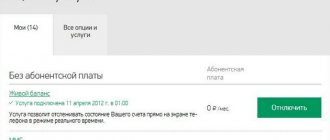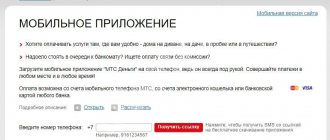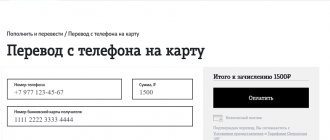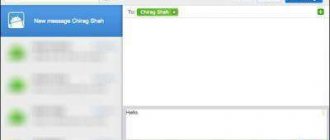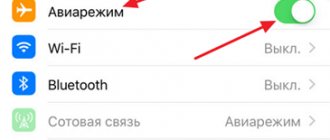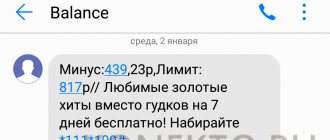Mobile phones, as a rule, perform their basic functions properly. But their owners sometimes have problems with this too. Problems may occur when receiving or sending SMS. Based on this, let’s consider 2 questions: “why aren’t SMS messages coming to my phone?” and “why aren’t SMS sent?”
At the bottom of the article you will find screenshots that will help you understand the topic. They are designed for Android users, but can be useful to everyone.
Information applies to the following categories:
Popular mobile phone manufacturers:
- Samsung Group (Samsung);
- Huawei Technologies (Huawei/Uavei);
- LG Electronics (LG);
- Lenovo Group Limited (Lenovo);
- ZTE (ZTE);
- Apple(Apple);
- Nokia (Nokia);
- Sony Corporation (Sony);
- Xiaomi (Xiaomi).
Popular mobile operating systems:
- Android;
- Windows 10 Mobile;
- iOS.
There are several mobile operators:
- Megaphone;
- Tele 2;
- Mts;
- Iota;
- Beeline et al.
Each of them has its own characteristics. We ask you to take them into account when reading the article.
Phone settings
So, it’s worth starting with the most likely scenario. If you are unable to send SMS (Beeline, MTS or any other operator), then you will have to pay attention to the settings of your phone. Maybe there is a ban on receiving/transmitting data. In other words, blocking.
As a rule, you can correct the situation by changing the settings. They are usually located in the "Communication" or "Network" section. If you don’t know how to handle your gadget and configure it, then contact a specialized service for help. They will definitely help you solve your problem. But there are also a number of rather interesting cases when SMS from a phone is not sent. Let's quickly recognize them, and also learn how to correct the situation.
The internal memory of the gadget is full
Although modern smartphones have tens of gigabytes of memory, it may not be enough at one time even for one SMS message. Photos, music, browser and application caches regularly fill up the internal storage space.
If you do not use special utilities to clean up garbage and do not delete unnecessary files yourself, then the device’s memory becomes completely clogged. As a result, lags appear in system work and SMS notifications do not arrive.
Increase
Lack of memory is a fairly rare reason why SMS messages do not arrive on your smartphone. If this happens, it is very easy to correct the situation. You need to go to the list with messages and delete several text conversations from there. It is also recommended to install the free Clean master program to clean the internal memory of your mobile phone from garbage.
Increase
Increase
Network settings
Here is another reason for problems with sending messages. In fact, this particular scenario is the most likely. Especially if you just inserted a new SIM card into your phone. Of course, we are talking about network settings.
So, for example, if you bought and inserted a Megafon SIM card into your gadget, SMS are not sent - do not be surprised. Instead of immediately starting to send messages, just wait a while. This applies to any mobile operator. You should receive special network settings. Open the message sent by the system and then save it. Eventually, you will see a message about changing the settings. Only after this can you fully use the new SIM card. Try to see if everything is fine with sending messages. No? Then let's think further about what could be the matter.
What to do if SMS are not sent: algorithm of actions
First of all, try restarting your phone. It happens that during prolonged use without rebooting, the gadget’s cache memory becomes full. Restarting programs helps restore normal operation.
Next, you should make sure that the phone is within range of the network. The signal level is indicated by the indicator in the upper corner of the screen. The more divisions are filled, the better the reception and the more stable the connection.
If everything is fine with the connection, you should check your account status and make sure there are funds available for withdrawal.
Check your blacklist and remove the blocked number. Check whether the addressee's number is written correctly. Before the main numbers, write down the country code (for Ukraine “+38”). Try sending SMS again.
If you still can’t send, in the next step make sure that you have correctly entered the SMS center number in your phone settings. You can find the exact combination on the operator’s website or in the application.
If everything is indicated correctly, but the issue has not been resolved, it’s time to move on to considering more complex options.
- Try removing the SIM card from the slot and inserting it back. Restart your gadget again. The map may have moved and this is causing the error.
- If the phone has been dropped or been in water, after which difficulties have arisen with sending SMS or receiving calls, you should contact the service center. Damage to contacts is quite possible even in the absence of visual mechanical damage.
- Connect to a stable Wi-Fi network and check for updates. Sometimes software developers learn about the presence of bugs in firmware versions only from user feedback. In this case, an additional software package is released that corrects the initially made errors or shortcomings.
- Check and remove any restrictions on the messaging program. Open all necessary accesses. Access settings for the “Messages” subroutine are made through the program management menu, in the “Program Permissions” item or in the “Permissions Manager”.
- If none of the actions taken has the desired effect, you can reset the network data or contact the operator’s contact center.
Let's start with the easiest and simplest ways to fix problems.
How to check your mobile phone account balance
If the phone receives an excellent signal, the subscriber can check the account status in three ways. The step-by-step course of action is described in the table:
Smartphone owners will greatly simplify their access to number management, balance tracking and account replenishment by installing the operator’s proprietary software. For owners of a push-button phone, it will be easier to use the USSD code.
On the official websites of operators and in branded applications, you can top up your account without commission, using a bank card.
Problems with the SIM card slot
If you are convinced that the problem with sending SMS is not a lack of funds in the account, new software, operator failure or temporary loss of signal, then you should think about possible damage to the contacts.
First of all, try removing the SIM card from the slot and installing it back. If your phone supports multiple SIM cards, swap them. It is possible that the contacts have oxidized or worn out. This problem occurs when you frequently change gadgets or use them for a long time.
If the card was manually cut before installing it in the gadget, the contacts may also be damaged. In this case, it is recommended to replace the SIM card at the operator’s service center.
Even minor falls or strong shaking of the phone can cause trouble. External signs may not appear, but internal damage is much more difficult to diagnose.
If your gadget often loses contact with operator towers, and friends and colleagues complain about the inability to get through without objective reasons, contact a repair shop. Specialists can repair damaged contacts, and the problem with the slot and signal reception will be solved.
Checking the SMS center number and correcting it on Android
In order to check whether the SMS center number is entered correctly in the settings on a phone running Android OS, you must:
- open the main settings menu,
- go to the “Applications” tab,
- open the “System applications” item,
- select the control program “Messages”,
- find “Advanced settings”,
- The SMSC (SMS Center) number will appear in the pop-up window.
Each mobile phone company has its own number.
The short combination *#*#4636#*#* will help simplify the search for the necessary settings. Test mode opens on the phone. “Phone information 1” is the first installed SIM card, respectively 2 is the second.
In the field at the bottom of the screen, opposite the inscription SMSC, enter the number of the operator’s SMS center and click the “Update” button. After making changes, you should restart your phone and try again to send the text message.
The same tab allows you to test the signal level of the network and Wi-Fi receiver.
Reset data on iOS
iPhone owners have several options available to solve the problem.
- The first allows you to completely disable the iMessage service. The method is radical, but effective.
- The second option is more flexible - it allows you to send messages as regular text SMS in the absence of a stable Internet.
To get to the desired menu, open the “Settings” item, go to the “Messages” tab and in the window that opens, set the sliders to the desired values. You should also disable the ability to send messages from other devices.
The iOS system does not allow the user to view or edit SMS center numbers. The iPhone receives this data automatically from the operator. But the user has access to the function of resetting network settings.
You can perform this action in the “Settings” menu:
- go to the “Basic” item and select “Reset”,
- a list of available actions appears on the screen,
- select “Reset network settings”.
On both Android and iOS, a full data reset and factory reset should be used as a last resort. In order not to lose important information, it is better to seek help from professionals.
Let's try to send a message later
After carrying out any serious manipulations, the phone should be rebooted.
- First, this will allow the software to restart with the new settings applied.
- Secondly, some services may simply ignore settings received from the user without restarting the system.
It is worth considering that operators also experience technical failures in network maintenance. Don’t rush to mentally write off your phone as scrap. Wait a few minutes and try sending the text message again.
If you cannot solve the problem on your own, feel free to contact your network service managers for help. They operate at authorized customer service points of the mobile service provider.
We turn to service center specialists for help
Consultation on setting up gadgets for sending SMS messages can be obtained by phone, USSD request, on the official resources of operators or at authorized service points.
For Vodafone subscribers
You can receive detailed instructions by phone by calling the short number 111 (or 0 800 400 111 from any landline phone). Calls within the borders of Ukraine are free. After dialing the number, follow the voice menu instructions.
The necessary settings will be sent via SMS in response to the subscriber’s request. To set the necessary parameters, the user only needs to save the received message.
You can use USSD code *120#. Or send an SMS to number 620 with the message: Info/Info/Info.
You can find the nearest point for setting up programs and services on the operator’s official website. Go from the main page to the “Support” item, then “Find a store”. Enter the name of your city. The map displays all available operator points.
For Kyivstar subscribers
The mobile service provider does not indulge its users with the opportunity to order automatic settings using SMS or USSD requests. You can get qualified help via online chat on the company’s website or in the application.
By calling 466 (from a mobile phone) or 0 800 300 466 for landline devices, the user will also receive the necessary assistance.
You can find customer service centers on the Kyivstar website. Go to the “Service Centers and Stores” section. Select the desired city from the list or enter the name in the search field.
For Lifecell users
You can get advice on troubleshooting problems with sending SMS to Life subscribers in the application issued by the telecom operator by calling 5433. For landline devices - 0 800 205 433.
The mobile service provider's website has an online chat for communicating with consultants and a detailed support service.
You can find the nearest service center by calling 545. In the footer of the operator’s official resource there is a search page for the company’s stores where users are provided with support.
So, to summarize. Before you plunge headlong into the settings of your gadget, start with the basics: checking the blacklist of subscribers, the correctness of entering the phone number and account status. For many mobile network users, problems with sending SMS are resolved precisely at these stages.
Carefully check the restrictions and permissions set for the messaging program. Accept the recommended settings or reset your network settings.
Check and enter the correct SMS-center number of your service provider. Download and install the latest server software updates. After making changes, reboot the gadget.
If communication problems arise after seemingly minor damage, contact a device repair specialist.
Operators provide assistance in setting up the service in various ways. But if you still can’t fix the error, turn to professionals for help.
We wish you fewer annoying problems with your favorite gadgets and only pleasant communication!
Balance
Well, here is another quite interesting and common reason why SMS cannot be sent from your phone. Of course, we are talking about the balance of your mobile account.
The thing is that if there are not enough funds on the SIM card to send or call, then these capabilities will be temporarily blocked for you. That is, they will be able to call/write to you, but you will not. Thus, if you are not sending SMS (Beeline, MTS and other operators), then it makes sense to check your phone balance.
If it is positive, do not rush to rejoice. In cases where the user has a positive balance, but does not have enough funds to send a letter, he will also not be able to carry out his plan. If your phone is in the negative, then you just need to top up your account to positive numbers, which will be enough to send SMS and make calls. As you can see, there is nothing difficult so far. You already know the main reasons why SMS is not sent (Samsung or any other phone model - it doesn’t matter). Now it’s worth getting acquainted with other options for the development of events. In fact, there are still quite a few of them.
SMS messages are not sent or received on Android. What to do
If you ask me when was the last time I sent an SMS, I will honestly answer that I don’t remember. No, really. It is enough to look at the contents of the Messages application on my smartphone to make sure that there are not a single outgoing message there, but only incoming mailings from various services, services and online stores that I use. I have long transferred real communication to instant messengers, where I interact with loved ones and work colleagues. But, as practice shows, for many, text messages are still a popular means of communication, which suddenly turned off on its own.
SMS not working? You are not the only one
This week, users of smartphones from Samsung, OnePlus, LG, Motorola, Alcatel and possibly some other brands complained of interruptions in receiving and sending SMS messages. According to them, most often messages are not sent or received at all, but from time to time they manage to break through the blockade and reach their recipients.
Given the fickle nature of the outage and the number of devices affected, many users began to blame their operators, who seemed to be the last resort for resolving the problem. But it turned out that they had nothing to do with it.
System failures
Well, now it’s worth learning about another rather interesting option. For example, when SMS is not sent to Android. If you are faced with this situation, then let's try to figure it out.
The thing is that quite often new versions and various updates are released based on Android. Moreover, modern users are literally required to download them. So, after you take this action, you may have today's problem. After all, the cause of everything will be the most common failure.
Fortunately, the situation can be corrected quite easily and simply. It is enough to simply return the phone to the so-called factory settings. That is, by default. After this, you can resume trying to work with messages. Now you know another reason why SMS cannot be sent from your phone. But that's not all. We continue our conversation, trying to understand all possible sources of the problem. Let's see what else could be wrong.
What is Carrier Services
An inspection by experts showed that the reason for the blockage of SMS messages in both directions was a failure in the work of Carrier Services. This is one of the components of the Android operating system, which is responsible for ensuring the passage of the signal from the operator to the smartphone.
Thanks to it, cellular communications, Internet access and sending and receiving SMS become possible. Since the bug was discovered in Carrier Services 50, you will need to either update to a newer version, which is not yet available, or roll back to an older one, which is what we will use:
How to remove Carrier Services updates
- Go to “Settings” - “Applications”;
- In the window that opens, select Carrier Services;
You can uninstall Carrier Services updates in settings
- Open the Carrier Services tab and open the context menu;
- Select "Uninstall updates" from the context menu.
Operator's work
Next we will contact our mobile operator. For example, to MTS. Why do those who use this operator not send SMS, but for others everything is fine?
The thing is that quite often various types of work and updates are carried out on communication lines. This is why you may have a problem today. If a cellular operator (any one) tests an innovation or carries out technical work, then, of course, network failures are possible. And, as a result, it becomes impossible to send messages, as well as make calls.
What to do? Of course, nothing depends on you here. All you can do is call your operator from any other phone (you can use your home phone) and find out what’s going on. If the issue is technical work or “updates,” then you will definitely be informed when the situation is expected to return to its previous course. Otherwise, this scenario is not suitable for you. You will have to look for other reasons why SMS cannot be sent from your phone.
Sending messages
The process of sending a message can be divided into two stages:
- Sending SMS from a mobile device to the operator’s server.
- Sending from the server to the subscriber's number.
If in the first case the failures may be on your side, and you can fix them, then in the second you will have to wait until the service provider sorts out their problems.
Before reading further, I recommend checking the availability of the “delivery report” function in your phone settings. If it's off, turn it on. This will let you know if the message was sent or if there was a problem.
Fake
There are still plenty of such reasons. And only those that remain are extremely simple to understand for any modern user. But correcting the situation in some situations will be very expensive.
If you are wondering why SMS is not sent from your phone, then be sure to remember what kind of mobile phone you have. A fairly common reason for this behavior is the presence of a fake gadget. This may be a justified and deliberate purchase (if you initially went for a “pirated” version of a cell phone), or it may be the simplest deception of the buyer.
Thus, here you have several options for how events unfold. The first option is when you knowingly bought a fake. In this case, if you have a warranty on the product, you can take it to the store where the purchase was made. There they should help you correct the situation - repair the purchased model or offer a similar new one. Unfortunately, many stores selling counterfeits do not provide any guarantees. In this case, you will simply have to buy yourself a new gadget.
The thief scenario is suitable for those who have become victims of scammers in a normal store. Contact the place where the purchase was made and report it as a counterfeit. You are required to replace it with the original gadget that you wanted to purchase. If employees refuse to correct the situation even if they have all the documents confirming the purchase, they can safely go to court. Quite often, along with the exchange of the gadget, in this case moral damages are also compensated. But everything is not always so good. Let's think about why SMS is not sent from a phone that is original and fully configured.
Viruses
But now we will get acquainted with the most common and most unpleasant situation that can only relate to our topic today. The thing is that if you suddenly stopped sending SMS from your mobile phone, then you will have to think carefully about what kind of documents we downloaded to our gadget, as well as what sites on the Internet we “climbed”. After all, we are now talking about viruses. Not about computers, but about telephones.
This type of infection, to be honest, is more dangerous than computer infection. After all, getting rid of phone viruses is much more difficult. With computers, everything is simple - delete the infected file, and the job is done. But with telephone viruses you will have to try hard.
In general, you will have to install an antivirus on your gadget and scan it. Next, remove everything that is marked “dangerous”, and then contact a specialist for help. To be honest, if you suspect a virus attack, it is best to immediately contact service centers. It will be very, very difficult to cope with the current situation on your own.