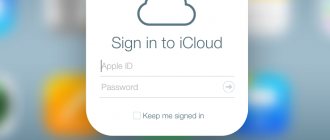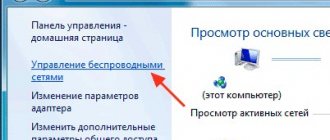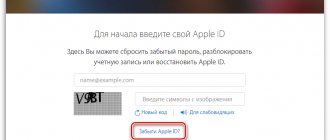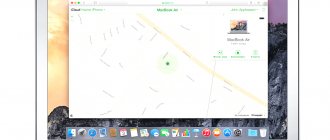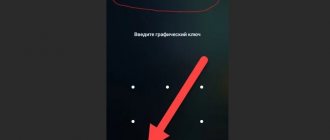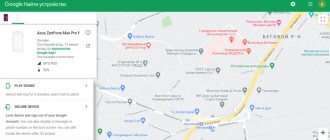When using Apple devices or services, an "Apple ID" is required for everything to work smoothly. That is why it will be useful to understand how to find out your Apple ID. If you have access to a phone number, getting an ID will be quite easy. However, if you cannot access your phone, you will have to look for ways to unlock your Apple ID without it. Fortunately, there are solutions that allow you to restore access in different ways.
What is Apple ID
Apple ID is the account you need for everything from logging into iCloud to making purchases, getting support, and tracking stolen devices. An Apple ID verifies identity and is required every time a user signs in to Apple to keep everything in sync. You can create an Apple ID completely free of charge.
When a user creates an account for an Apple service, such as the iTunes Store or App Store, an Apple ID is created. It allows you to access other services of the manufacturer. You don't need to create a new account for each service, just one Apple ID is enough. You can use it for Apple services such as iCloud, iTunes, Apple Online Store, Genius Bar, product registration, Apple support, iChat, MobileMe and others.
What data does Apple collect?
When you use an Apple ID, especially when you use an Apple ID with iCloud, Apple collects certain data about you.
This includes your name, address, phone number, and device and app purchase history (with serial numbers and other information for all your devices), as well as iCloud access logs, phone call and message metadata, recovery transactions, and more.
Apple has specifics on the data it collects on its website, and also has a feature to request and download a copy of all the data Apple has collected about you.
Apple collects less data than other companies, but there is definitely personal data associated with your Apple ID, and it's worth knowing what information Apple has. Use the guide below if you want to get a copy of your data from Apple.
- How to request a copy of your Apple ID account information
How to find out on iPhone, iPad
Apple ID is the key to everything from iPhone, iCloud, to email. However, because it is different from the password you need to sign in to a Mac, and because it is different from the password you enter on an iOS device, it is not often used. That's why it's easy to forget.
You can find out your Apple ID in the settings by clicking on “Password and Security!” and “View Apple ID.”
The manufacturer provides various methods by which the identifier can be restored. However, he does not forget about the importance of safety. Therefore, finding out your Apple ID will not be easy. Otherwise, scammers would take advantage of it.
In addition to many ways to restore it, Apple also offers many ways to protect it.
If a user has forgotten his Apple ID, he can use the forgotten password function on his Apple device or on the Internet. This is necessary to reset your password. However, you need to keep in mind that there is a risk that your Apple ID will be blocked. This occurs if too many login attempts have been made. However, there is no need to worry, the device can always be unlocked. So, how to find out Apple ID on your phone:
- access settings;
- click your name, and then click “Password and Security” and “Change Password”;
- If the user is signed in to iCloud and has activated a password, they will be required to enter it, otherwise access to the device will not be possible;
- You will only need to follow the instructions on the display to update your password.
You can also use Find My iPhone to reset your Apple ID password:
- Launch the Find My iPhone application.
- When “Sign in” appears, make sure the Apple ID field is empty. If there is someone else's Apple ID, then you need to delete it. If there is no sign “Login”, then click “Logout”. After logging out, you should make sure that your Apple ID is blank.
- Then select “I forgot my Apple ID” and follow the algorithm.
| Method name | Description |
| How to find out Apple ID by phone number | In this case, the account is protected by two-factor authentication. This provides additional protection for the device. To find out your Apple ID, you need to go to the website iforgot.apple.com, where you can click the “find Apple ID” link. Then you will need to fill in the following data in the appropriate fields: · telephone number; · Full name; · and other information. |
| How to find out Apple ID by imei | IMEI is a unique identification code for each phone. Short for "International Mobile Station Equipment Identity". IMEI does not store data that is used by an iOS device. It usually contains information about the device and its hardware, allowing you to match the phone with networks. In addition, network operators use IMEI to blacklist stolen mobile phones. As a result, the owner of the device does not have the opportunity to access the Apple ID in this way. Apple IDs are not linked to IMEI. However, this can be done by contacting the manufacturer’s technical support, but only if the user has deauthorized and lost his Apple ID and password. To contact the company's specialists, you will need to present a receipt. It is impossible to find other methods to obtain an Apple ID - the company’s security policy is thought out to the smallest detail. |
| Find out via iTunes | There is also a way to find out this information using iTunes. If the user made purchases in this application, the ID that was used for payment will be obtained. You need to open iTunes and select any of your previous purchases. You can find the story in My Music or directly in playlists. In the “Purchased” section, the Apple ID will be available in brackets. Apple ID is the email address you used when you signed up. |
| Using iCloud on Windows | If you need to know your Apple ID, just open iCloud in Windows. Find the iTunes store and select "Account", etc. If the user has already signed into iTunes with their Apple ID, then there will be an option to see the address and name of the account. |
Find out Apple ID on a Windows computer or Macbook
So, how to find out the Apple ID on a Macbook:
- go to the Apple menu and select “System Preferences”, then “Apple ID”;
- click "Password and Security";
- if you need to enter your Apple ID password, click “Forgot your Apple ID or password” and follow the instructions on the screen;
- Click Change Apple ID Password. Before the password is reset, the user will be prompted to enter the one they use to sign in to the Mac.
If you don't have an iPhone or Mac with you or need someone else's device, you can use the Safari web browser on any computer, tablet, or smartphone to find out your Apple ID.
- You need to open a web browser and go to the site.
- Click "Forgot your Apple ID or password?"
- Select the password reset option, then click Continue.
- Choose one of the convenient options to get your account back: answer several security questions; receive an email; enter your phone number.
- All you have to do is follow the instructions in the email you receive.
How can I get the password?
We've sorted out the account itself. Now all that remains is to remember the password for it, we offer three options for solving the problem:
- Send a corresponding request to Apple - you will have to wait for quite a long period of time, and you also need to confirm that your device was legally purchased;
- Answer a series of security questions to recover your password - they were also asked when the account was registered. After you answer these questions, you can specify a different password;
- Use email - make a request to reset your password, follow the link specified in the letter received by email, and enter a new one instead of the old password.
The last two options for resolving the issue are the simplest. This does not imply a long period of time to obtain a response.
We restore it on the site
If you do not have access to a trusted Apple device and its recovery key, you will not be able to reset the password. A "trusted device" includes an iPhone, iPad, iPod touch running iOS 9 or later, and a Mac running OS X El Capitan or later that the user is already signed in to using two-factor authentication.
- You will need to follow the link: appleid.apple.com
- Select "I forgot my Apple ID or password."
- Fill in your Apple ID.
- Fill in the information to enable two-factor authentication.
- Decide on a trusted device to receive a verification code.
- Enter the verification code.
- Create a new password, then select Reset Password.
If a user doesn't know their recovery key and has forgotten their Apple ID password, they should generate a new recovery key and save it in a safe place, such as a password manager. To generate a new recovery key, simply go to appleid.apple.com, sign in with your Apple ID and password, scroll down to the Security section, click Change and Replace Lost Password.
How to unlock iPhone via iTunes
Well, the most standard way to unlock an iPhone if you forgot the password is suitable for those who do not disdain using iTunes. Despite the fact that many have already forgotten about the existence of this utility, it still works great in terms of restoring, updating or resetting data from iPhone . Yes, unlike PassFab iPhone Unlocker, iTunes does not require forced installation, but it is not as convenient to use. Keep this in mind because put your iPhone into recovery mode yourself.
- Put your iPhone into DFU mode (read about it here);
- Connect your iPhone to your computer using Lightning;
You can also reset your iPhone password through iTunes.
- Launch Finder or iTunes depending on your OS version;
- In the dialog box that opens, click “Restore”;
- Wait for the latest version of iOS to download and reset the data.
In general, putting your iPhone into DFU mode is not as difficult as it might seem. Another thing is that for this you will have to perform a number of manipulations described in our instructions. Some people fail to do this and are unable to catch recovery mode, skipping it during the reboot process. What complicates the situation is that almost every iPhone and iPad handles this process differently. It is much easier to enter the iPhone into DFU mode by pressing one button, as is the case with PassFab iPhone Unlocker.
How to find out the previous owner's ID
There are main reasons why there may be someone else's Apple ID on the device: perhaps the user purchased a used device, and its previous owner did not take the necessary precautions.
Regardless of the reason, this leads to various difficulties. Among other things, it will be impossible to download new programs, and the photo and video content taken, for example, will be sent to another user’s iCloud account, which is very inconvenient.
You can find out your Apple ID in the Settings menu of your iPhone, as well as in the App Store, iTunes Store, and the desktop version of iTunes. If your phone is locked, you can get information using a trusted device or on the manufacturer's official website.
But how to find out someone else's Apple ID? You can get the former owner's Apple ID without his help by carefully reviewing the saved data. If the search is unsuccessful, you will need to contact support. The employee, using the necessary questions, will delete the old account, which will allow you to create a new one.
How to change the email used for forwarding
If you chose to hide your email address when creating your account, you can change the email address to which forwarded emails are sent. For this:
Go to “Settings” → <Your name> → “Name, Phone numbers, e-mail” → “Forwarding”.
Please select a different email address.
To add new e-mail addresses, use the Contact Information section above on this same page.
♥ ON TOPIC: How to save a website page in Safari on iPhone (iPad) for reading without the Internet: 5 ways.