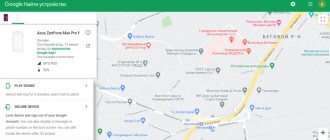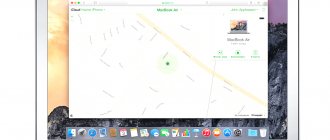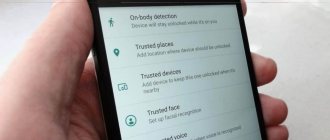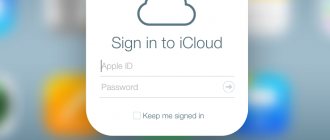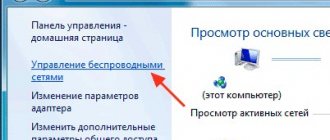Standard option to unlock your phone through an emergency call
The need to unlock occurs every time the owner picks up the phone. This is how the data protection mechanism works. You can set the input of a graphic symbol (connect the dots) or apply your finger, most often - enter a four-digit PIN number.
How to unlock your phone using the emergency call function is described in detail below.
This method works on models earlier than Android 6.0. Effectiveness has not been proven on devices with more recent OS.
You need to act step by step.
1. After turning on, dots or numbers are displayed on the screen for entering a password. At the bottom is the “Emergency Call” or “SOS” button. It allows anyone who takes the device to call 911 without unlocking it.
Emergency call button on screen
2. By clicking on the “Emergency Call” button, open the numeric dialing system.
3. Enter any character 10 times in the line, for example, *. Double-click on it, highlight and select the “Copy” button from the top menu.
10 stars, then the same number, then another and another...
4. Insert 10 characters next to those already typed, doubling the number. Repeat your actions until the system stops responding.
5. Go back to the locked screen and swipe left to open the camera. At the same time, pull down the control menu located at the top.
6. Click on the “Settings” button, the system will ask for a password. By pressing and holding the request field for a long time and using the “Paste” command, place the previously copied line there. Continue until the system stops responding and the cursor disappears.
Paste copied characters into field
7. The user interface will glitch and the buttons will disappear. Only the camera screen will remain. After a couple of minutes, the camera application will crash and the device will be unlocked.
Unblocking using Google account
This unlocking method is available when you link your Google account to the mobile device software and perform data synchronization. An active Internet connection is required.
The procedure is shown in detail below.
1) Draw a graphic symbol or any combination of numbers incorrectly 5 times. Finally, the attempts will end and a message will appear.
The smartphone will be blocked for a while
2) Click “Ok” to open the Google account authorization page and log in.
Account recovery page
3) Having gained access to your mobile data, change the forgotten password by choosing another one or change the identification method.
It does not work on all models, mainly on older ones. If you have also forgotten your Google password, you can recover it via your computer by using the “Forgot your password” function when logging in.
How to officially unlock an iPhone
The method is a direct or indirect, but official request to the operator with a request to unlock the device. Often companies will accommodate you halfway, but you will have to pay. The cheapest way to unlock an iPhone is AT&T. It will cost 1000 rubles. Unlocking the Finnish operator DNA will cost the most – 15,000 rubles.
You can contact the operator directly yourself, or you can through intermediaries or representatives who will arrange the unlocking faster, but will ask for a percentage of the work.
Unlocking iPhone 5
Therefore, you can unlock your iPhone and disconnect it from the operator, but you will have to spend a lot of time and even money. Therefore, you should always find out about “lock” when buying a phone.
Factory reset
What to do if you forgot your phone password and other ways to log in do not help - reset the current settings to factory settings. A radical method, after which all information stored only in the smartphone interface will disappear: friends’ numbers, photos, correspondence, downloaded applications, passwords. The device will become “like new”.
Procedure:
1. After turning off the phone, you need to remove the memory card. Then press combinations of buttons, trying different options until it works. Each time hold for 10-15 seconds and release:
- “volume down” + “power”;
- “volume up” + “power”;
- “Volume Down” + “Power” + “Home”;
- “Volume Down” + “Increase” + “Power”.
The specific combination depends on the brand of smartphone: all manufacturers have their own approach to resetting.
2. After waiting for the service menu to appear, release the buttons.
Smartphone system menu
3. Move through the menu using the volume buttons, select the command “Wipe data” / “Factory Reset” and confirm by pressing the power button.
The device interface will be formatted, the process will take a few minutes. The reboot will take place automatically and the screen will turn on without locking.
If the above combinations do not work and the service menu does not appear, you need to look online or in the instructions for a method of resetting the data.
Internet connection
I will describe a way to unlock Android using the feature provided by Google. The only snag is connecting to the Internet, since we can’t go into the settings for this - but it also turned out to be completely solvable. If your Android was already connected to the Internet before the blocking, then you should not have any problems at all - go straight to the next point.
Option 1.
If you had Wi-Fi turned on - you can go to any place where you have already connected without changing the password - when you find such a Wi-Fi network, your Android will automatically connect to the Internet.
Option 2.
Insert another SIM card with activated Internet and a minimum amount of traffic - when you change the SIM card, a phone or tablet with 3G support will automatically turn on mobile data transfer. If this does not happen, try rebooting the device or using a SIM card from another operator.
After you have connected your Android to the Internet, proceed to the next step on how to unlock your Android.
Unlocking with Smart Lock
The Smart Lock feature unlocks the device when certain conditions are met. For example, when the device is at home, when another gadget is connected to it via Bluetooth. You can use it by first activating and selecting a condition. All that remains is to carry it out.
Smart Lock feature allows you to identify trusted devices
Wait until you arrive home or connect. Then a notification will appear on the screen of the locked smartphone. All you have to do is click on the “Done” button.
Unlock your phone if the screen is not responding
In case the smartphone screen is damaged or does not respond to touches - for example, if it freezes - you can use a reset in recovery mode. The transition to this mode is carried out using physical keys, so we do not need screen response. It is enough to correctly follow the instructions below:
- Press and hold the power button on the side;
- Then press and hold the power button;
If your smartphone does not recognize presses, you can reset using physical buttons
- The screen will prompt you to enter safe mode;
- Click OK, then delete, reset the data and restart your smartphone.
A reboot is needed to get the smartphone out of recovery mode . After this, you can turn it on again, and then configure and, if necessary, roll out a backup copy if you took care of saving it in advance.
How to remove a password using a PC - popular programs
It is easy to solve the problem through a computer using special programs or other techniques.
Reset using Google
Log in and log into your Google account using the quick link https://myaccount.google.com/.
Further:
- Open the “Security” tab - “Search for device”.
- Select a blocked phone from the list and log in.
- Select - “Delete all data from this device.”
- Read the warning about deleting all personal data and confirm.
- The files inside the memory card will remain intact, the rest will disappear from the gadget interface.
A pre-linked Google account opens up a wide range of possibilities.
The first time you connect your mobile phone to the network, the data will be formatted. You'll have to set it up again and pair it with Google as a new device.
Via Samsung service
Here's how to reset the password on Android Samsung models (the method will not work for devices from other manufacturers):
- Open your browser, enter “Find My Mobile Samsung” and open the official website page https://findmymobile.samsung.com/.
- Log in by entering your username and password as requested by the system. Select your gadget by name.
- Click the unlock button.
Service for Samsung owners
This method helps you quickly find a lost/stolen device using a map while it is turned on. And protect the user's personal data if necessary.
Via Aroma File Manager
Download the utility to your computer, preferably choosing version 1.80.
Further:
- Connect your smartphone to your laptop or PC using a USB cable.
- Using the “Explorer” function, open the internal database. Transfer the archived folder with this program there. Use a memory card if USB doesn't work.
- Enable “Recovery” - “Install update from zip file”. Find the file in the list and select “Automount all devices on start”.
- Re-select the option to install from an archive and the file using “Recovery”.
- After waiting for the download to finish, launch Aroma File Manager, in the menu - “Data Folder” - “System Folder” - delete the “gesture.key” keys from “password.key” there.
This file is responsible for the lock password.
Reboot the phone.
This way you can access the desktop of your mobile device on your computer.
Other ways to recover your phone password
There are other options for unlocking your phone if you have lost your pin and graphic design.
Remove pattern key
First, the existing key is reset in the Android system and will no longer be used when unlocking.
You need to download third-party resources:
- ADB Run - installed on PC. Then a mobile device is connected to it via a USB cable. Next, after launching the program, you need to select “Unlock Gesture Key” - “Method 1” - then the graphic code will be deleted from the “data / System” folder. If you select “Method 2”, it will be reset after deleting “system.db.”
- Aroma File Manager - here the graphic key must be removed by transferring the program to the device interface.
Once the procedure is complete, you can remove programs from your computer.
The ADB Run interface is not beautiful
Discharge phone
The method works if the owner used a graphic image instead of a pin. We must wait for the warning about the minimum charge level. Then click on the pop-up window to open power management. It is located in the “Settings” menu, where “Security” will be.
Then just change the key or delete it altogether.
Does not work on all smartphones and operating system versions
Via the "Emergency Call" function
This technique is mostly effective with Sony devices. Step-by-step instruction:
- Turn on the lock screen and click on the “Emergency Call” button below.
- A dialing prompt will open. Enter there: “*#*#7378423#*#”. In the menu that appears, select “Service Tests” - “Wlan”.
- Connect to the network and restore access to your account in the standard way.
On Sony you can reset it using a combination of characters.
It is recommended to change the identification method to a fingerprint. Instead of typing numbers or drawing symbols, all you need to do is place your finger on the specified area of the screen. Reading the fingerprint will take a couple of seconds, and it is no longer possible for an unauthorized person to gain access.
Using TWRP
Allows you to delete a forgotten password and picture, leaving your personal data intact. You should download the TWRP application to your phone, then remove “blockers” through the file manager. Without access to the settings menu, this will result in:
- Chinese mobile devices with MediaTek processors that are flashed via the SP Flash Tool.
- Samsung models flashed with the Odin program.
- Other models flashed with Fastboot.
TWRP serves as an analogue of Recovery. If you managed to download it to a locked device, you need to open the menu and select “Advanced” there:
TWRP service application interface
Next select “File Manager”.
Step by step procedure
Open the “data/system” directory and remove files (maybe not all) from the list:
- "gatekeeper.password.key" (listed as "password.key" in earlier Android versions);
- "gatekeeper.pattern.key" (listed as "gesture.key" in early Android versions);
- "locksettings.db";
- "locksettings.db-wal";
- "locksettings.db-shm".
What will be displayed from the above on the screen.
To delete, click on the file and select “Delete”, then confirm the action. When finished, select “Reboot System” - “Do Not Install” if you do not want to install the official version of TWRP.
Delete data via “Find device”
Google has developed a special “Find Device” utility that allows you to control your gadget remotely if it is lost/stolen. The map displays the current location of the smartphone and the list of available options includes “Clean device”.
To perform this, the Internet must be working on a locked mobile phone.
You need to act step by step.
Open your browser using the link https://www.google.com/android/find?u=0. Log in, after which the main page will open and the mobile device belonging to the account owner will be shown there.
Search for a device using Google
Allow the system to use geodata by clicking on the “Accept” button in the pop-up menu. On the right you can see a list of available actions:
- Ring - the smartphone will beep for 5 minutes even when the sound is turned off, helps you find the device at home or nearby if you get lost.
- Configure data blocking and deletion - will reset data to factory (starting) settings.
All you have to do is confirm your decision and wait for the procedure to complete.
Flashing
A universal method that works on all known device models. The user removes the existing OS and installs a new version. Naturally, personal data will also disappear. You will need to log in to your Google account.
To reflash at home you will need:
- custom / global, depends on the installed version;
- USB cable;
- necessary drivers for the OS;
- special skills and knowledge, otherwise the device will become an ordinary piece of plastic.
It is better for inexperienced users to entrust the procedure to a specialist if there is no knowledge of the correct sequence of actions or confidence in the result.
Service center
Last resort if the previous ones did not work. The device must be relatively new, the warranty card and receipt have been preserved.
It is worth visiting the service center, the address of which is indicated in the documents. Describe the problem, and a specialist will quickly solve it.
The service is paid, but personal data will be saved. If you don’t have a receipt (the phone was taken a long time ago), also visit any mobile device repair point. The wizard will need a few minutes, after which he will help you change the identification method in the settings to another one, in order to avoid a repetition of the situation.
It's best not to forget the graphics code