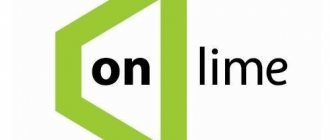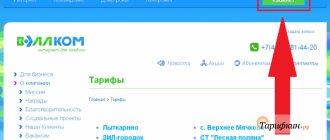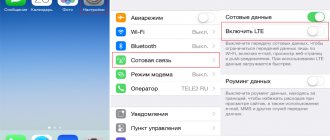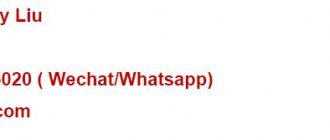Internet access technology from Dom.ru
Internet provider Dom.ru connects its subscribers via an optical cable connected to the house and a twisted pair cable connected to the apartment or house. This technology is the most widespread and allows achieving better quality at minimal equipment cost.
The service delivery technology uses a virtual VPN network using the PPPoE protocol. It is characterized by high reliability and safety, as well as ease of configuration. To establish a connection, you only need to know the username and password specified in the connection agreement.
Connecting the Internet Dom.ru via a router
After choosing and purchasing a router, you can begin connecting it. Locate the “WAN/Line/Internet” connector on the side of the case where all the ports are located. Insert the cable installed by the Dom.ru specialist into the apartment. Connect home computers and other network devices to different outlets. Typically, modern routers have four “LAN” ports, but some models may have fewer. Connect the power cable plug to the separate “Power” input and plug the power adapter into the outlet.
Advice. To improve the Wi-Fi signal strength in your home, install the access point as high as possible. The device can also be installed vertically, but always point the antennas perpendicular to the floor level.
Setting up a router with Dom.ru firmware
The provider offers various models of routers with firmware from Dom.ru. One of their main advantages is easy setup. When connecting, you will only need to provide the registration data from the contract. To configure such a gadget you:
- Connect the Internet cable to the appropriate socket of the router. Usually it differs in color (blue or red), while the sockets for local connection are yellow.
- Turn on the router and connect it to the computer using the included network cable. To do this, one end needs to be plugged into the network connector of the computer, and the other into the yellow socket of the router.
- Configure the network card of your computer or laptop to automatically obtain an IP address and DNS server (Start - Control Panel - Network and Sharing Center - Change adapter settings - Ethernet / Wireless network - Internet Properties version 4 - Properties - check the appropriate boxes).
- Launch the browser, enter the address 192.168.0.1 to enter the settings interface.
- Wait for the automatic initial setup to complete.
- In a new tab, go to the ya.ru website, after which the system will display an authorization portal window.
- Enter the contract number, login and password Dom.ru issued upon connection, click “Register”.
- Go back to the settings page at 192.168.0.1, where you can see the current settings of the router.
- If you want to change something, click “Change settings”. You can change the Dom.ru login and password, wireless connection mode, select a communication channel, encryption type, change the network password, and also reset the settings to src=»https://nastroyvse.ru/wp-content/uploads/2017/01/ izmenenie-nastroek-routera.jpg" class="aligncenter" width="800″ height="502″[/img]
- Save changed settings.
If you have a D-Link DIR-300, your steps should be as follows:
- Enter the address 192.168.0.1 to go to the options menu.
- Type your login and password Dom.ru.
- Remember or write down the name and password of the Wi-Fi network, click “Yes, I remember” and wait for a connection to the Internet.
- Re-enter the router menu and click “Change settings”.
- Select the network mode, if desired, you can change the channel or encryption method, click “Save”.
What is an IP address for?
In simple terms, an IP address is your place and name on the network, so that other network users can interact with you. Without going into the details of the operation of various computer networks and the intricacies of network protocols, this is how your computer can interact with an outsider. For example, you bought yourself some kind of program, say an antivirus. And for some reason you can’t configure or install or update anything. Contact technical support for the product you purchased to resolve the issue. If your operator is Er-Telecom, they will most likely offer to connect remotely to the Dom ru IP server with their network. This is necessary to install or configure parameters for normal operation of the product without complex explanations. Those. the user of another computer will be able to set up any processes without your participation, but with your consent. There are different opinions: should we be afraid of such actions?
Setting up a router with standard firmware
It is not necessary to use a router issued by Dom.ru when connecting to the Internet. You can use a device purchased from any electronics store. To configure it you need to do the following:
- Enter the settings menu through a browser by entering the address 192.168.0.1 or 192.168.1.1.
- If the router offers automatic configuration, select Dom.ru from the list of providers, as well as your city of residence, or check the PPPoE connection technology.
- Enter the login and password specified in the agreement.
- In the “Wireless Network” section, select the encryption type WPA/WPA2-Personal, and also set a password for the connection.
- Reboot the router for the settings to take effect.
Authorization in the Internet center
All subsequent actions will be performed in the router’s web interface, so you will need to log in through any browser. If this is your first time encountering authorization in the Internet center, read the topical guide at the link below.
Read more: Logging into the web interface of routers
Setting up the Internet via a 3G/4G modem in Windows 10
And finally, the fourth method of Internet connection, which uses 3G/4G modems (3rd and 4th generation of mobile communications). The first step is to connect the modem to the computer. But for the device to work, a working and suitable driver must be installed for it. It’s better to download drivers from official resources - it’s more reliable. This is the case if you did not find a disk with them in the box with the modem. When searching for a driver, focus on the modem model. If it has not yet been released by the manufacturer for Windows 10, download it for other versions of the OS. Should come up. The modem is connected, the driver is installed and the setup begins. Looking ahead: the connection is configured in almost the same way as high-speed PPPoE Internet. So do this:
- Open Network and Sharing Center
. - Click on " Internet Connection
". - Select " Dial-up
". - After filling in all fields, click the appropriate button.
If the parameters are set correctly, you will see the connection created and activated. If not, the settings may be incorrect or the modem is not properly connected to the PC. If this does not help, contact technical support for clarification. If coverage is poor and the signal level is weak, the Internet will be slow or not work at all. Sometimes increasing the signal level helps, but it is best to worry about buying an antenna for the modem. The connection you created can be edited, deleted, etc. To change settings and other actions, click on its icon. There is an icon for your connection in the notification panel. Monitor its status, stop it, reconnect it, set new parameters if necessary, etc. This is how you can easily and quickly connect and configure the Internet on Windows 10.
And a few more words
Now, by connecting your computer/laptop to the Internet, you can turn it into a Wi-Fi router and distribute the Internet to peripheral devices - other PCs, smartphones, tablets. In this case, you do not need to buy special equipment for this. All you need is to create an access point on your computer using one of the free specialized utilities. How to create hot spots for distributing the Internet to other devices is the topic of a separate article. Even an untrained user can understand it. Have you connected via cable or wireless network, setting the correct settings, but the Internet does not work, and you see a notification about a limited connection and a yellow exclamation mark? This error is common on personal computers with Windows OS, both in the new version and on old ones.. Windows 10
- Guide to setting up the Internet on Windows 10
Firmware update
Since the provider has blocked the ability to install third-party firmware, the firmware update procedure is performed automatically.
All the user needs to do is click “Update Firmware” in the web interface window.
Next, the device will independently search for the latest software modification on the official Dom.Ru resource. Important: During the update procedure, that is, after it has started until it is completely completed, it is prohibited to perform any actions with the device, for example, disconnect the device from the power supply, remove wires from the ports, connect cables, etc.
Router for rent
A very good way to save on organizing a wireless network in your apartment is to rent equipment from a provider. It’s convenient - you can take the device right when concluding a contract, it’s inexpensive - only 20 rubles per month, and connection and setup will cost a symbolic one ruble. Although any user can handle the setup, because Dom.ru routers have a very convenient interface, in which there is nothing superfluous.
Setting up Wi-Fi
Today, many Dom ru users are interested in how to access a social network using a phone? That's right - you need to connect and configure Wi-Fi on your TP-LINK router device. To do this, in the interface discussed above, the user needs to find “Wi-Fi Settings” in the menu called “Wireless Mode”. Here the user is asked to come up with his own name for the network (so he can distinguish it from neighboring networks). To prevent other users from “stealing” the Internet, the user must enter a strong password in “Wireless Protection.” In this case, it is considered undesirable to use the Russian letter layout. At the same time, it is important to remember that the secret word must be composed of 8 or more characters. It is also important not to forget to specify WPA2 - Personal in the settings. After this you need to save.