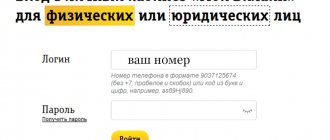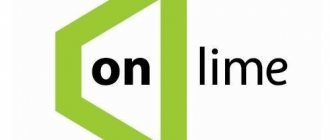Beeline has grown from a telecom operator to the largest provider and equipment supplier. Now it has released a new electronic product - its own application for Beeline TV smart TVs. It allows you to watch more than 55 of the most popular channels for both adults and children. Most of them are broadcast in HD quality. Suitable for Sony, Philips, Sharp, Samsung TVs with support for the Smart TV system, as well as for the Mi Box.
What you need to use
The first thing you need for the application to work is the TV receiver itself. Smart TVs differ from regular TVs in their ability to connect to the Internet. On the big screen you can watch media files, make video calls, use social networks, and have fun playing computer games.
The second condition is the presence of a high-speed Internet connection via cable with a speed of at least 10 Mbit/s. Third - Wi-Fi router.
To use the Beeline TV application, you need to download it from the Google Play catalog, as is done on a smartphone or tablet.
Terms of Use
In order for the client to evaluate the quality and variety of the media resources provided, there is no charge for the first 7 days of use. Next, a monthly subscription to the service will be 329 rubles.
All necessary actions with the application are carried out in your personal Google Play account. There it can be:
The account can be easily topped up from a smartphone: for
To do this, you need to go to the Play Market, select the “Account” menu, then “Payment Methods”, then the sub-item “Payment via Beeline”.
To use the application on your TV, you do not have to be a Beeline mobile or home Internet subscriber. The main condition is the presence of a TV based on Android TV on which the program will run.
Connecting additional service packages
As already mentioned, the user has the opportunity to add services and functions of interest from Beeline without even leaving home. All extras services can be activated through the owner’s personal account, which can be accessed in two ways:
Via the console:
- Go to the Menu item on your equipment.
- Go to your personal account, select channel packages from the list and proceed to managing them.
- In this section you need to select the package you are interested in.
When connecting to any service through the website, you should:
- Go to the Television item, where select Service Management.
- From the options offered, click on Change package and click Next.
- Now select the required packages from the list and save the result.
- Reboot the set-top box for successful activation.
How to set up a connection
Setting up an Internet connection for smart TV is done through a router. It is recommended to connect the router and TV via a UTP-5e patch cord. If the TV is equipped with a wi-fi function, then using it you can set up a connection between Smart TV and the router. But with a wireless connection, video playback may experience stuttering and stuttering.
To set up the Internet via a router on your TV, you need to follow these steps:
- press the “Menu” button on the remote control;
- select the “Network” sub-item, then “Network settings”;
- a connection is started via cable or Wi-Fi, depending on the type of connection;
- Click “Start”, the system will start searching for the router;
- when it is detected, you need to select it and click next;
- the router will ask for the connection code that was previously set when connecting the device.
After entering the security code, an Internet connection is established. Now you can use Beeline TV and SMART HUB services.
Setting up via computer
For ease of use, you should install a widget for Beeline TV on your TV screen. This will provide access to TV programs from the TV application without connecting a set-top box. The instructions are presented using the example of a Samsung H series smart TV, but it may be suitable for other brands of TV with minor modifications. For these methods, you must have a home Internet connection from Beeline.
Option #1
This method involves installing the application into the TV's memory. First you need to find out its model: information about this is on the factory sticker on the back panel. This data will help you download the required file from the developer’s website. All actions are performed when the TV and PC are on the same Wi-Fi network. So:
- Download the BeelineTV_Samsung.7z archive and the HTTP File Server (HFS) installer.
- Unpack them into a shared folder.
- Launch the HFS installer.
- See what IP address is assigned to it on the local network.
- Correct the value in the widgetlist.xml file by entering the required IP into it.
- After changes, the addresses of widgetlist.xml and BeelineTV004.zip should be transferred to HFS.
Management and settings
Control and settings are performed using a remote control. Using such a remote control, it becomes possible to add functions of interest through your personal account. PU will help you configure:
- Log in to your personal account;
- Use the program guide;
- Recording time;
- Connect social privileges;
- Directly switch digital channels.
- Volume;
The process of setting up an Internet connection contains the following list of steps:
- Using the remote control belonging to the set-top box with smart technology, find and click on the Menu button.
- Next, select the Network section and then configure it. Click Start.
- Beeline TV will start searching for a router.
- Upon completion of the search, the name of the router that was to be configured should be displayed.
- Having selected the desired network, enter the password and click Next.
- If all the data has been entered correctly, the connection will occur and you can safely use Beeline TV services.
Using the console using the remote control is much easier and more convenient. Provided that all setup was done correctly, you will appreciate all the privileges of using our interactive television. Through your personal account or the help of a manager, you can change or add services without leaving the room. Additional functions will also appear on the TV screen in the near future.
Beeline TV set-top box
- miniature powerful console
- works on any network of any provider
- works only via the Internet
- can be connected via cable or WiFi
- full multiscreen. Content ordered on the set-top box can be watched on any device connected to the same account
- 4K content support
- one universal remote control for set-top box and TV
- HDMIsec function (simultaneously turning on both the set-top box and TV by pressing one button on the remote control)
Beeline home Internet users can rent TVE set-top boxes. The cost of renting the first TVE set-top box is determined by the user’s tariff plan (0 or 150 rubles). Renting the second and all subsequent consoles is 150 rubles per month.
The cost of the set-top box when purchased in the office is 3990 rubles. More information about the set-top box: TV set-top box RASSE-001
Under what conditions does IPTV work?
Beeline began offering digital television service starting in 2009.
A prerequisite for providing IPTV is the presence of a set-top box and a switch. Beeline provides them to users free of charge. The relevance of different types of equipment must be checked with specialists when connecting. Some types of simple switches: D-Link DES-1005D and TRENDnet TE100-S5 .
In order for the television service to work, you must connect the equipment correctly.
Broadcast management, archive of broadcasts for 3 days
Beeline TV gives you the opportunity to start watching a program again at any time or watch an already completed program*. You can find it in a search, video directory or TV program and play it. Such transfers will be marked with a special icon. You can also always pause the broadcast and rewind.
*The function of viewing past programs and managing the broadcast is not provided by the copyright holders on all channels.
Subscriptions and video rental
In addition to TV channels, Beeline TV presents a wide selection of films and cartoons from leading Hollywood and Russian studios. All films are presented in HD quality and without advertising. You can purchase a film either for rent or forever. The minimum cost of the film is 99 rubles. The service also offers various subscriptions and collections.
Films purchased for rent are available for viewing for 30 days. You will have 48 hours to complete your viewing. When you purchase a movie, you can watch it at any time, any number of times, without additional payment.
Unified access across all devices
Continue watching where you left off, even on other devices. The service remembers up to what point you watched the film.
Managing connected devices
To connect a new device, you need to enter your number and the received PIN. In total you can connect up to 5 devices. Devices can be removed no more than once every 2 months. For Beeline mobile subscribers, traffic in the application is not charged.
Connection on mobile devices (required Android version 4.3 or later):
- Open Google Play on your device
- Find the Beeline TV application using search and install it
- Open the Beeline TV application on your device and enjoy watching
Connection on iOS mobile devices:
- Open the Apple Store on your device
- Find the Beeline TV application using search and install it
- Open the Beeline TV application on your device and enjoy watching
Parental control
The user can set the parental lock password to:
- purchases of packages and films, contract payment, trust payment, card payment
- viewing adult content
- viewing content above the specified age limit
IPTV Beeline - the ability to watch your favorite channels. The company has been offering this service for quite some time, and it is in great demand among clients. In our article we will talk about digital television from Beeline and consider the associated nuances.
What is IPTV from Beeline?
Digital TV from Beeline appeared in 2009. It acts as an alternative to analog television. Let's list the advantages of this service:
- A wide range of available TV channels, everyone will find a TV program to their liking.
- Easy to connect and configure.
- Digital TV operates on various TVs - on regular models, on Android, and on other operating systems.
- High quality signal reception, no interference.
- Excellent screen image.
- Optimal prices for the company's services.
- The organization is engaged in the development of digital TV. It improves the quality of services provided, adds new options and TV channels.
- You can run IPTV on your computer. But this is somewhat more difficult to do than on TV.
- The company provides attractive prices for the services provided.
Beeline offers favorable mixed tariffs. In them, the operator includes home Internet and digital TV. By purchasing two services at the same time, you can save money.
Setting up an L2TP connection on MikroTik
Let's start by setting up a DHCP client; to do this, go to the IP – DHCP Client menu. Open the DHCP Client Options tab and add a new parameter there with the following values:
Name: parameter_request_list Code: 55 Value: 0x010306212A79F9
Setting up a DHCP client - adding a new parameter
Then, on the DHCP Client tab, add a new client by binding it to the bridge2-WAN interface.
Add Default Route select special_classless, which allows you to get a classless route and a default route in MS style.
Binding DHCP Client to the bridge2-WAN interface
On the Advanced tab, add DHCP Options: clientid, hostname and our parameter_request_list. Regarding the last parameter, I don’t know for sure whether the Beeline is still transmitting anything, but just in case, let it be, it’s never too late to turn it off. Default Route Distance is set to 10.
Advanced DHCP Options /ip dhcp-client add add-default-route=special-classless default-route-distance=10 dhcp-options=\ clientid,hostname disabled=no interface=bridge2-WAN
Now let's configure the L2TP connection directly.
Let's go to the PPP menu and add L2TP Client. Let's call it l2tp-out1-beeline, set Max MTU to 1460, Max MRU to 1500. Then on the Dial Out tab fill in the fields Connect To: tp.internet.beeline.ru, User: your login issued by the provider, Password: your password accordingly, check the box Add Default Route, Default Route Distance: 5, uncheck mschap1 and pap
Setting up L2TP – General
Setting up L2TP – Dial Out
What is included in the equipment package?
To view Beeline IPTV channels, you will need a special set-top box. The conditions for its provision can be found directly from company representatives. The client can buy the equipment outright, or rent it for a fixed fee.
Often the organization holds promotions. Using them you can rent a set-top box for a symbolic amount. But the equipment does not become the property of the client, it remains in the possession of the company. In case of disconnection, the subscriber undertakes to return the Beeline set-top box.
Some modern TVs can be connected without a set-top box. Each case must be considered individually, taking into account the technical characteristics of a particular device.
The equipment set includes:
- console;
- HDMI cable;
- accompanying cords for subsequent connection;
- remote control.
It is better to entrust the Beeline IPTV setup to professionals. Typically, specialists prepare equipment when connecting a new subscriber. You will need:
- Visit the official website of the company.
- Open the page with digital TV.
- Choose a suitable offer.
- Click on the “Connect” button.
- Fill out the form and leave a request.
- Wait for the manager to call and agree on a time to see a specialist.
- The master will arrive with the necessary tools and equipment.
- The specialist will lay the cables, connect the equipment and configure it.
- You can start using digital TV.
Home accessibility check
Throughout Russia, including in Moscow, television has long become interactive. There are no problems or difficulties in ordering television. We will deliver your purchase to the required point in the country with a guarantee, and, despite the distance from the center, the signal quality will allow you to watch the video without delays.
To check the possibility of connecting interactive TV, the user just needs to go to the company’s official website, go to the “TV” section and click on the “Check connection” button. Afterwards, a form will appear on the screen, which must be filled out in accordance with the specified fields. In the “City” line, indicate the name of the locality, and then the street, house number and apartment number. The system also requires the mandatory entry of a mobile number for feedback, since the connection check is carried out in the application format. After which, the user checks for the presence of a mark indicating that he agrees to the processing of his personal data and presses the “Check address” button.
When the application is submitted, a new page will appear on the screen with information that the verification request has been accepted and you should expect a call from a company specialist. The call is made within a few minutes during business hours. Please note that if you specify an incorrect phone number, the application will be rejected and the user will need to re-create the request. Thus, you can check availability within 10 minutes.
Setting up IPTV Beeline via a router
You need to understand that the setup largely depends on the specific router. For equipment from different manufacturers, the menu may vary greatly. Therefore, we recommend that you first check the model of your router to select the settings specifically for it.
Let's look at this procedure using the example of the most popular routers - TP-Link:
- Initially, you need to go to the equipment’s Web interface;
- if there is a field at the top to select a mode, then you need to click on “Bridge”;
- In some models there is a column “IPTV STB Port”. The user can select one or two ports. Then you need to click on the button to save.
Option 2. IPTV on a TP-Link router indicating the VLAN ID.
This option for setting up TV on TP-Link is rarely used, mainly in some branches of Rostelecom, Tattelecom and Aist. First, you will need to find out from technical support the VLAN ID for IPTV used on your access switch. Then in the IPTV section in the “Mode” field, select the “802.1Q Tag VLAN” type:
Set the “VLAN TAG for Internet” switch to the “Disable” position. In the “VLAN ID for IPTV service” field, enter the VLAN ID that you learned from technical support. Now below we select the port for the STB set-top box. In my example, this is the 4th LAN port. For it we set the operating mode to “IPTV”. Click the “Save” button.
Note:
1. On some firmware versions of TP-Link routers, you may encounter this difficulty. The developers were a little too clever and tried to take into account all possible configuration options, which caused confusion. The fact is that the switches of the providers listed above are usually configured in such a way that Internet traffic comes to the subscriber without a tag, and IPTV multicast comes with a tag that just needs to be removed on the WAN port. So, there are versions of the firmware on TP-Link routers, on which if you enter a VLAN ID in the “VLAN ID for IPTV service” field, then the router will also require a “Multicast VLAN ID for IPTV service” from you, which you do not have. If you ask technical support this, you will most likely confuse them. The result will be that you will never be able to watch IPTV - the set-top box will receive an address, the interface will load, and multicast TV traffic will not run. Therefore, we make it simpler.
In the “VLAN ID for using an IP phone” field, enter the VLAN ID for IPTV. Then below we set the mode of one of the LAN ports to IP telephone mode. I usually use the 4th LAN port for my TV set-top box. Click the “Save” button.
2. Some TP-Link router firmwares have an “IGMP Proxy” parameter - it is advisable to set it to Enable.
Beeline IPTV playlist
You can watch IPTV not only on your TV, but also on your computer, and it’s completely legal. If you have activated digital TV service, you must:
- Connect your PC to the router.
- Install a suitable player on your computer. Many people use VLC; it is one of the most popular programs.
- Download Beeline TV playlist for IPTV m3u.
- Throw it into the player and start playing.
Important! If you do not have a digital TV package connected, then the user will not receive legal access to television from a PC.
You can use various workarounds, but you will have to face a number of problems:
- playlists with channel lists do not always work correctly;
- the application may start to slow down and crash;
- many operators have developed complex signal encryption algorithms that are difficult to bypass or crack;
- playlists need to be updated regularly.
Therefore, it is better to legally watch Beeline IPTV on your TV and computer. This way you can avoid numerous problems and enjoy digital TV.
Comments (15)
KoDi
10/05/2013 at 23:39
Hello! Thanks for updating the firmware. But the problem for which I was looking for a solution and brought to your article was not solved, namely “the router slows down the speed.” What is most characteristic is that before moving and connecting to Beeline, the speed on the router corresponded to more or less the tariff; after moving and reconnecting (I did not change the settings in the router, except for the login and password), the speed became lower than the tariff. Just via cable, high speed. Can you also give advice on how to configure the router against speed reduction?Answer
admin
10/06/2013 at 10:00
For some, the problem was solved by rolling back to older firmware versions - 1.3.x. It’s just that I can’t find them online, and I don’t have them myself. Another option, if you do not have a 100 Mbit network and do not use particularly local resources, is to try removing the n mode, leaving 802.11 b/g in the router settings. And the last thing that also works is to leave n, but try each of the channels, instead of setting Auto to a specific one. It's better to try at different ends of the range. There is software for analyzing the “clogging” of channels by other wireless networks, but I don’t remember the specific names.
Answer
KoDi
10/06/2013 at 19:06
My tariff is 30 Mbit during the day and 100 at night, and now both are cut to the same speed
Answer
KoDi
10/06/2013 at 21:06
Bro!!!! Thanks for the advice!!! For now, changing the channel helped, I’ll try to return N, because it didn’t help!
Answer
Nikolai
10/16/2013 at 08:24
I looked at how crowded the inSSIDer3 program was. I have channel 1+5, and all my neighbors are in this range. I installed the 7th one and the connection disappeared altogether. What could be wrong?
Answer
Nikolai
10/17/2013 at 18:32
Got it all figured out. The speed cuts, regardless of the settings, depending on the time of day.
Answer
Gulya
12/25/2013 at 16:27
tell me how to set up security?? I did everything as written, but the only thing that changed was that when asked to authorize the username and password to enter the router settings, instead of admin and admin, I had to enter admin and the new password with which I wanted to protect my network (((and the network was not protected , this is true (((
Answer
admin
12/25/2013 at 20:20
And this is present in the article - setting up Wi-Fi security, WPA2-PSK, encryption key, plus clicking save twice - the button at the bottom and the link at the top after saving.
Answer
Gulya
12/26/2013 at 10:26
so I wrote that I did everything as it was written in the article, but only the password for entering the router settings changed and that’s it!!! but security remained open.
Answer
admin
12/26/2013 at 11:21
This means you either didn’t save the settings or something else. It also rarely happens that Wi-Fi settings are not saved in one of the browsers on some firmware and revisions of the DIR-300. You can try a different browser and firmware update. But this is if you are absolutely sure that you did everything as written (it’s better to repeat it from the moment you set up Wi-Fi).
Answer
BON
02/11/2014 at 16:40
Thank you!!!
Answer
Rita
05/03/2014 at 18:31
I already have protection, but I want to change the password, something doesn’t work, please tell me how I can do this?
Answer
admin
06/04/2014 at 21:15
On the Wi-Fi Security Settings page, enter a password.
Answer
Paul
10/07/2014 at 13:30
Please tell me. I configured the router (and also flashed it) as you wrote. But there is one problem - the speed is reduced. And it cuts almost twice. The router is connected to the computer via a cable. Help me please.
Answer
Alexei
06/29/2016 at 22:57
Thank you! Wonderful instructions for dummies!
Answer
IPTV launching Beeline – what to do?
There is no information available in open sources regarding this situation. Therefore, we recommend that you contact technical support if problems arise. Need to:
- Call your provider's support.
- Transfer the call to the operator and wait for an answer.
- After connecting, tell us about the problem that has arisen.
- If it cannot be eliminated immediately, the operator will draw up a technical request for qualified company specialists. You may have to hire a specialist in the future so that he can deal with this situation on the spot.