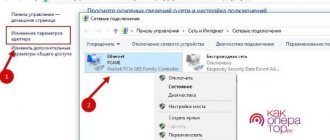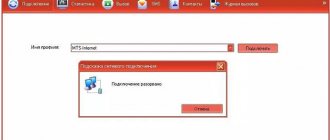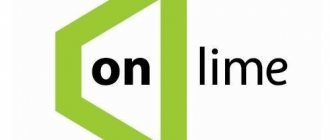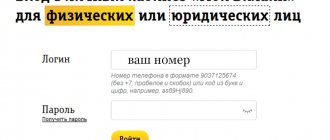Here we have collected in one place all the settings for Internet access via GPRS/EDGE for all Russian operators that we had to use. Basically, the settings for everyone are almost the same, the main difference that is worth paying attention to is: “access point,” which is written in the line of additional modem initialization commands. Usually, when changing an operator, you don’t have to change either the phone number or the user name and password, but just change the access point address.
Therefore, below we present only the most basic GPRS/EDGE settings parameters. These parameters will be enough for you to connect to the Internet and find the missing parameters there on the websites of your GSM operators.
Model range of Tele2 modems
offers customers several modem models:
- The device for working with the 3G standard can work with Windows (XP and older), MAC and Linux operating systems. Provides a data reception speed of 21.5 Mbit per second. Can work using GSM and UMTS.
- Modem "Tele2" 4G. The access speed is 100 Mbit per second. Can work on 4G LTE, 3G, GSM, UMTS.
Both types of USB modems provide fast and high-quality Internet. 4G provides more opportunities and better access speeds, but the coverage of this network has a significantly smaller area compared to 3G.
How to connect a Tele2 modem to a laptop
To use the Internet from Tele2, you need to connect a modem. The sequence of steps for installing the Tele 2 modem on a laptop looks like this:
- A SIM card is inserted into the slot. This device must be connected to your laptop via USB.
- The operating system will detect the connection of a new device. Next, it will install the new driver.
- A message will appear on the display indicating that the software needs to be installed. You must express your consent. After the installation is complete, you need to launch it and give the command to connect.
Note! After this, access to the World Wide Web will appear.
How to connect a Tele2 modem to a computer
Setting up the Tele2 3G modem is in many ways similar to how it is done for a laptop. You need to connect it to the USB connector. The gadget can be inserted into the port directly or done using an extension cord.
The computer will detect the connection of a new device and install the necessary drivers. After this, the Tele2 Connect program is installed. Once completed, the application must be launched. For the gadget to start working, you need to click on the “Connect” button. After a few seconds, the program will finish and the connection will be established.
Tele2 Internet settings for the modem
When setting up, use the Tele2 Connect program. After installation and launch, you need to enter the settings:
- Go to the settings, select the “Tele2” profile, click the “Change” button.
- All checkboxes are removed from the “Connections” tab, leaving only one – in the “Mobile Internet” line.
- On the APN tab indicate the address: internet.tele2.ru.
- Next, confirm the entry and click “Connect”.
After this, the connection with the required parameters will be established.
Creating a remote telephone connection
In order to provide access to the World Wide Web, it is not necessary to use a Tele2 modem. To do this, you can use your smartphone.
In this case, you need to follow the step-by-step instructions:
- You need to establish a connection between your phone or laptop or desktop computer. This can be done using a USB cable or via Bluetooth.
- Once the connection is established, you need to click the “Start” button on your computer, located in the lower left corner of the screen. In the menu that appears, select the “Control Panel” line.
- At the top of the page that opens there is a “View” drop-down list. It gives you a choice between large and small icons when working with the control panel. It will be convenient to choose display in the form of large icons.
- You need to select the “Devices and Printers” section.
- There is a horizontal menu at the top. You need to click on the “Add device” line. After this, the operating system will begin to search for those devices that were recently connected. This procedure will take a few minutes.
- After completing the search, you will need to select the device that you plan to configure. Then click the “Next” button.
- The Install New Device Wizard will begin. When it finishes, an access code will be generated that you will need to enter on your phone. After this, a message will appear on the computer screen indicating that the device has been successfully added.
- Now you need to install the necessary drivers. This will be done automatically.
Note! Next, you will need to return to the main page of the control panel. Now you need to select the “Phone and modem” section.
Then you will need to do the following:
- A form for entering the city code is displayed. Here you can enter several arbitrary numbers and confirm your entry. Here you can enter the dial-up number for Tele2 Internet.
- Next, a window opens with several tabs. From them you need to select “Modem”.
- Click “Add”. A window for entering parameters opens. From the list provided, select the desired modem and go to its properties, selecting additional parameters.
- Enter the command “AT+CGDCONT=1,”IP,”,”internet.tele2.ru” and confirm the entry.
After the new device has been successfully added, you need to create a connection for it. To do this, go to the section related to networks and connections in the control panel.
Setting up GPRS: AT commands for the modem, setting up GPRS equipment, description
*99#
and
*99***1#
are not numbers, but so-called AT commands of the built-in modem of a mobile phone.
99
– this is one of the service codes for access to the GPRS network (there are also
98
).
1
– this is the so-called
CID
(Context Definition ID) parameter, which indicates which initialization string setting to use (in this case, CID 1, it must first be described there using the command
AT+CGDCONT=1.
).
*
– separators between parameters.
Thus, in the initialization line you can also specify the CID 2 setting (AT+CGDCONT=2.
) and, if necessary, call by dialing
#99***2#
The current settings of the mobile phone modem can be read by some terminal program by sending the AT+CGDCONT?
General GPRS settings.
Below is brief information on setting up a computer to use GPRS through Moscow cellular operators. You can use these settings both when connecting via GPRS modems and via telephones. For more details, read in the relevant sections of the site (for MTS, for Beeline, for Megafon and for Tele2).
Computer settings for MTS.
Remote access server type: PPP: Windows 95/98/NT 4/2000, Internet.
Clear all the checkboxes except TCP/IP in the “Acceptable network protocols” area.
Click the “TCP/IP Settings” button and in the window that appears, set the following parameters: The IP address is assigned by the server. Addresses are entered manually. Primary DNS address: 213.087.000.001. Secondary DNS address: 213.087.001.001. Enable "Use standard gateway for remote network". Disable "Use IP header compression". Login and password: mts. Dialing number: *99# (for some phone models the number is different).
Computer settings for Beeline.
Remote access server type: PPP: Windows 95/98/NT 4/2000, Internet.
Clear all the checkboxes except TCP/IP in the “Acceptable network protocols” area.
Click the “TCP/IP Settings” button and in the window that appears, set the following parameters: The IP address is assigned by the server. Addresses are entered manually. Primary DNS address: 194.067.002.114. Secondary DNS address: 194.190.195.066. Enable "Use standard gateway for remote network". Disable "Use IP header compression". Login and password: beeline. Phone number: *99# (for some phone models the number is different).
Computer settings for Megafon.
Remote access server type: PPP: Windows 95/98/NT 4/2000, Internet.
Clear all the checkboxes except TCP/IP in the “Acceptable network protocols” area.
Click the “TCP/IP Settings” button and in the window that appears, set the following parameters: Select IP address is assigned by the server Select Addresses are entered manually Select Obtain DNS server addresses automatically Enable “Use standard gateway for the remote network.” Disable "Use IP header compression". Username gdata
and password
gdata
Dial number:
*99#
(for some phone models the number is different).
Well, we believe you can connect your phone to your computer (cable or infrared port) yourself. In principle, if you strictly follow the instructions, the connection process will take no more than 10 minutes, so go for it.
Computer settings for Tele2.
Remote access server type: PPP: Windows 95/98/NT 4/2000, Internet. Username: Leave blank Password: Leave blank Primary DNS: 000.000.000.000 Secondary DNS: 000.000.000.000
Source
APN Settings
An automatic procedure is usually used to set the Access Point Parameters (APN). Once the device driver is installed, the initial settings should be installed automatically. However, this does not always happen. One of the reasons may be an incorrectly selected modem model. In such a situation, you need to enter the necessary parameters manually. For Tele2, Internet settings for the modem are done as follows:
- Go to the official website of the company and go to your personal account page.
- Log in to it.
- Enter the required parameters. Internet.tele2.ru is indicated as the access point. Note that a proxy server is not used. You do not need to enter a login or password.
- Confirm entry.
Entering parameters when setting up the Tele2 modem is simple, and any user can perform it with virtually no risk of making a mistake.
Setting up an MTS modem
In the course of this article, we will try to talk about all the parameters that can be changed when working with the MTS modem. They can be changed either using Windows OS system tools or using software installed from a USB modem.
Note: Both setup options are not related to the tariff plan, which you can change on the official MTS website or using USSD commands.
Option 1: Official software
In the vast majority of cases, there is no need to use Windows system tools, controlling the modem through special software. It is worth considering that depending on the device model, the software version often changes, along with the program interface and available parameters.
Installation
After connecting the MTS modem to the USB port of your computer, you need to install the program and drivers that come with the device. This procedure takes place automatically, allowing you to change only the installation folder.
Once the installation of the program is complete, the installation of the main drivers will begin, followed by the launch of Connect Manager. To access the available parameters, use the “Settings” button on the bottom panel of the software.
The next time you connect the modem to your computer, use the same port as the first time. Otherwise, driver installation will be repeated.
Launch parameters
On the “Launch Options” page there are only two items that exclusively affect the behavior of the program when a USB modem is connected. Depending on your preferences, after launch the window can:
These settings do not affect your Internet connection and depend solely on your convenience.
Interface
After going to the “Interface Settings” page in the “Interface Language” block, you can switch Russian text to English. During the change, the software may freeze briefly.
Setting up a 3G modem "Tele2"
The 3G standard provides high speed Internet access. In order to fully use it, you need to configure this gadget correctly. You need to do the following:
- Insert the SIM card into the modem.
- Connect the device to the USB connector.
- Enter the settings and select the “Network” and “Options” sections.
- You must indicate that the connection type used is RAS (modem). The remaining parameters will be set automatically.
- You must confirm the entered data and exit.
It is recommended to perform the setup in a 3G coverage area. This way, you can immediately see the result of the work done.
Note! Such a network has much greater coverage than 4G, but the access speed, although high, will be somewhat lower than that of the next generation network.
Via Windows
The second way to configure an MTS 4G modem or router is through Windows. This rule applies only to the first connection, because in the future the Internet will connect automatically.
The algorithm of actions is as follows:
Now let's look at how to set up the Internet on an MTS 4G modem. Go to Network and Sharing Center and click on Change adapter settings.
Next, do the following:
If desired, you can configure Mobile Broadband connection in the Properties section. But here the characteristics do not affect the Internet connection. As a rule, this data is entered into the required fields by default.
Setting up a 4G modem "Tele2"
Using the 4G standard provides users with the highest speed Internet connection. When connected, the necessary parameters are usually installed automatically. If this does not happen, then you must enter them manually. To do this you need to do the following:
- You need to connect a 4G modem to your laptop or computer.
- The system will recognize the new device and install the necessary drivers.
- Then you will need to install the Tele2 Connect program.
- After installing it, you need to launch the application and click the “Connect” button. After this, the connection to the Internet will be established.
The connection in this case is similar to that for 3G modems in accordance with the instructions, but there are some peculiarities here. To install the program, use the installation disk. To run the application, you may need to copy Autorun.exe from the installer to your hard drive.
It is important that 4G connectivity is available in this location.
Via Windows
The second way to configure an MTS 4G modem or router is through Windows. This rule applies only to the first connection, because in the future the Internet will connect automatically.
The algorithm of actions is as follows:
Now let's look at how to set up the Internet on an MTS 4G modem. Go to Network and Sharing Center and click on Change adapter settings.
Next, do the following:
If desired, you can configure Mobile Broadband connection in the Properties section. But here the characteristics do not affect the Internet connection. As a rule, this data is entered into the required fields by default.
Possible problems and errors
Sometimes when connected, the computer does not see the modem or its SIM card. In this case, you first need to make sure that they are connected. You can test the card by placing it in your smartphone. If it works, then the problem is in the modem. In this case, it is necessary to contact a specialist to repair the USB modem. If the SIM card is faulty, you need to contact the office to replace it.
provides customers with the opportunity to connect to fast Internet using 3G or 4G standards. In order to fully enjoy the benefits of high-quality communication, it offers proprietary modems.
Fans of mobile Internet can use it not only through a mobile device, but also through a desktop computer. For such purposes, the company produces special USB devices into which a SIM card with an active tariff plan is inserted. But in order not to buy unnecessary equipment, you can access the network on a PC using a phone, where the latter is used as a router. To connect, you need to know the settings of the Tele2 3g modem.
Setup steps
1. Take your USB modem from the mobile Internet operator and insert it into the USB port on the router, and the Ethernet cable (or patch cord) that comes with the router, the first end into the LAN connector on the router, the second into the network card your computer.
2. On your personal computer (running Windows 7), go to the network settings section, do it this way: Start => Control Panel => Network and Internet => Network and Sharing Center => Manage network connections => Changes adapter parameters.
Right-click on the item “Local Area Connection”, then “Properties”, then on the menu item Internet Protocol which is “TCP/IPv4” and select the following items “IP automatically” and “DNS servers automatically”
Save and click “OK”.
3. On the router (on its reverse side) we find the IP address that is used to log into the router’s admin panel (usually 192.168.0.1), and access (often login: admin, password: admin)
4. Open your favorite browser and write where the address bar is - 192.168.0.1 (or whatever is indicated on the router), and log in.
5. We look at the router menu and find the “USB modem” item (or maybe 3G/4G or USB settings, etc. options), activate it and enter the data for your operator in the fields indicated in the image.
I will give a list of settings for most mobile operators, but let me remind you that you can look for the current settings from your mobile operator.
Source
One of the main difficulties when connecting 2G, 3G or 4G Internet from MTS is setting up a modem, which involves going through one of two stages. If desired, data can be entered in the official program or directly into Windows. Below we will look at how to configure the MTS modem correctly, and also talk about possible difficulties and ways to solve them. Let us immediately note that the information is valid for all tariff plans, the change of which is available on the company’s website or using USSD codes.
Enabling modem mode
A USB modem is a wireless, portable gadget that connects to the Internet. You can order or purchase it at any nearest sales office of the provider or on the official website on the Internet. The equipment is supplied as follows:
- The unit itself with a USB plug.
- SIM card with an established contract.
- Drivers for establishing communication with a personal computer.
After opening the box, it’s time to start the equipment:
- Insert the gadget into any free PC slot.
- If nothing happens, then you need to install software.
- Insert the disk that came with the kit and download the necessary drivers.
- If the media is lost, download the software on the Internet.
- Open the terminal toolbar.
- Go to Device Manager and find the one you need, most likely it is signed as unknown.
- Click on the driver update button and specify the path to the file.
- Reboot your system.
- Launch the Tele2 application and click on connect.
Attention! Before purchasing, check the availability of 3G and 4G signals in your locality. The provider has little influence only in the most remote regions of the country.
In addition, the provider has developed an independent wireless communication device. You need to insert a working SIM card into it and launch it. After this, the device will distribute access. The main thing is to charge it on time.
There is no need to spend money on such equipment. If you have a more or less modern phone model at your disposal, use it instead of a router by connecting it to the computer port.
Notes[edit]
- The recipe is also suitable for Huawei E150. The only difference between these models is that the E150 model does not have a Micro SD slot, while the E1550 does. Otherwise, the modems are similar.
- The Huawei e173 modem (ID 12d1:1436 Huawei Technologies Co., Ltd.) also works. It worked in network manager out of the box immediately after plugging in the modem without any shamanism (usb_modeswitch is installed)
- The recipe is also suitable for similar modems from MTC and Beeline.
- Most likely, the same recipe is also suitable for modems from other operators of the same and similar models - for example, Huawei E1552, E1750, etc.
- The solution was tested on the Huawei E150 modem from MTS and E1550 from Megafon on Fifth Platform distributions.
- The solution was tested on the ZTE MF112 modem from MTS on the Fifth and Sixth platform distributions. Features on Centaurus and the School server - usb-modeswitch does not work for the model, which is defined as 19d2:2000. I have to disable CD and CardReader. Moreover, on Slinux 6.0 and KDesktop 6.0 everything worked out of the box.
Setting up modem mode
It is very convenient to use mobile Internet through stationary equipment. Network access is available in almost any location where there is a signal. The connection can be made via two channels: Bluetooth or USB connector. An option with an IR port is possible, but equipment with such a module is unlikely to be found now.
After docking two devices, it’s too early to relax. It is necessary to configure the PC software to perform the functions correctly. But you should know that a special technique has been developed for each type of operating system. Below are algorithms for all popular operating systems that support this functionality.
All modern phones can be used as a wireless modem. Distribute Wi-Fi waves. To access the Internet you will need:
- Activate the sharing option on your smartphone. Give the connection a name and, if necessary, set a password.
- A personal computer acts as a wave receiver. On the system tray, click on the icon in the form of divisions “Internet access”.
- In the list that appears, select the desired distribution and establish a connection.
Windows 10
To set up Tele2 Internet you will need only two components: a mobile phone and a desktop computer or laptop. First, decide how the devices will be combined:
- Bluetooth:
- enable the corresponding function on your smartphone and PC;
- launch search operations;
- to synchronize and confirm communication, you will need to dial the same numeric commands on both terminals – 1234;
- connection is established.
- USB port:
- connect the equipment using a double-sided cable;
- the system should automatically detect the phone and begin installing drivers;
- if this does not happen, find the necessary software for your brand on the network or on external media;
- run device manager and look for unidentified ones;
- click on properties, then update and specify the path to the folder in the root where the file is located;
- reboot.
Setting up a router via a mobile modem
This review is about how to connect a Wi-Fi router via a mobile 3G, 4G modem. This is a universal method for absolutely any model of Wi-Fi router and does not depend on the manufacturer’s brand. The only differences are in the design of the settings section interface, in the names and location of the settings sections themselves. Attention! Make sure your router supports the mobile modems of your chosen operator. You will find this information in the instructions section “device specifications” or on the manufacturer’s website. This guide is suitable for any provider providing mobile Internet services - Megafon, MTS, Beeline, Yota, Tele2, SkyLink and all other mobile operators !