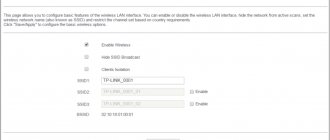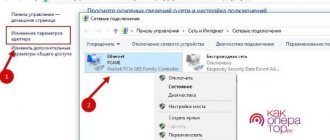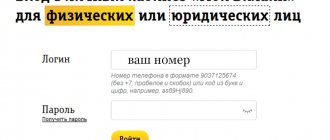In April 2021, MTS updated tariffs for modem and laptop. Regular “whistle” modems were also taken out of sale. Details below
A modern person can hardly imagine his life without the Internet, which is necessary for both work and entertainment. In order to access the Internet at any time and anywhere, many people prefer to use modems. They are simple and easy to use and can be taken with your laptop on a trip. MTS offers its customers the most modern modems supporting 4G and WI-FI networks. To purchase the most optimal option, it is worth considering some important aspects, as well as knowing the Internet tariffs for the MTS modem, which will allow you to reduce communication costs.
What types of MTS modems are there?
The following kits are presented on the official website of MTS in the “Modems and Routers” section of the online store:
Kit with 4G Wi-Fi router 874FT
The cost of the entire set is 3300 rubles .
The kit includes a SIM card with the “For Laptop” tariff plan, a 4G 874FT router with Wi-fi.
The device allows you to access the Internet at a speed of 150 Mbit/sec .
You can connect to a PC via USB or to a smartphone, tablet and other device via Wi-fi. The maximum number of connected devices is 10.
Works in 2G, 3G, LTE .
When you purchase this kit, you will be subscribed to the “Laptop” tariff. After activating the SIM card, your balance will be 1 rub. You are provided with free unlimited Internet access for 7 days at a speed of up to 20 Mbit/s. Next, the fee will be charged at the daily rate. From the second month of use, the fee will be debited immediately for the month of use.
You also receive the “TV for Laptop” Package from KION as part of the tariff for free. up to 150 TV channels.
Kit with 4G Wi-Fi router with 6000 mAh power bank
The cost of the entire set is 4000 rubles .
The kit includes a SIM card with the “For Laptop” tariff plan, a 4G 81020FT PB Wi-fi router with a 6000 mAh power bank.
The maximum speed of the device is up to 150 Mbit/s.
If you buy this kit, you will be connected to the “Laptop” tariff. When you activate the SIM card, your balance will be 1 ruble. You are provided with free use for seven days of unlimited Internet at a speed of 20 Mbit/s . Next, payment will be made at the daily rate. In the second month after the start of use, the fee will be charged per month of use.
In addition, you get the Laptop TV package from KION as part of the tariff plan for free up to 150 TV channels.
Set with 4G router CPE 8212FT with Wi-Fi + telephone service
The cost of this kit is 4900 rubles .
4G CPE 8212FT router is suitable for those who need constant wireless Internet access. It is provided via a 2G/3G/4G network and an Ethernet line. The kit, in addition to the main device, includes a SIM card with a “For laptop” tariff.
The maximum speed of the router is up to 150 Mbit/sec.
By purchasing this kit, you get the opportunity to use the “For laptop” tariff. After activating the SIM card, the starting balance is 1 ruble. You are provided with free unlimited Internet at a speed of 20 Mbit/s for seven days. Further payment according to the tariff is debited on a daily basis. In the second month after starting to use the router, the fee will be charged for the full month.
For a detailed description of the router, see the link.
Possible problems
Not everything is so smooth and simple, let’s consider possible problems and pitfalls:
- Consumers often complain that the application consumes a lot of resources and slows down its performance. To solve this problem, we recommend closing all third-party programs and windows that are not currently in use.
- There are many problems with the utility on the Windows 10 operating system.
- Many subscribers are not satisfied that only an MTS SIM card can be used in the modem device. This deficiency can be corrected by updating the hardware. The provider does not recommend doing this in order to avoid permanent breakdown of the gadget.
- Please note that MTS does not guarantee that the actual speed corresponds to the declared one. 3G and 4G performance can be affected by many environmental factors, uneven terrain, weather conditions and user location.
The article looked at effective ways to install an MTS modem on a computer or tablet device. The procedure may take a long time. If you cannot configure the equipment yourself, contact consultants for assistance at technical support number “0890” or at any operator service department.
Tariff for modem “For laptop”
Before purchasing a modem or router, it is advisable to read the description of the MTS “For Laptop” tariff, which is included in the package.
The tariff plan is designed for receiving and transmitting data, but calls will cost much more. Thus, outgoing calls to MTS numbers and other operators in your home region will cost 5 rubles per minute. Calls to landline numbers - 5 rubles per 1 minute, to other regions of Russia on MTS per minute - 5 rubles, to numbers of other Russian operators - 14 rubles per 1 minute.
This tariff is intended for a laptop or modem. Unlimited Internet, but with some reservations and restrictions.
The cost for the first 3 months is 590 rubles/month for Moscow and 450 rubles. for other regions.
After 3 months, 850 rubles/month for residents of Moscow and 690 rubles/month for other regions .
Basic conditions:
- Speed up to 20 Mbit/s .
- Unlimited on all resources.
- Up to 150 channels on MTS TV.
You can activate the tariff using the command *111*3621#.
Attention! It is possible to remove the 20 Mbit/s speed limit for a fee. To do this, enter the command *111*1637#. The cost of removing restrictions is 100 rubles/month. To disable the option, enter the same command as for connecting.
If you urgently need to download a large file or watch a video in Ultra HD, you can connect the turbo buttons to maximum speed for 3 or 6 hours. Read below on how to connect turbo buttons.
Brief description of the control panel
The web interface of the MTS router is designed in white and red. Here five tabs open in front of you:
- Home page. This contains basic information regarding the connection. You can clarify information regarding consumed traffic and find out the number of users.
- Statistics. In this category you can find out all the data regarding traffic and connected users.
- SMS. Here you can send messages, read incoming messages received on your SIM card number.
- Additionally. This contains information about the capacity of the memory card. If necessary, you can configure shared access to documents.
Beginners will find it easier to work with the Quick Setup Wizard menu. All you need to do is click “Next”. In the “Dialing” section, it is better to set the automatic mode. Thus, the gadget will independently select the type of mobile connection. If you are roaming, you can temporarily disable the network. You can change the network name in the WLAN section. The very convenient WPS function, which allows you to connect gadgets wirelessly without a key, deserves special attention. Users also have access to the “Virtual Server” option. Advanced settings are offered for advanced users. There is a block in the control panel dedicated to firmware.
MTS “Turbo button” is the best way to extend the Internet on a modem
If the traffic suddenly ends, and an MTS subscriber urgently needs to go online, you can connect one of the “Turbo buttons”. The option is activated on the website i.mts.ru, through the My MTS application or using a short combination.
You can select the following “Turbo buttons” that provide Internet for the MTS modem in 2021:
| Turbo button | Validity | Connection | Cost, rub.) |
| 1 GB | 30 days | *467# | 185 |
| 2 GB | 30 days | *168# | 315 |
| 5 GB | 30 days | *169# | 470 |
| 20 GB | 30 days | *469# | 935 |
| Unlimited for 3 hours | 3 hours | *637# | 99 |
| Unlimited for 6 hours | 6 hours | *638# | 160 |
REFERENCE! All options, except unlimited, are valid for 30 days from the moment of connection or until the traffic is completely used up.
How to set up Wi-Fi
In the category called WLAN, you can change your wireless network settings. Here you can change the password, network name and perform a number of other actions. In the section with basic settings, in the SSID column, enter any name, this will be the name of the access point. We write the name of the network in Latin. It is better to select WPA/WPA2-PSK for the encryption type, and AES for the encryption mode. Here, if necessary, change the network access key. It is desirable that this combination be complex and difficult to remember. The password you create can be written down in a notepad.
In general, the MTS router interface is extremely simple and accessible. In terms of cost, this is the best option for many subscribers.
Unlimited Internet for MTS modem 4 Mbit/s and 3 Mbit/s
This option can only be activated if you have the MTS Connect-4 tariff!
| Unlimited Internet 4 Mbit/s | 749 rub/month. |
If a client needs to constantly access the Internet, but the high speed of MTS Internet for a modem is not so important for him, then the “Internet 4 Mbit/s” option is best suited. The option allows you to watch movies and listen to music without traffic restrictions. The monthly fee for the service is 749 rubles.
Attention! When using file-sharing networks and torrents, the speed drops to 512 Kbps.
You can activate the option in your personal account after 14 days from the date of purchasing the kit with the modem.
| Unlimited Internet 3 Mbit/s | 550 rub/month. |
In addition, for all residents of Russian regions, with the exception of Muscovites and St. Petersburg residents, MTS offers, which allows you to access the Internet at an acceptable speed. Full unlimited data is provided with the modem or router. The price of the set is 2600 rubles. Monthly payment for using the service is 550 rubles.
The subscriber activates the option in his personal account.
Reviews
On this page of the site you can leave a review, share your experience, expressing your opinion about MTS routers. You can tell us what pros and cons were discovered when using routers, why you liked them or, on the contrary, did not like them. Every review matters a lot. The reviews and reviews left on the page will help consumers choose the right and best model and feel more confident when choosing MTS routers. Users trust reviews from real people. Based on other opinions, they come to a conclusion about the quality of the product and decide to purchase the product.
Internet option for a day for a modem
This option can only be activated if you have the MTS Connect-4 tariff!
| 550 MB per day | 50 rub/day |
The option allows customers to use 550 MB per day. If during this time the client has not used the entire quota, its balance is not transferred to another day. The option is valid throughout Russia and costs 50 rubles. The service fee is debited from the account immediately after accessing the Internet.
In order to activate the option on your number, you need to enter the command *111*67# and press the call button.
To disable, enter the command *111*670#.
Equipment
The one discussed in this short review has the following equipment:
- Mobile hotspot with installed battery.
- Warranty card.
- Complete user manual in paper form.
- A proprietary interface cord with which this device can be synchronized with the PC system unit or charged via a power adapter.
- Tray for installing a SIM card of a mobile operator.
- Starter pack.
- Power adapter.
It should be noted that the above list does not include a CD. But the need for its supply automatically disappeared for the reason that the drivers, control software of the cellular operator and documentation are recorded on the memory chip integrated into the modem. As a result, there was no need to duplicate this same information on a separate medium. In addition to this, most modern computers are no longer equipped with drives for reading information from CDs.
Internet mini
This option can only be activated if you have the MTS Connect tariff!
| 7 GB Internet traffic | 500 rub/month. |
The option provides traffic in the amount of 7 GB for 30 days for a subscription fee of 500 rubles. After the quota is exhausted, additional packages of 500 MB are available. The cost of one package is 75 rubles. It is impossible to use packages more than 15 times, and to resume access to the Internet you need to “press” the “Turbo button”.
To connect to the modem you need to enter the command *111*160*1#, and to disconnect - *111*160*2#.
How to configure a router
Connecting and configuring all 4G gadgets is carried out according to a single simple principle. The peculiarity of the routers provided by MTS is that they do not require initial configuration. You only need to turn on the device and connect to the network via your mobile phone and computer. The Internet in the Moscow region will immediately become available.
What actions need to be performed for the router to start working and connect to the PC:
- Be sure to charge the gadget's battery.
- We remove the back panel of the device, take out the battery and insert the SIM card into the special slot.
- We install the back panel in place.
To turn on the device, you need to press the power button. The small display will first show a “Network not found” notification. This is not a cause for concern, because within a couple of seconds the router will find it. The screen will display a message again, this time indicating successful online registration. The next step is to connect the PC and device. This can be done either wirelessly or via a USB cable. If you decide to connect using the first method, look for the dot with the name of the device in the panel at the bottom right, click “Connect” and enter the network password.
If it is more convenient to use a wired connection method, insert one end of the cable into the USB connector on the PC, and connect the other to the router. The network login code can be found as follows. Double-click the WPS button on the router. This must be done quickly; the necessary information will be displayed in front of you on the display. When the password is entered on the computer or laptop, the Internet will work. In addition, there is another way to quickly log in. Inside the gadget there is a label near the slots for a memory card and a SIM card. Remove the battery to verify your authorization information.
Internet Maxi
This option can only be activated if you have the MTS Connect tariff!
| 15 GB Internet traffic on the modem | 800 rub/month. |
The option provides the client with 15 GB per month, which is used during the daytime, and gives the opportunity to access the Internet without a limit from 00:00 to 07:00 hours. The cost of the service is 800 rubles.
To connect it, dial the combination *111*161*1#.
If there is a need to refuse Maxi Internet, then you need to enter the command *111*161*2# or enter your personal account.
Step-by-step wireless network setup
In the WLAN block, the Wi-Fi network parameters are changed (if it is necessary to change the password for the point, its name). To do this you need:
- go to the section with basic settings. In the SSID field, enter a unique name (use English letters, symbols, numbers). A name will be needed to connect to a point on a particular device;
- in the “Encryption Mode” menu there should be AES;
- Next, it is important to set a password. It should be complex, unique using English letters, numbers and symbols. It is difficult to store such a password in memory, so it is better to write it down.
- If you want the user’s network to be displayed in the lists on available devices (for connecting users), you should click “Enable” and then “Apply” to save the specified parameters.
Internet Vip
This option can only be activated if you have the MTS Connect tariff!
| 30 GB Internet traffic on the modem | 1200 rub/month. |
The service provides for a fixed price (1,200 rubles) 30 GB during the day and unlimited Internet for an MTS modem at night. If the limit is exceeded, 3 GB packages are activated, each of which costs 350 rubles. If there are not enough funds in the account at the time the monthly fee is written off, then 52 rubles will be debited from the account every day.
To activate the service, you need to log into your personal account or dial the command *111*166*1#, to disable it - *111*166*2#.
To correctly switch from daytime to nighttime traffic, it is recommended to turn off the modem at 00:00, and then turn it on again after a few minutes.
Logging into the device control panel
To configure the router to work correctly, you need to log into your personal account. To enter the interface, open any browser that is installed on your laptop or desktop computer. In the address bar you must enter the address 192.168.8.1 and confirm your actions by pressing the Enter key. You can also go to the control panel at https://connect.manager/. A welcome window will appear in front of you, asking you to log in. In both fields for login and password you need to enter admin - these are the default values, which you can change in the future. There is another way to get into the interface. After the router is connected to the computer via cable, launch Explorer. Here you will find the MTS disk. Double-click on it and launch the software by clicking on the setup.exe file. After the installation process, a new icon will appear in the tray, clicking on which will take you to the router interface. MTS 4G modems are configured in the same way as routers.
Checking the functionality of a mobile access point to the World Wide Web
Unlimited Internet, an MTS 3G modem and the presence of a cellular network signal allow you to access the Internet almost anywhere. After the previous setup, you need to check the functionality of the created Wi-Fi coverage. To do this, on any connected device, simply launch the browser and go to any information resource. The Wi-Fi transmitter must first be activated on the latter and synchronized using special WPS technology. Experience shows that today the operator has minimized human participation in the process of setting up the router. Therefore, the likelihood of an error occurring in this case is minimal, and no problems should certainly arise.